How to Connect to Google Analytics
Posted by
Support Team
on
April 6, 2021
— Updated on
June 30, 2025
Here’s how to connect to your Google Analytics account, starting from the “Account” tab of your fitness business management Dashboard.
1. Click on the “Connected Apps” tab on the left sidebar.
In the Account tab, select Connected Apps to connect Google Analytics.
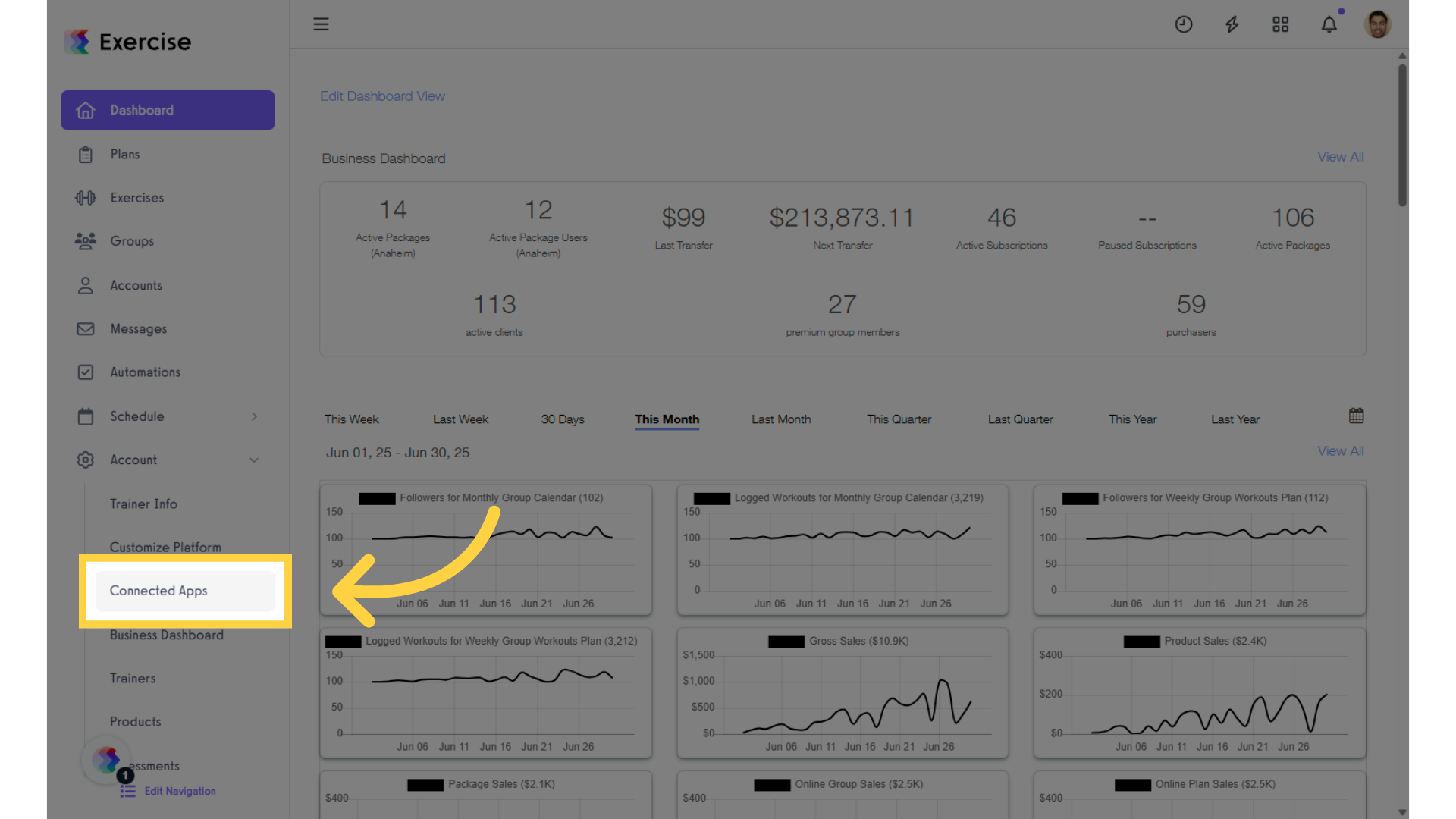
2. Scroll down to Google Analytics and click on the “contact CSM to add your GTM code”
Click “Contact CSM to add your GTM code” to link Google Analytics to the platform. Once redirected to the Support page, you’ll be able to submit a request to have your Google Analytics connected to the platform.
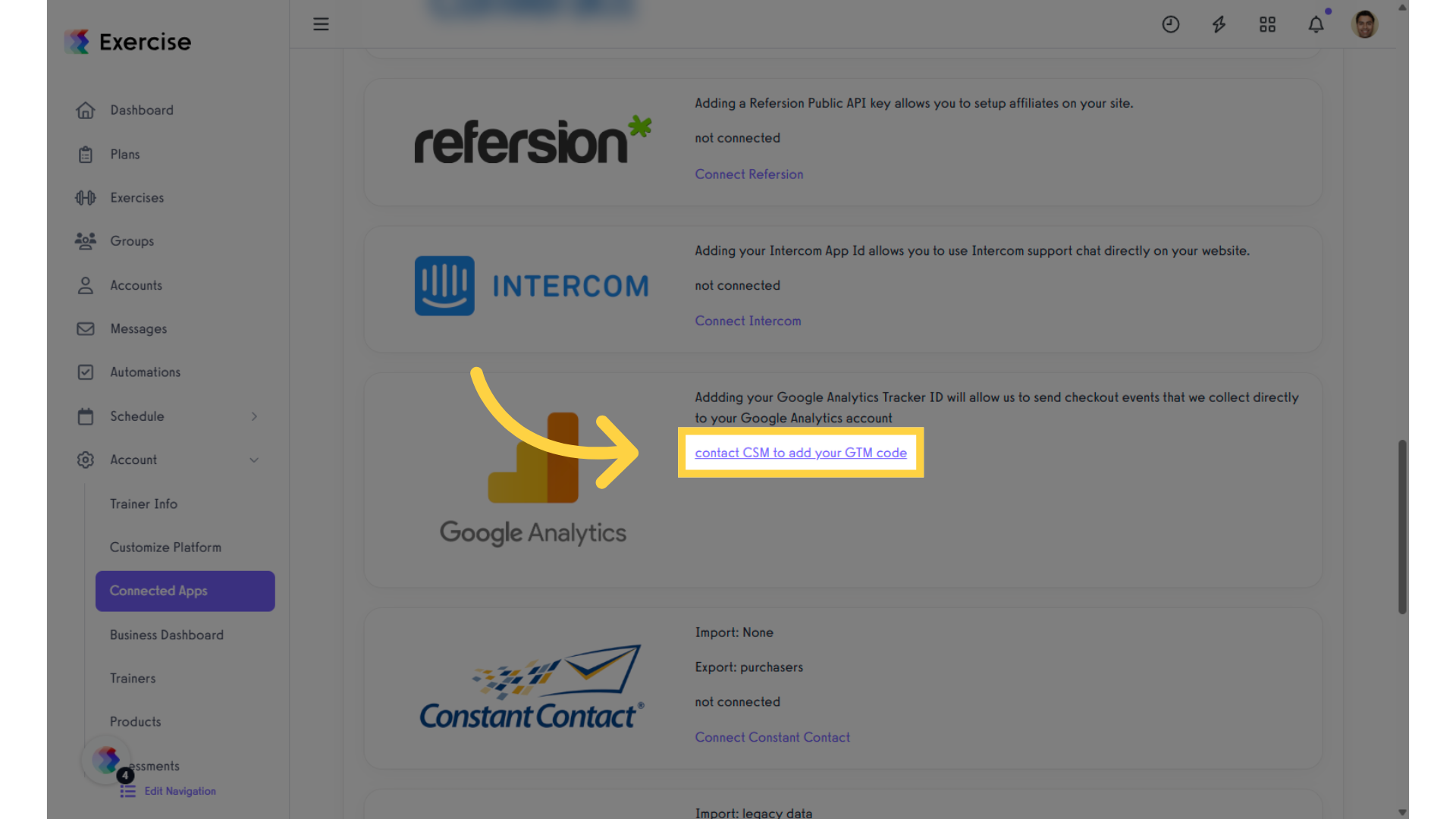
Click here for instructions on how to find your Google Analytics Tracker ID.
Now, you can connect to your Google Analytics account!




