How to Disconnect Wearables or Other Connected App Accounts
Exercise.com for Business supports connections with the top wearable devices, and we’re always looking for more to add. If you want to connect to an app that isn’t available in our platform yet, please let us know. Here is how to disconnect your account from your wearable device or app.
1. Access My Stuff
Once you’re signed in, click the My Stuff menu option in the left side menu.
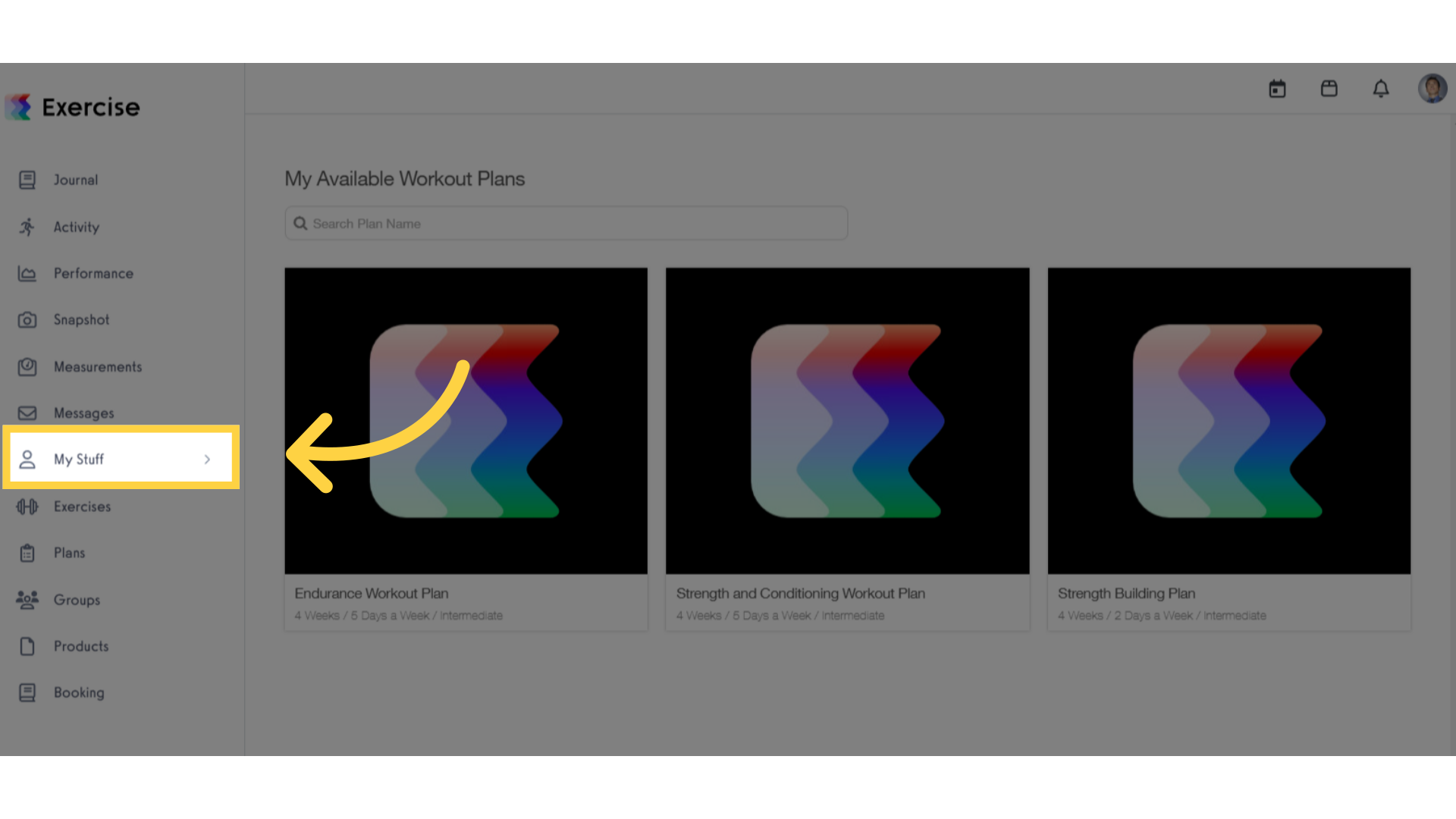
2. My Connected Apps
Click the “My Connected Apps” option to see the available wearable providers that you can connect with.
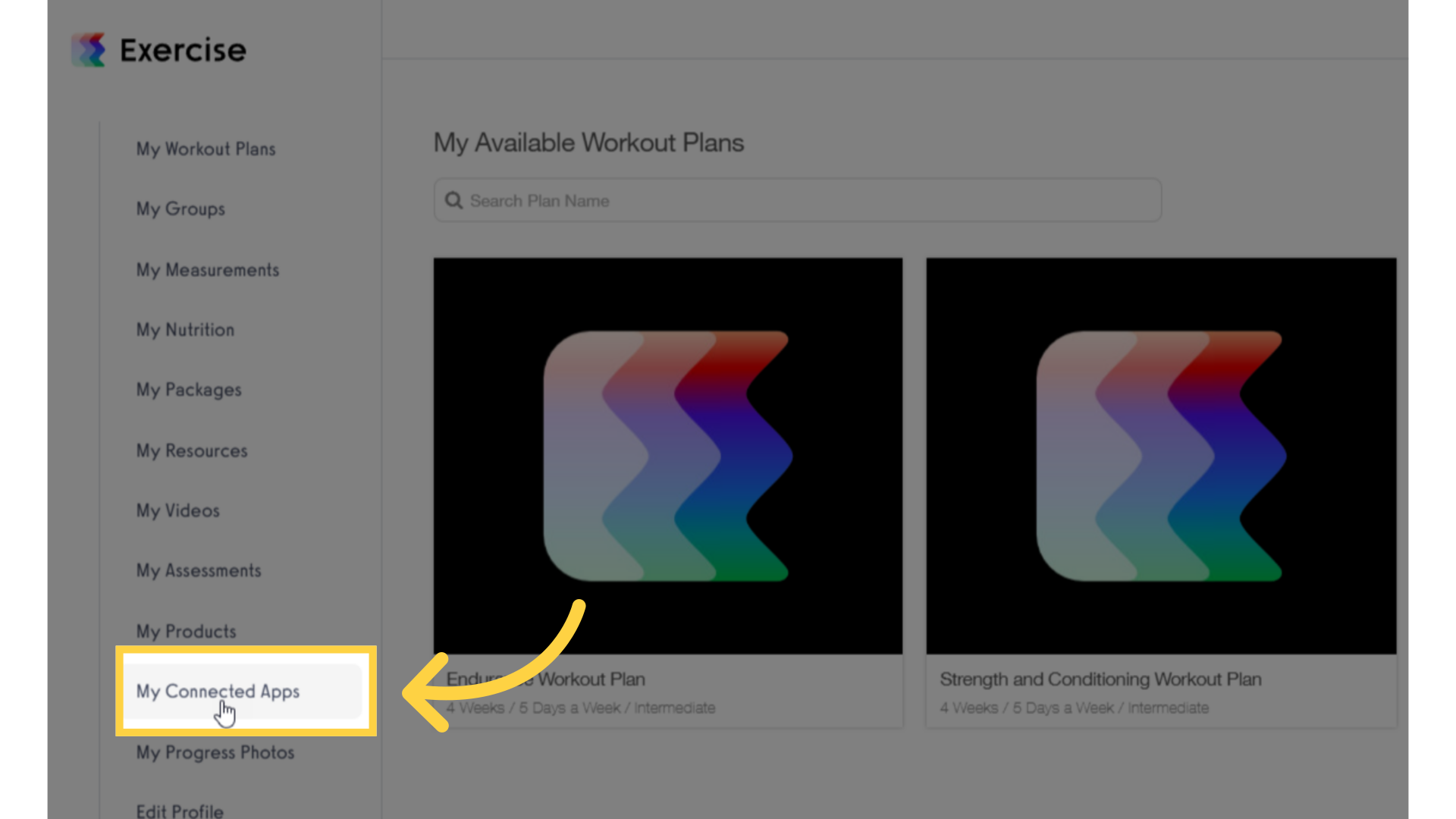
3. Disconnect
Click the “Disconnect” for the connected app that you want to disconnect.
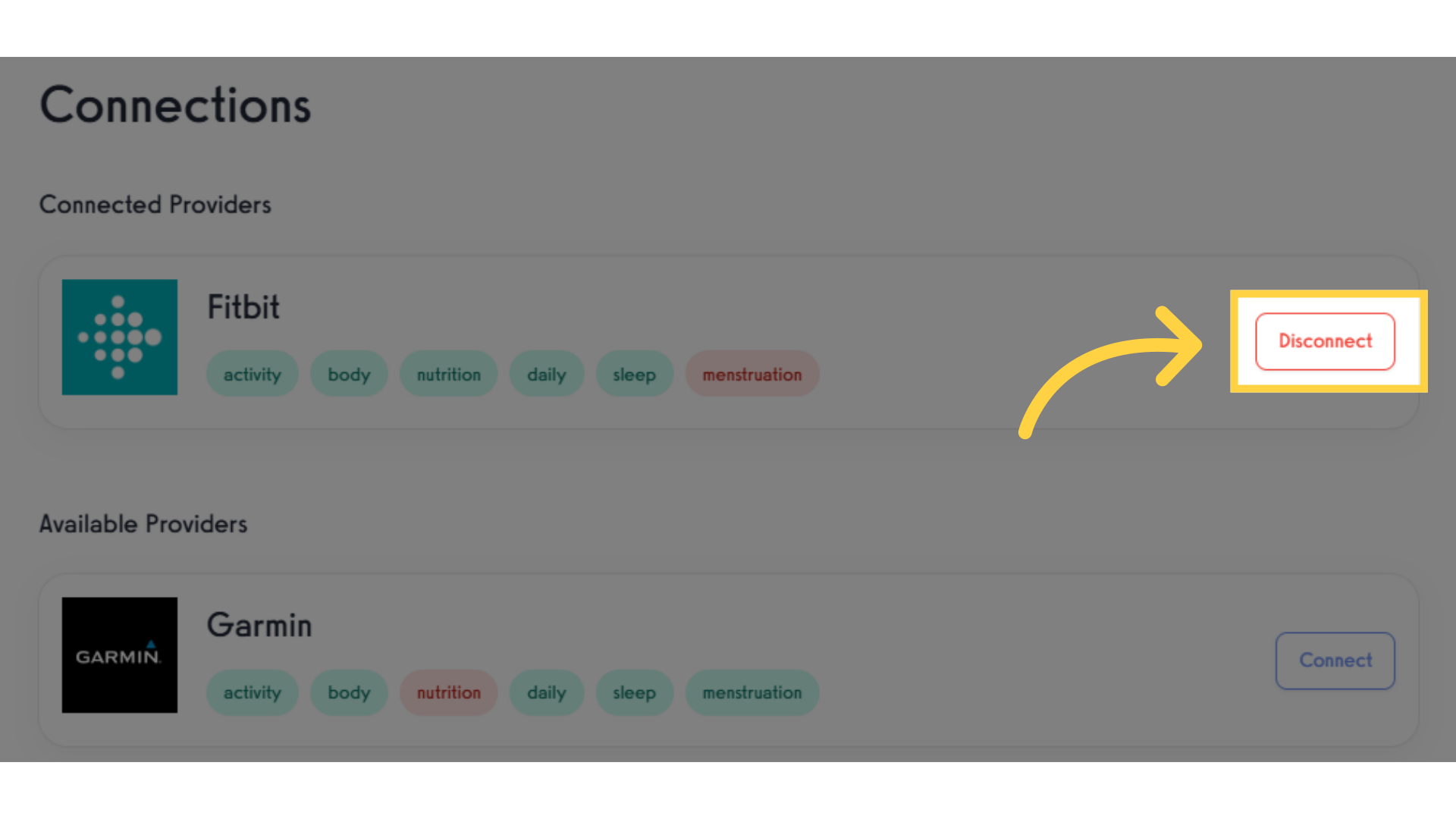
4. Confirm Disconnection
Click the “Confirm” button to finalize disconnecting your account. You can reconnect or connect to other apps at any time.
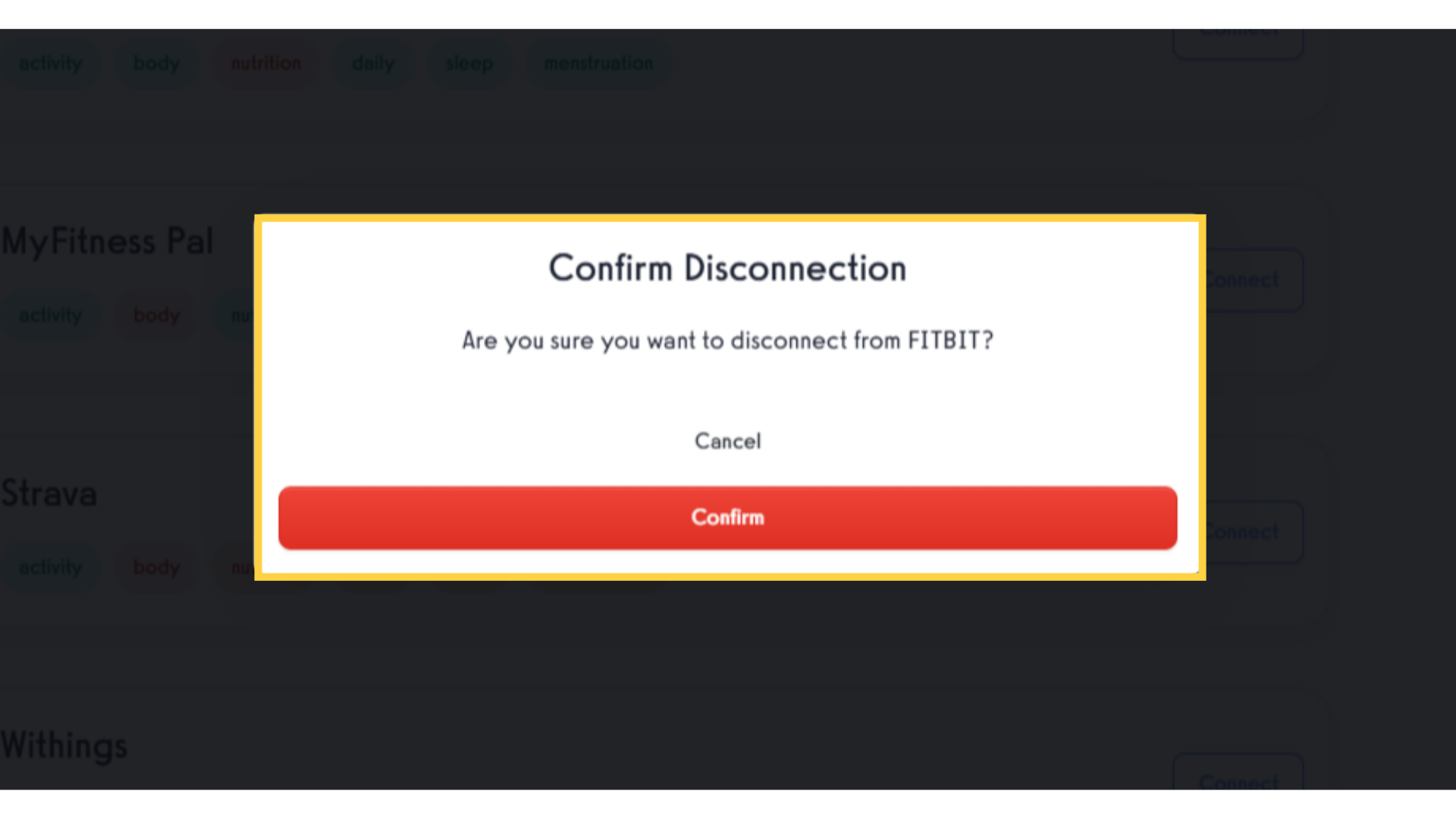
Thank you for watching. This guide showed you how to disconnect your account from a connected wearable account. Now you can remove any synced accounts that you don’t want to have connected.









