How to Generate Business Reports
This guide will walk you through on how to generate business reports.
1. Click the arrow
Click the arrow next to the account tab.
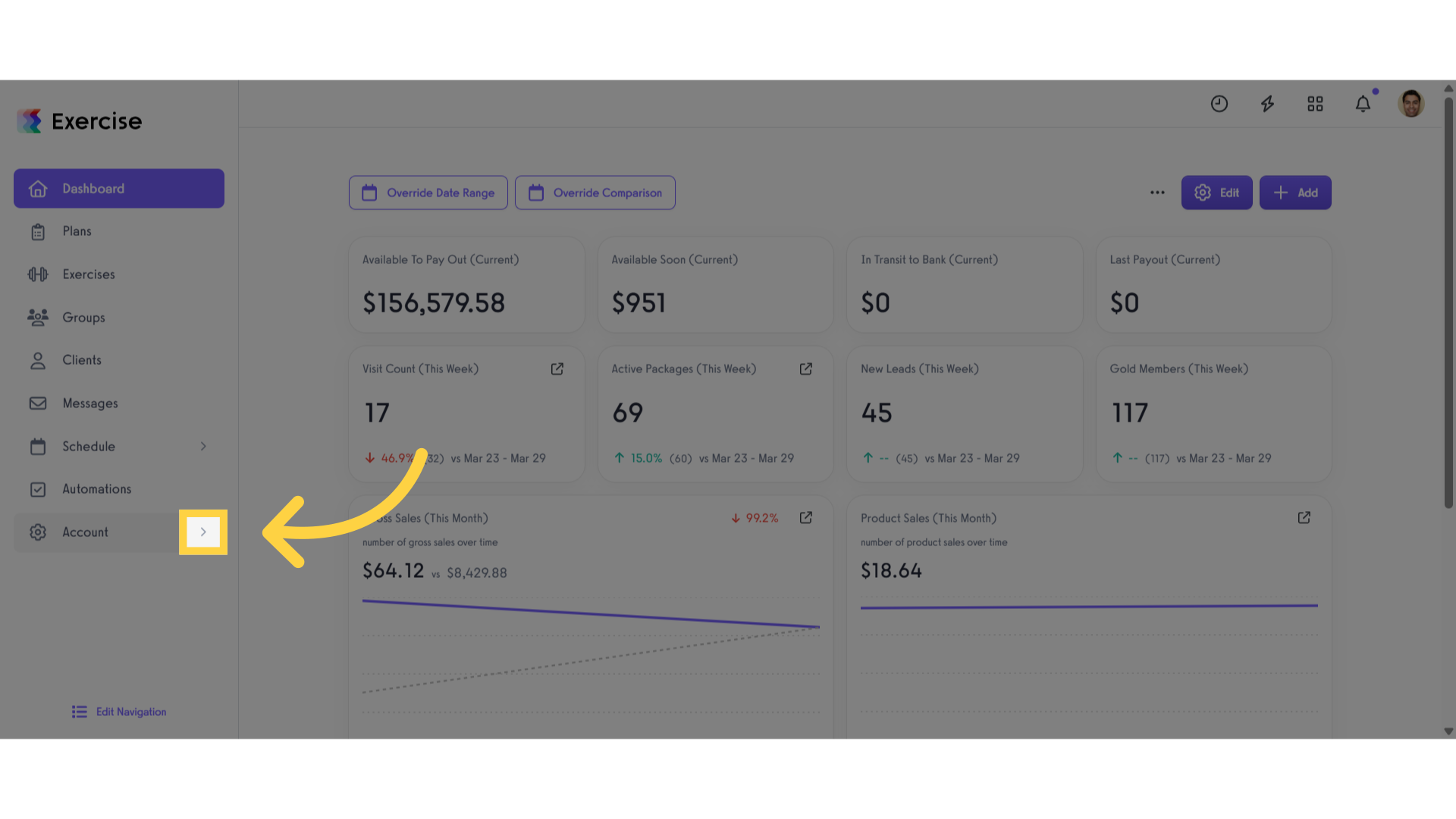
2. Click “Reports”
Click the reports tab.
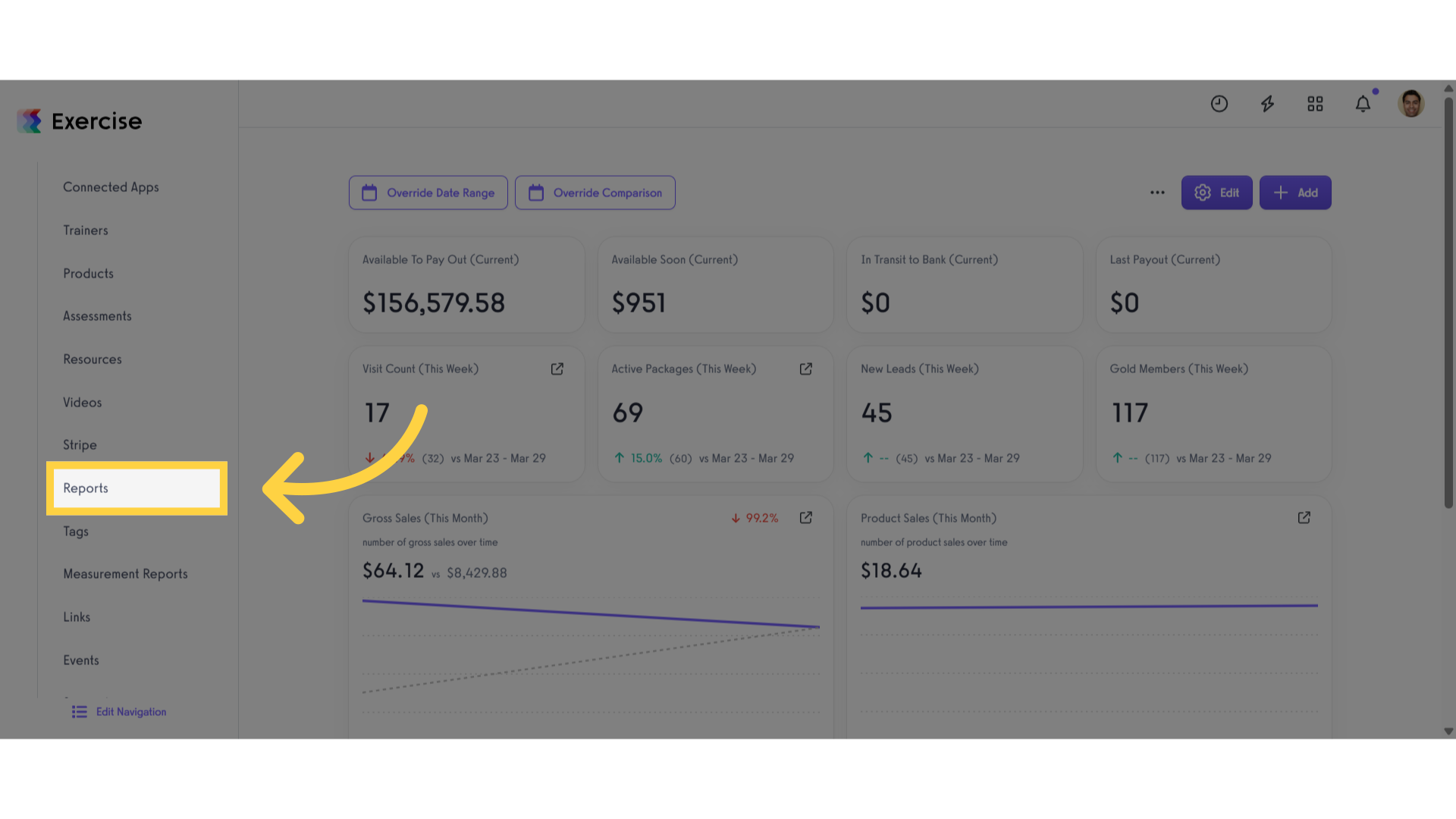
3. Reports
The available report types include Real-Time, Revenue, Attendance, Group, Workout, Client, and Trainer
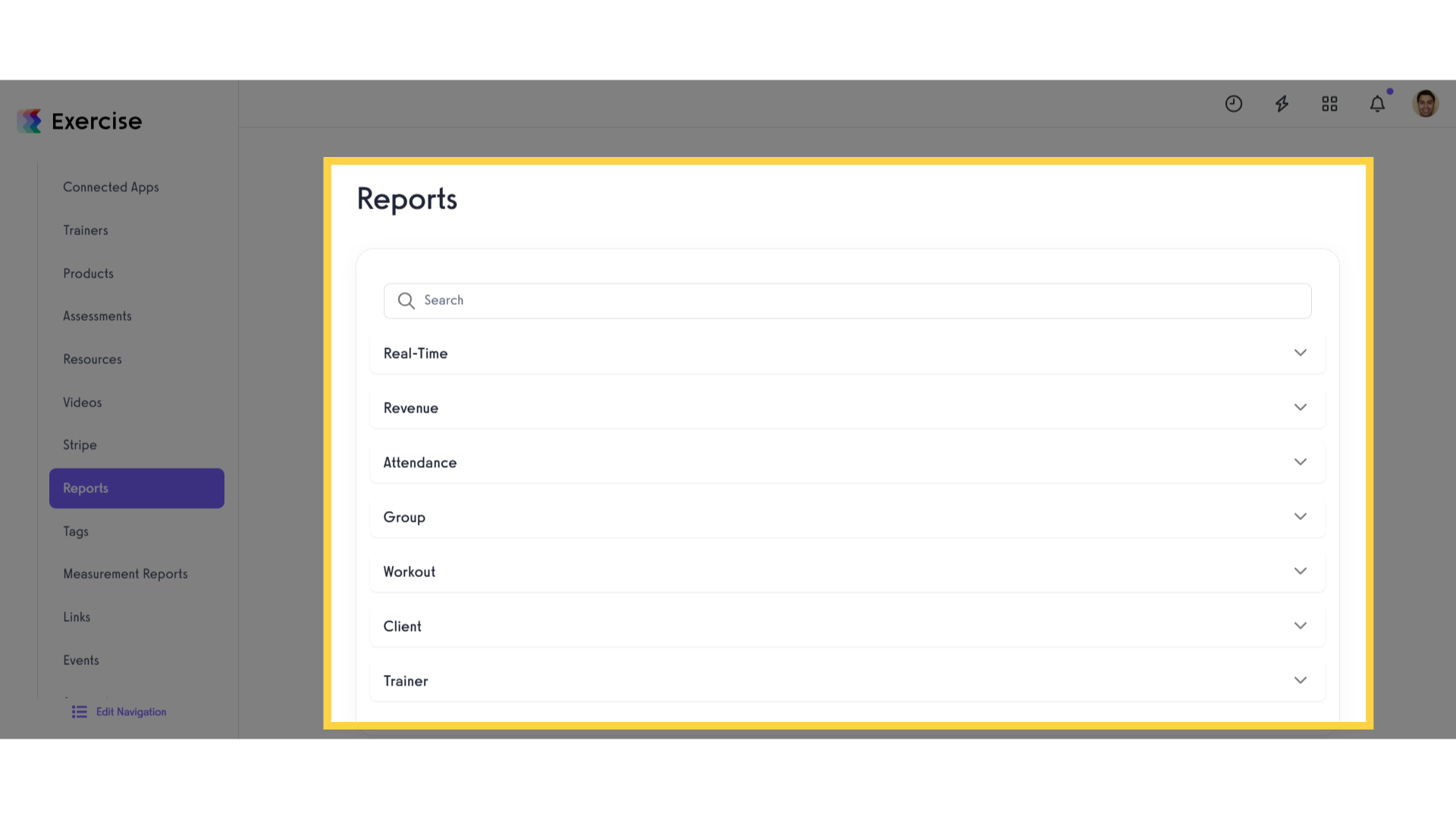
4. Click the arrow
Click the arrow menu to expand the dropdown list and view the reports available under the Real-Time Report section.
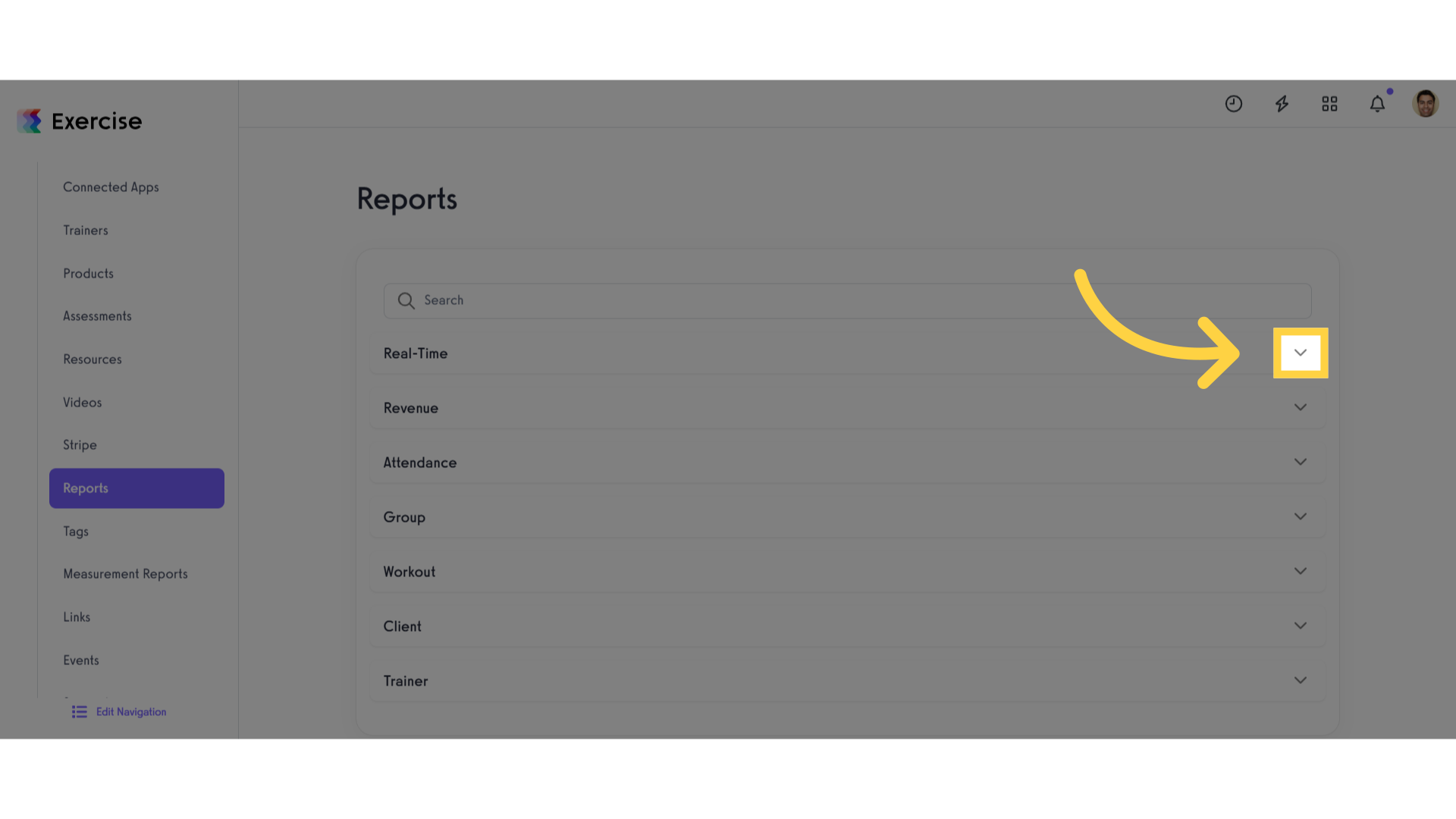
5. View Real-Time Report Section
You can explore all reports under the Real-Time Report section.
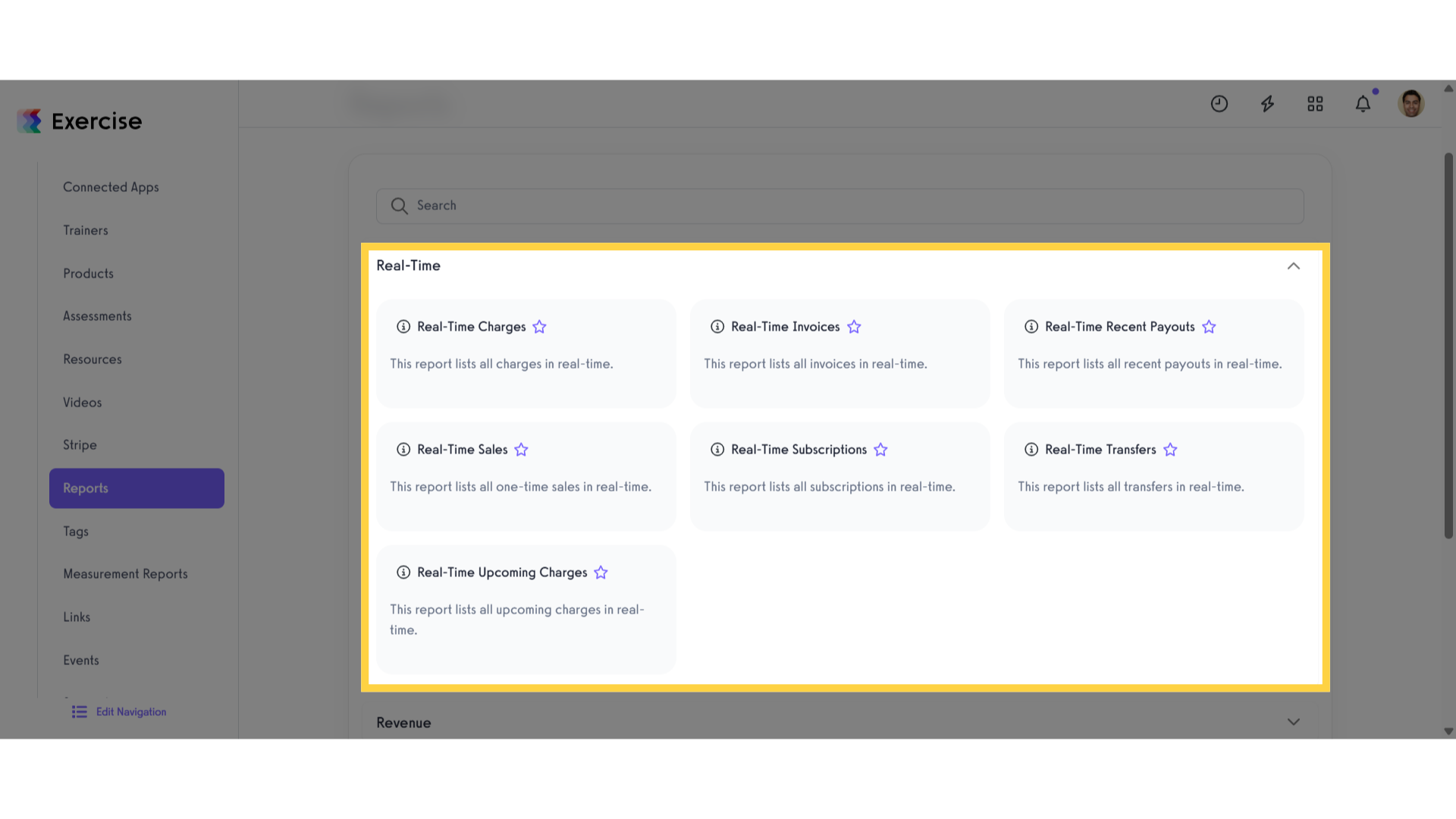
6. View Revenue Report Section
You can access and review all reports available in the Revenue Report section.
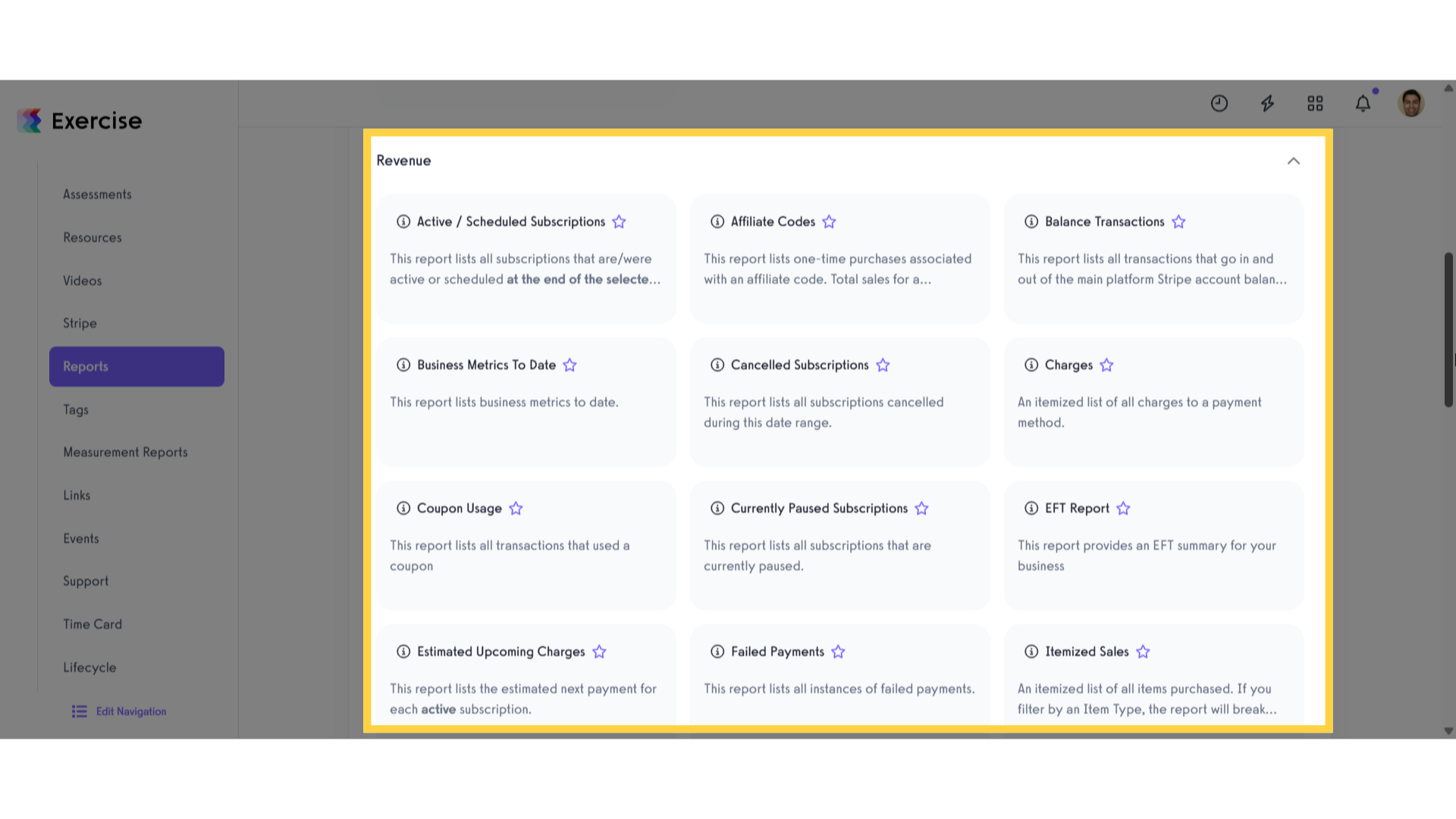
7. View Attendance Report Section
Explore all reports under the Attendance Report section.
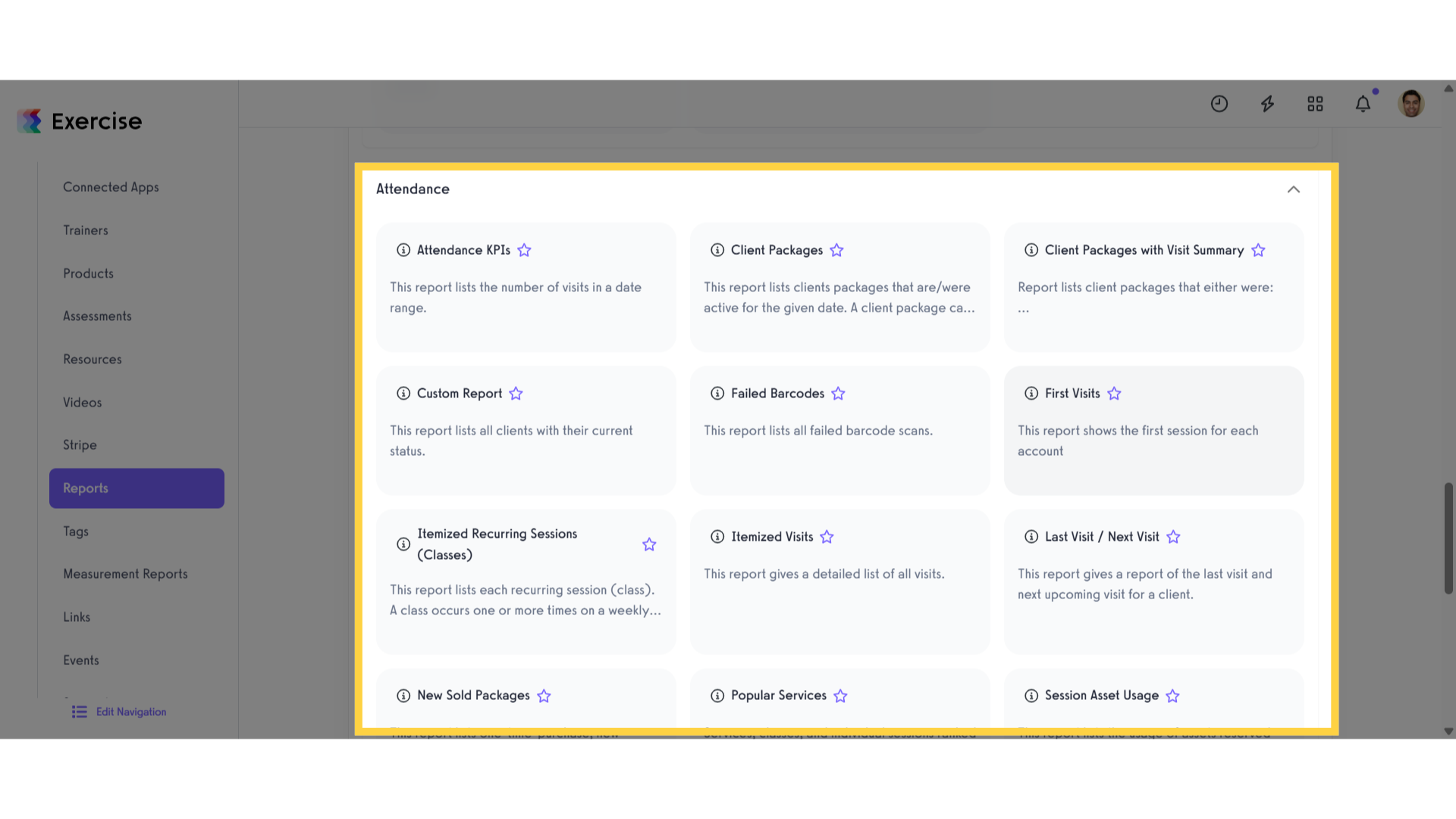
8. View Group Report Section
You can review and access all the reports within the Group Report section.
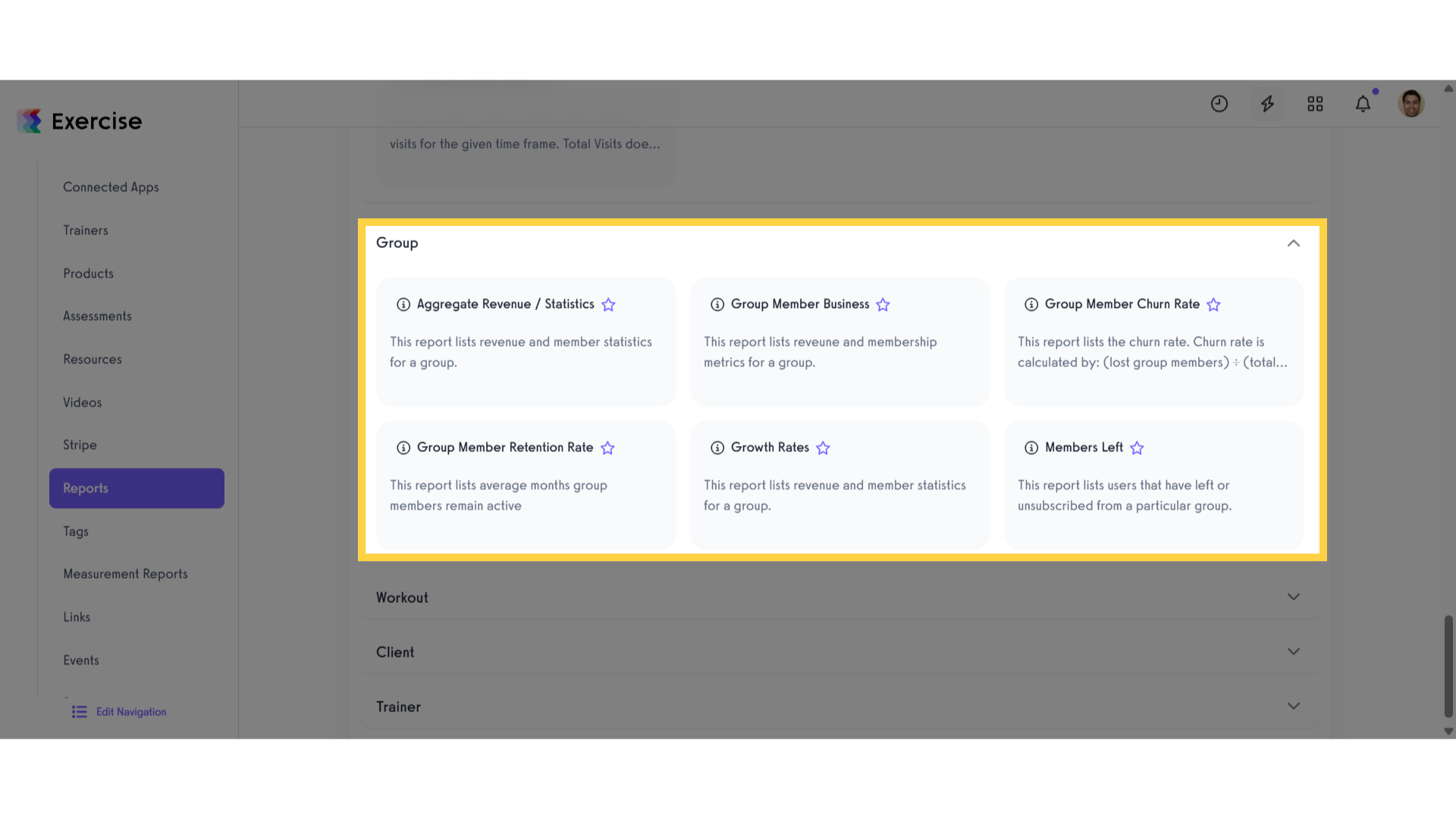
9. View Workout Report Section
You can explore all the reports available in the Workout Report section.
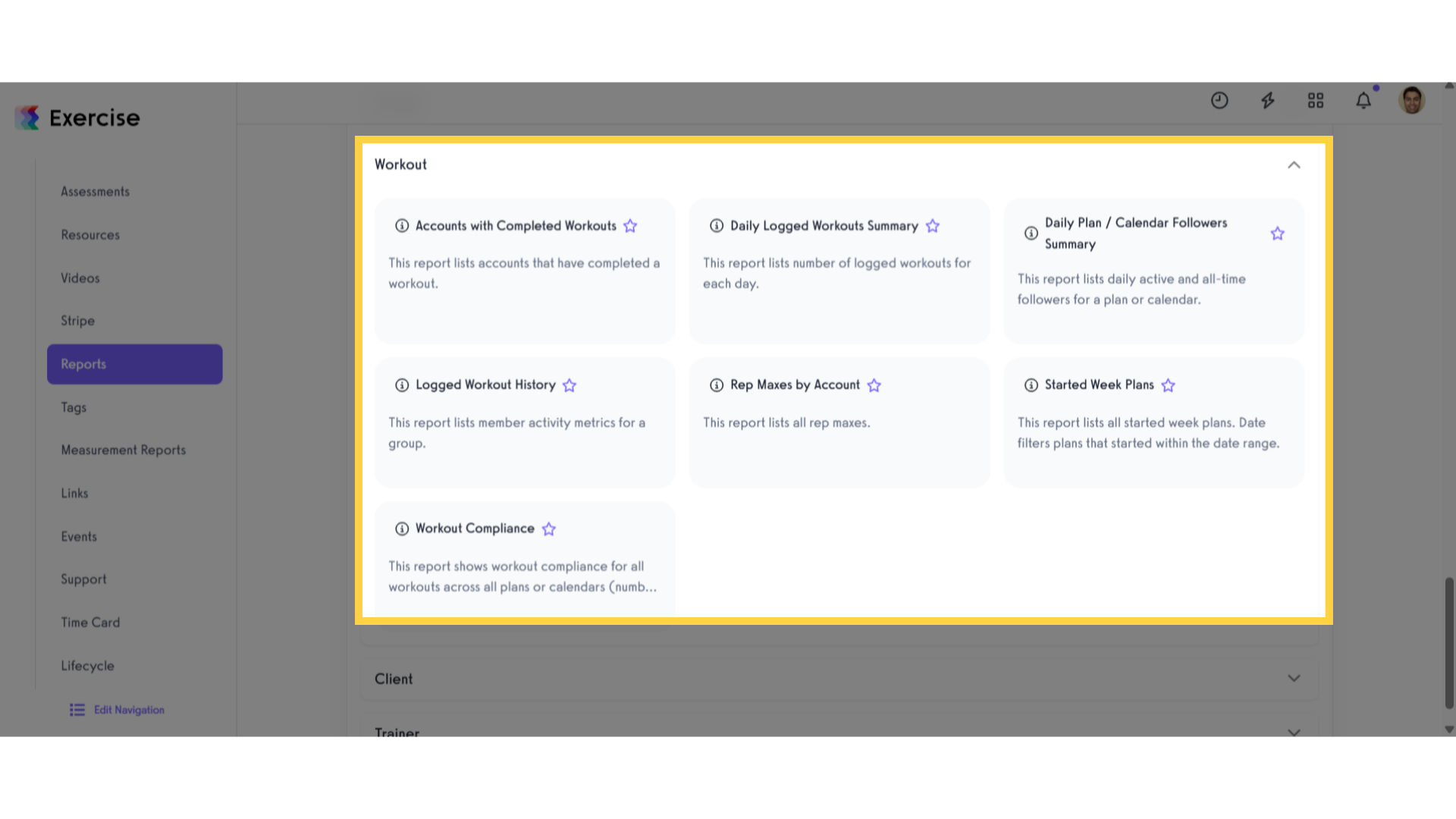
10. View Client Report Section
View and access all reports within the client report section.
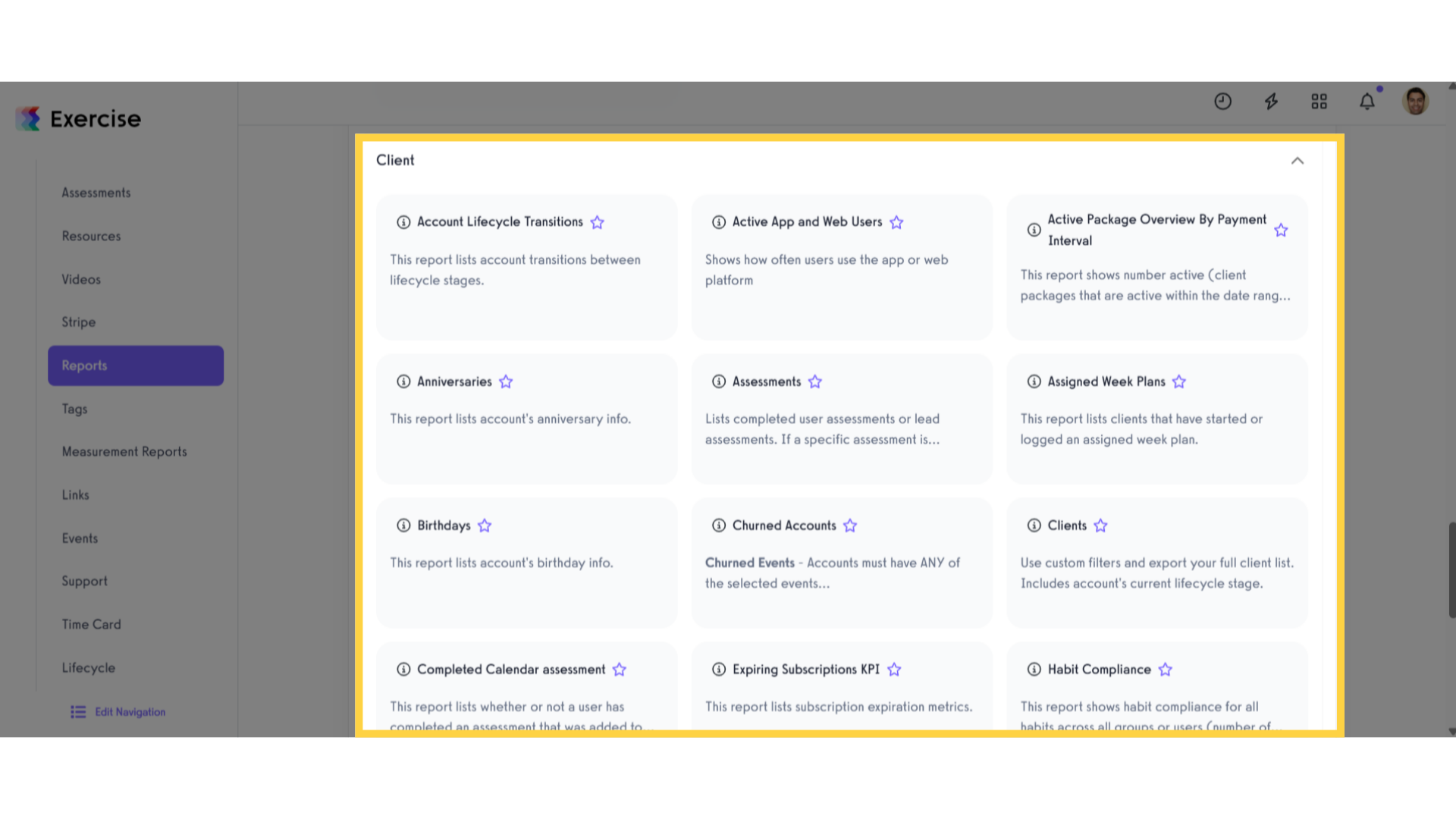
11. View Trainer Report Section
Explore all the reports available in the Trainer Report Section.
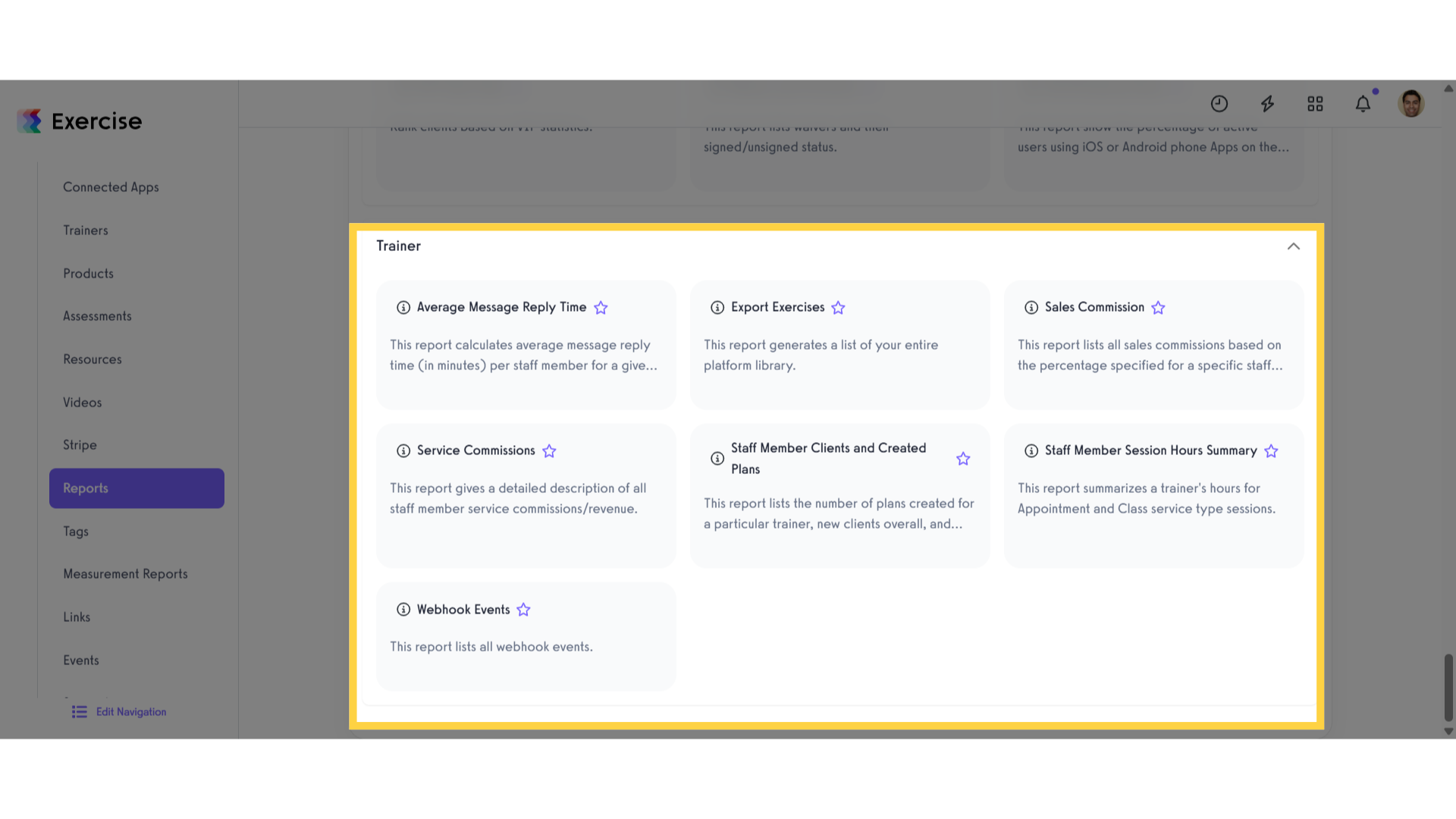
12. Click arrow
To generate a report, locate a report section and click the arrow menu to expand the dropdown list.
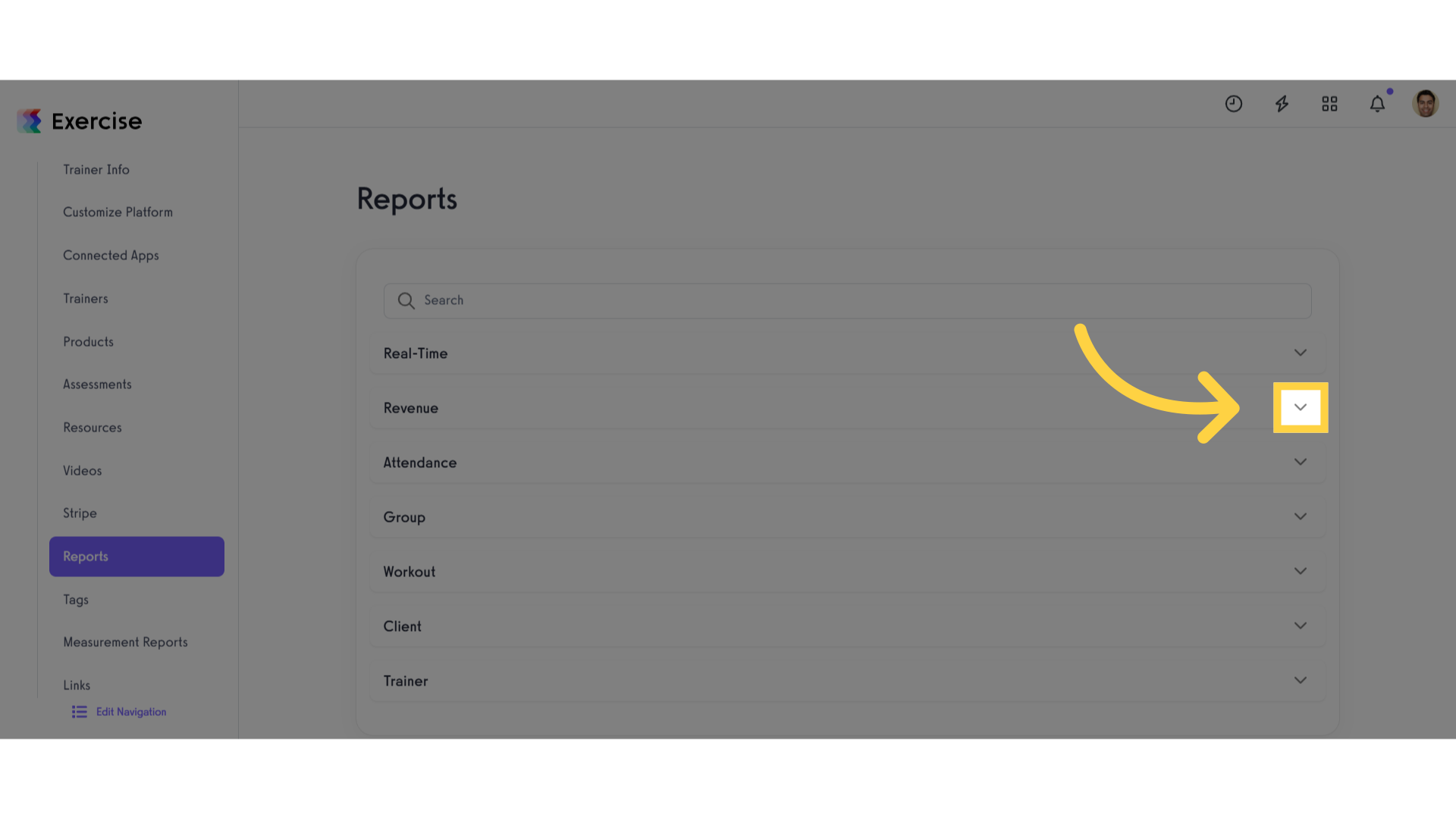
13. Click “Active / Scheduled Subscriptions”
Click Active/Scheduled Subscriptions.
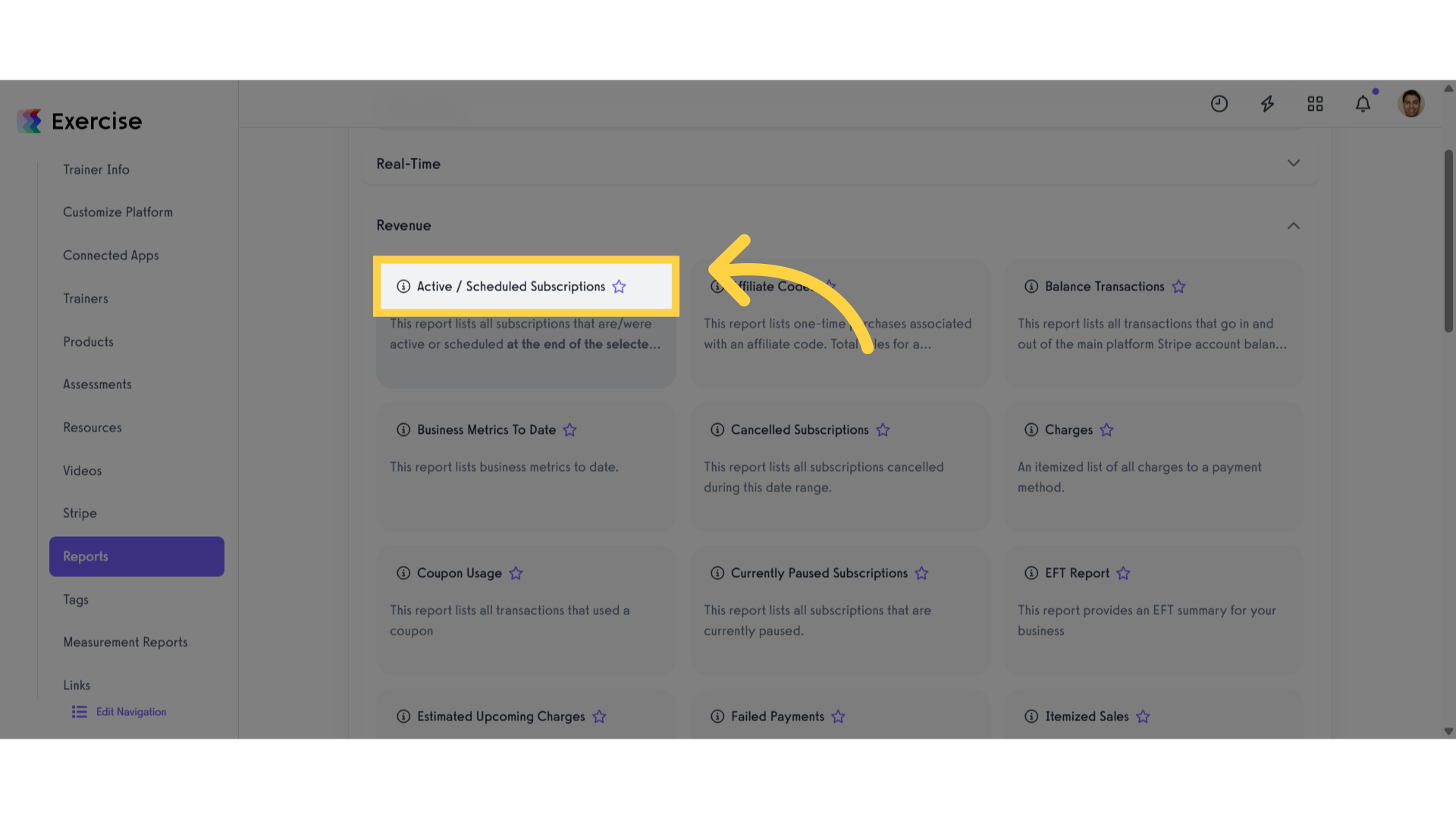
14. Set Filters
Set your preferred filters and click the report report button.
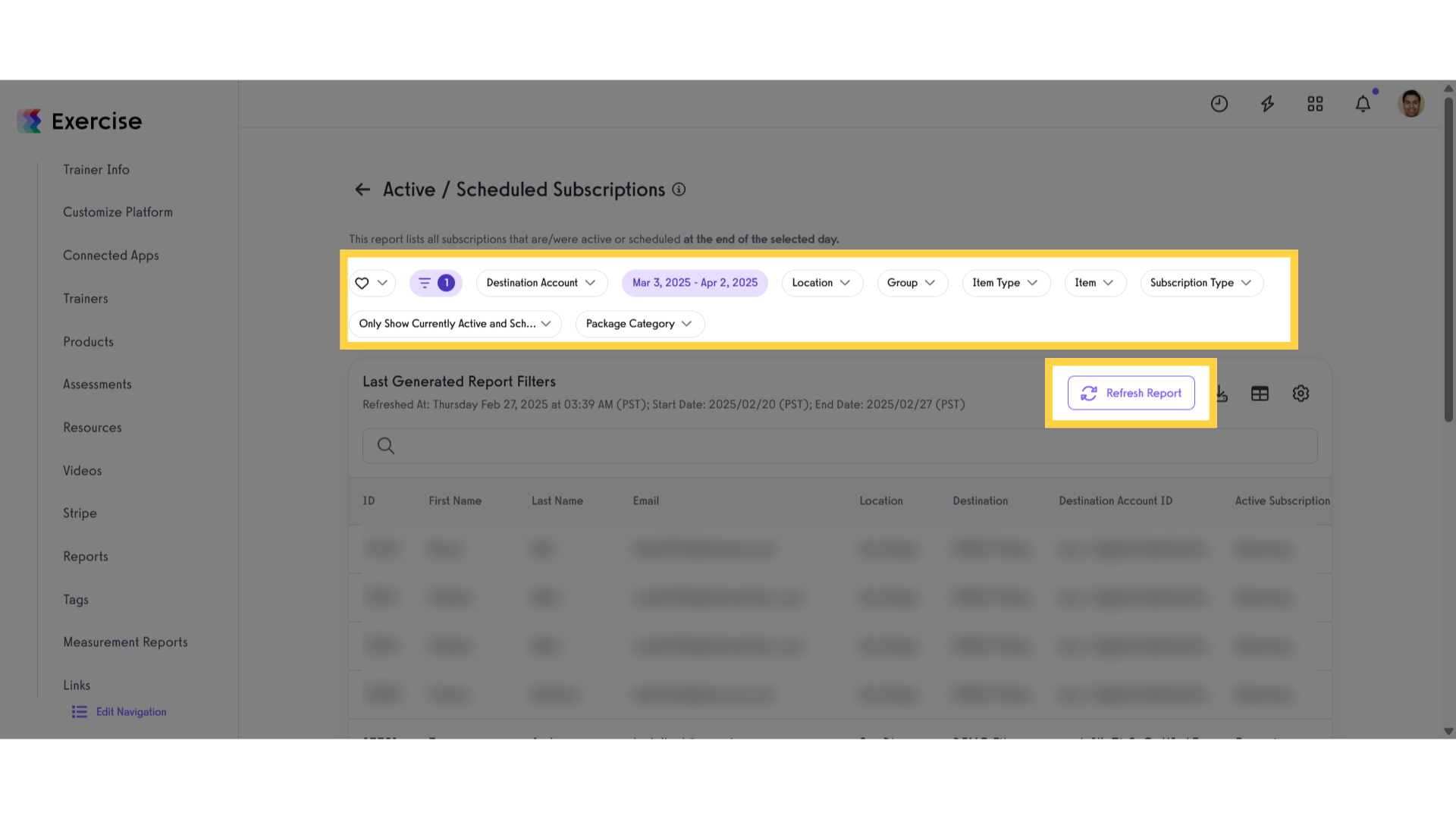
15. View “Active / Scheduled Subscriptions Report
View the generated Active/Scheduled Subscriptions Report.
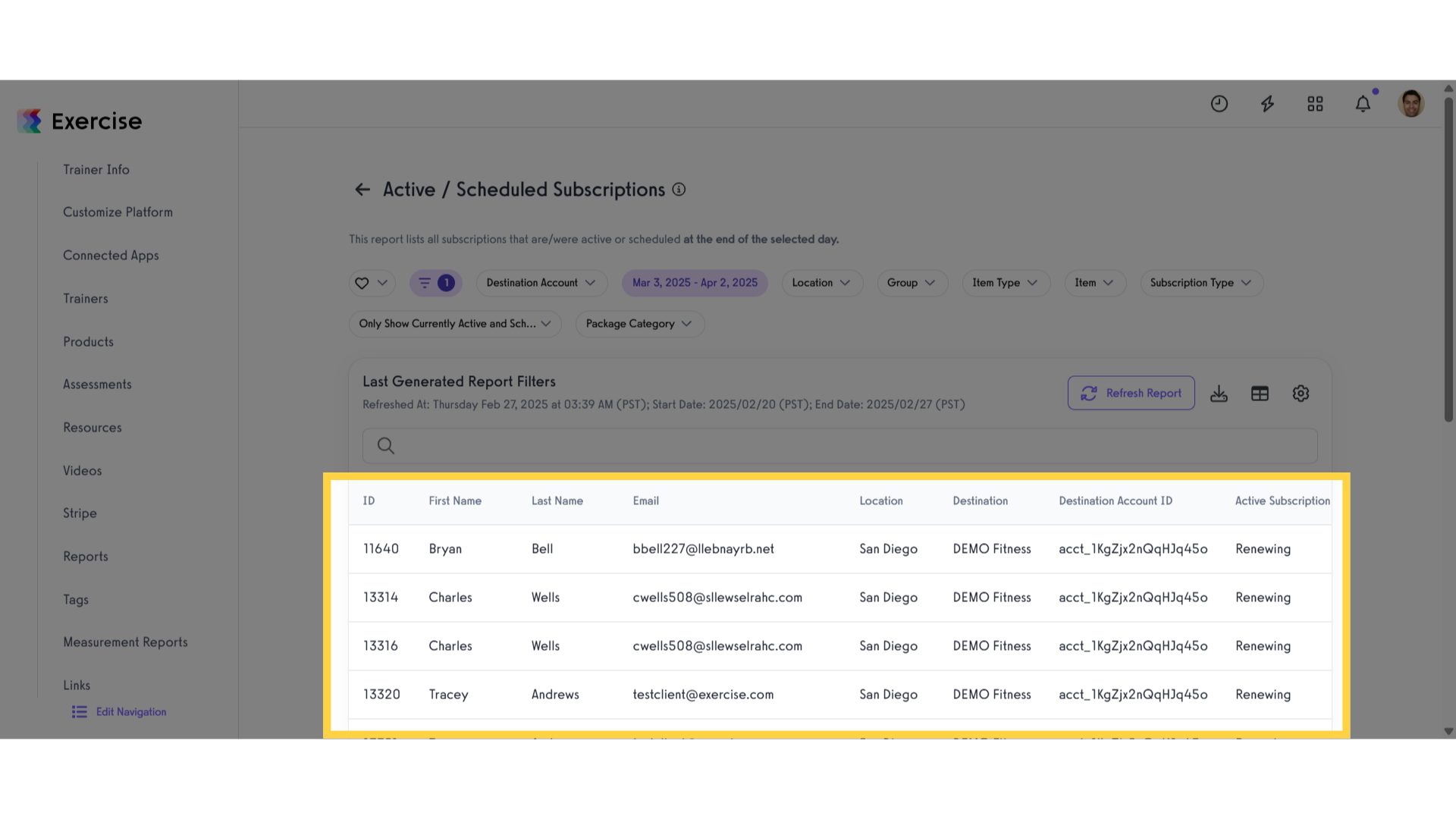
This guide walked you through generating business reports efficiently.









