How to Navigate the Manage Inventory Page under the Products Tab
Posted by
Support Team
on
July 21, 2025
— Updated on
July 24, 2025
This guide provides a step by step walkthrough on How to Navigate the Manage Inventory Page under the Products Tab.
1. Account
Navigate to the “Account” section.
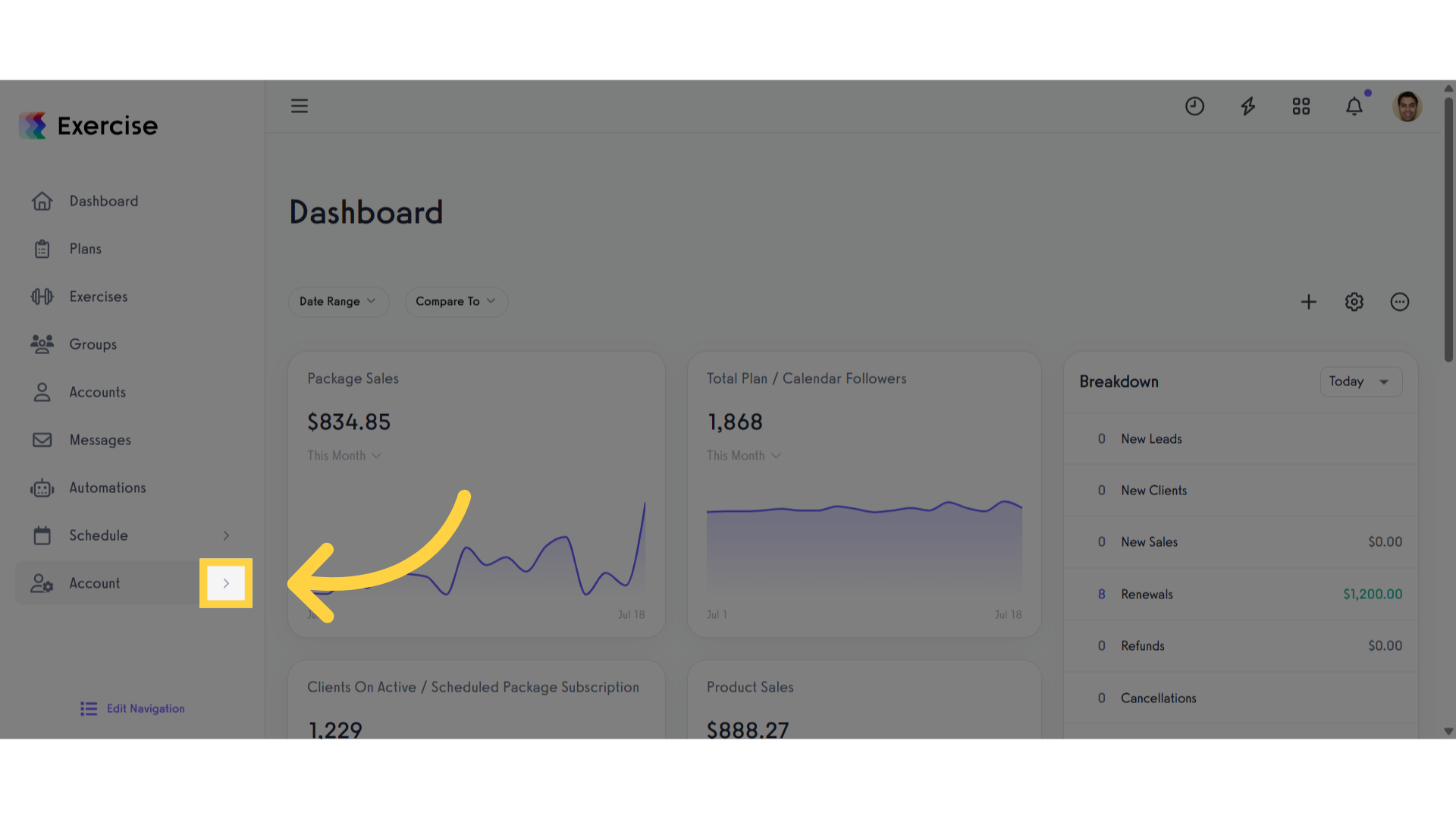
2. Products
Access the “Products” tab from the expanded menu.
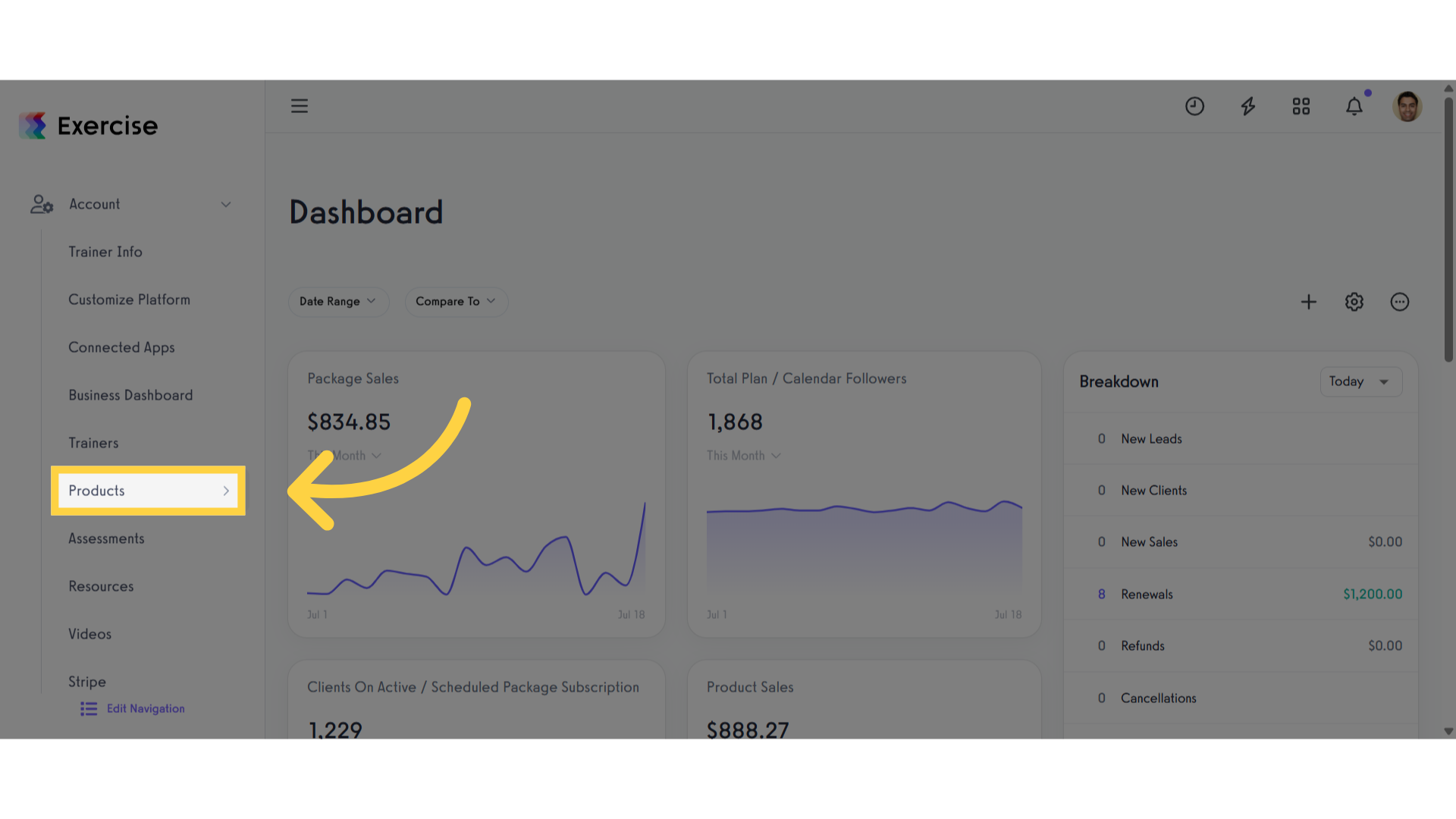
3. Inventory
Click on “Inventory” under the products tab.
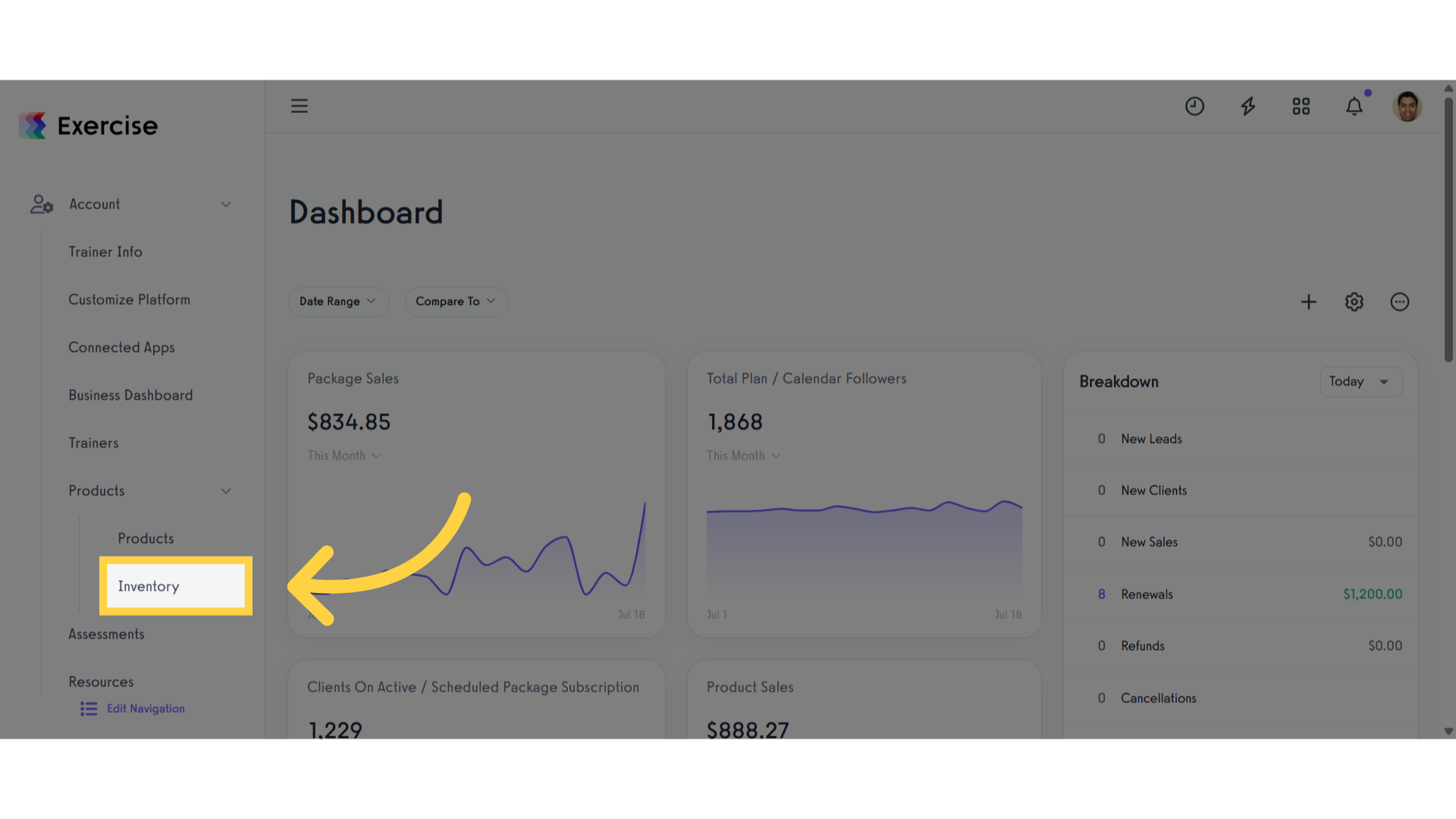
4. View Manage Inventory
View inventory operations across multiple locations to maintain full accountability for stock changes. Use filters to narrow down results, and edit or adjust stock levels for each product or variant as needed.
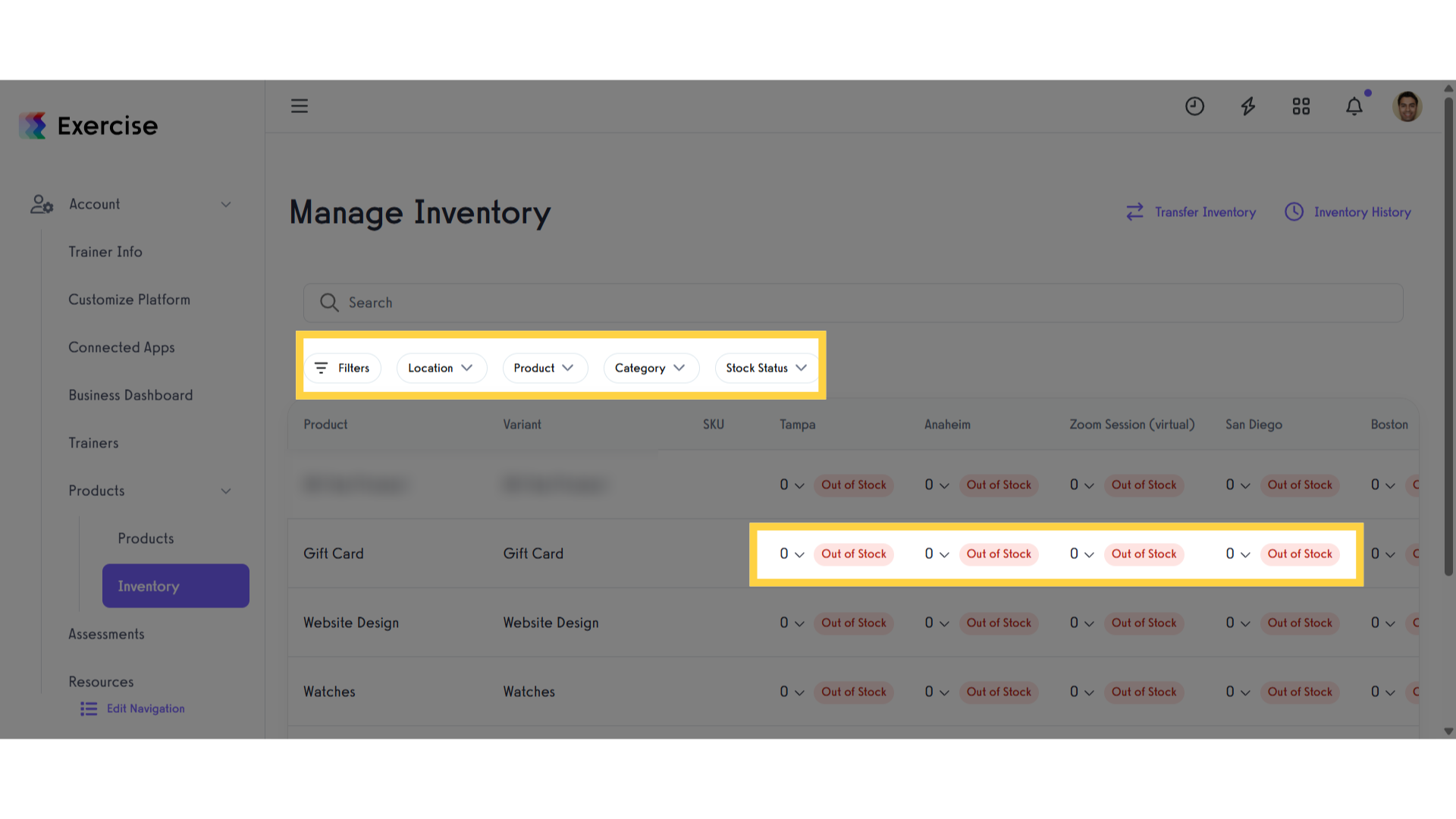
5. More Options
Scroll over and click on the three dot menu to open a modal.
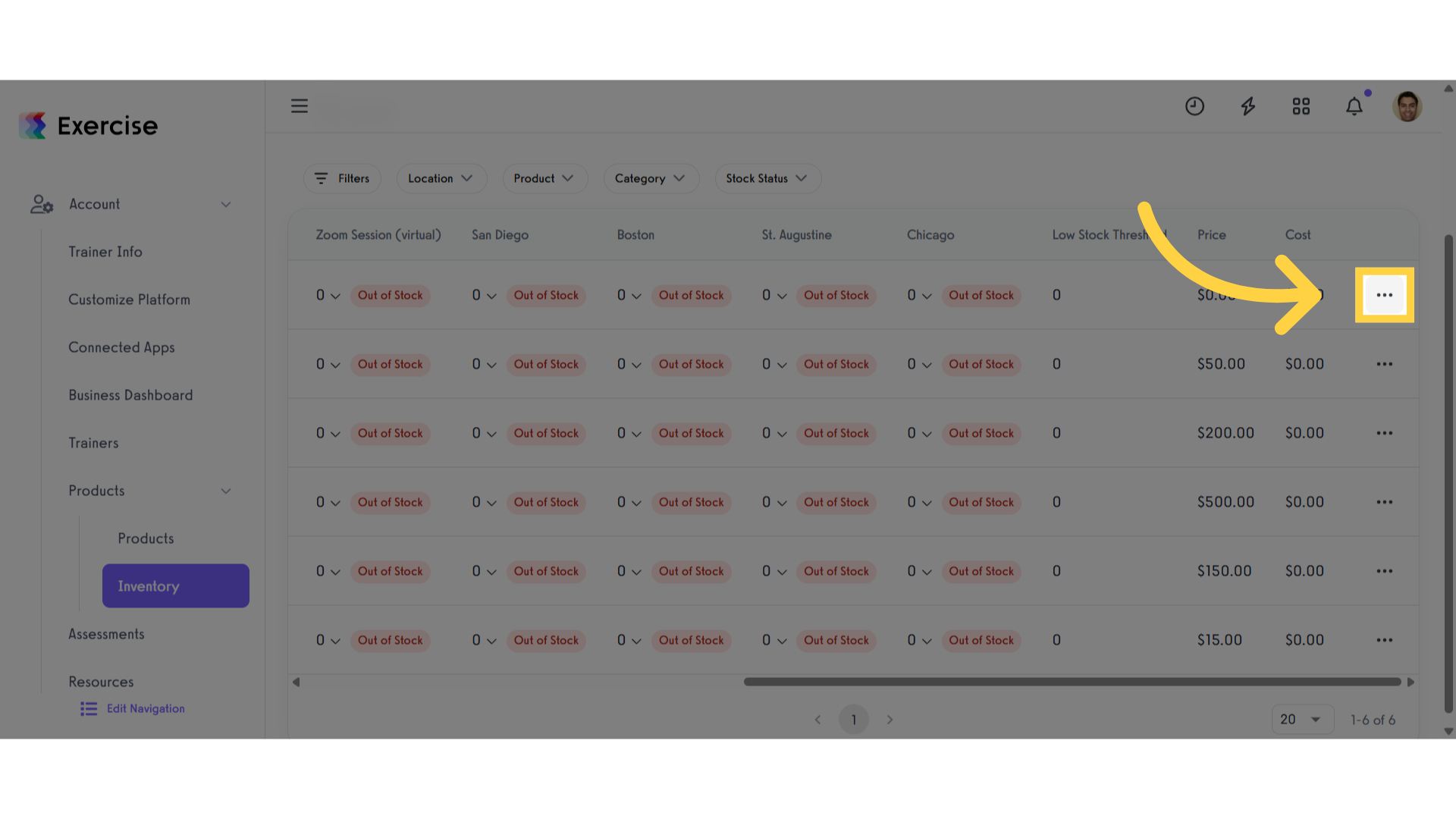
6. Select an Option
You can select “Edit Product” to modify product details, or select “View Inventory History” to review past stock changes.
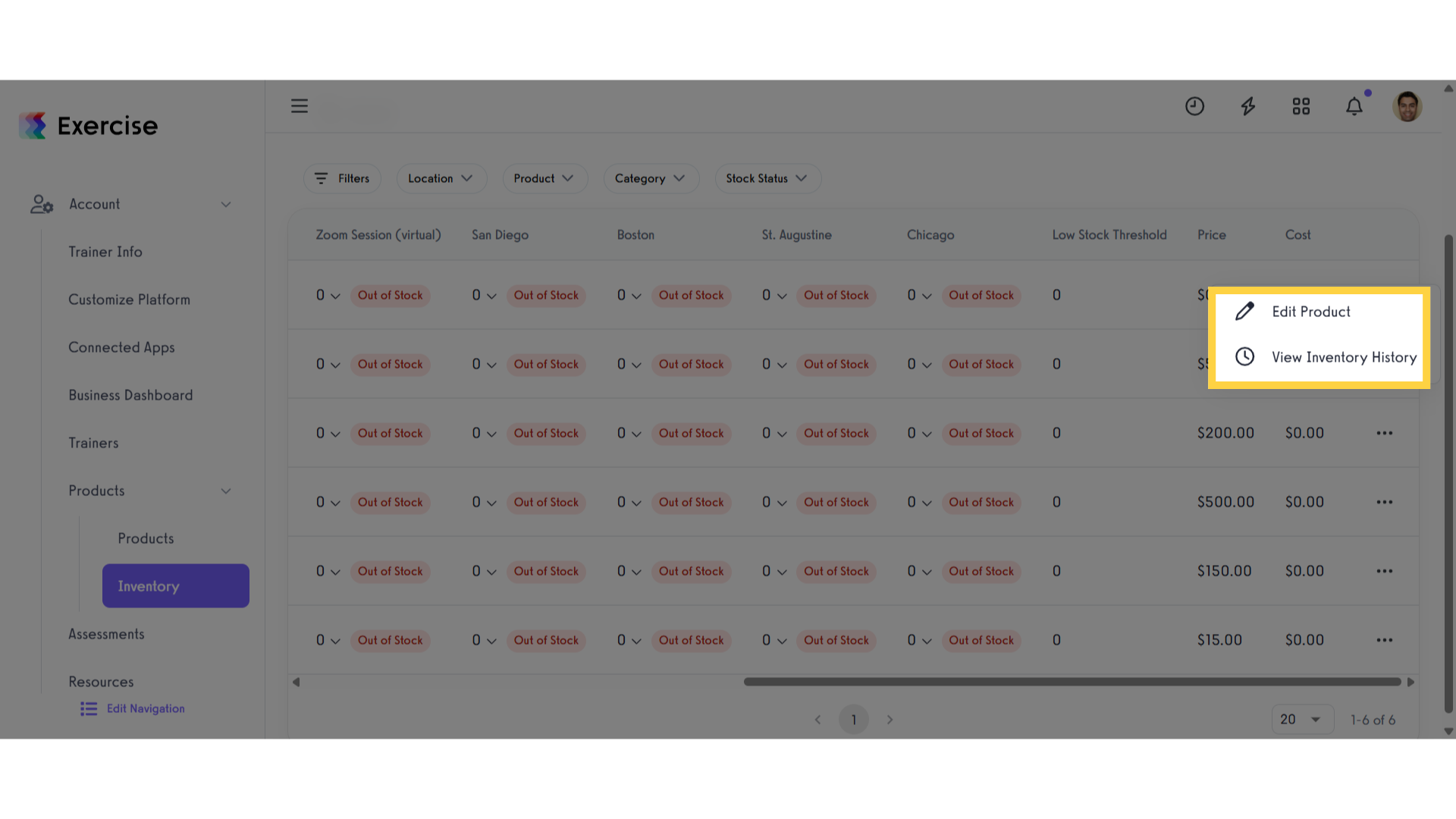
This guide covered the steps on How to Navigate the Manage Inventory Page.




