How to Add Initials Within Waivers
Using your gym management software, you can add initials within a waiver.
Here’s how to add initials within a waiver, starting from the “Account” tab of your Dashboard. Step-by-step instructions are below.
1. Click “Customize Platform” in the left side bar.
From the Dashboard, click “Customize Platform” under the Account tab to access the platform settings.
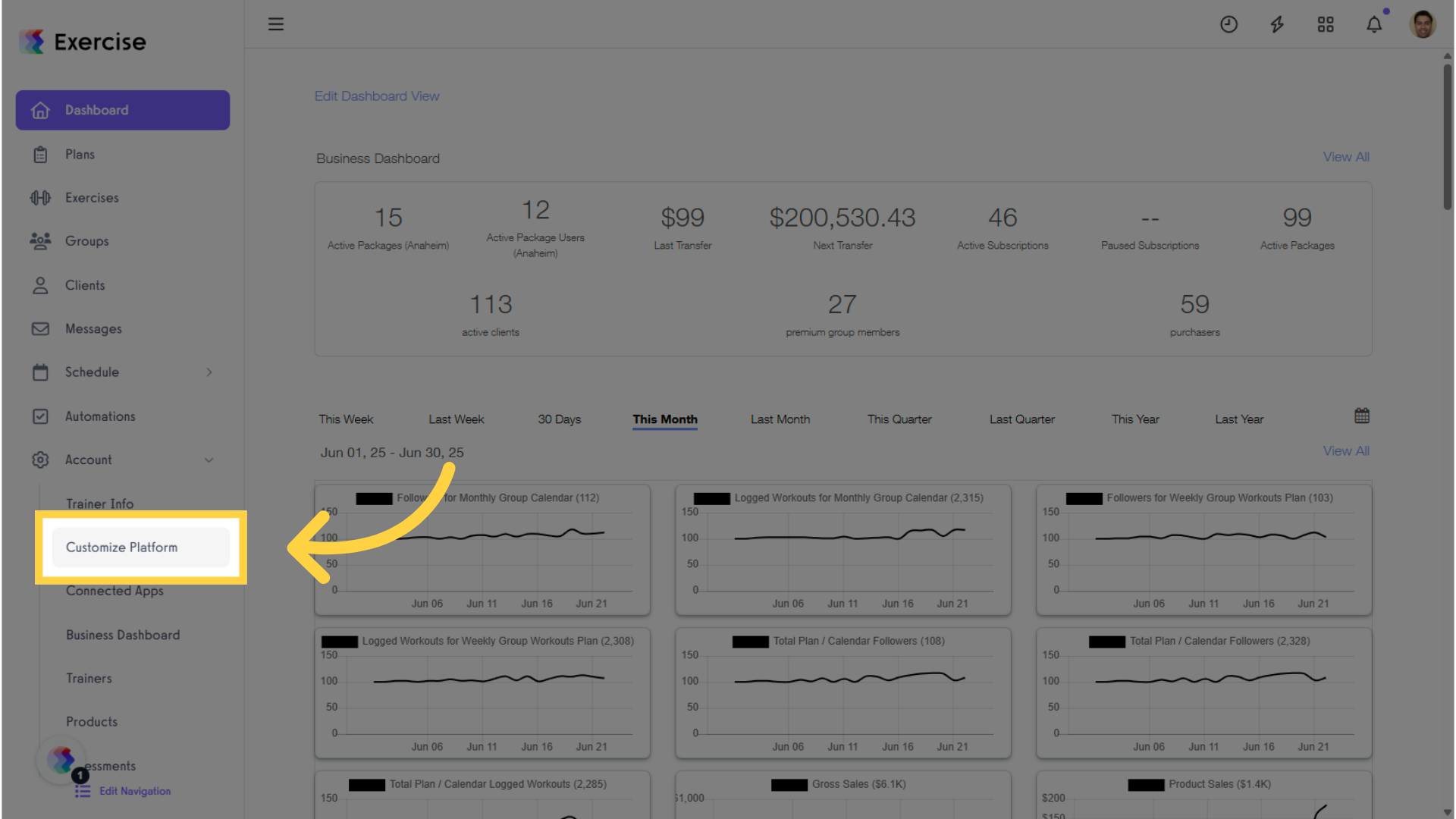
2. Check “Require Waiver” checkbox.
Check the option to require waivers.
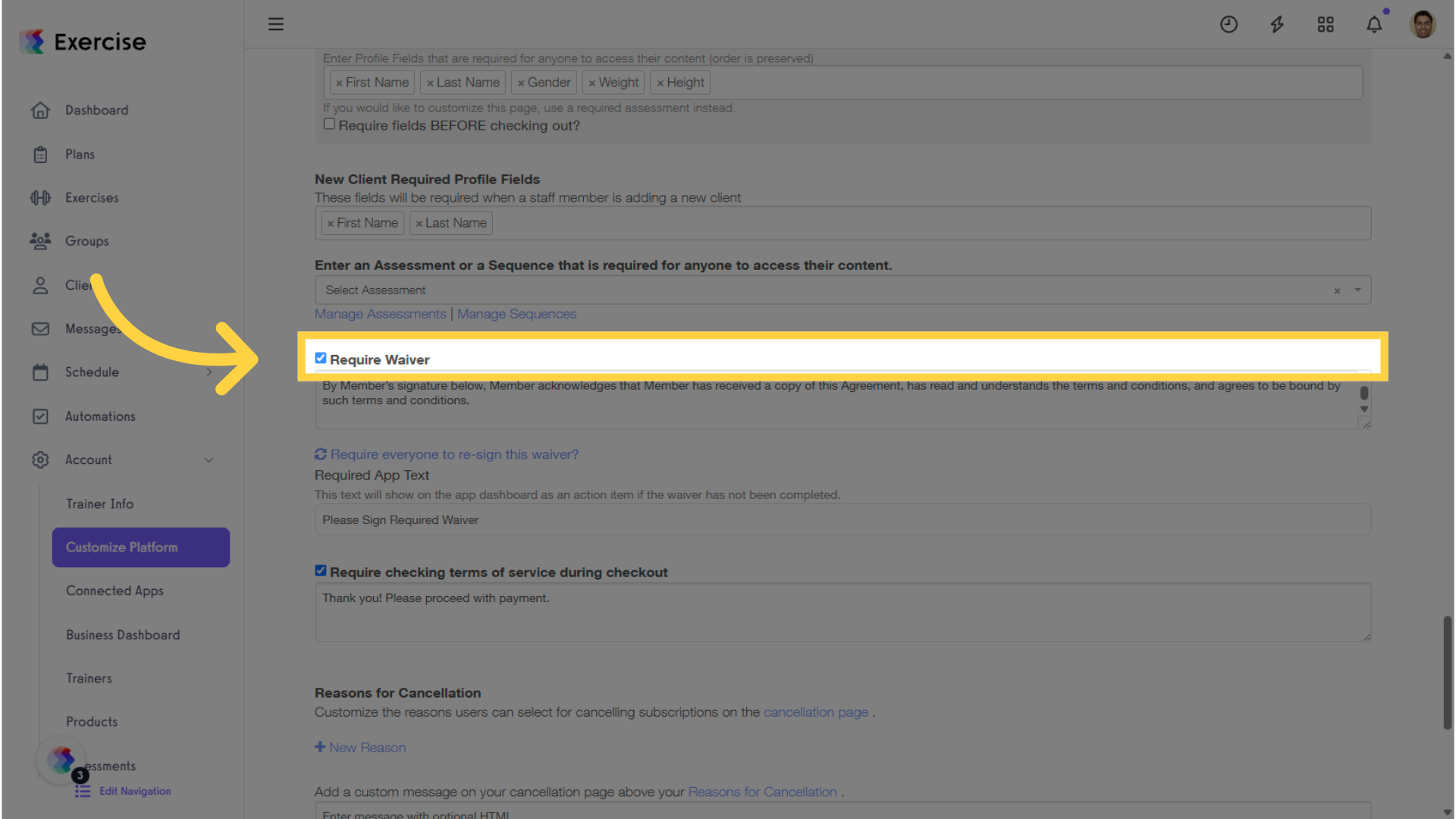
3. Add the initials ({{initials}}) in the Require Waiver field.
From the “Require Waiver” field, add {{initials}} anywhere in the waiver where you want a text box for the client to enter their initials.
You can add {{initials}} anywhere in a platform-wide waiver, package contract, or assessment waiver. When the user signs the waiver, a text box will appear in place of {{initials}}, allowing them to enter their initials. All initial fields must be completed in order to submit the waiver or contract.
Then click “Save” to apply changes.
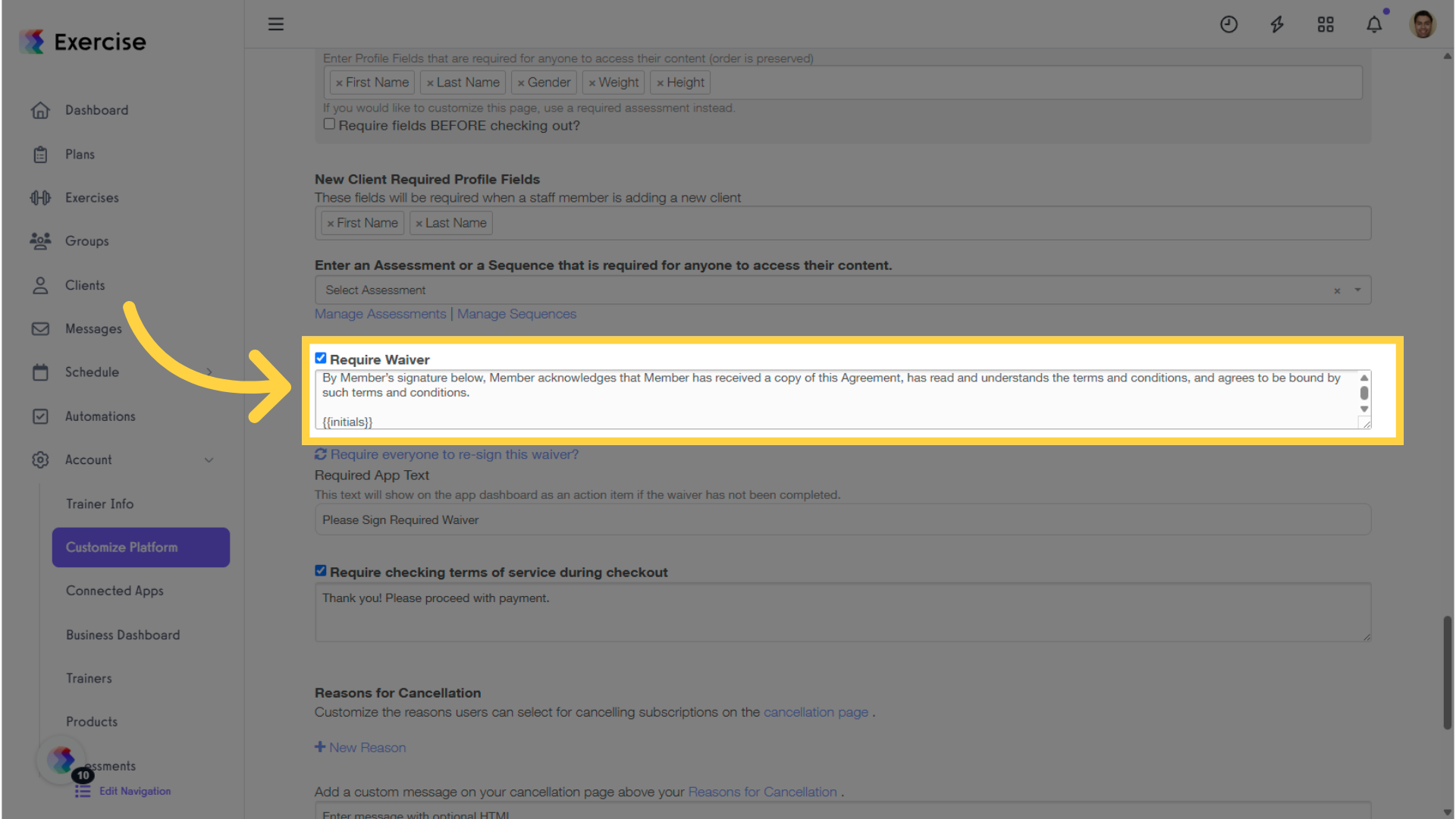
4. Client Required Waiver.
When logged in as a client, you will be prompted to sign the waiver by entering your initials.
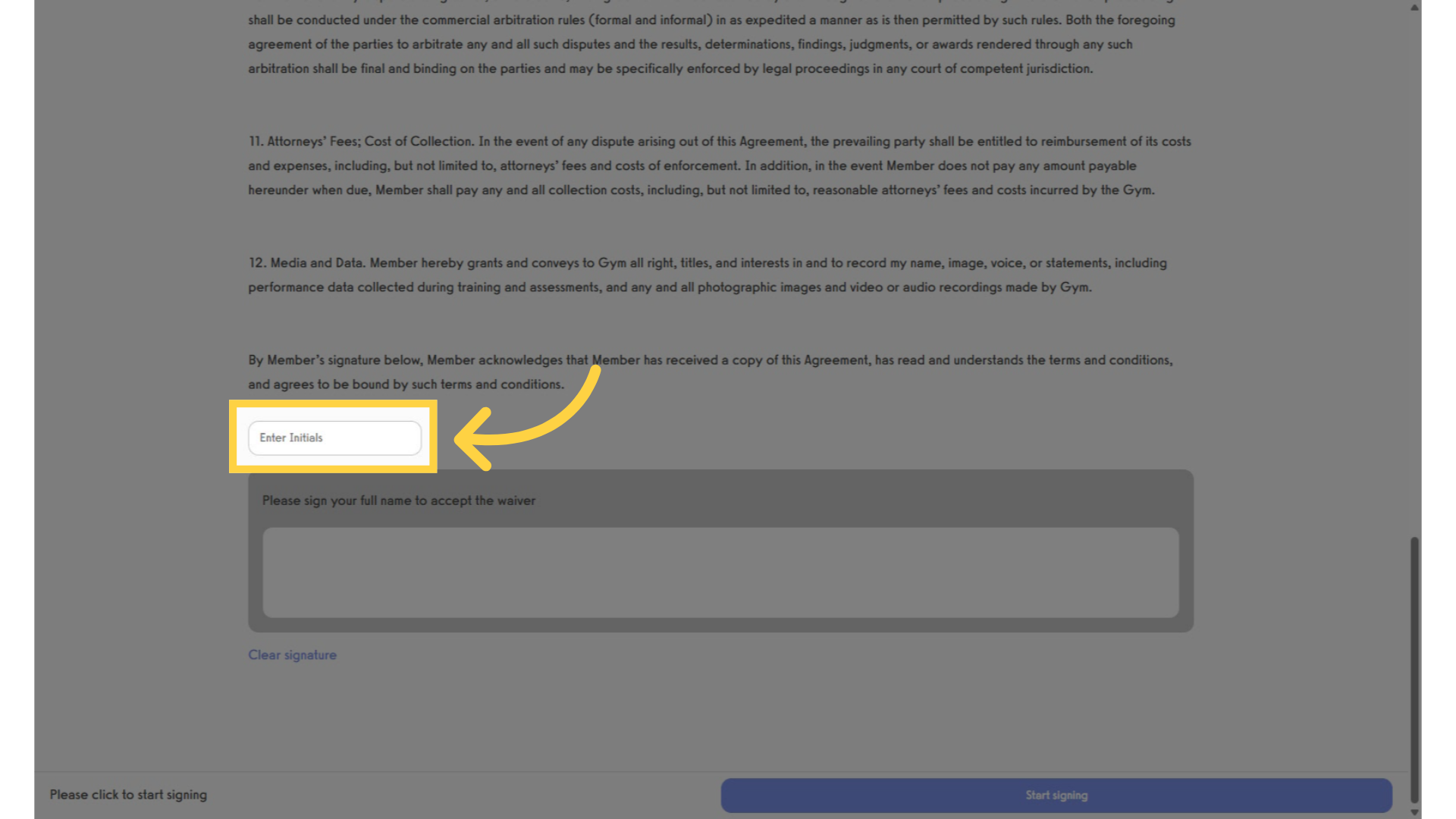
Now, you can add initials within waivers!









