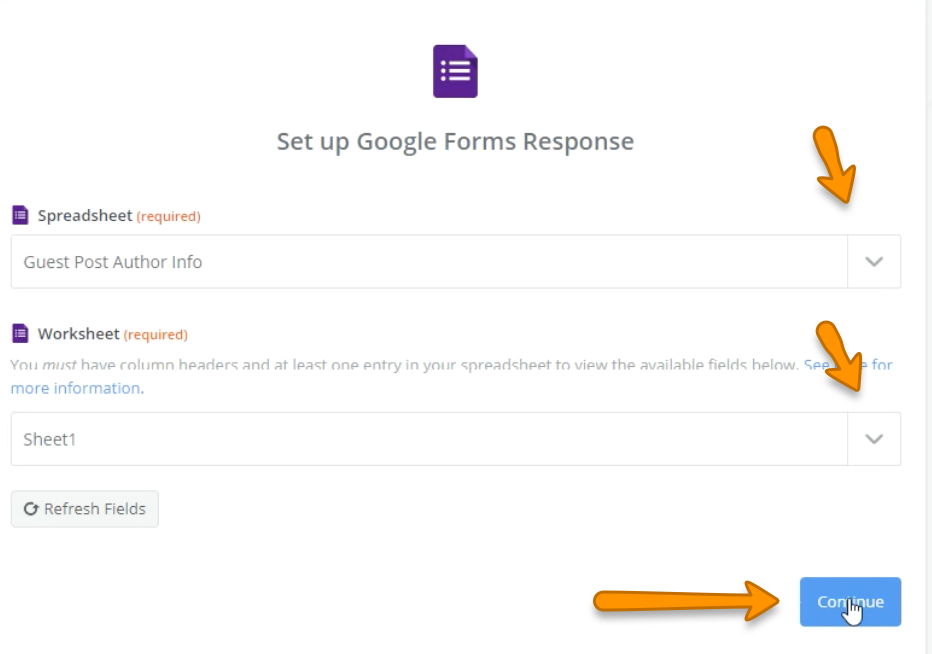Support
Business Account Connected Apps
How to Invite New Non-Billed Clients to Your Exercise.com Account After They Submit a Google Form
How to Invite New Non-Billed Clients to Your Exercise.com Account After They Submit a Google Form
Posted by
Support Team
on
September 10, 2020
— Updated on
June 13, 2024
Here’s how to invite new non-billed clients to your Exercise.com account after they submit a Google form.
*Note – You may want to change the quality of the video below to 1080p by clicking the gear icon and selecting the “1080p HD” option.
Step-by-Step Guide:
Step 1: Click “Create This Zap”
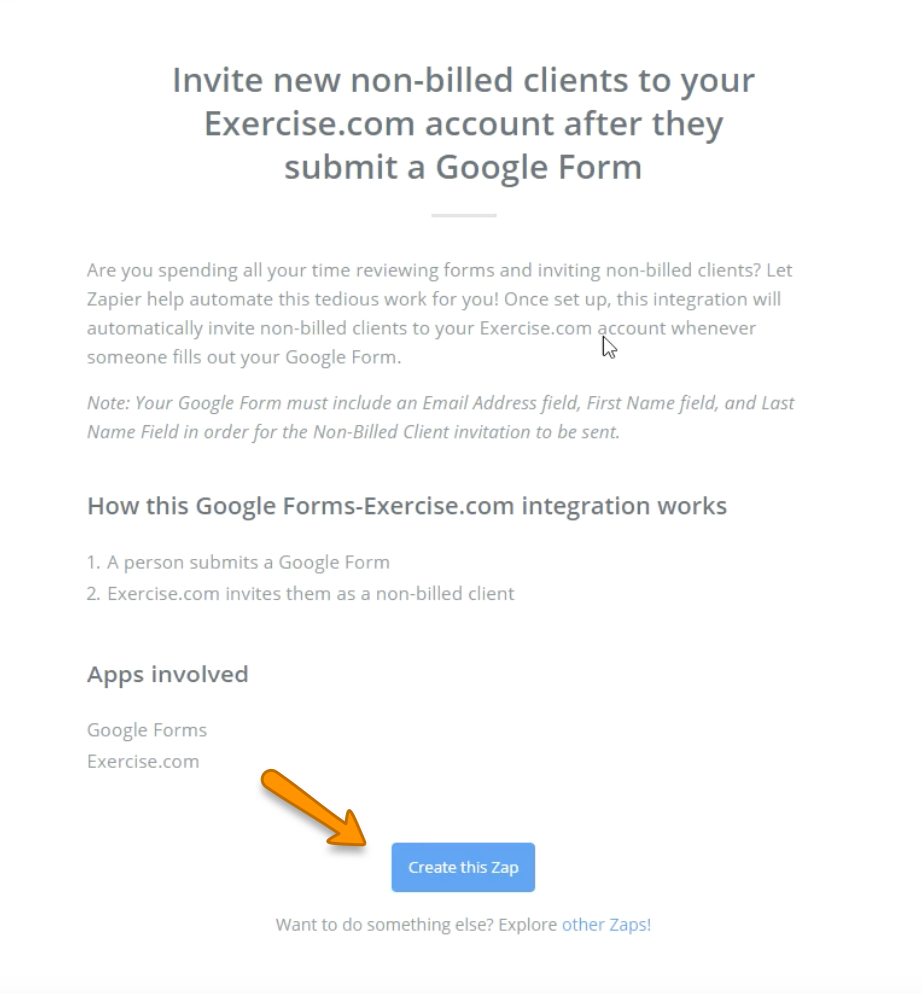
Step 2: Click the radio button for “New Response in Spreadsheet” then click “Continue.”
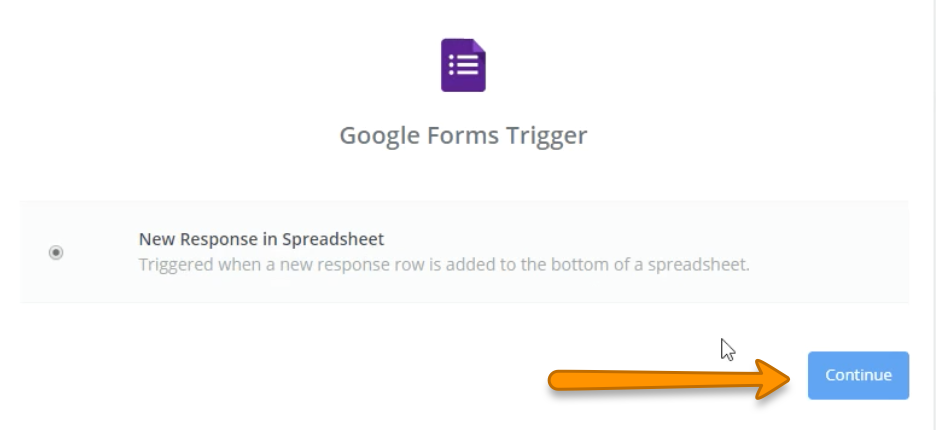
Step 3: Select an existing form and connect a new one then click “Save + Continue.”
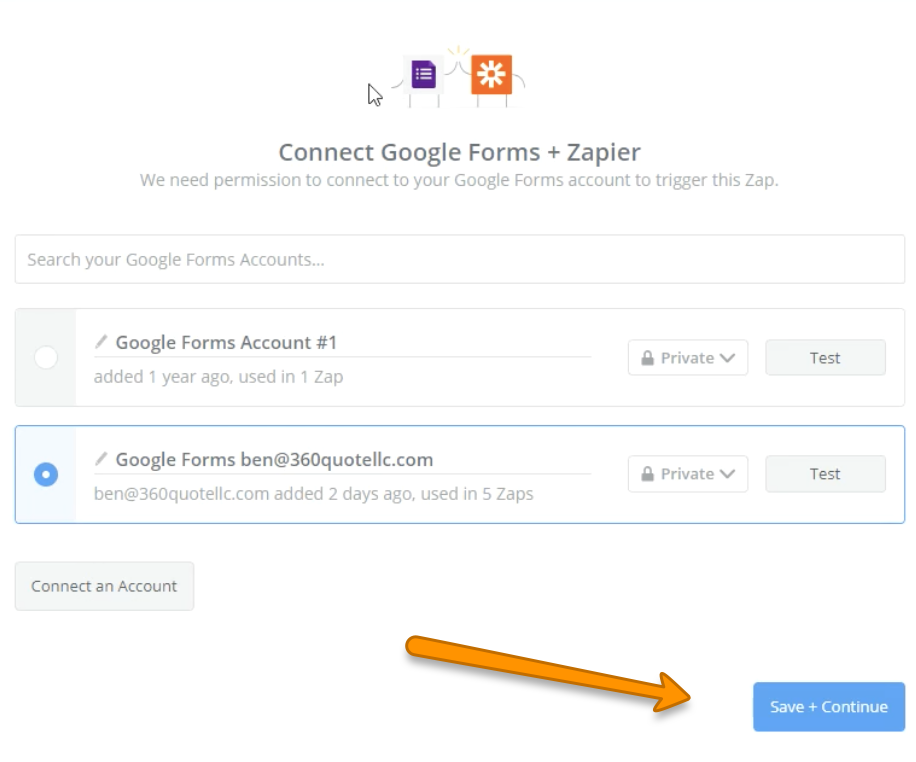
Step 4: Click the drop-down box for both required fields then click “Continue.”
Step 5: Once it shows “Test Succesful” then click “Continue.”
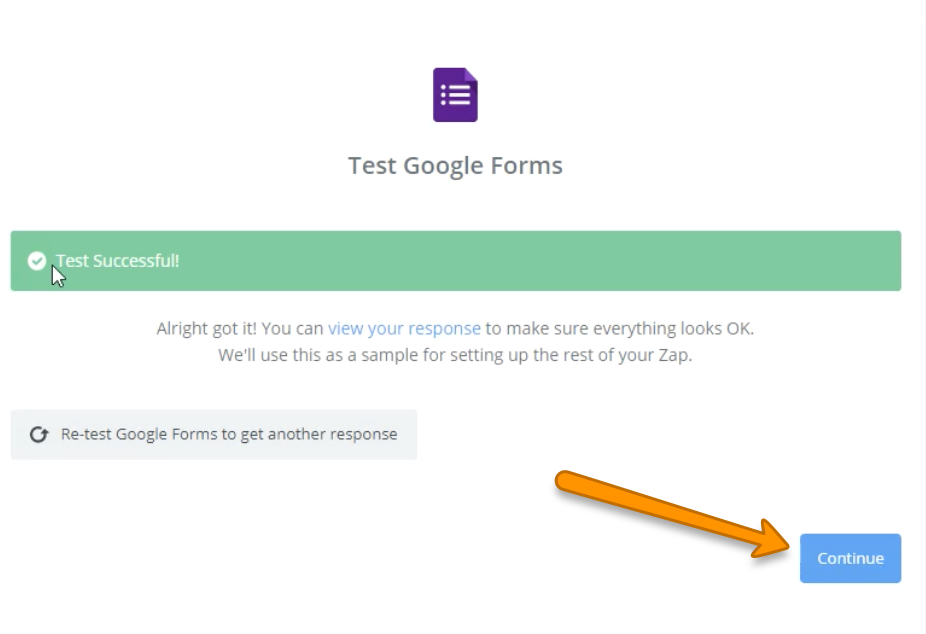
Step 6: Select the radio button for “Invite a Client” (should show Exercise.com logo at top of Zap) then click “Continue.”
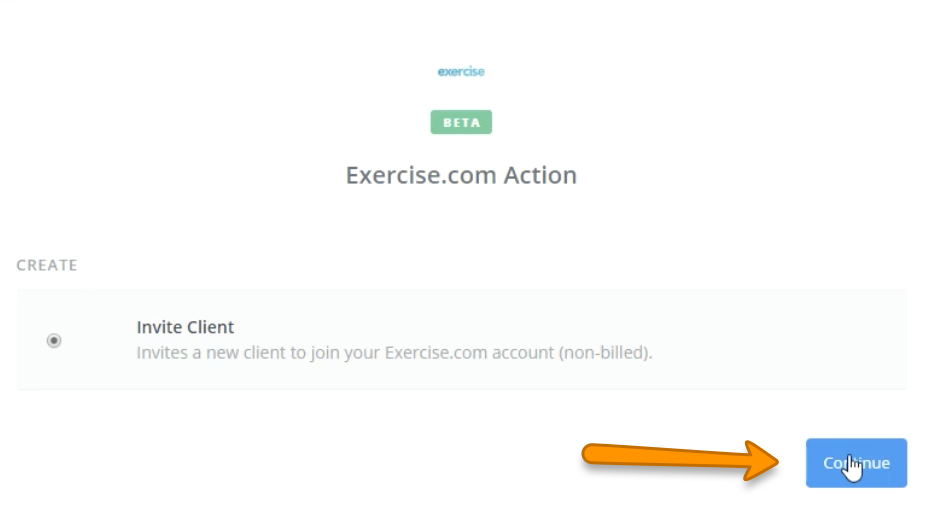
Step 7: Select an existing account or connect a new one then click “Continue.”
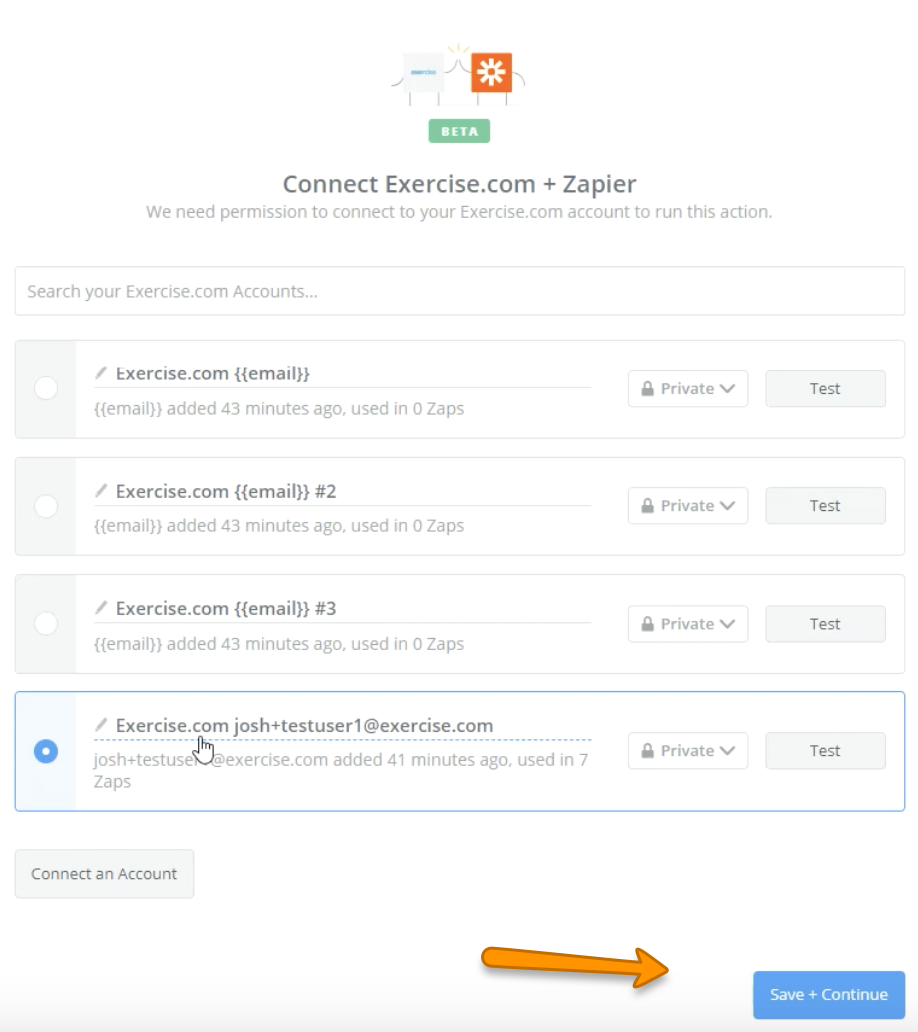
Step 8: Fill out the required information then click “Continue.”
To learn how to split a first name and last name, review this how-to from our team.
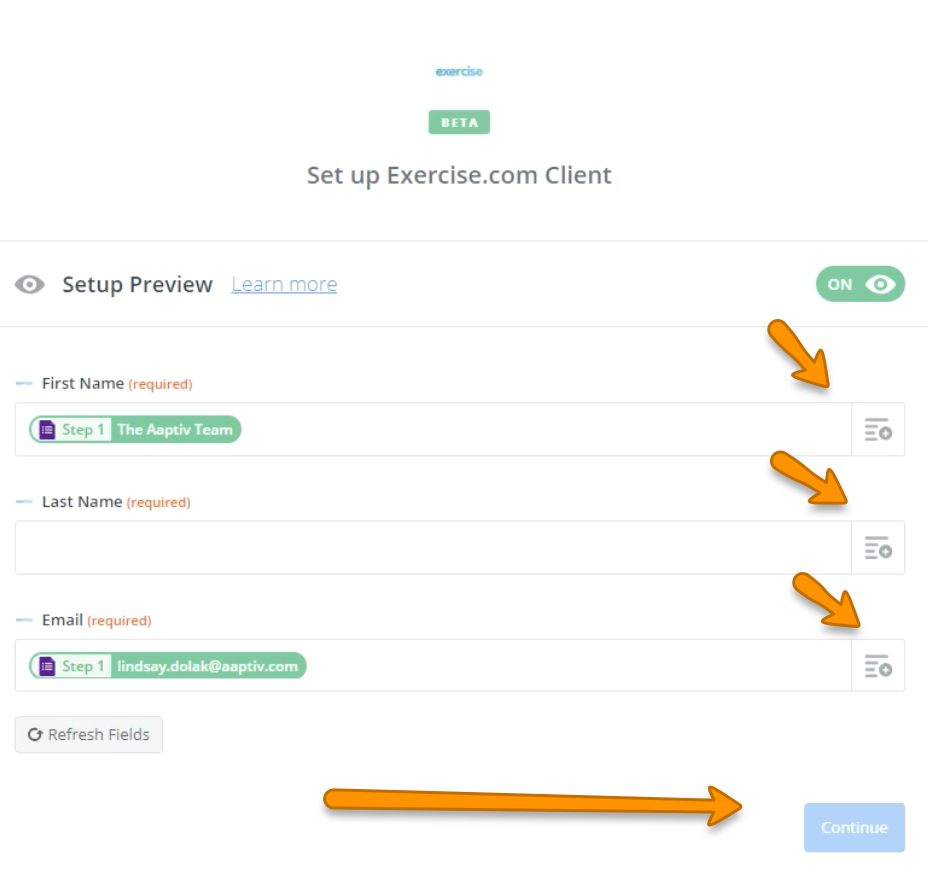
Step 9: Review the information presented then click “Send Test to Exercise.com.”
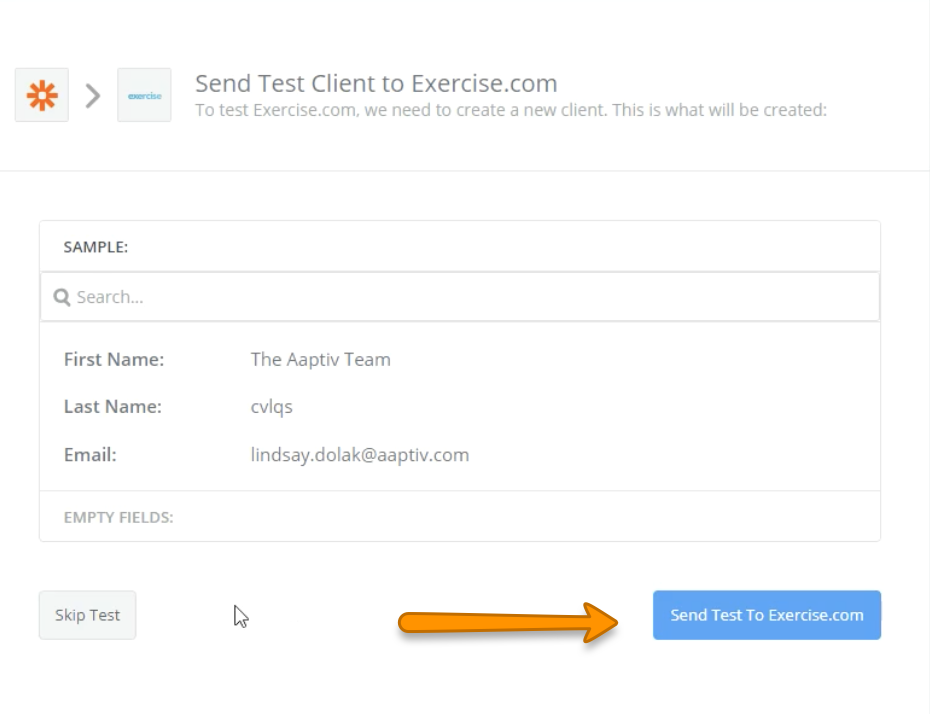
Step 10: Review the information presented then click “Finish.”
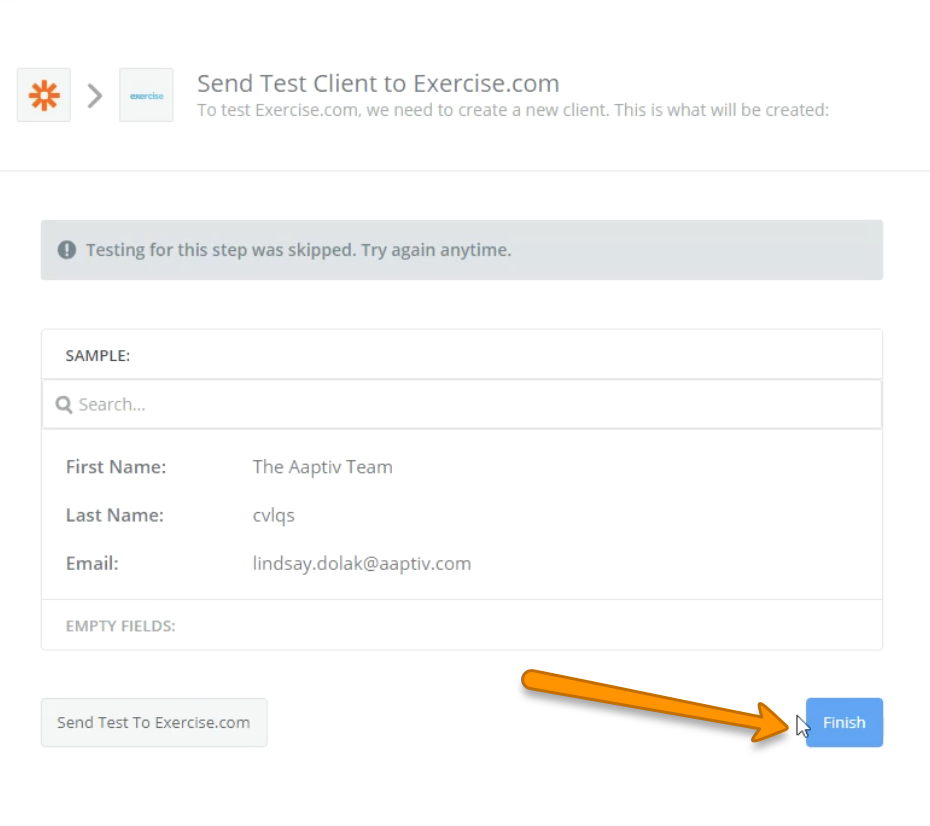
Step 11: Toggle your Zap on.
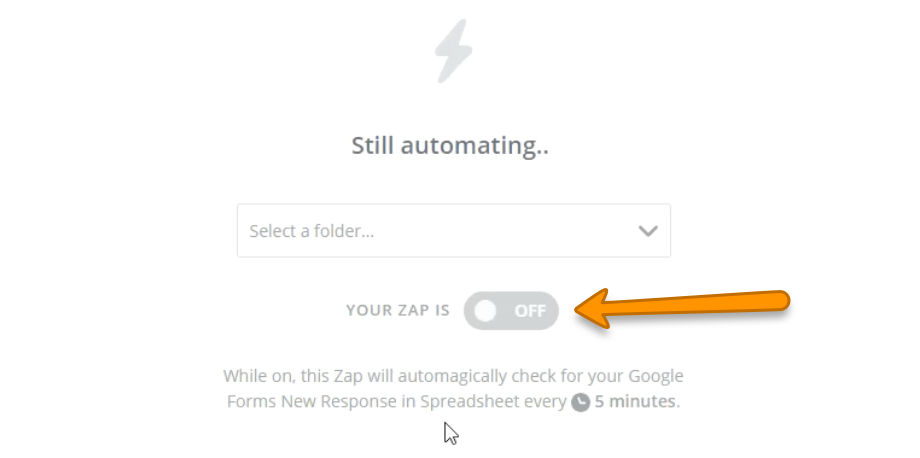
Now that you can invite non-billed clients to your Exercise.com account after they submit a Google form you can easily manage your clients via easy to use, smart automated systems.