Support
Business Account Connected Apps
How to Invite New MailChimp Subscribers as Non-Billed Exercise.com Clients
How to Invite New MailChimp Subscribers as Non-Billed Exercise.com Clients
Posted by
Support Team
on
September 10, 2020
— Updated on
June 13, 2024
Here’s how to invite new MailChimp subscribers as non-billed Exercise.com clients.
Step-by-Step Guide:
Step 1: Click “Create This Zap” to get started. 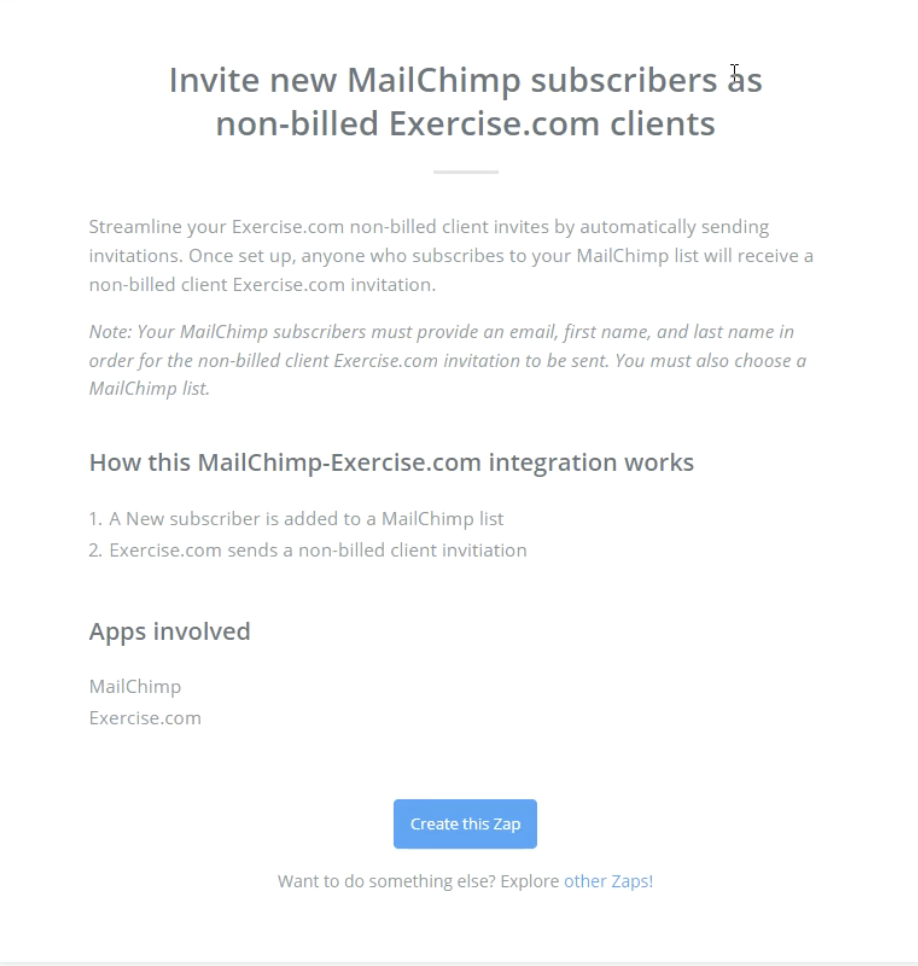
Step 2: Choose the radio button for your MailChimp trigger then click “Continue.”

Step 3: Choose an existing account or connect a new one then click “Connect.”
If you’re connecting a new one, follow the sign in prompts in the MailChimp pop up.

Step 4: Choose your list then click “Continue.”
Step 5: Review the information on the page then click “Continue.”

Step 6: If it says “Test Succesful” then click “Continue.”

Step 7: Make sure the radio button for “Invite a Client” is selected then click “Continue.”

Step 8: Select the radio button for your Exercise.com account or connect a new account then click “Save + Continue.”

Step 9: Fill in the required information then click “Continue.”

Step 10: Review the information then click “Send Test to Exercise.com.”

Step 11: Click “Finish” to finalize.

Step 12: Toggle your Zap “On.”

Now that you can invite new MailChimp subscribers as non-billed Exercise.com clients, you can take advantage of the full potential of MailChimp with Exercise.com to manage your clients.










