How do I log a workout?
Within our Workout Software, you are able to log workouts.
The following steps will guide you through logging a workout on the Exercise.com website. If you want to learn how to log a workout through the Exercise.com app, start here.
How to Log a Workout on the Exercise.com Website
1. Click “Log Workout”
Initiate your workout log.
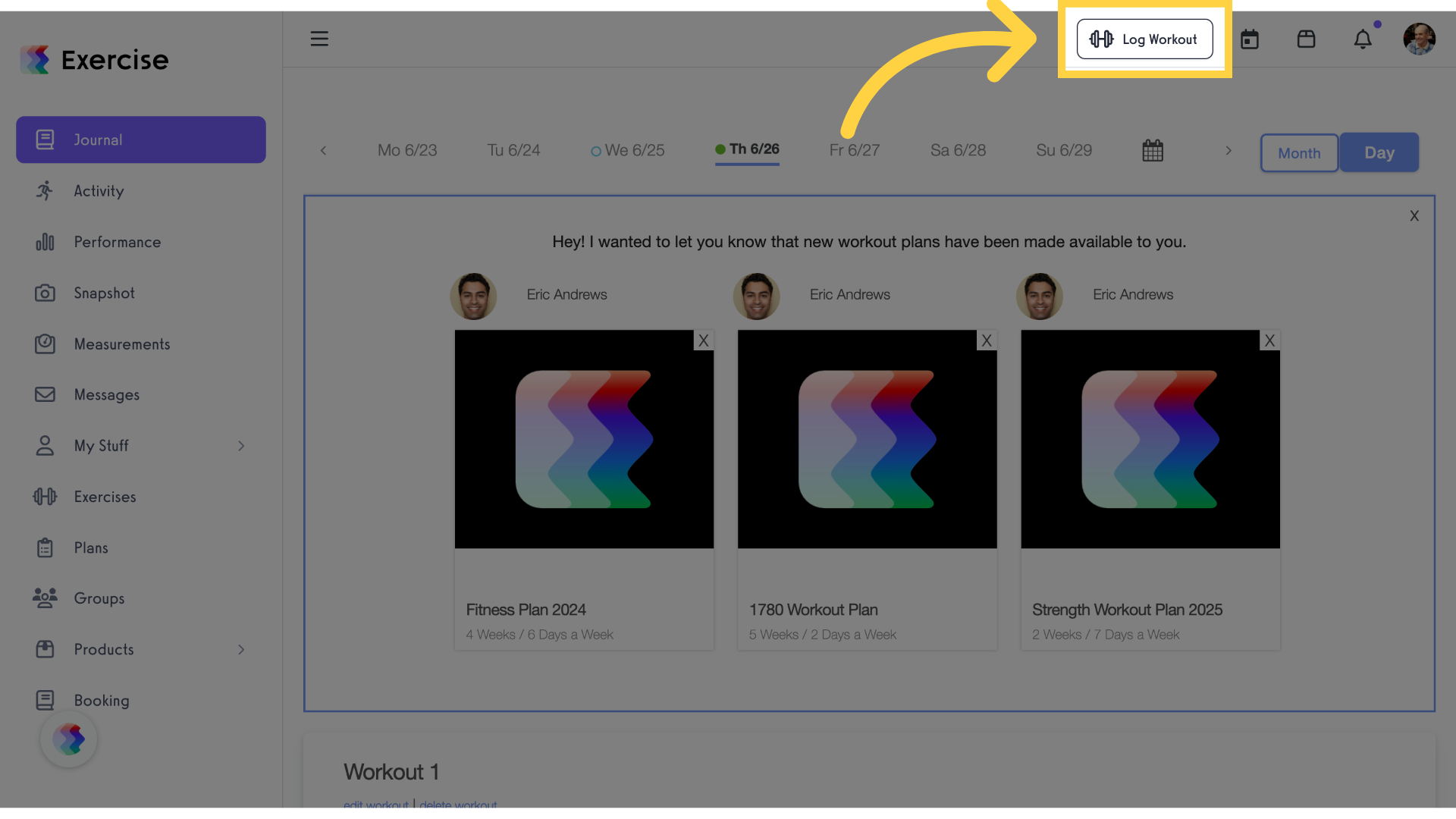
2. Click “Select Your Workout”
Choose your preferred workout.
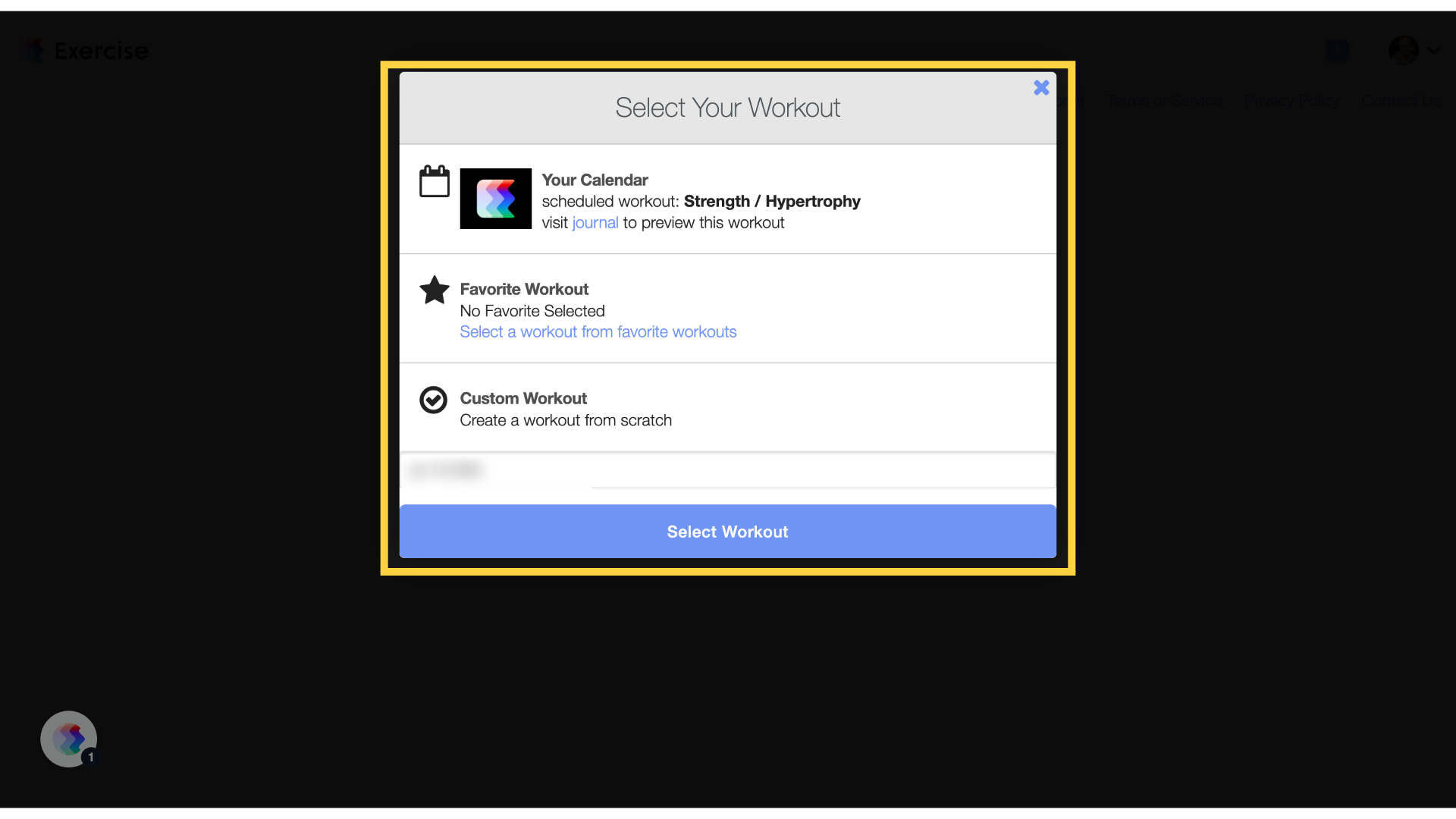
3. Click “Your Calendar”
Review your workout details in the journal. To log a scheduled workout (if you’re following a workout plan), select “Your scheduled workout.” Then fill in the time, distance, reps, or weight as needed. Add sets if necessary.
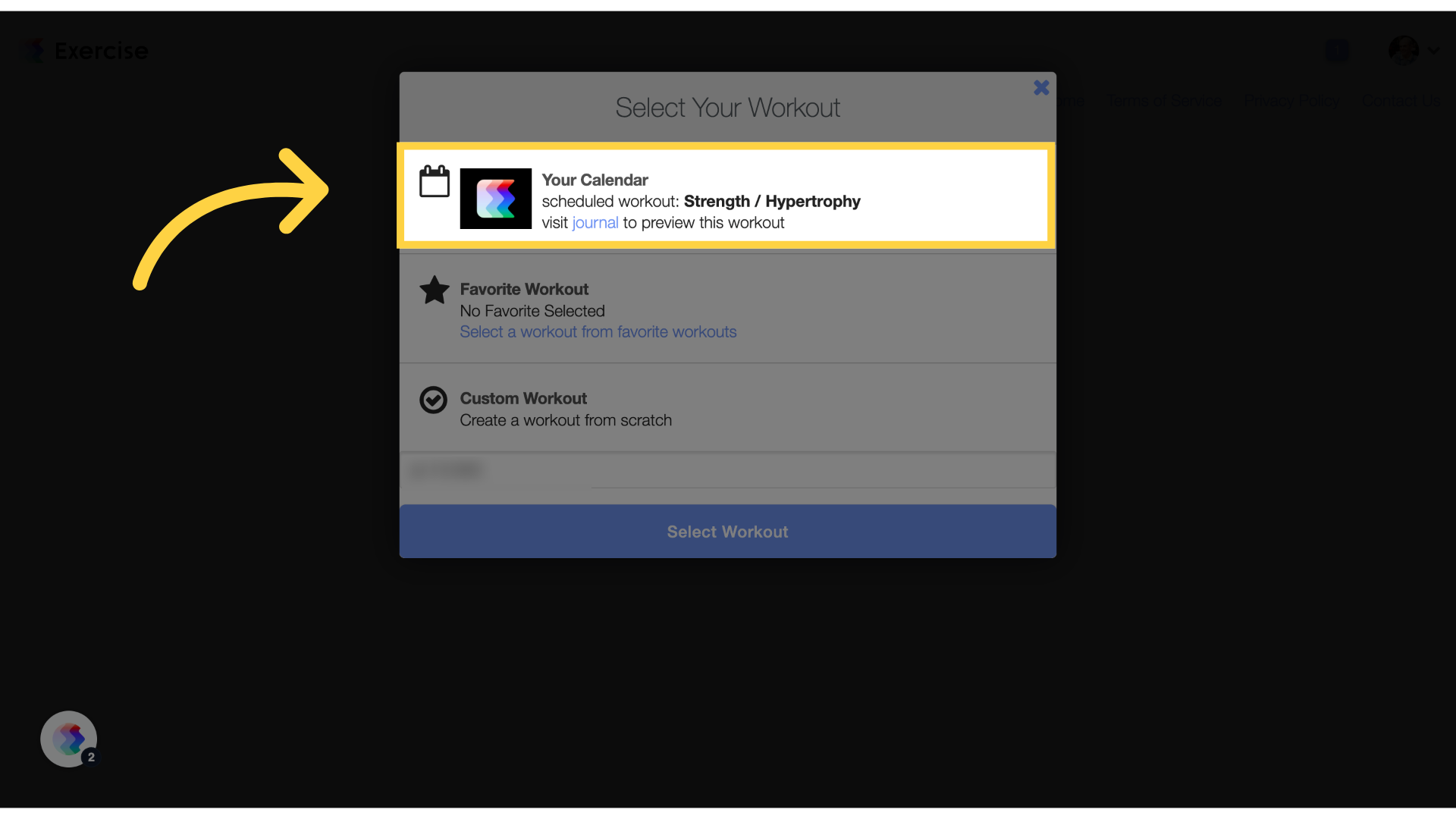
4. Click “Favorite Workout”
Select a workout from your favorites. To log a favorite workout, select “Favorite Workout.” Choose a favorite workout from the list (click here to learn how to save a workout as a “Favorite Workout”). Enter the stats from your workout.
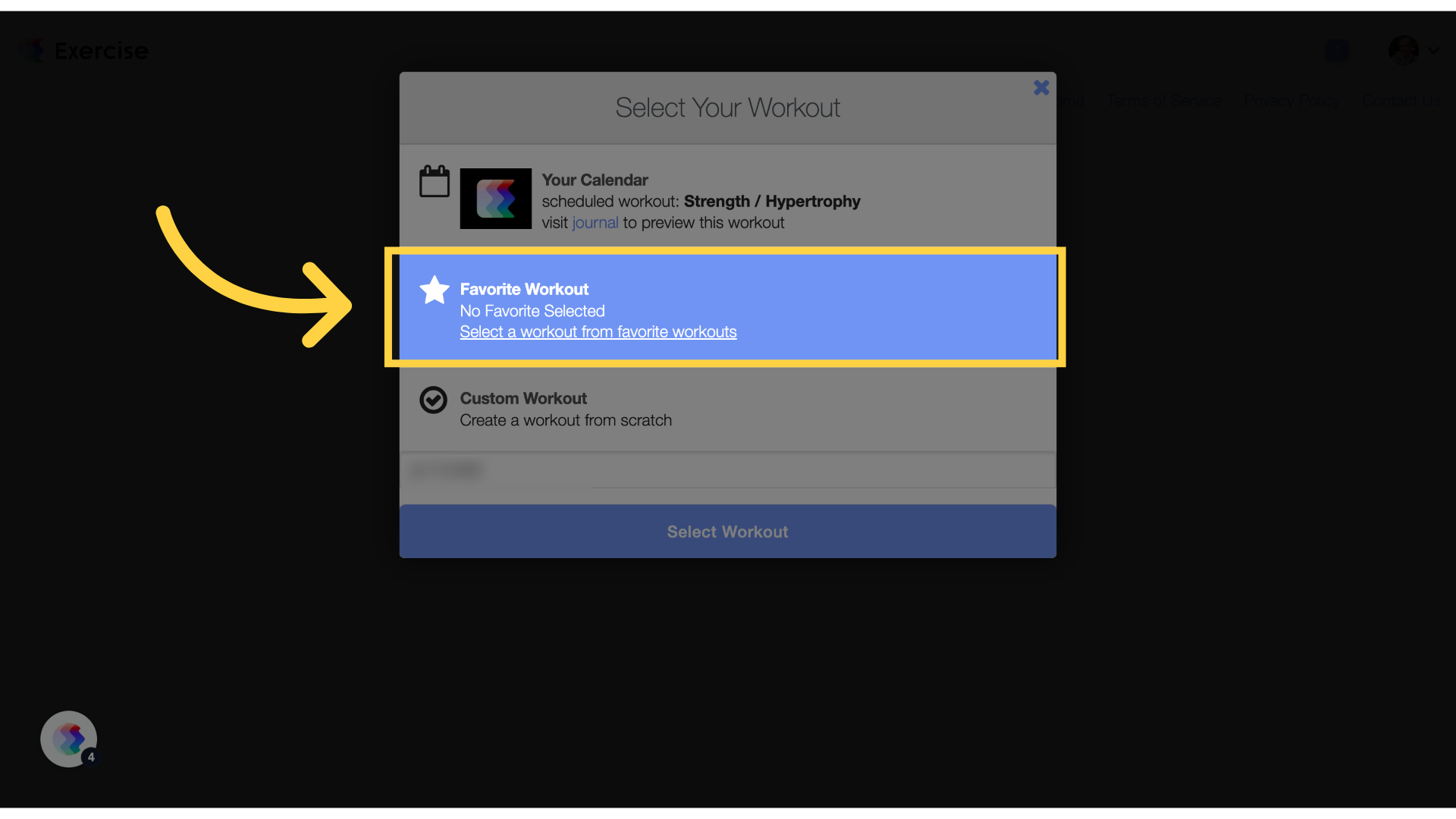
5. Click “Custom Workout”
Opt for a customized workout. To log an unscheduled workout, click “Another workout from the current plan.” Choose a week from the workout plan, and then select an exercise. Fill in the stats from your workout and adjust the reps if needed.
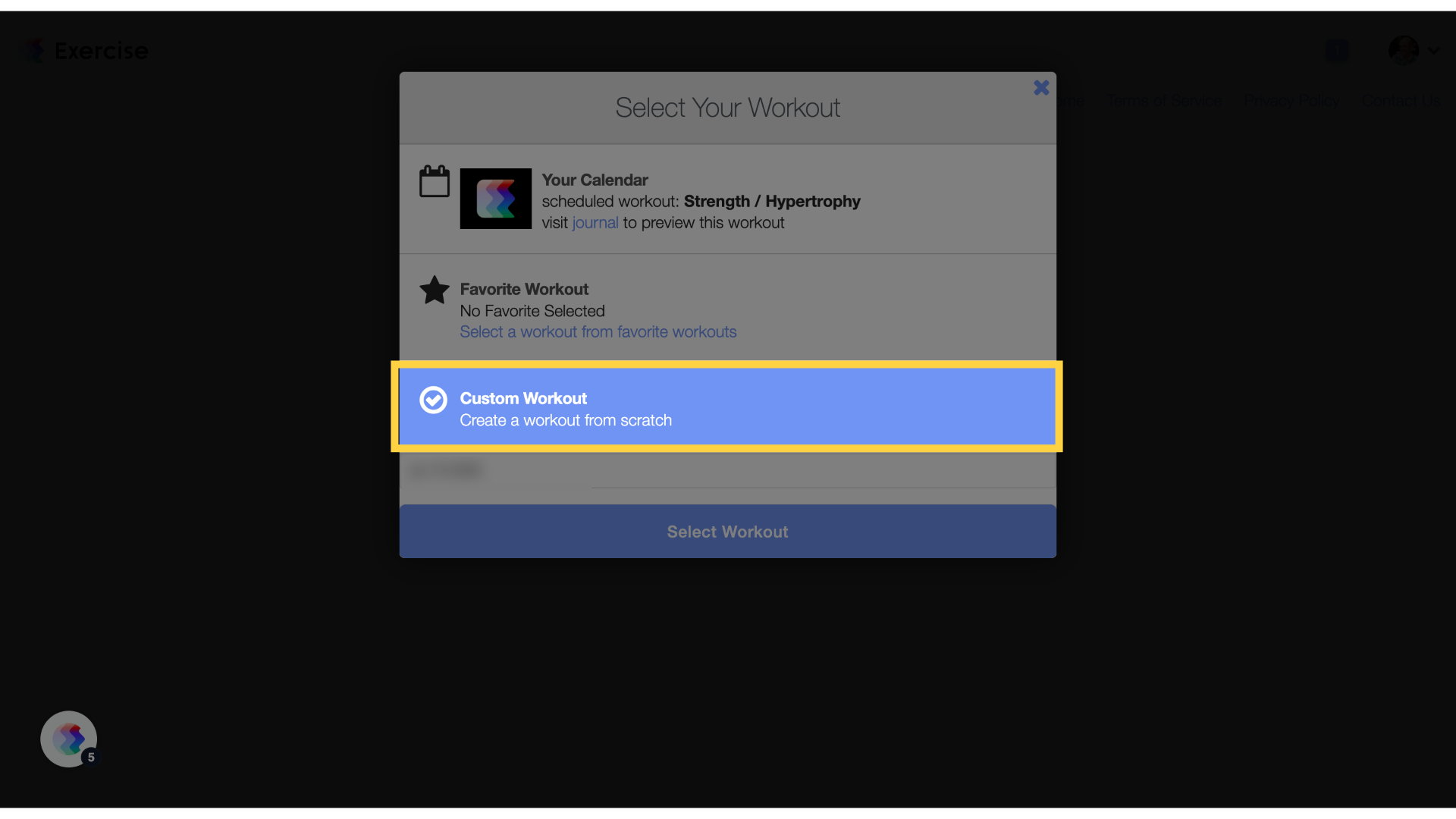
6. Click “Select Workout”
Pick a specific workout.
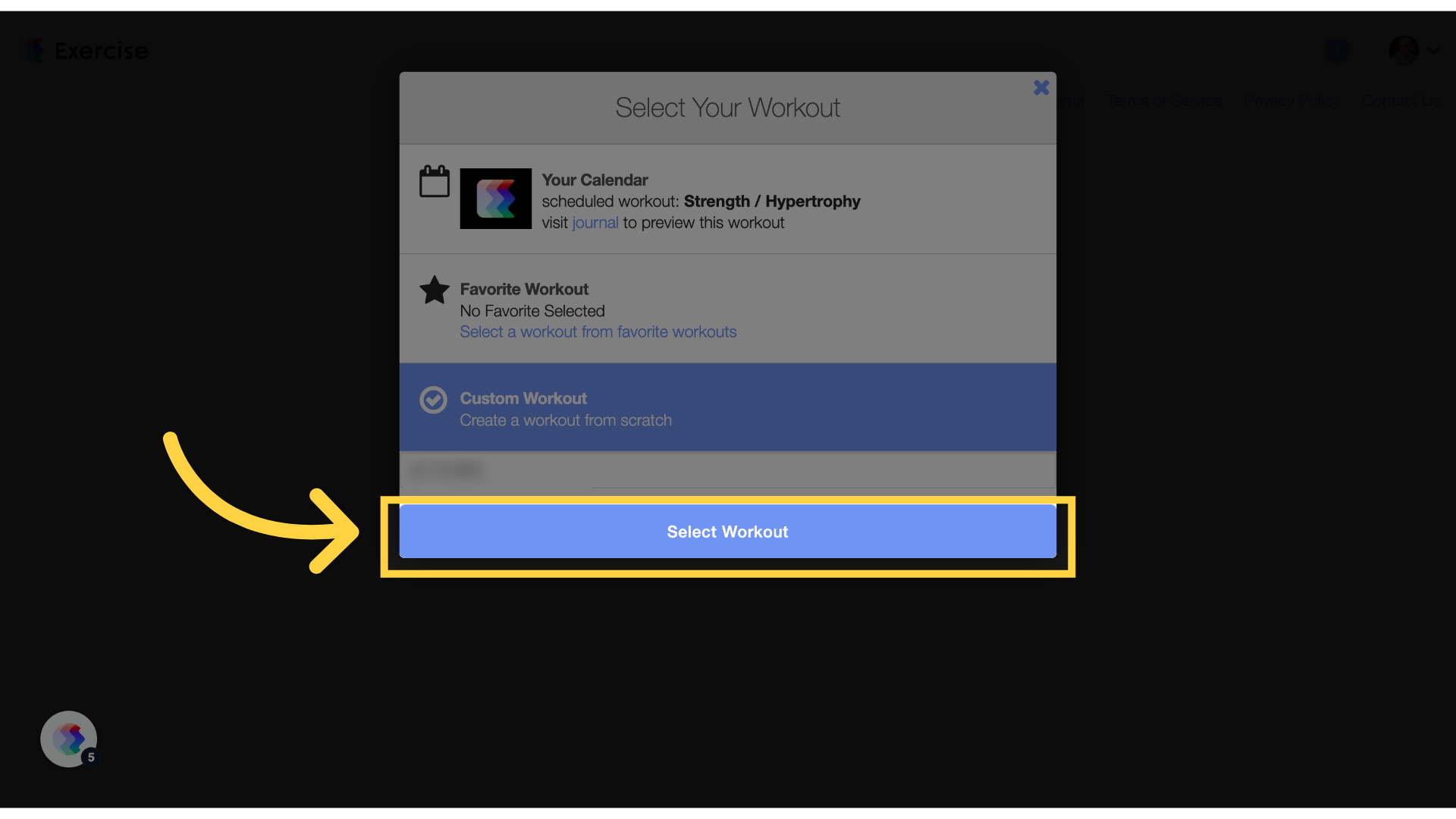
7. Click “Log Workout”
Once you’re in the logger, you can type the exercises that you completed during your workout into the exercise search box on the left side of the page and add them to your workout for that day. Also, you can choose an exercise from the “My Favorite Exercises” or “Recent Exercises” boxes on the left side of the page. Then enter your workout stats. Save your workout log.
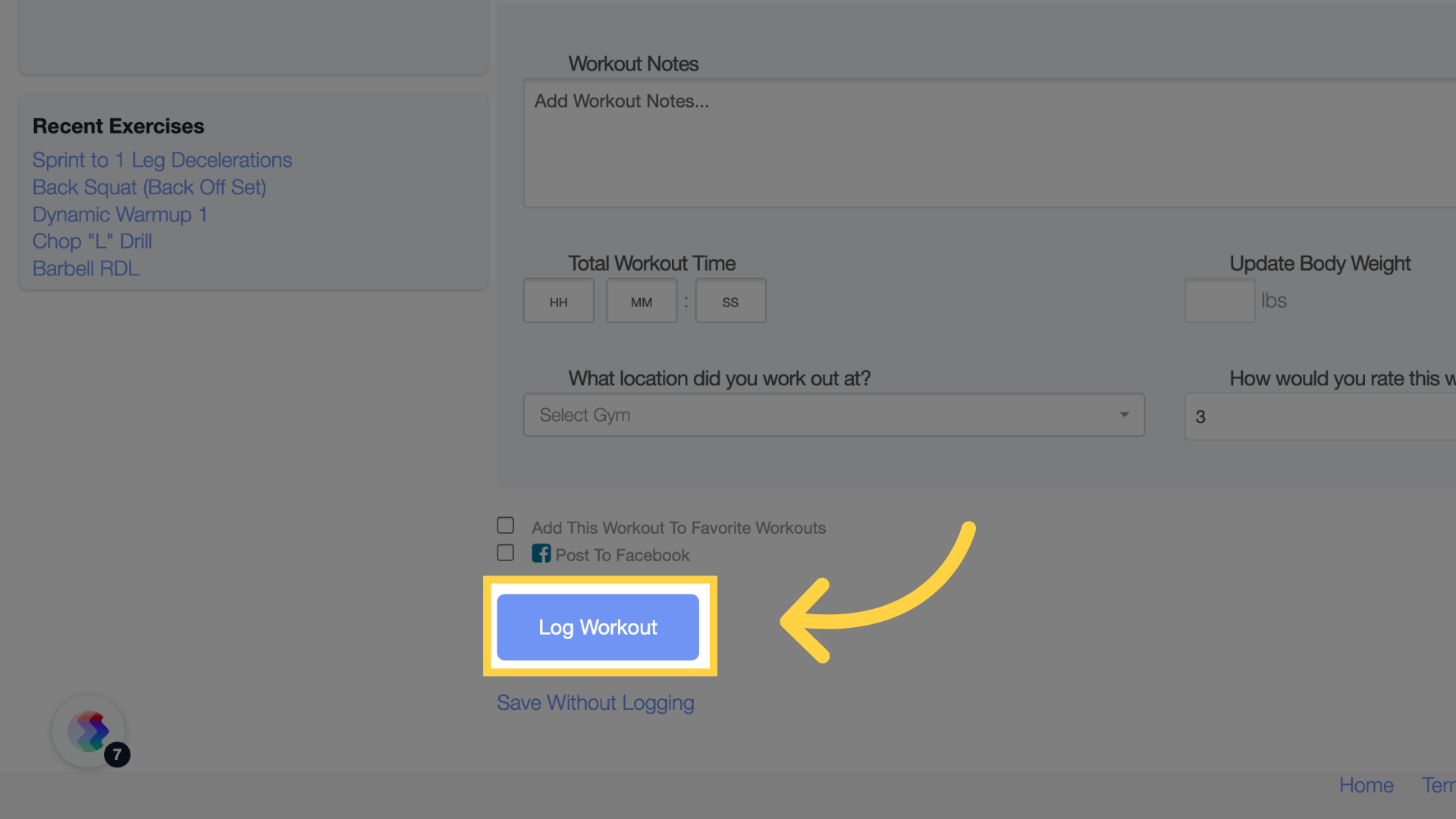
8. Log the workout!
Once you’ve entered the necessary information into the workout log, click “Log Workout” at the bottom of the page.
Your workout will be logged, and the stats will appear in your workout journal as well as on the Exercise.com activity feed.
How to Log a Workout in the Exercise.com App
1. Click on “Log Workout”
Click on “Log Workout”
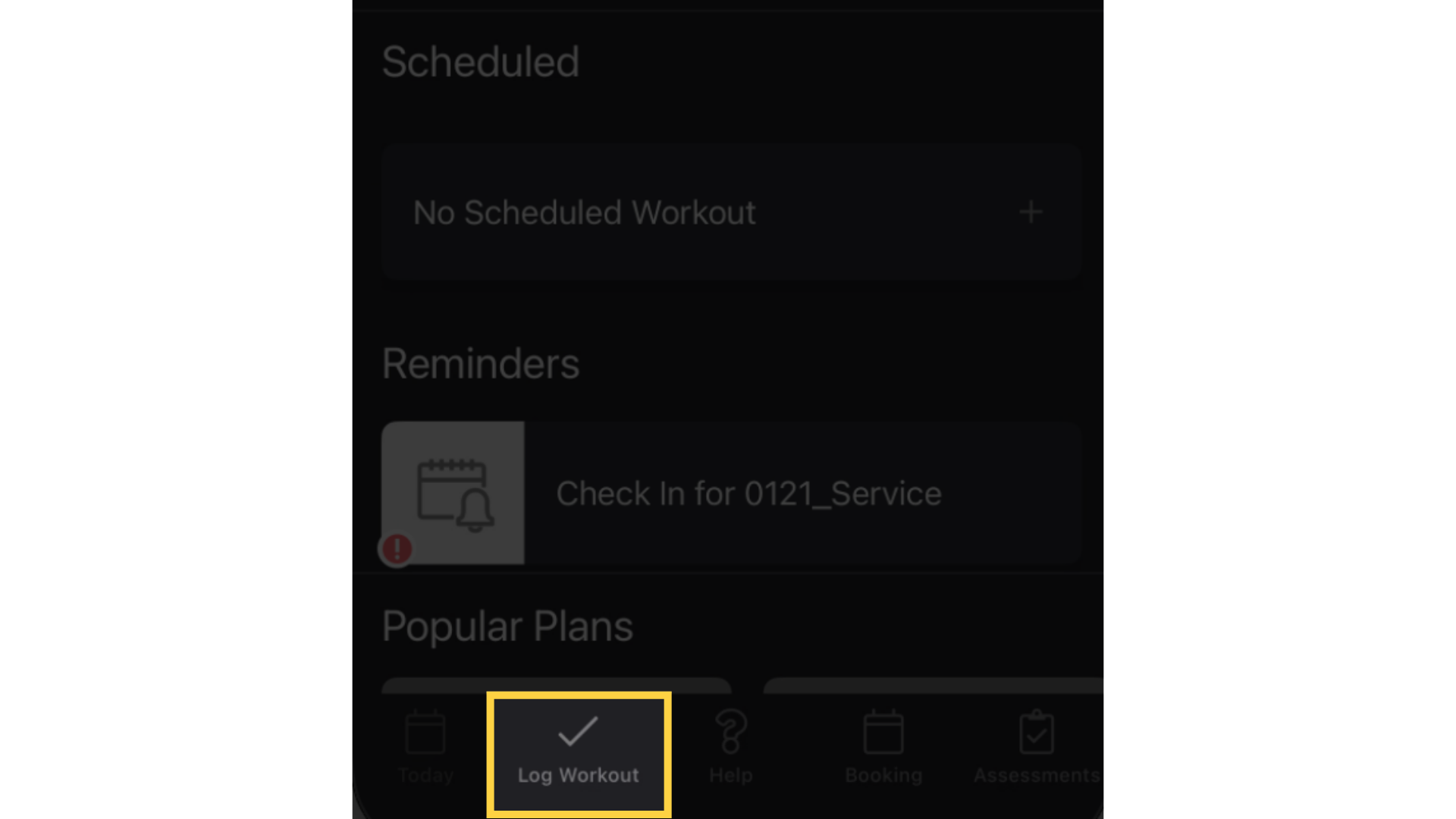
2. Choose the workout you want to log.
You can choose a scheduled workout, custom workout, favorite workout, or recent workout. Don’t forget to adjust the date if you want to log the workout to another day!
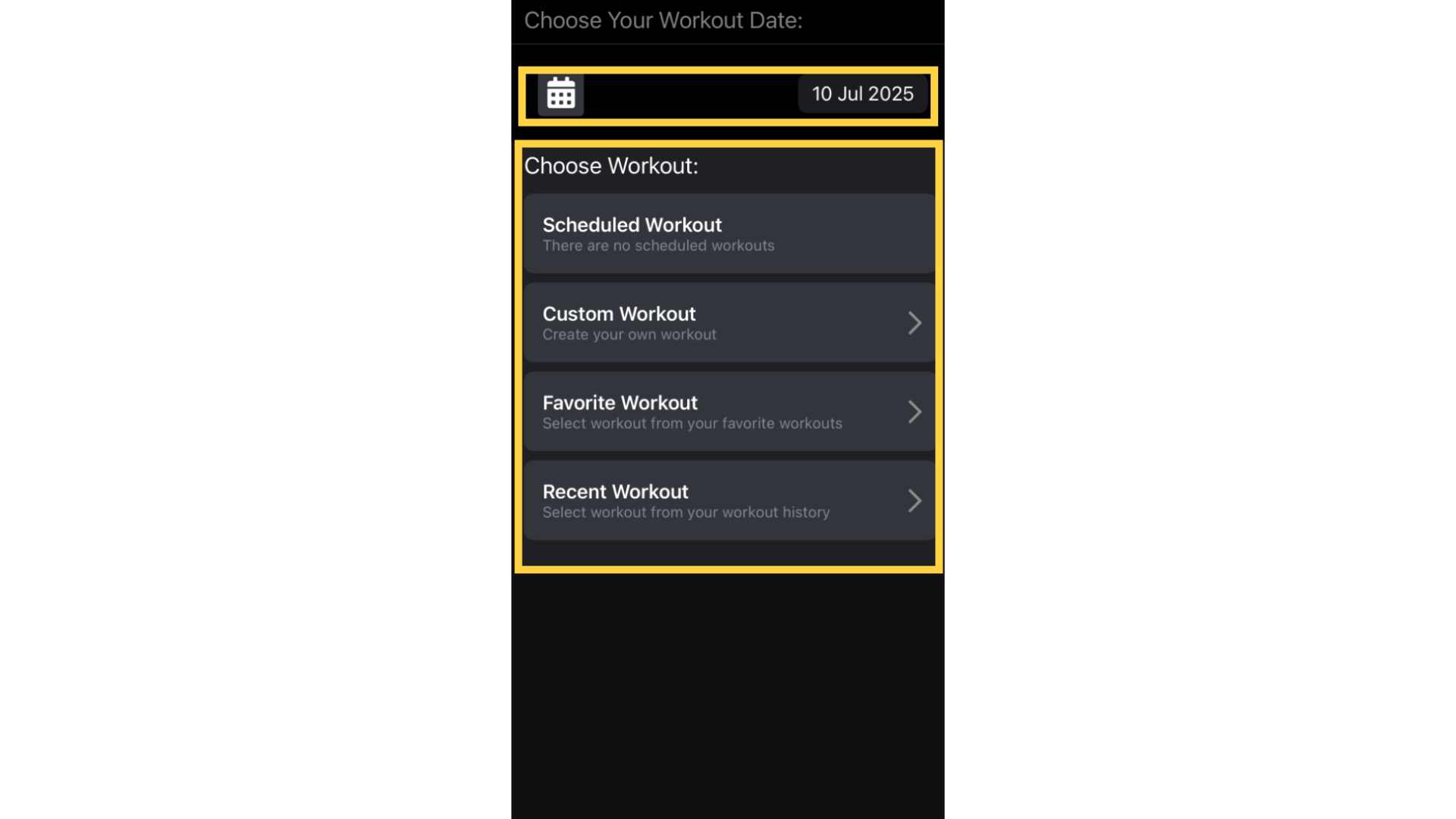
3. Add exercises to the workout (if needed).
Tap the “+” button and find the exercises you want to add to the workout.
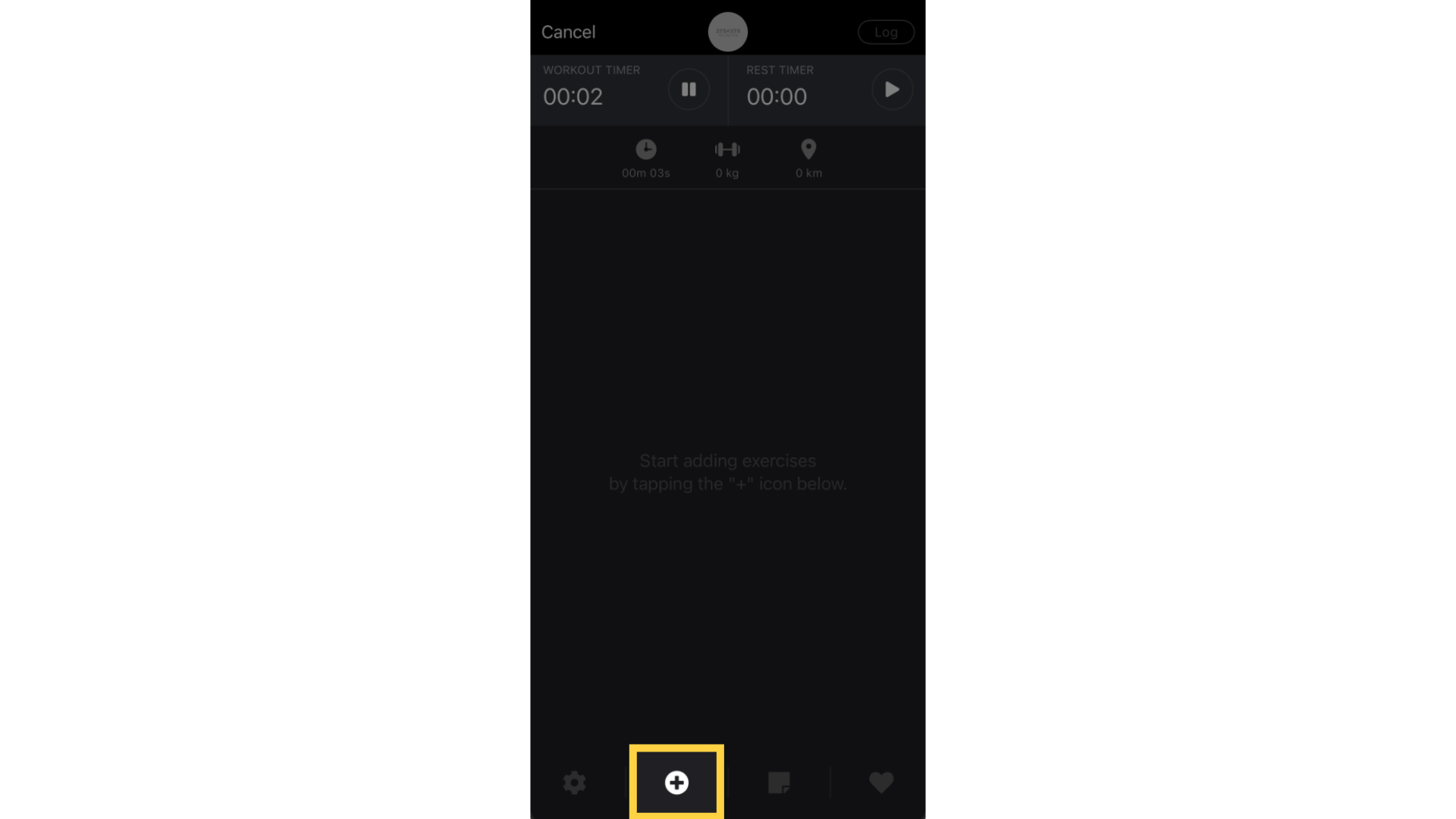
4. Tap to open each exercise and fill out sets, reps, etc. for each one.
Tap to open each exercise and fill out sets, reps, etc. for each one.
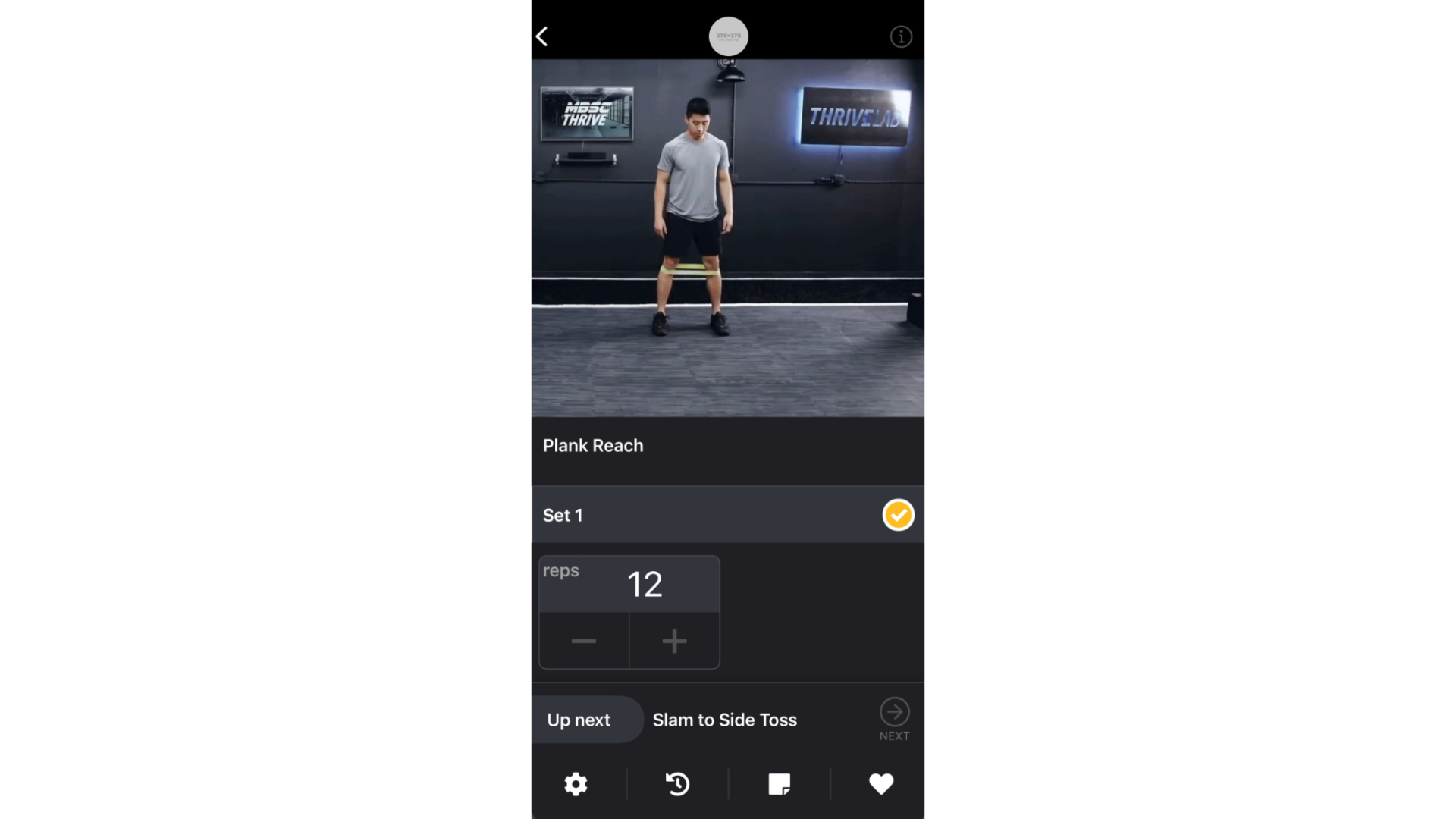
5. Validate the green checkmark.
A green checkmark will appear next to the exercises that you finished, and a red exclamation point will appear next to the ones that you have not completed yet.
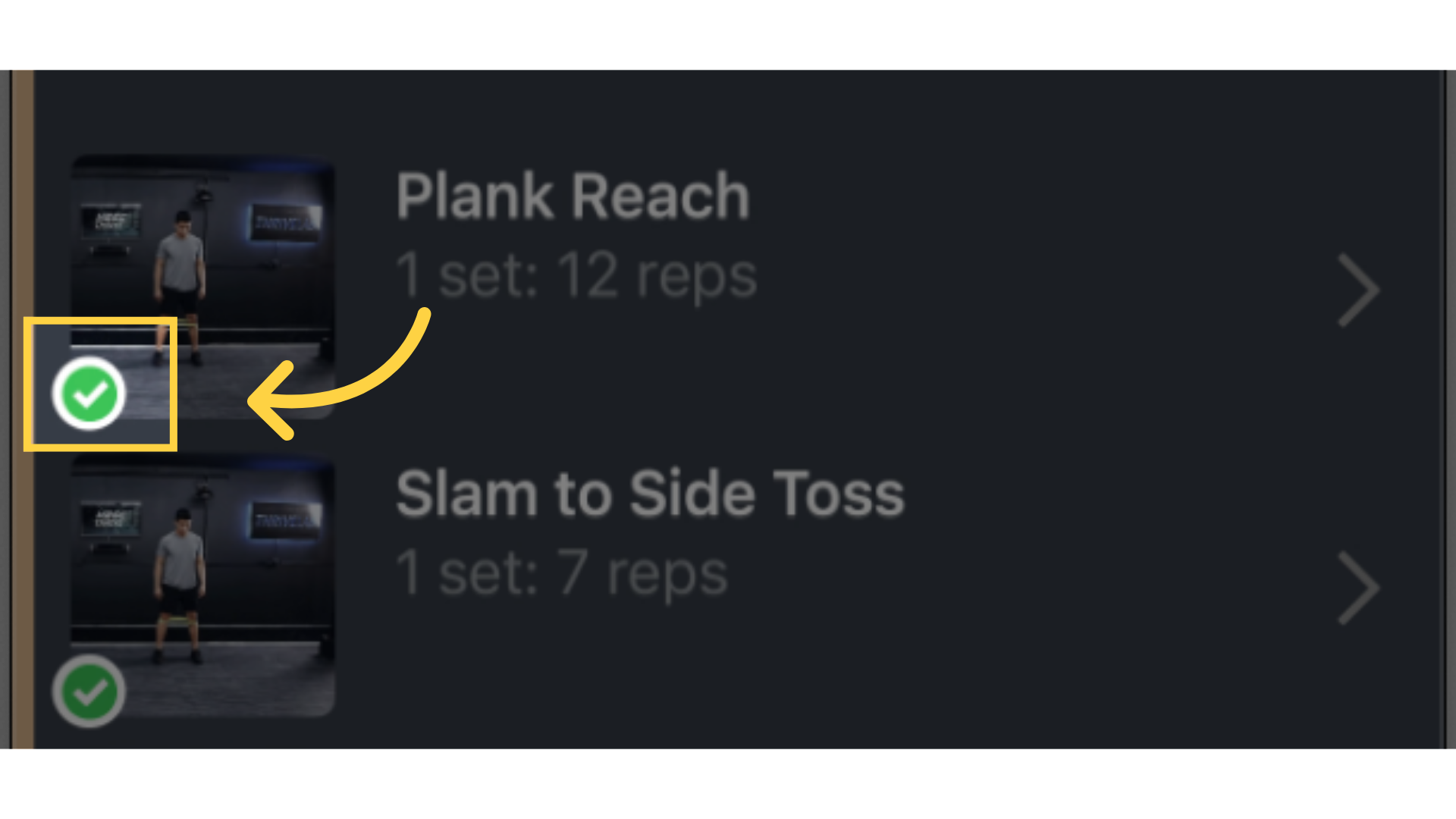
6. Log the workout.
Once you’re done, tap “Log,” and your workout will be recorded. A “Workout Summary” will appear automatically so that you can review your newly logged workout. If needed, use the wrench icon on the “Workout Summary” page to make changes to your logged workout.
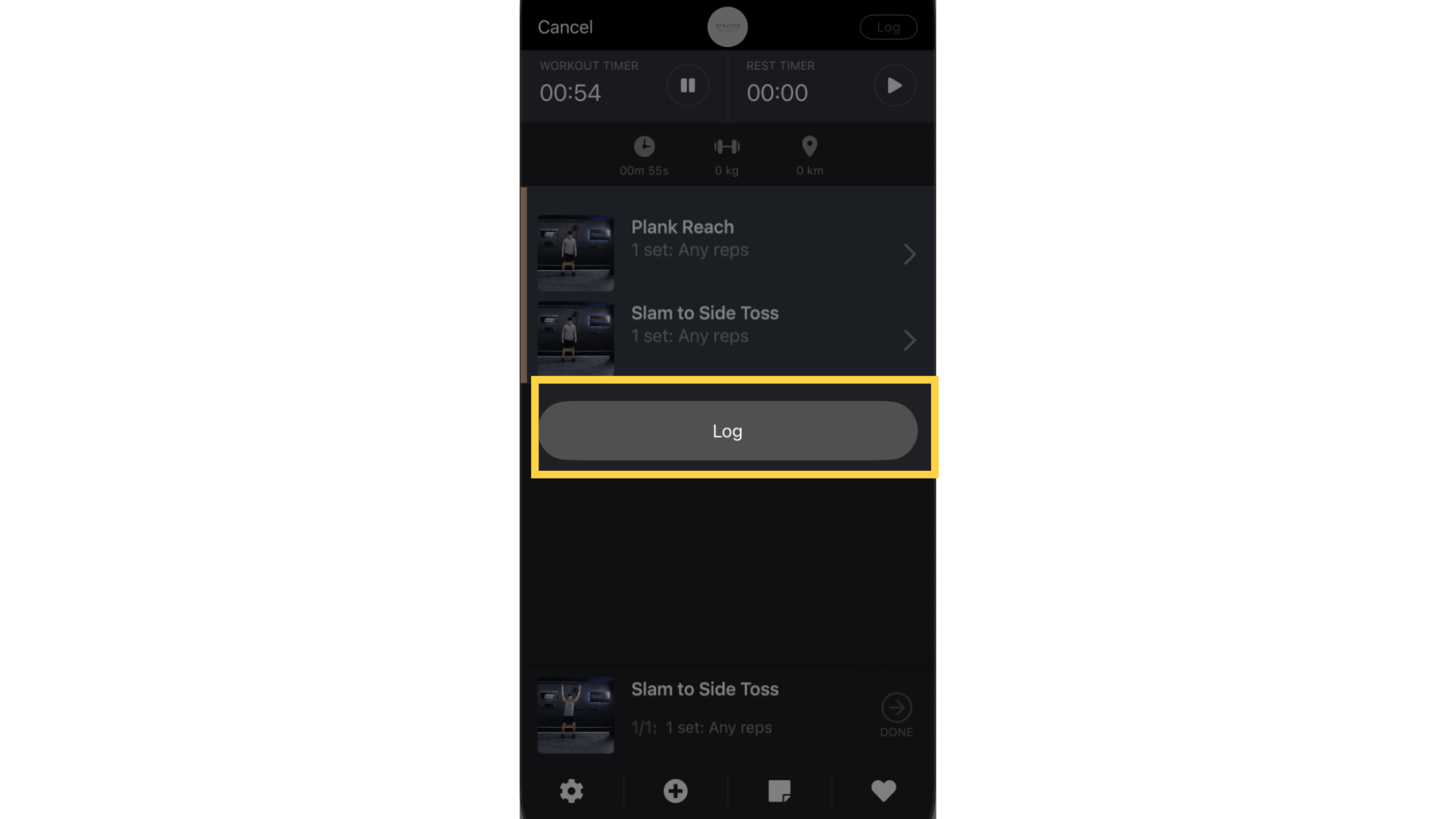
Once you’ve entered the necessary information into the workout log, click “Log Workout” at the bottom of the page. Your workout will be logged, and the stats will appear in your workout journal as well as on the activity feed.









