How do I log a workout on the app?
Posted by
Support Team
on
September 10, 2020
— Updated on
October 28, 2024
Within our custom-branded apps, you can log workouts.
Learn how to log a workout on the app.
1. App Dashboard
Tap on a workout.
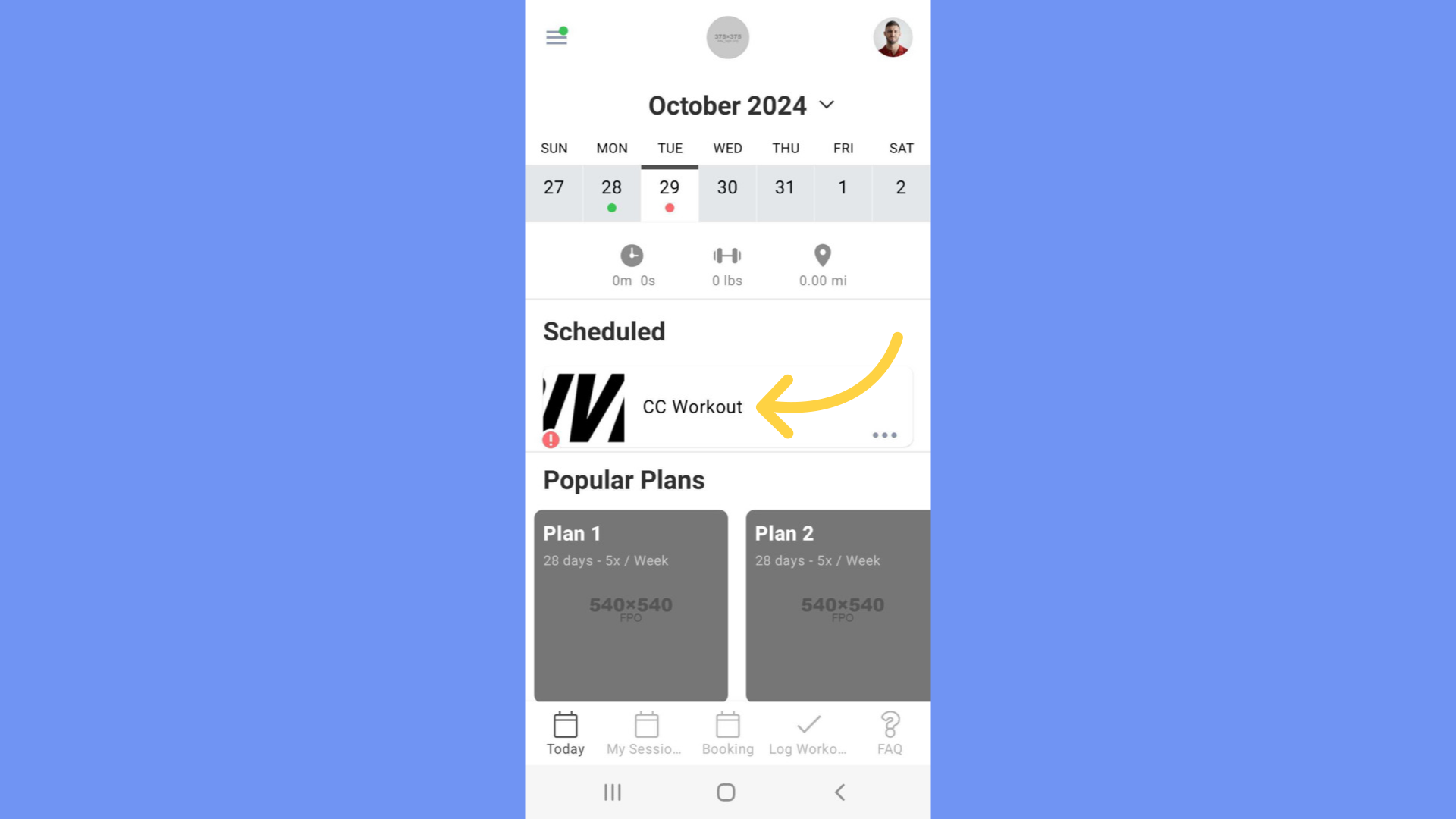
2. Workout
Tap on an exercise or tap on next.
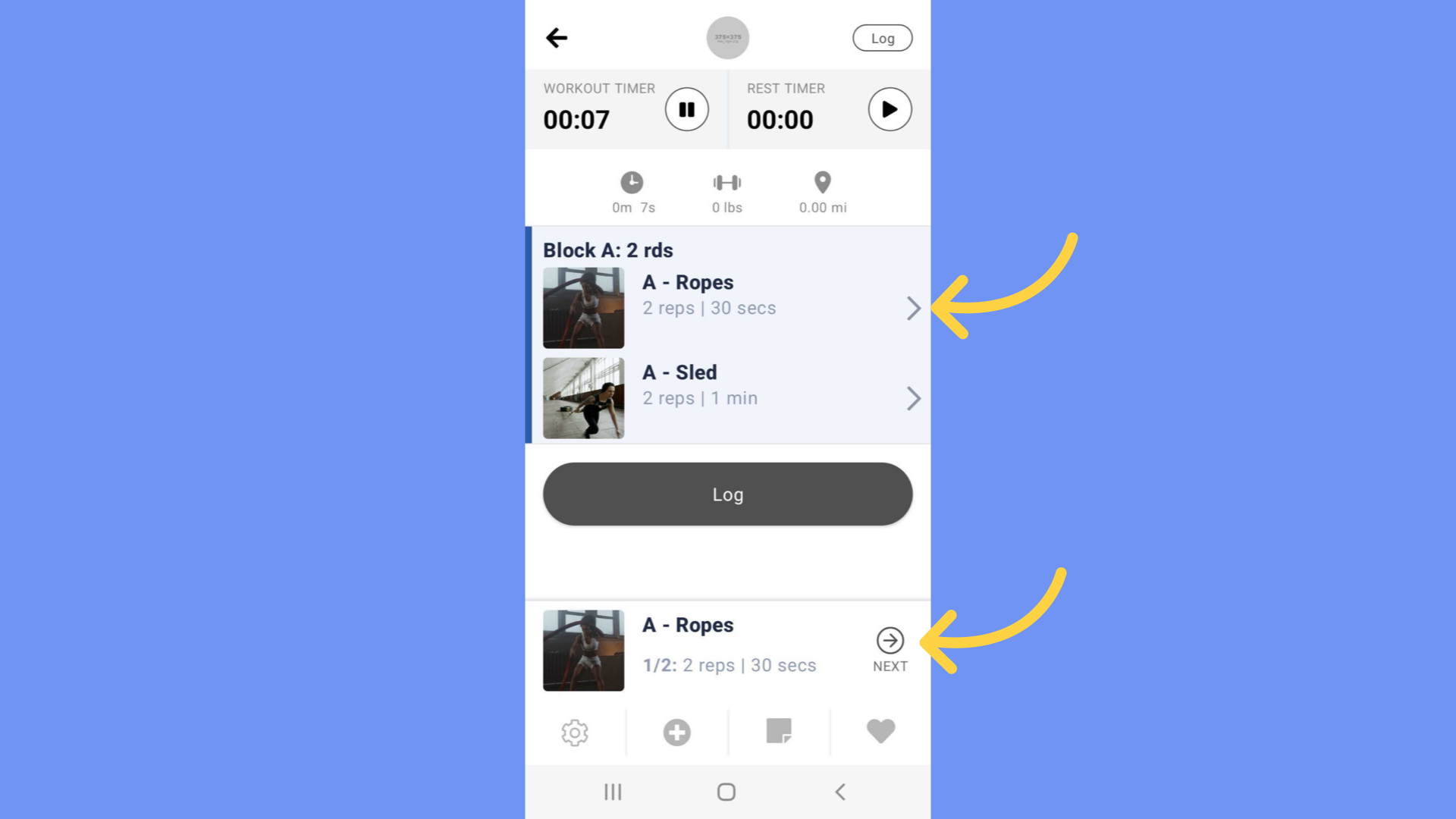
3. Exercise Details
Enter your workout measurements such as reps, time, weight etc. Then tap next.
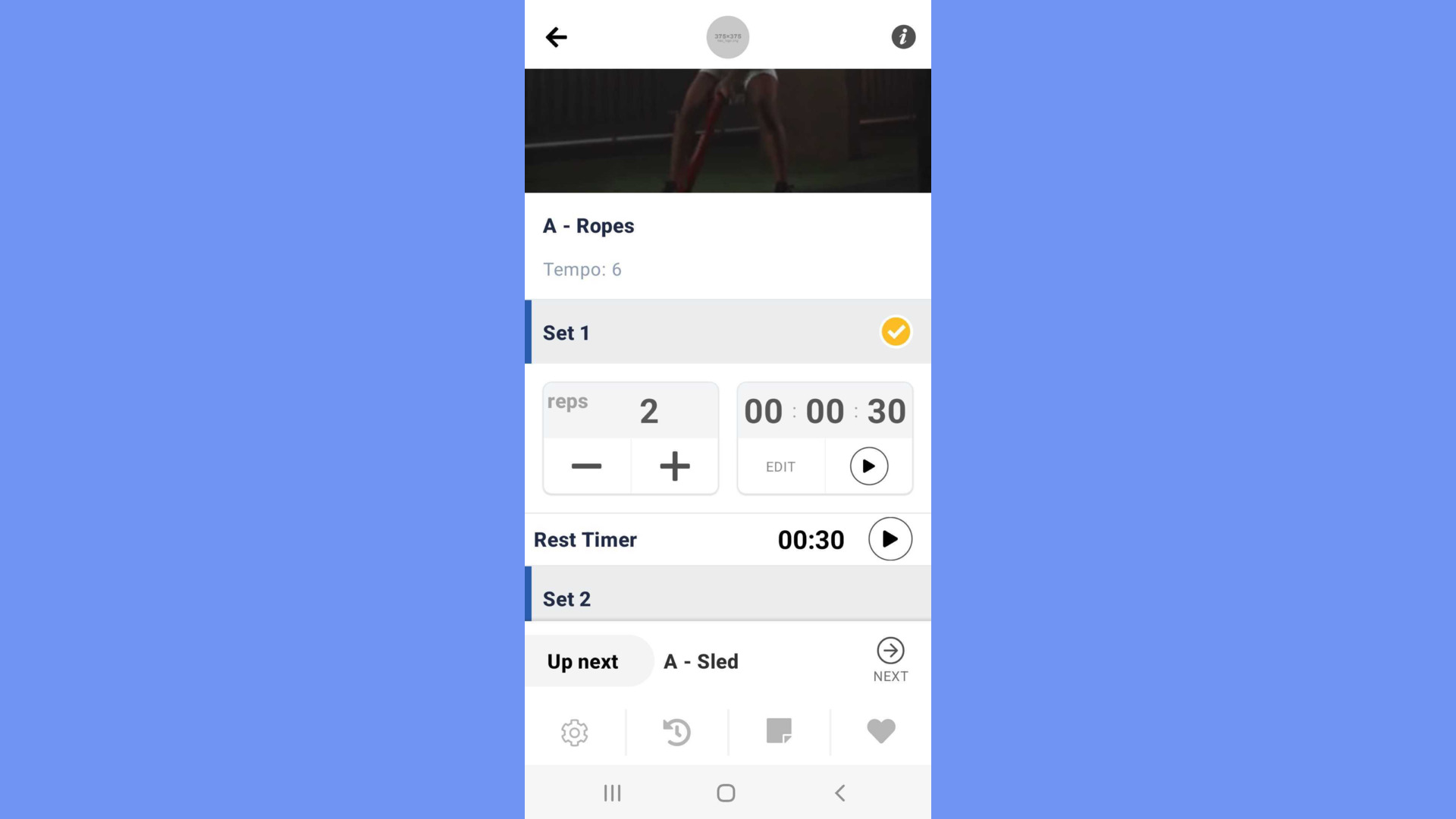
4. Completed Set
Green checkmarks will display when a set has been completed.
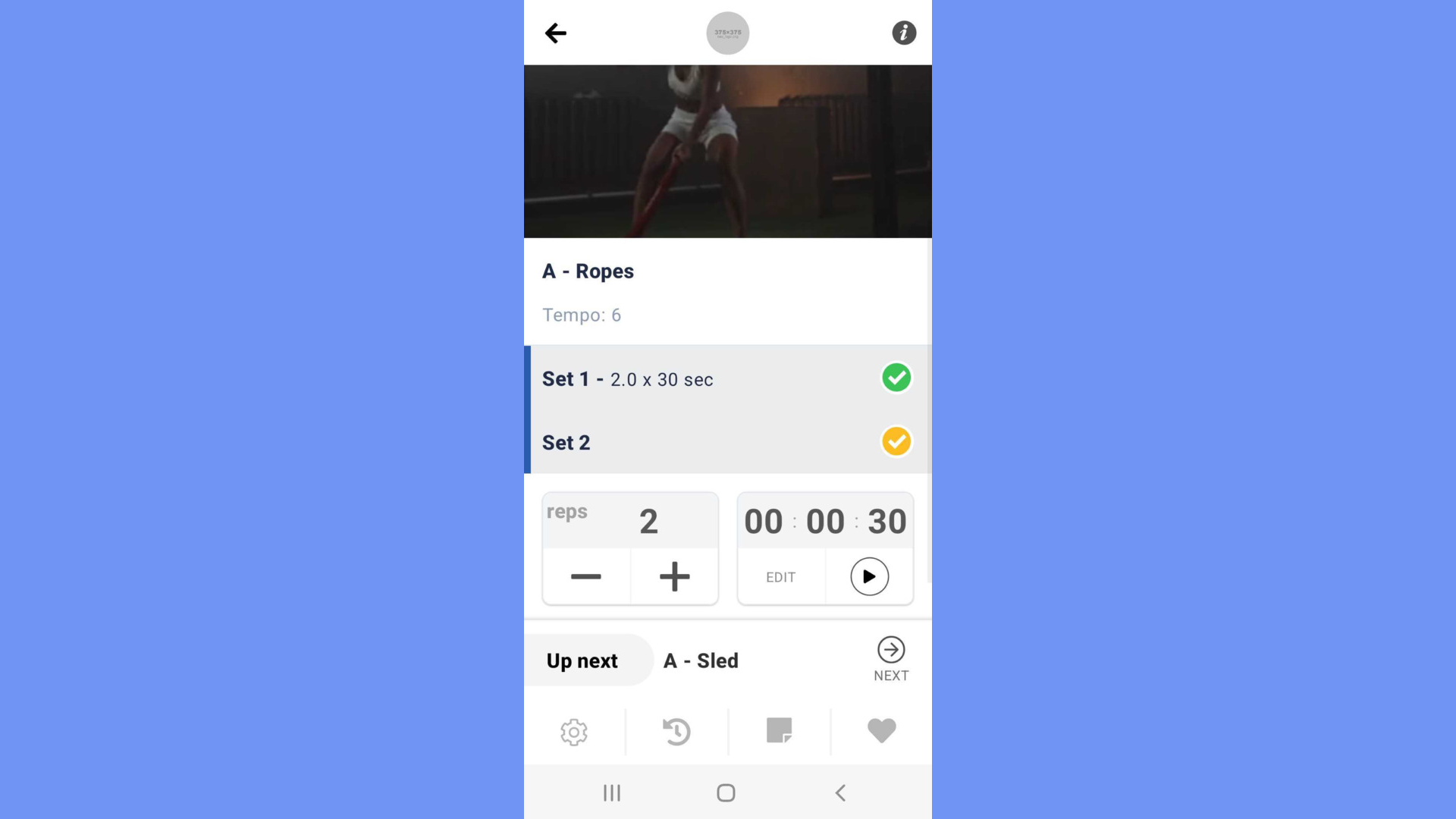
5. Tap Done
Tap Done when you have completed the workout.
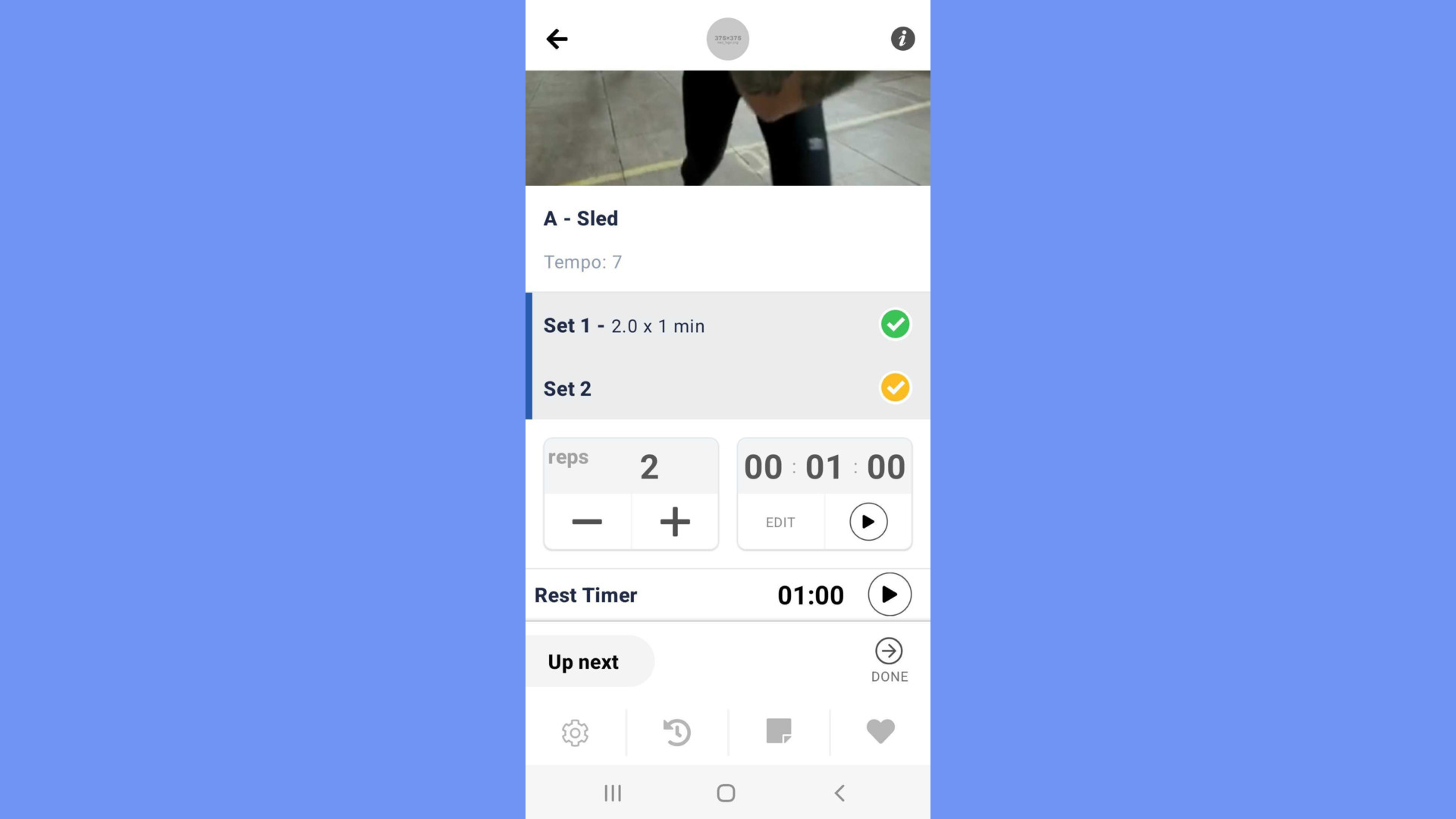
6. Log the Workout
Tap on “Log” to log the workout.
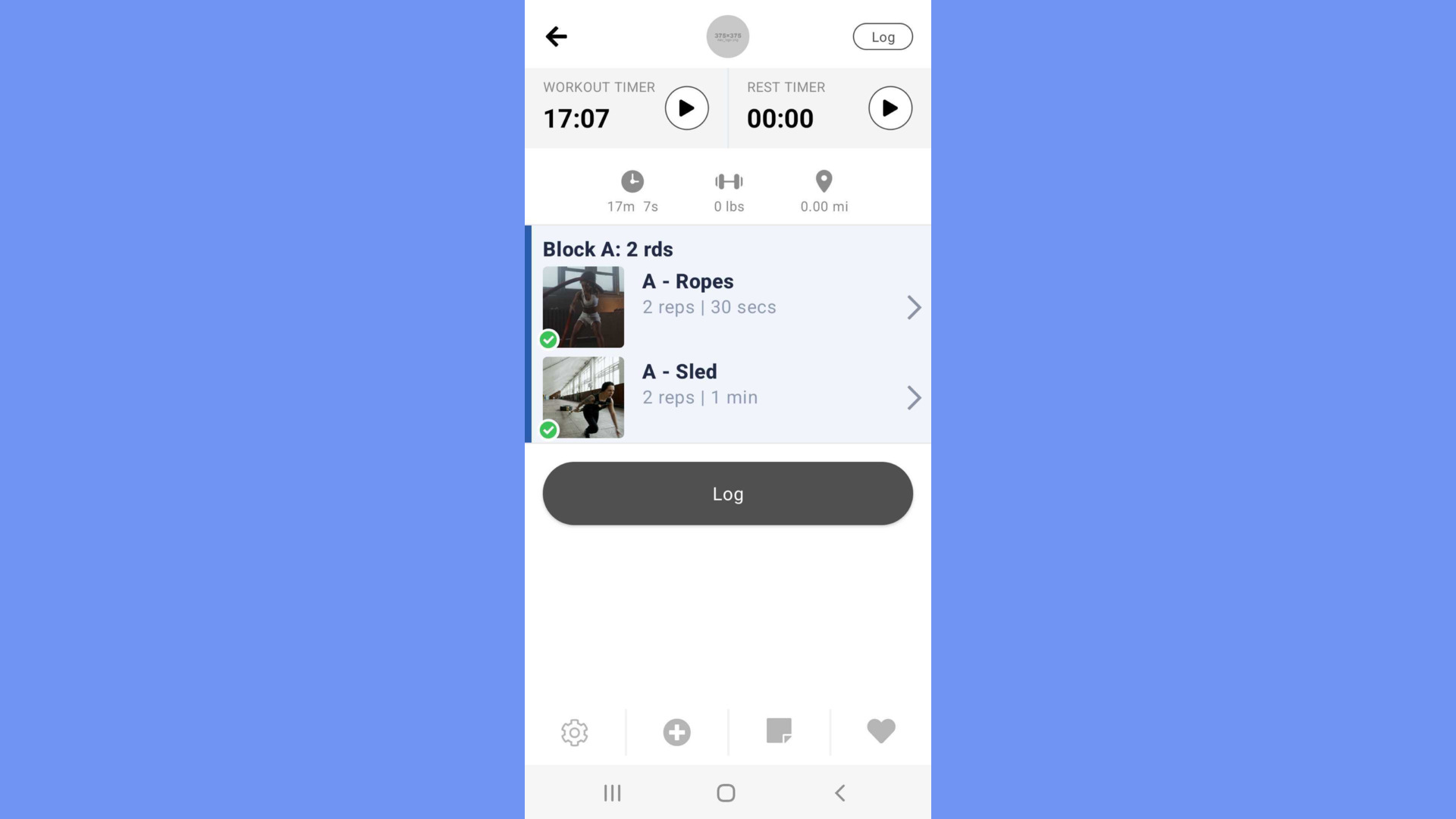
7. Workout Summary
You can review your Workout Summary any time from the dashboard by tapping on the logged workout. If needed, use the edit icon to make changes to your logged workout.
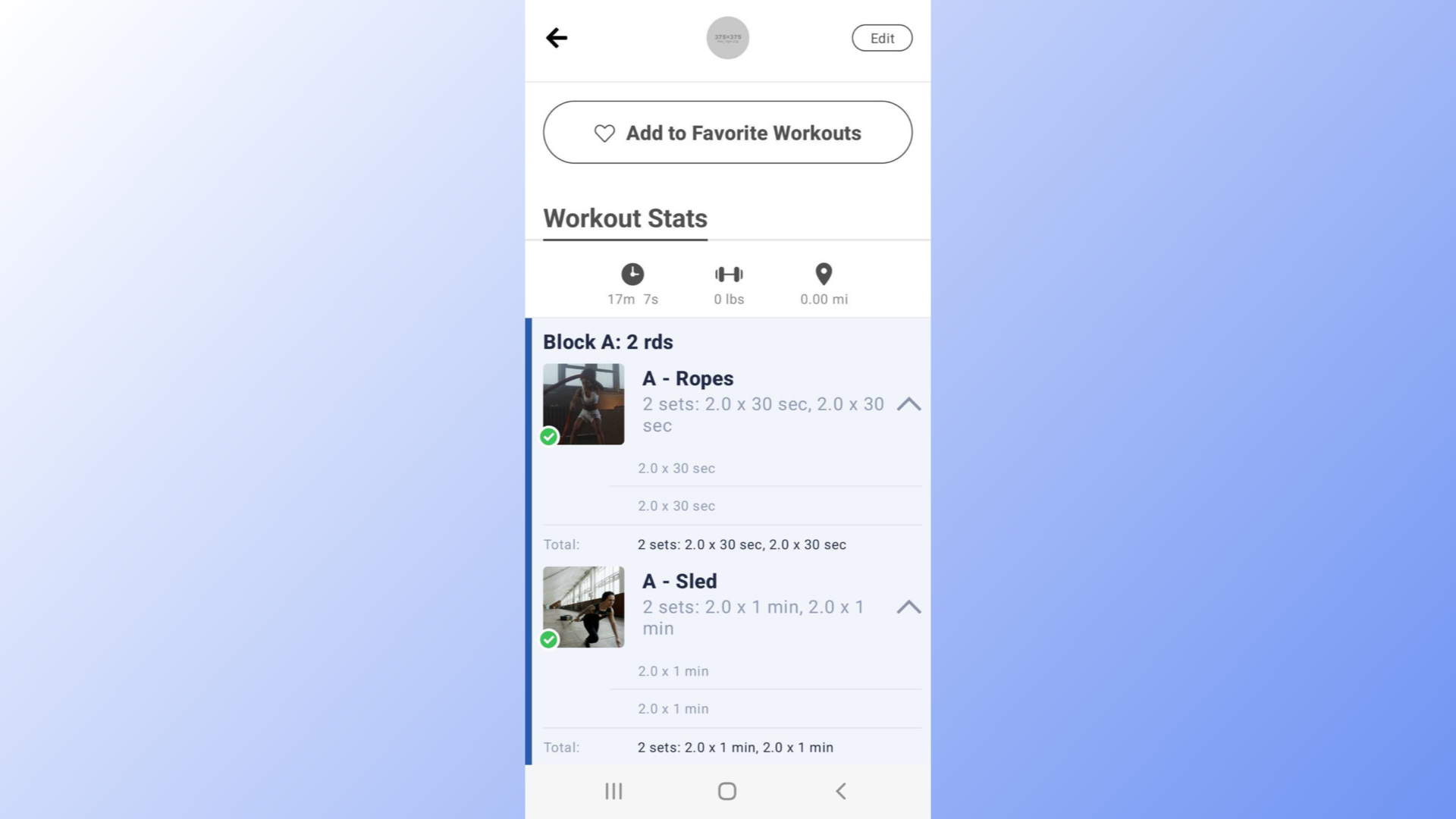
This guide covered the steps to log a workout on the app.









