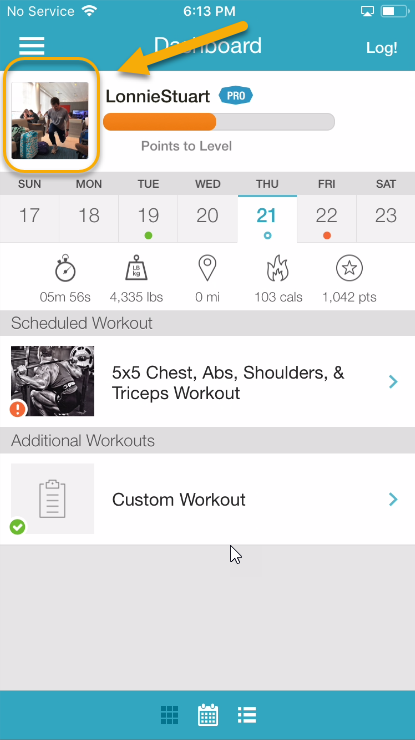Support
Workouts
How do I log a workout that is scheduled for a different day in my current workout plan?
How do I log a workout that is scheduled for a different day in my current workout plan?
Posted by
Support Team
on
September 10, 2020
— Updated on
September 10, 2020
Logging a different workout from your current plan is great when you miss a scheduled workout.
Click the link to view instructions for the app you’re using:
Step-by-Step Instructions:
Website:
1. Click the Log Workout button and choose “Another Workout from the current plan”.
First, from the workout logger, select “Another workout from the current plan” from the list.
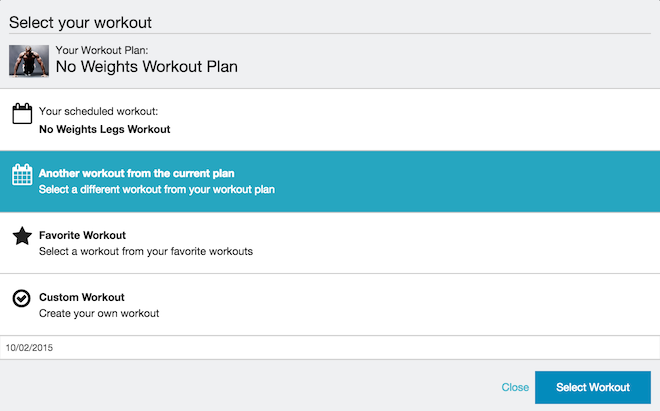
2. Choose the workout from your current plan.
Then select a week from your workout plan. When the drop-down list of workouts for that week appears, simply click the workout that you would like to log for that day.
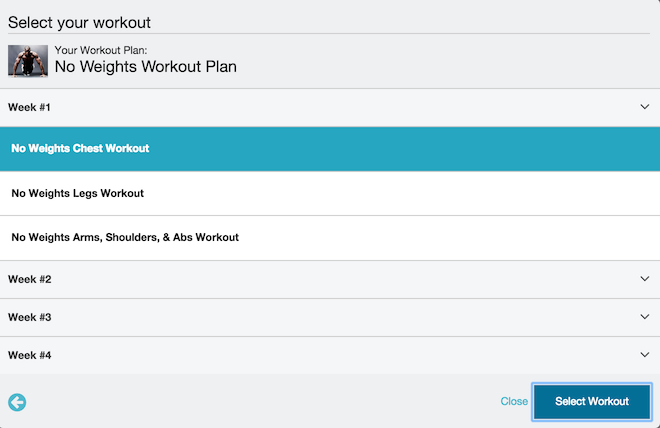
Once you have chosen a workout, you’re ready to log it and get your stats!
Mobile App:
1. Tap your profile image to open the “My Profile” view.
To find and log a different workout from your current workout plan, tap the “Log” icon.
2. Tap the plan image and choose the plan you want to log from.
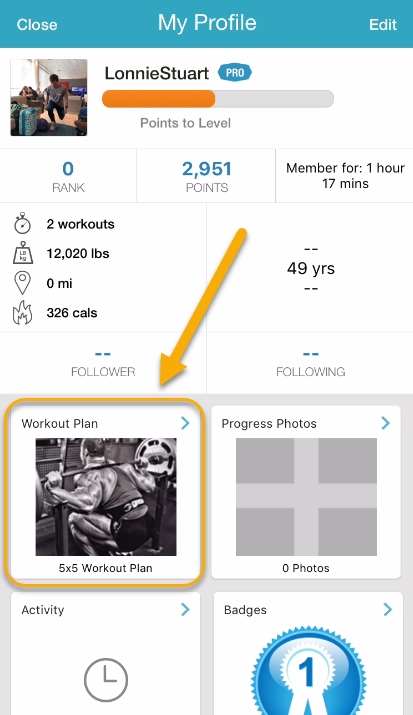
3. Browse weeks and workouts to select the workout that you want to log to add to the logger.