Members Left Report
Posted by
Support Team
on
August 5, 2021
— Updated on
May 15, 2025
This guide will walk you through generating a Members Left Report.
1. Click here
Click the arrow button next to account tab.
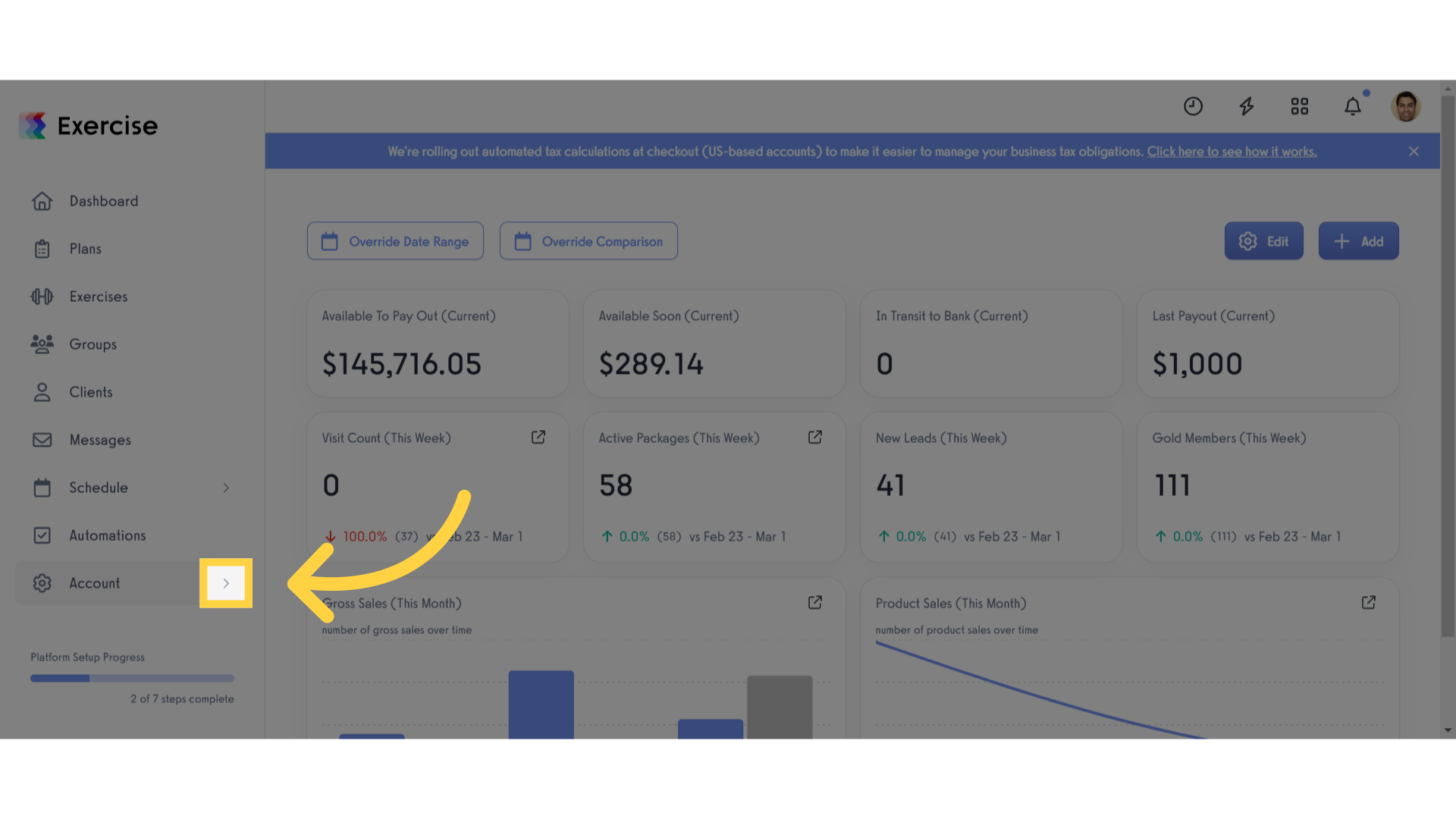
2. Click “Reports”
Click the reports button.
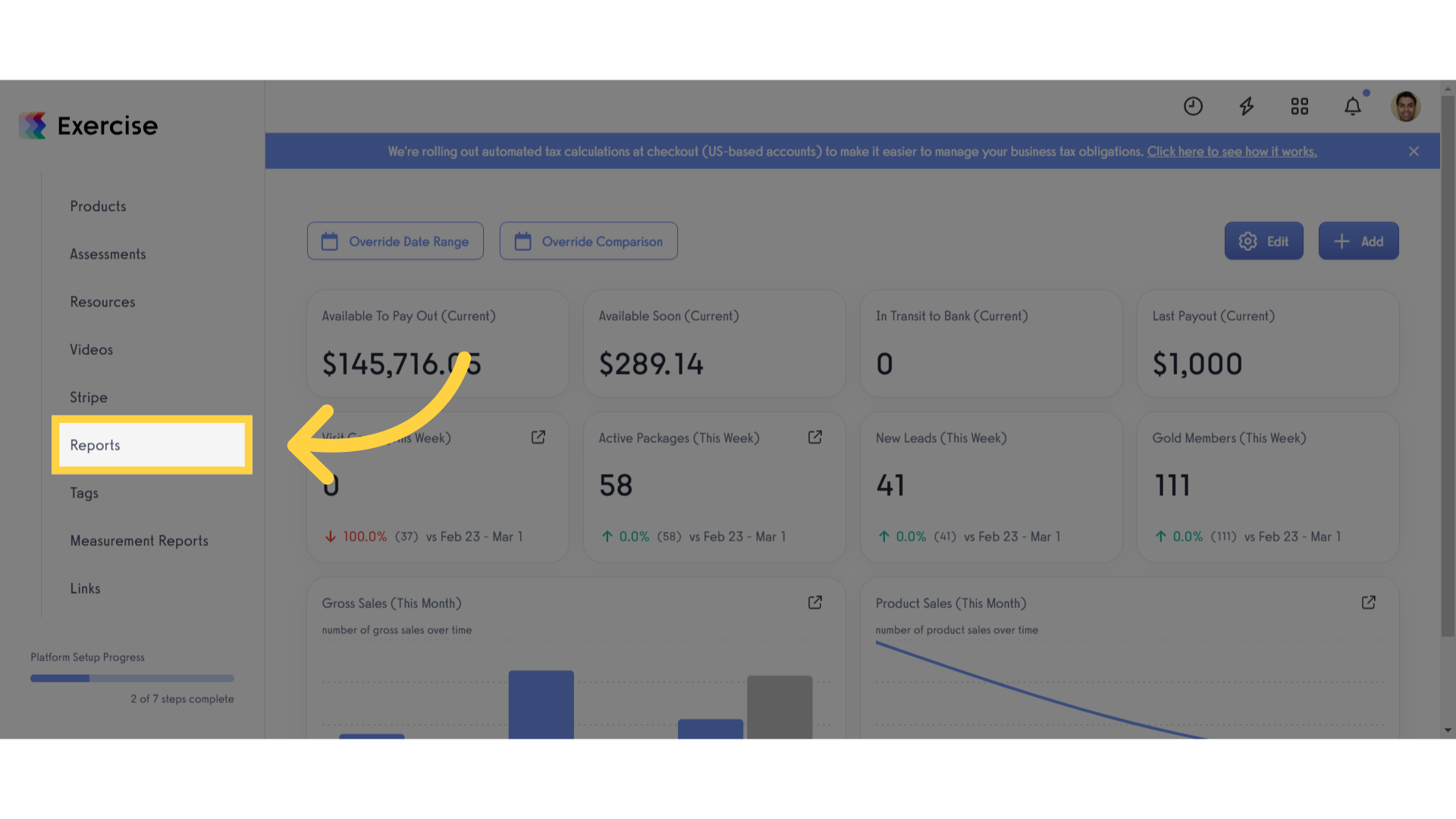
3. Click “Members Left” report
Click members left report.
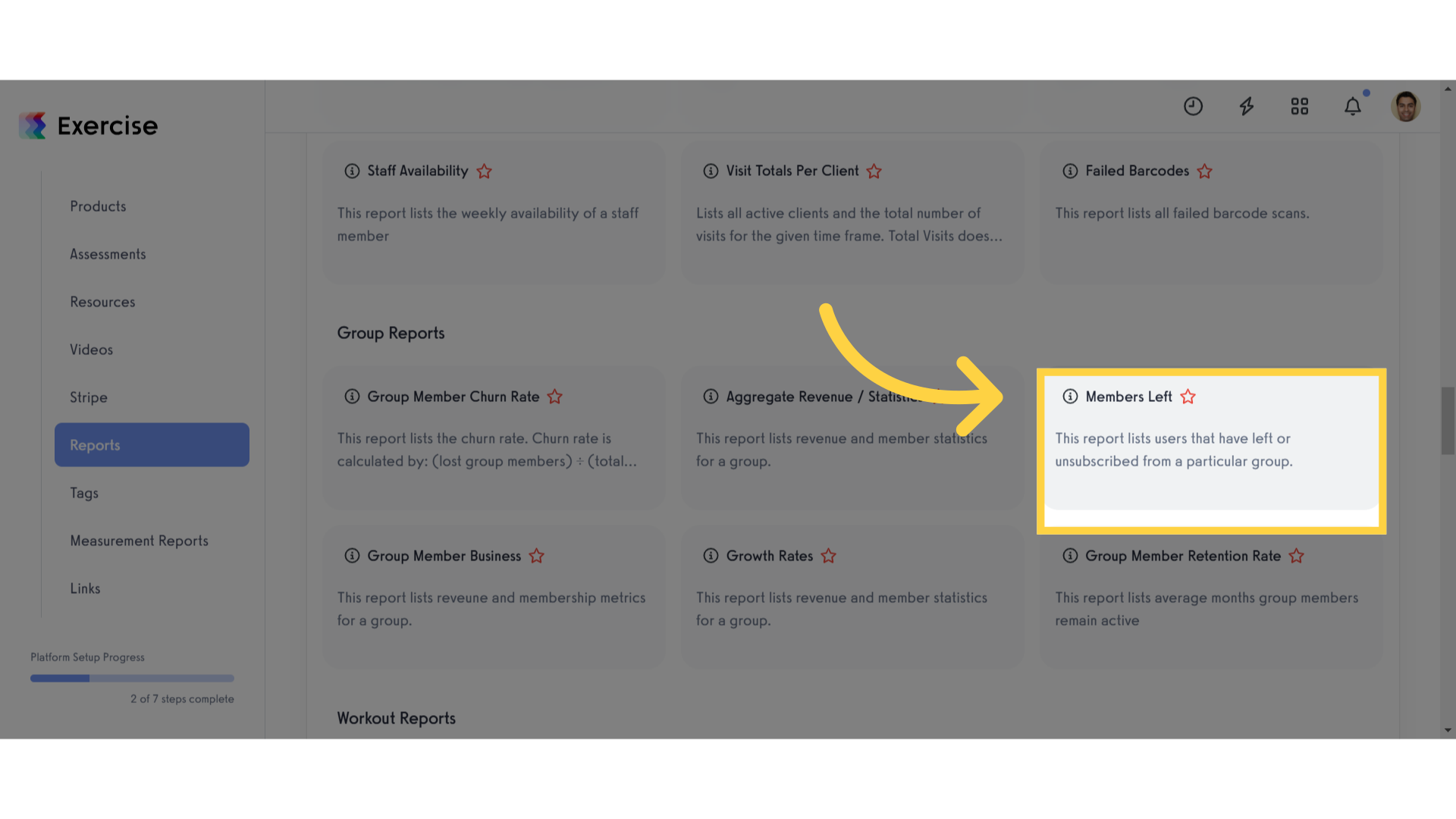
4. Select Date Range
Select your preferred date range.
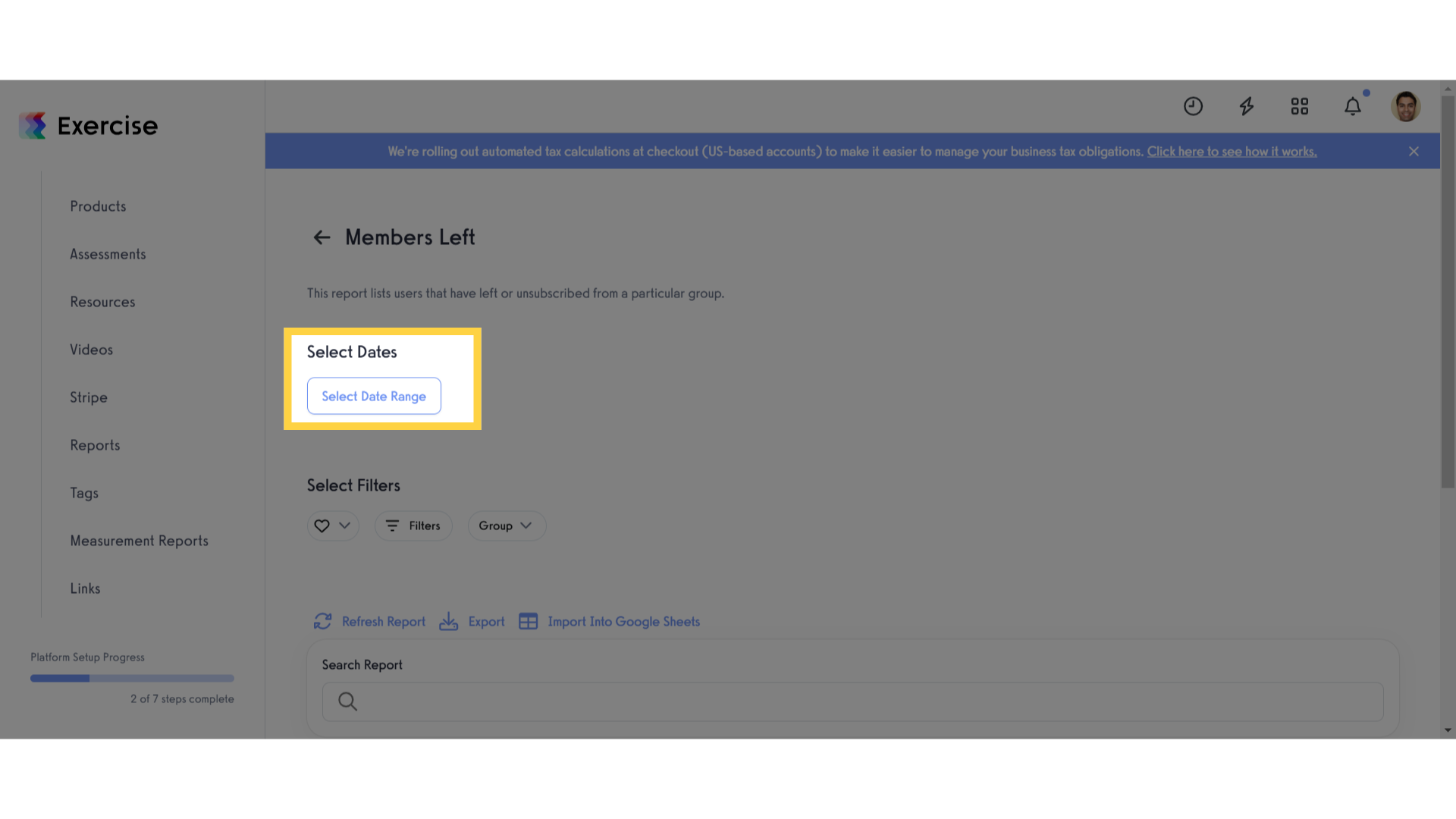
5. Select Filters
Select your preferred filters.
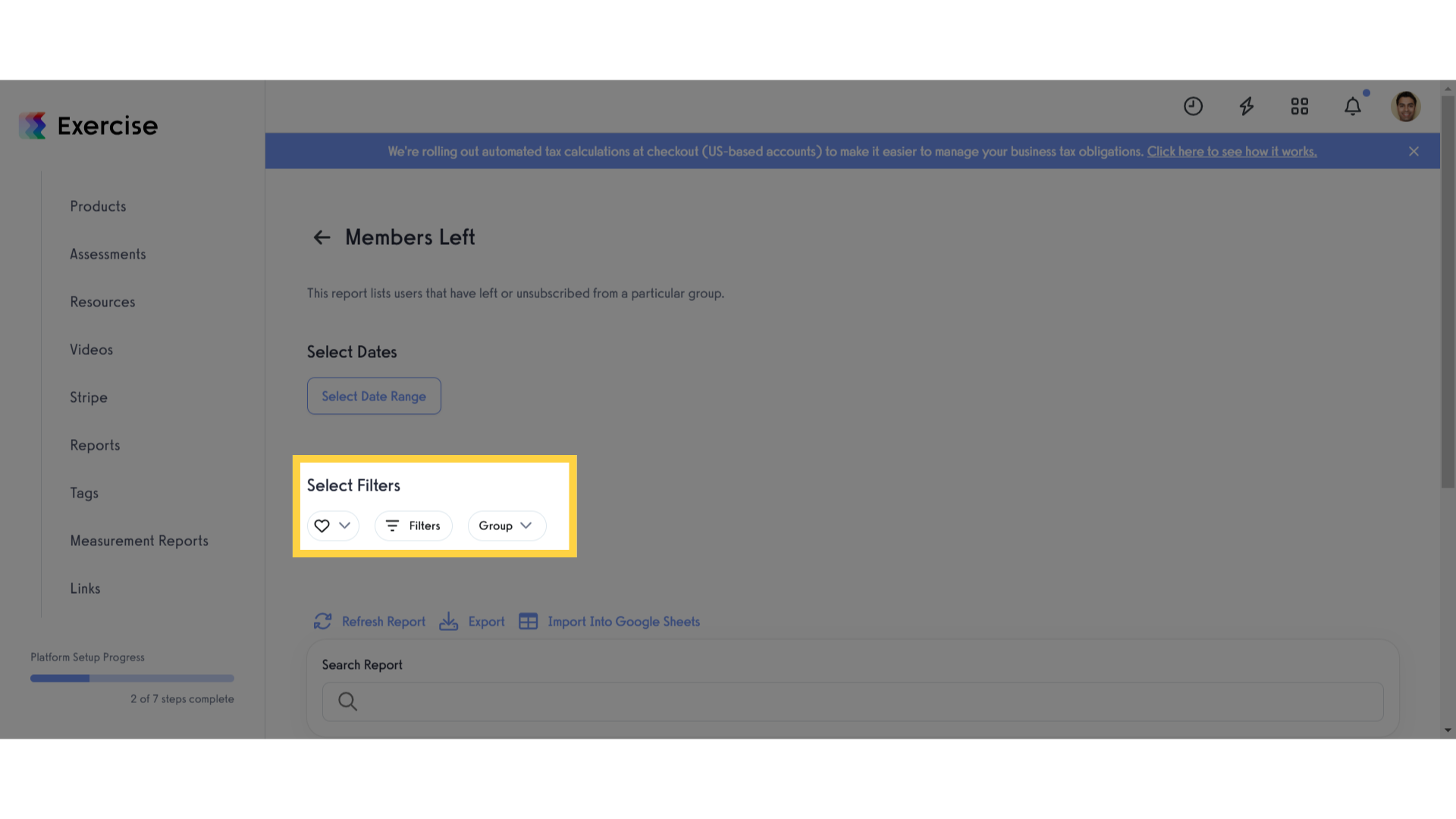
6. Click “Refresh Report”
Update the report data.

7. View Report
View the generated members left report. This report lists users that have left or unsubscribed from a specific group. It will show the User ID, First Name, Last Name, Email, Group, Left At, Plan, Reason for Leaving and Additional Cancellation Info.
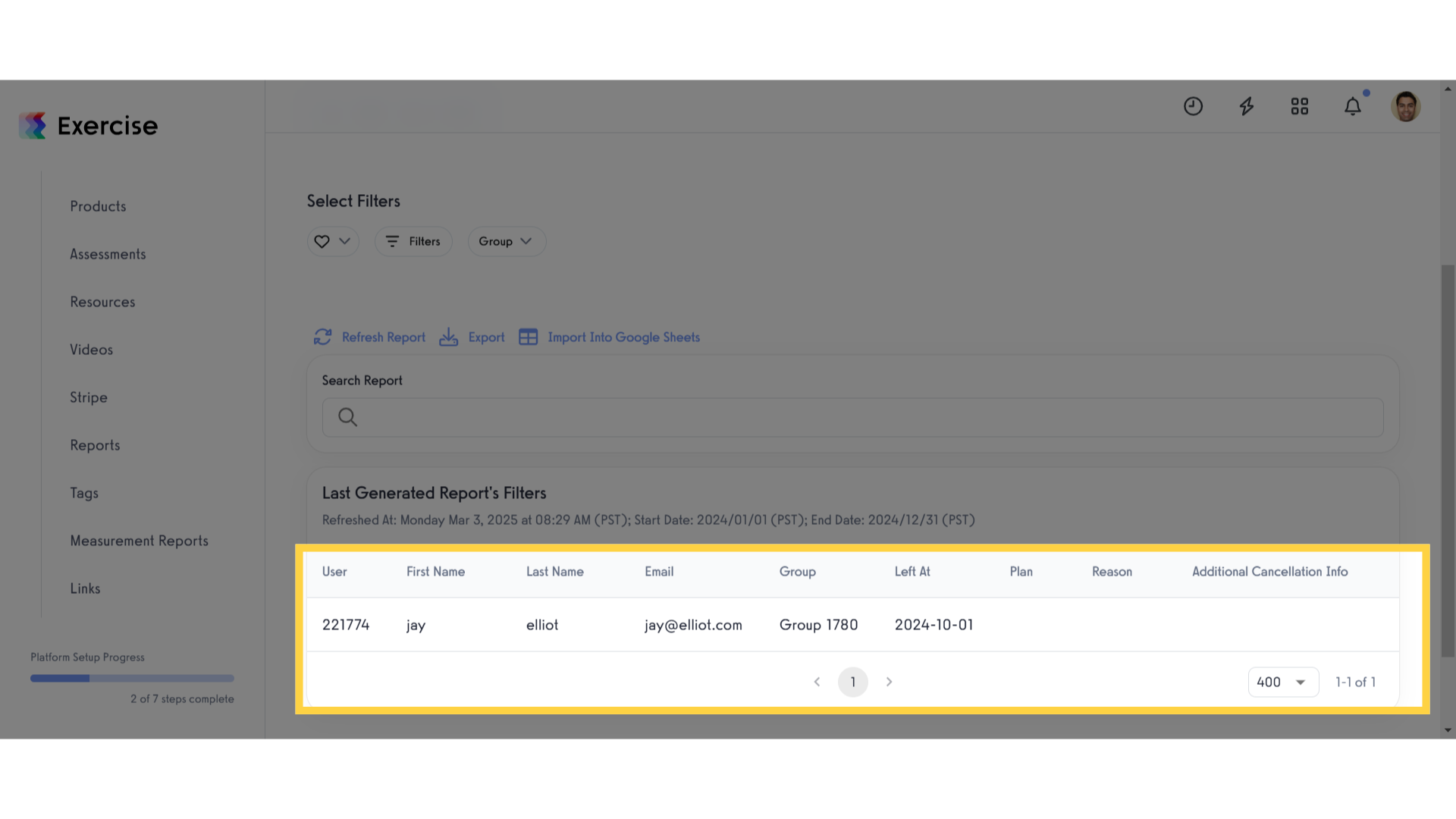
This guide covered generating members left report.









