Support
Group Management
How do I set up a group that only requires a one-time payment for lifetime access?
How do I set up a group that only requires a one-time payment for lifetime access?
Posted by
Support Team
on
September 10, 2020
— Updated on
September 10, 2020
Here’s how to set up a group that only requires a single payment to allow clients lifetime access to the group, starting from the “Groups” tab on your Dashboard. Step-by-step instructions are below.
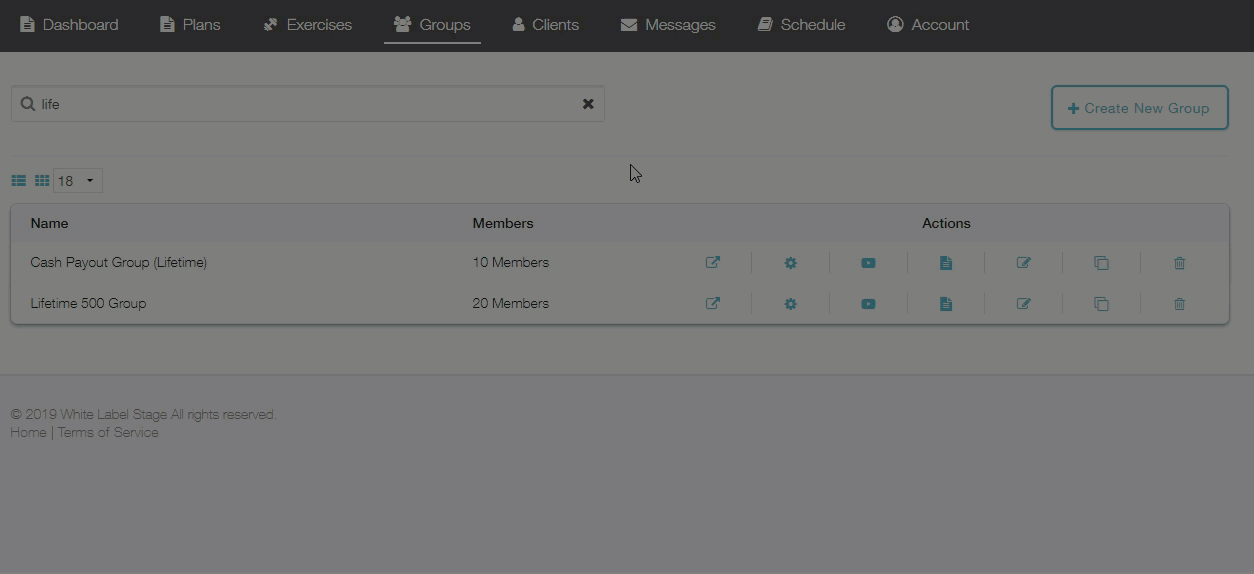
Step-by-Step Guide:
Step 1: From the “Groups tab on your Dashboard, click to edit an existing group or create a new one.
To edit an existing group, click the gear icon next to the group you would like to edit. To create a new group, click the “Create New Group” button at the top of the screen.
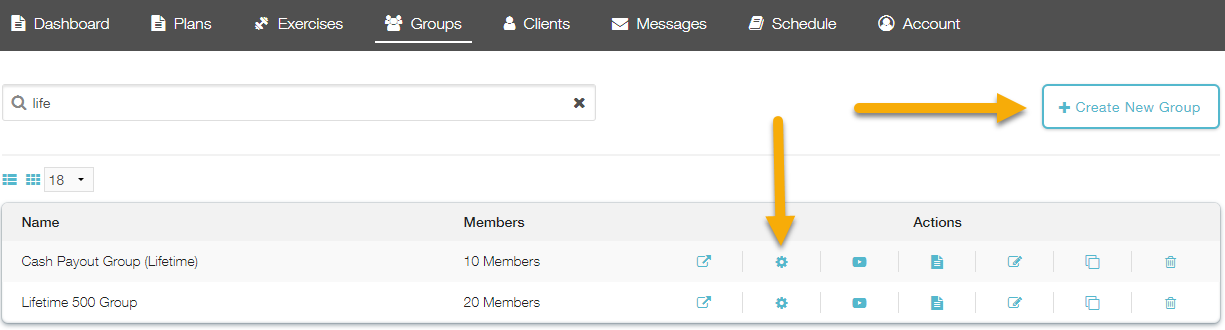
Step 2: Click the “Payment” tab and enter your Lifetime Price
Fill in the price you wish to enter.
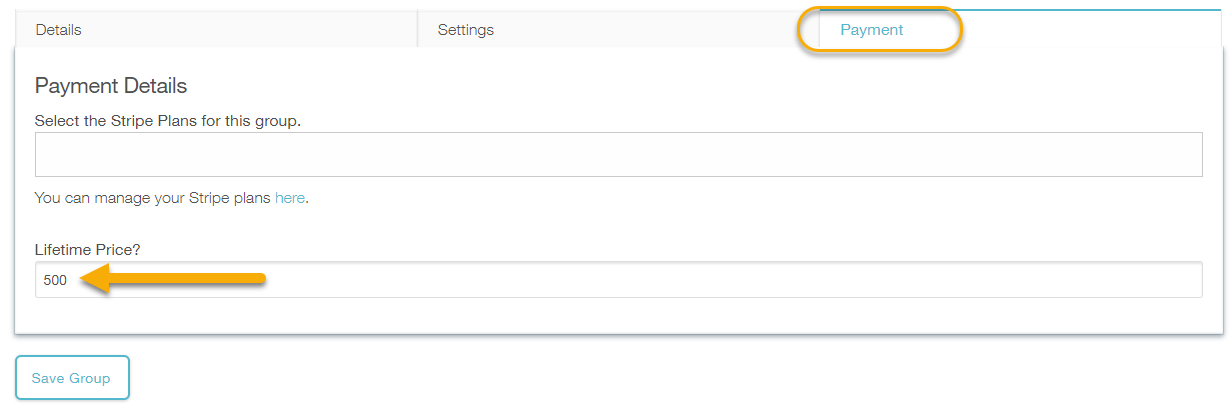
Step 3: Save your changes by clicking the “Save Group” button.
Now that you know how to set up a one-time payment for lifetime access to a group, you will be able to offer lifetime access to your most dedicated clients!









