Currently Paused Subscriptions Report
Posted by
Support Team
on
August 7, 2021
— Updated on
May 23, 2025
This guide will walk you through the steps to view a Currently Paused Subscriptions Report.
1. Click “Account”
Click the “Account” to expand the menu and access “Reports” tab.
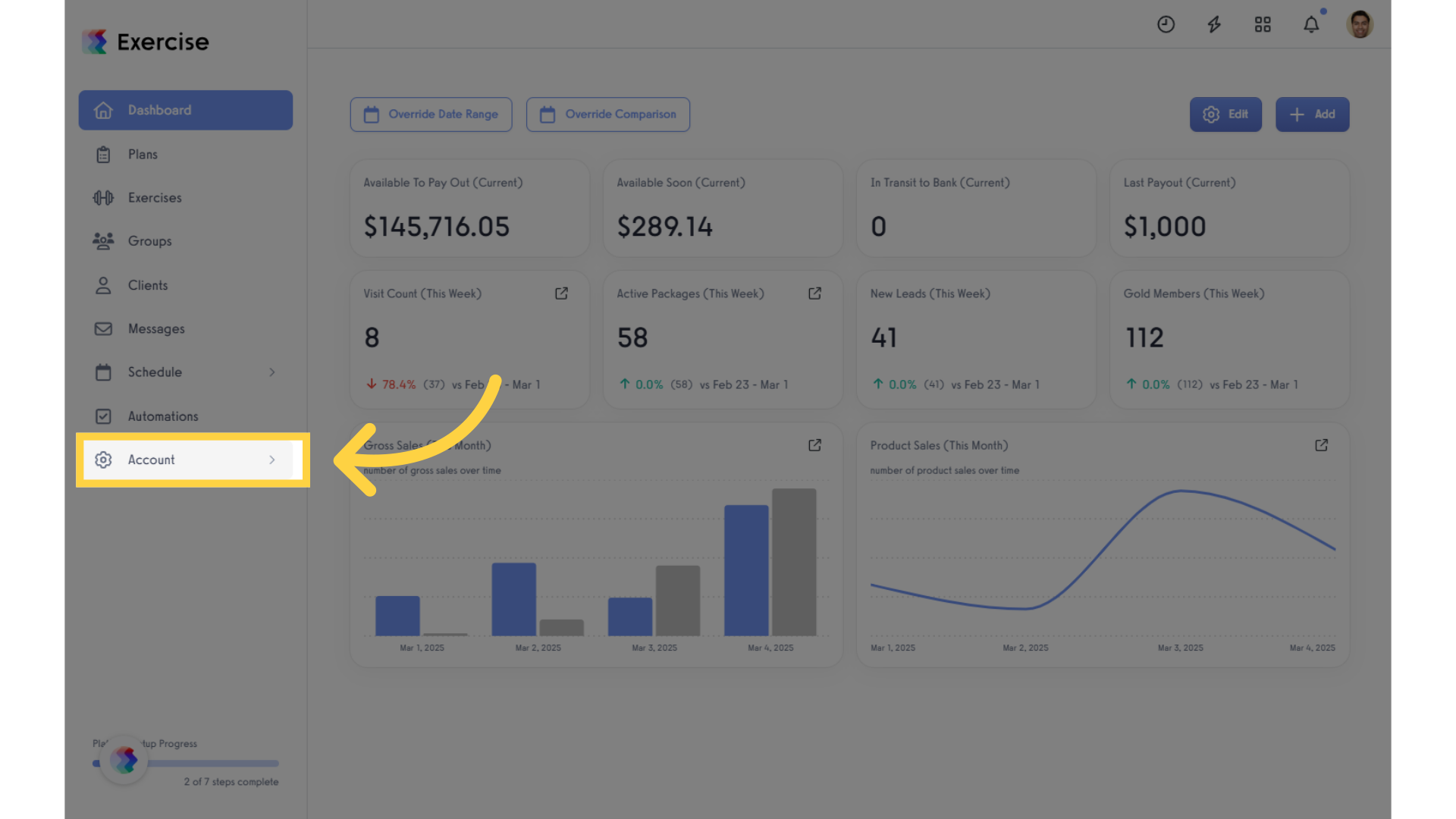
2. Click “Reports”
Select the “Reports” tab from the options.
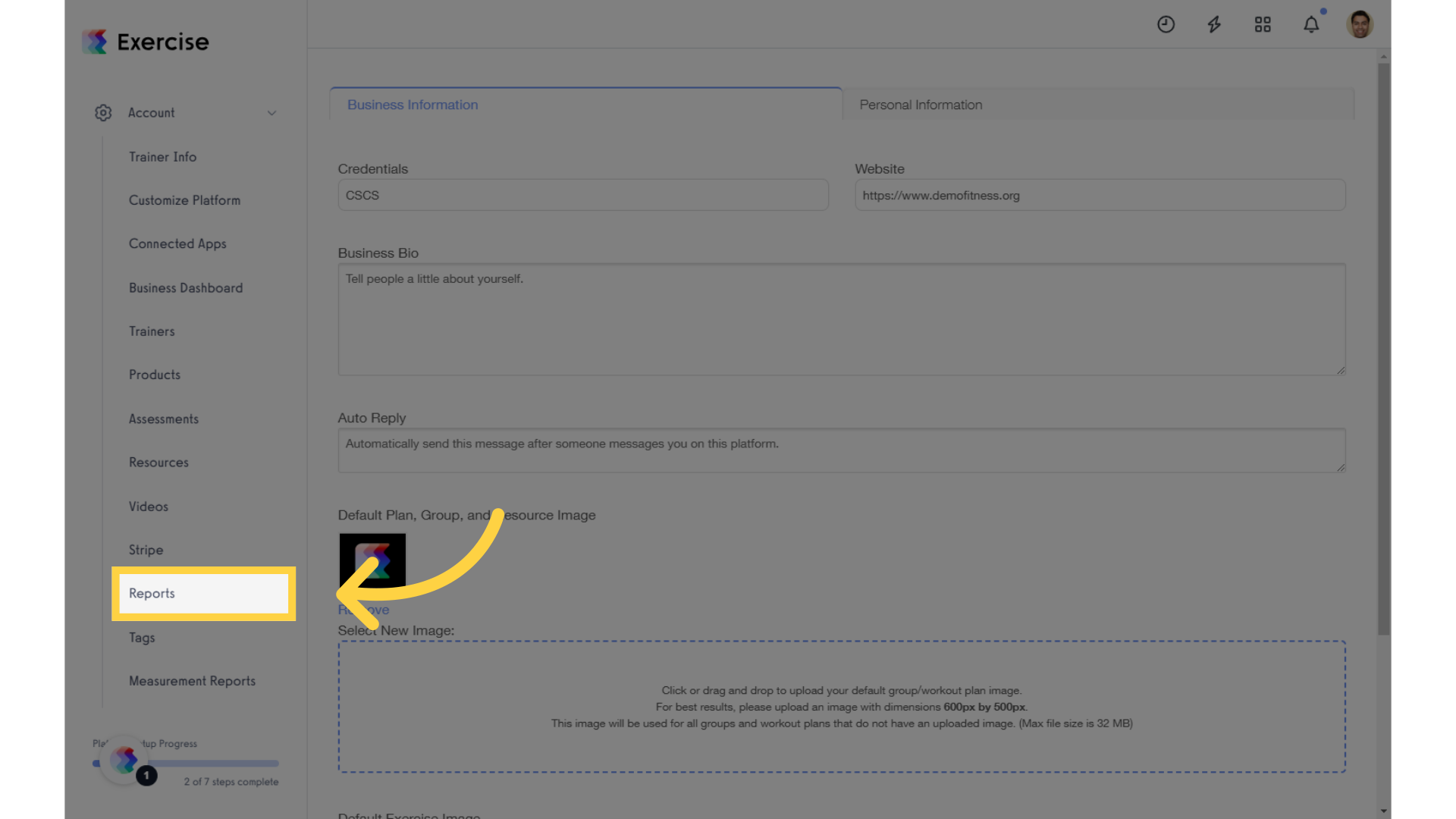
3. Click “Currently Paused Subscriptions”
Click the Currently Paused Subscriptions in the Revenue Reports section to view report.
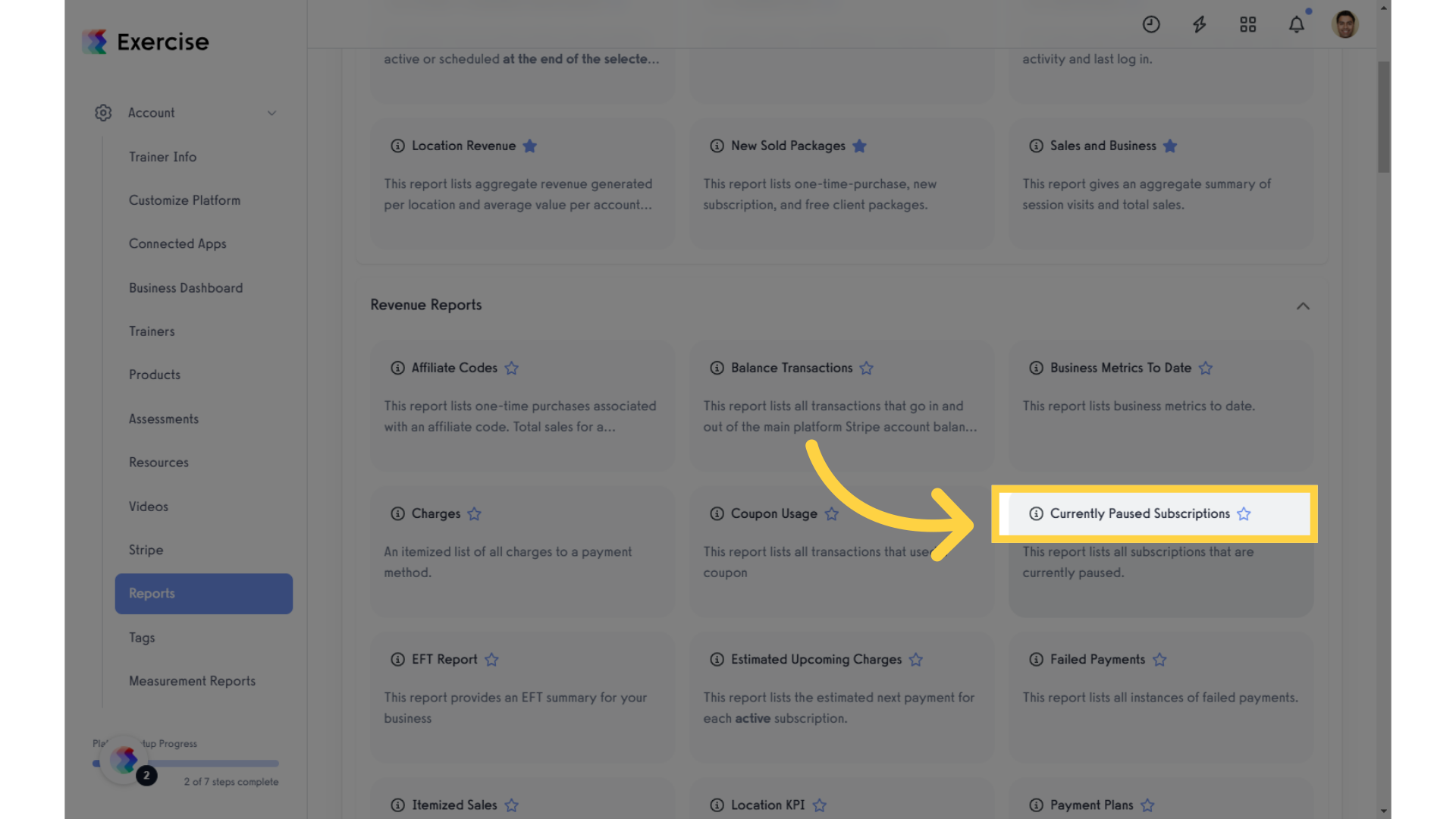
4. Click a View or Filter
Click the “Views” or “Filters” field to display a specific report or leave it blank to include all available data in the report.
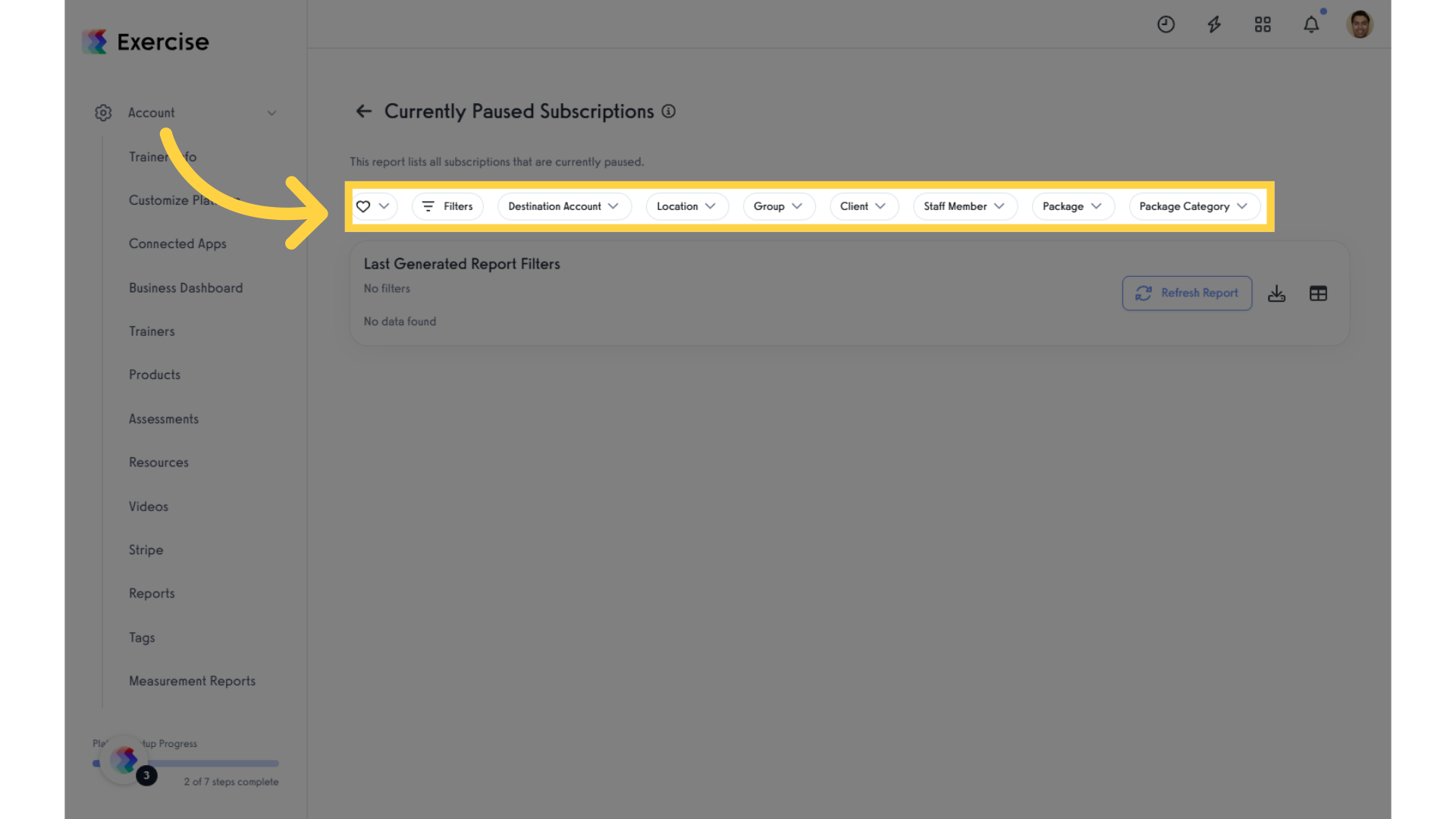
5. Click “Refresh Report”
Refreshing the report ensures that you are viewing the most up-to-date information, critical for timely decision-making.
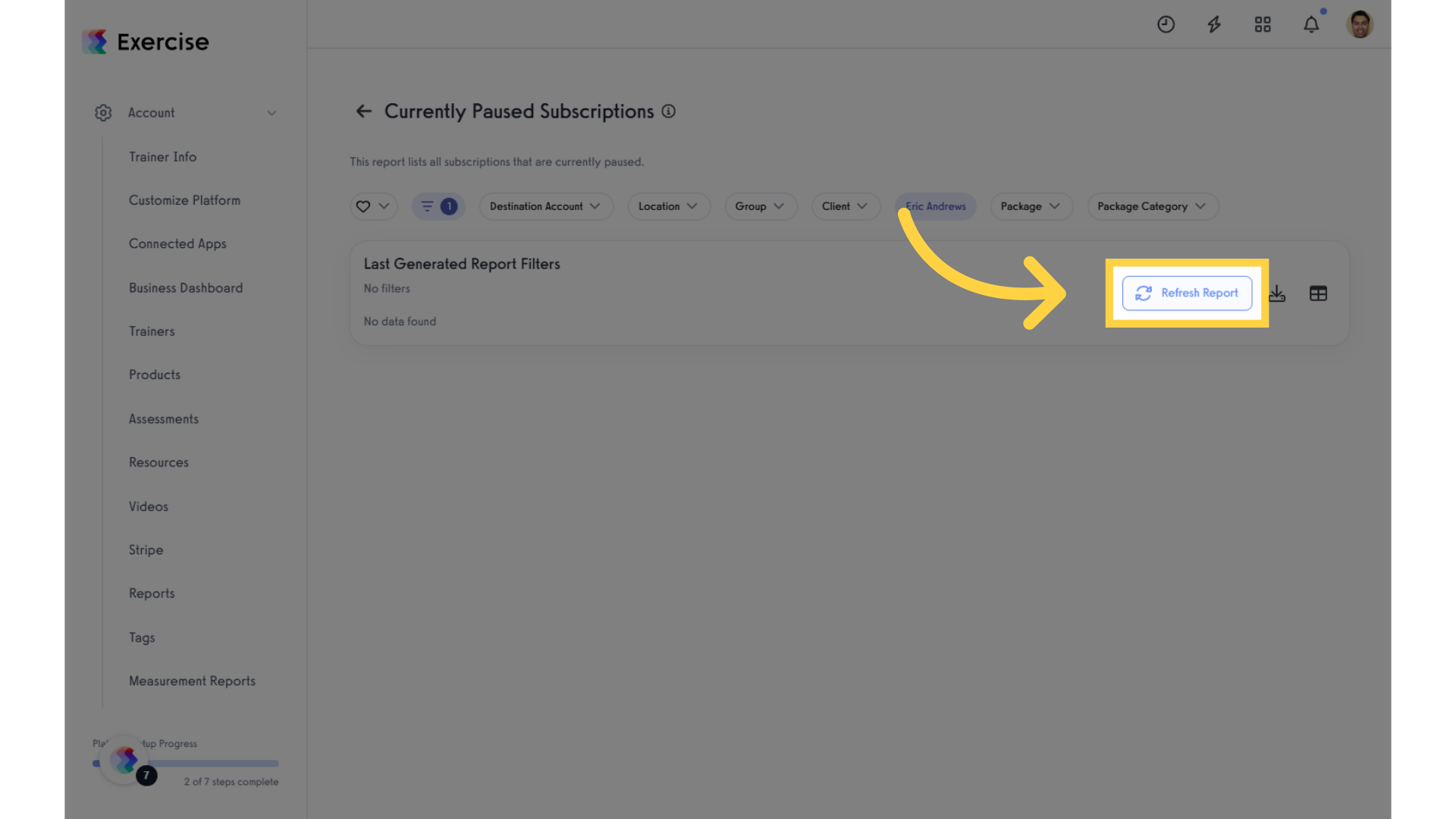
6. View Report
View the Currently Paused Subscriptions displayed in the generated report.
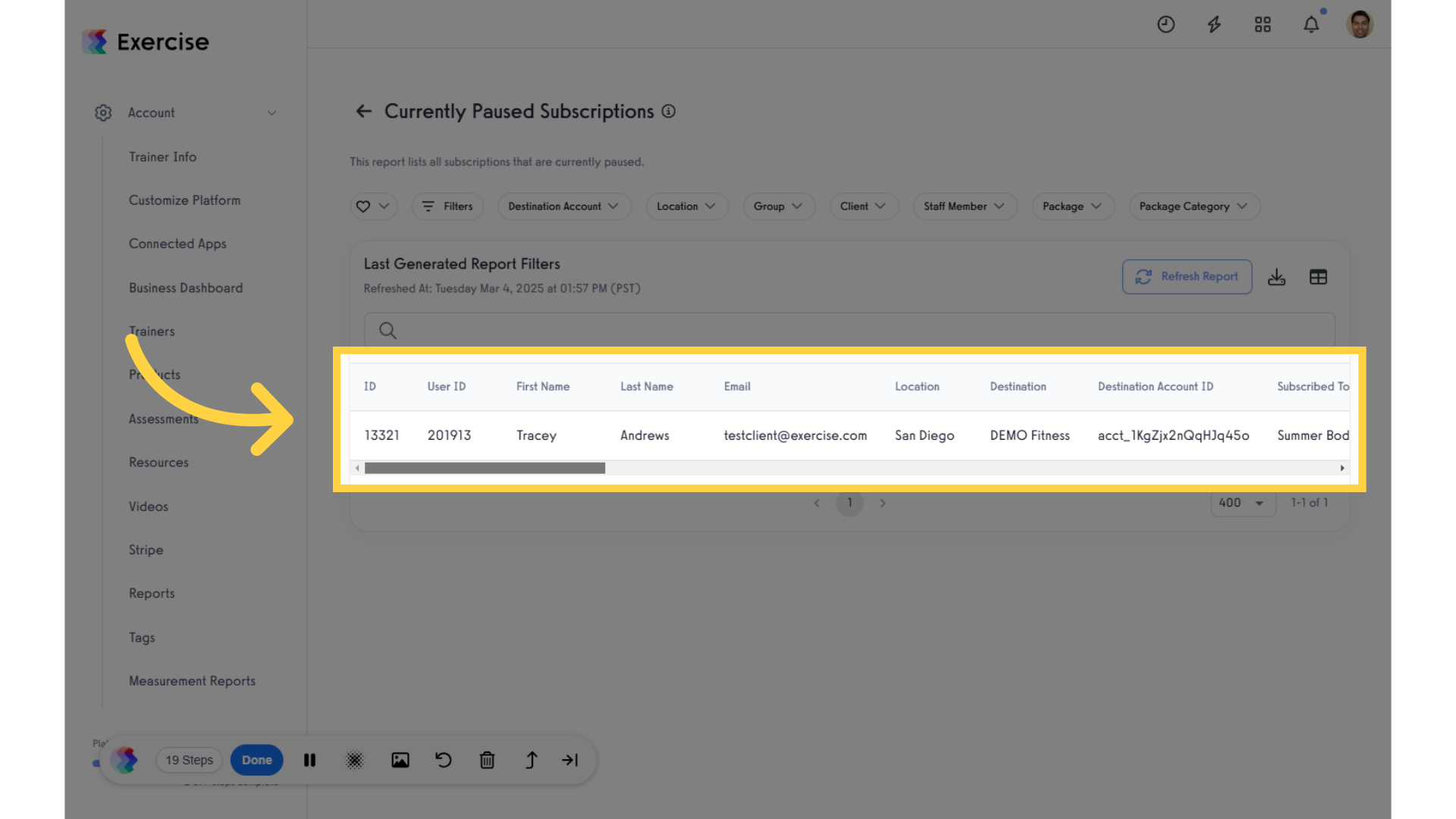
This guide covered the steps for viewing reports of Currently Paused Subscriptions.









