Payment Plan Revenue Report
This guide will walk you through the steps to generate a Payment Plan Revenue Report, allowing you to track revenue from different payment plans efficiently.
1. Click “Account”
Click the “Account” to expand the menu and access “Reports” tab.
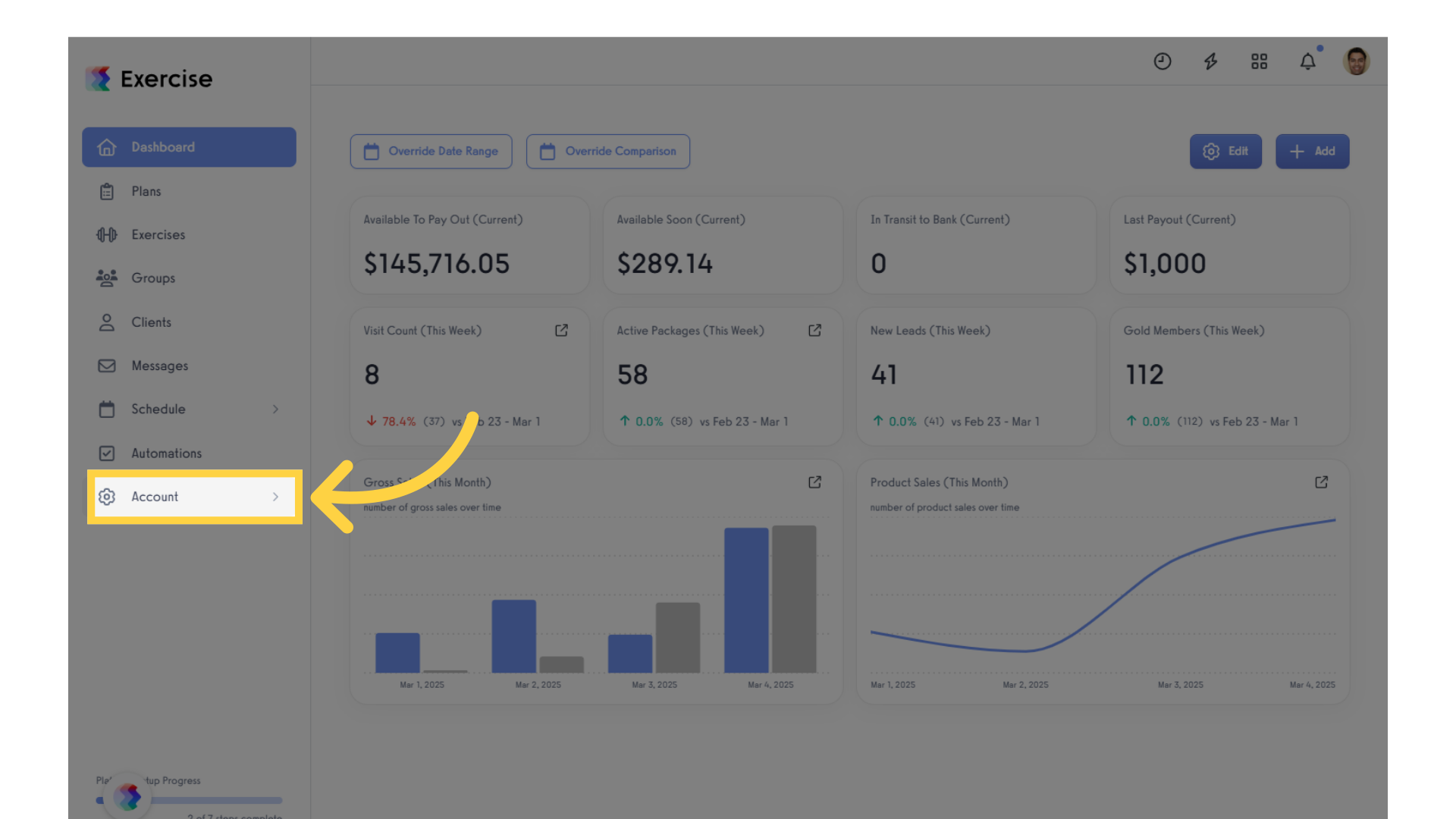
2. Click “Reports”
Select the “Reports” tab from the options.
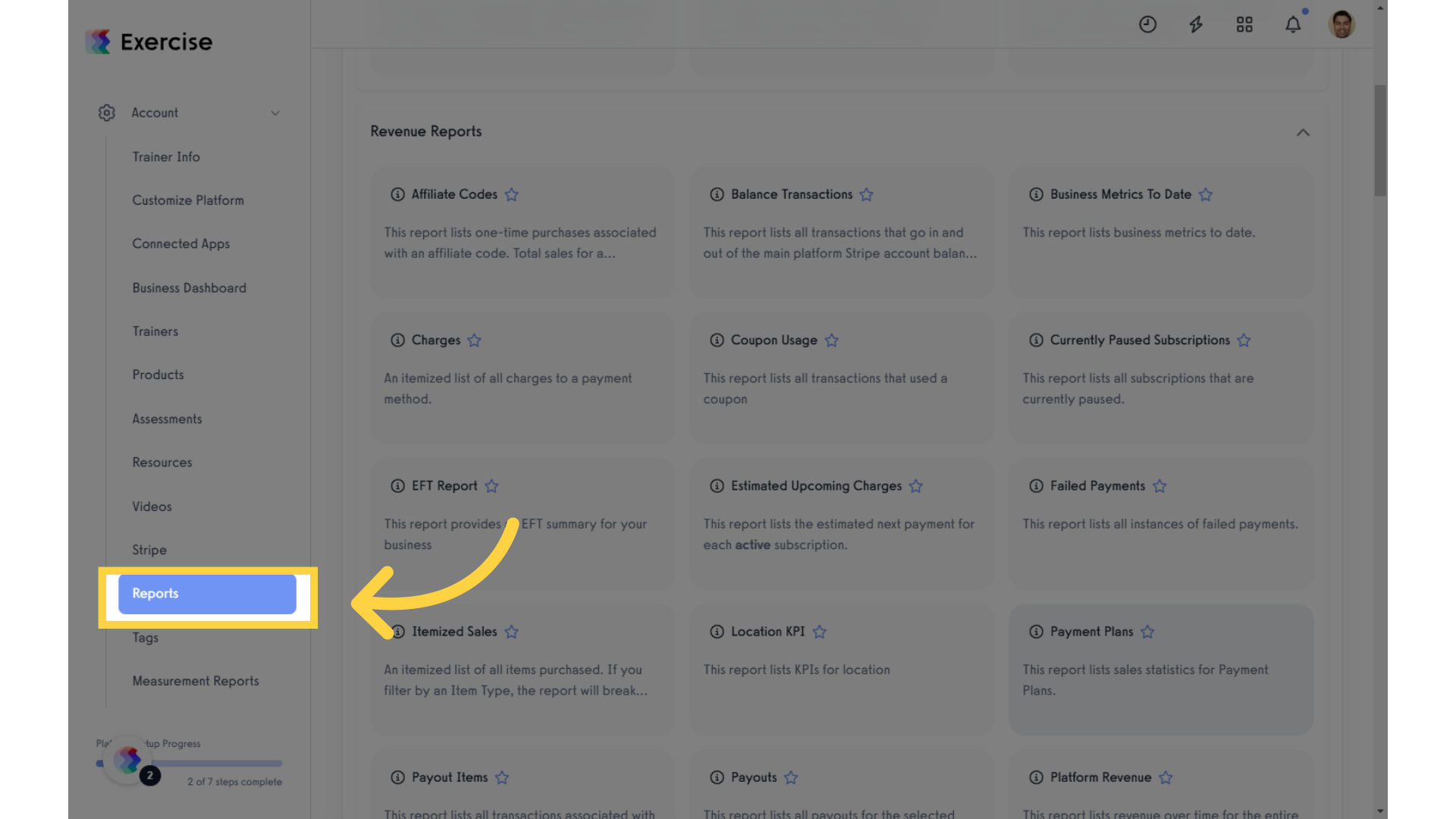
3. Click “Payment Plans”
Click the Payment Plans in the Revenue Reports section to view report.
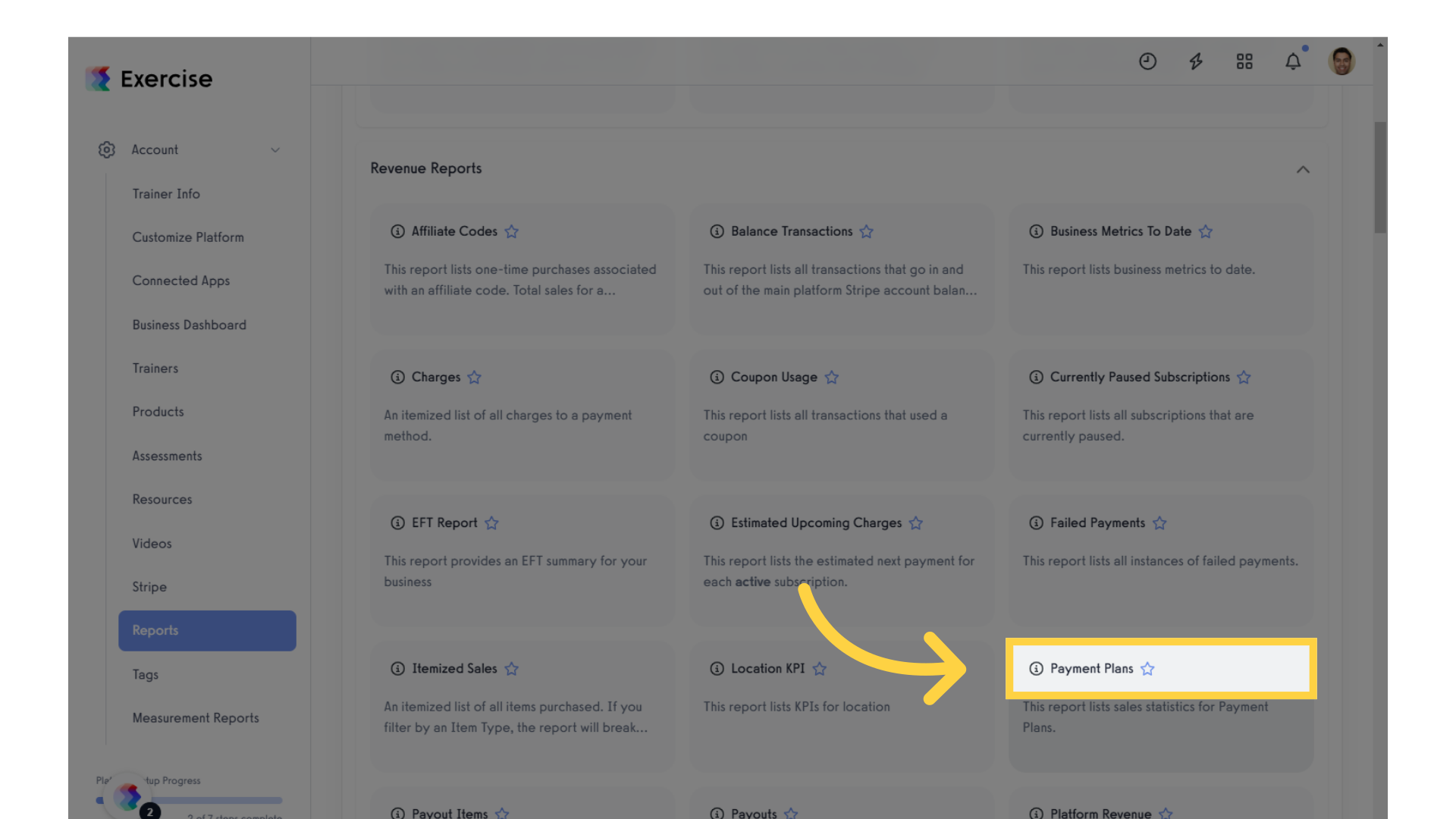
4. Click a View or Filter
Click the “Views” or “Filters” field to display a specific report or leave it blank to include all available data in the report.
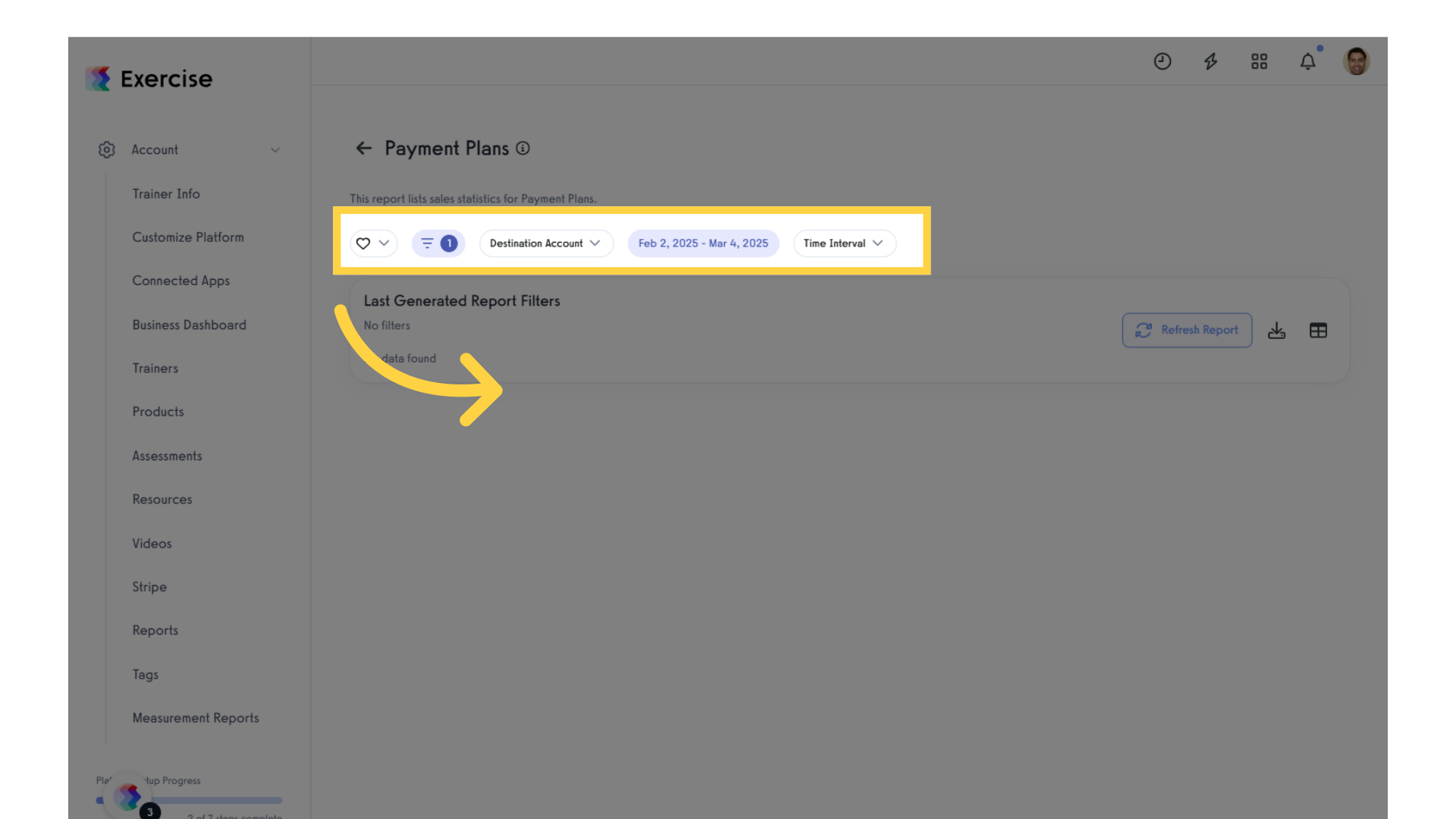
5. Click “Refresh Report”
Refreshing the report ensures you have the most up-to-date data, crucial for making informed decisions about your trialing subscriptions.
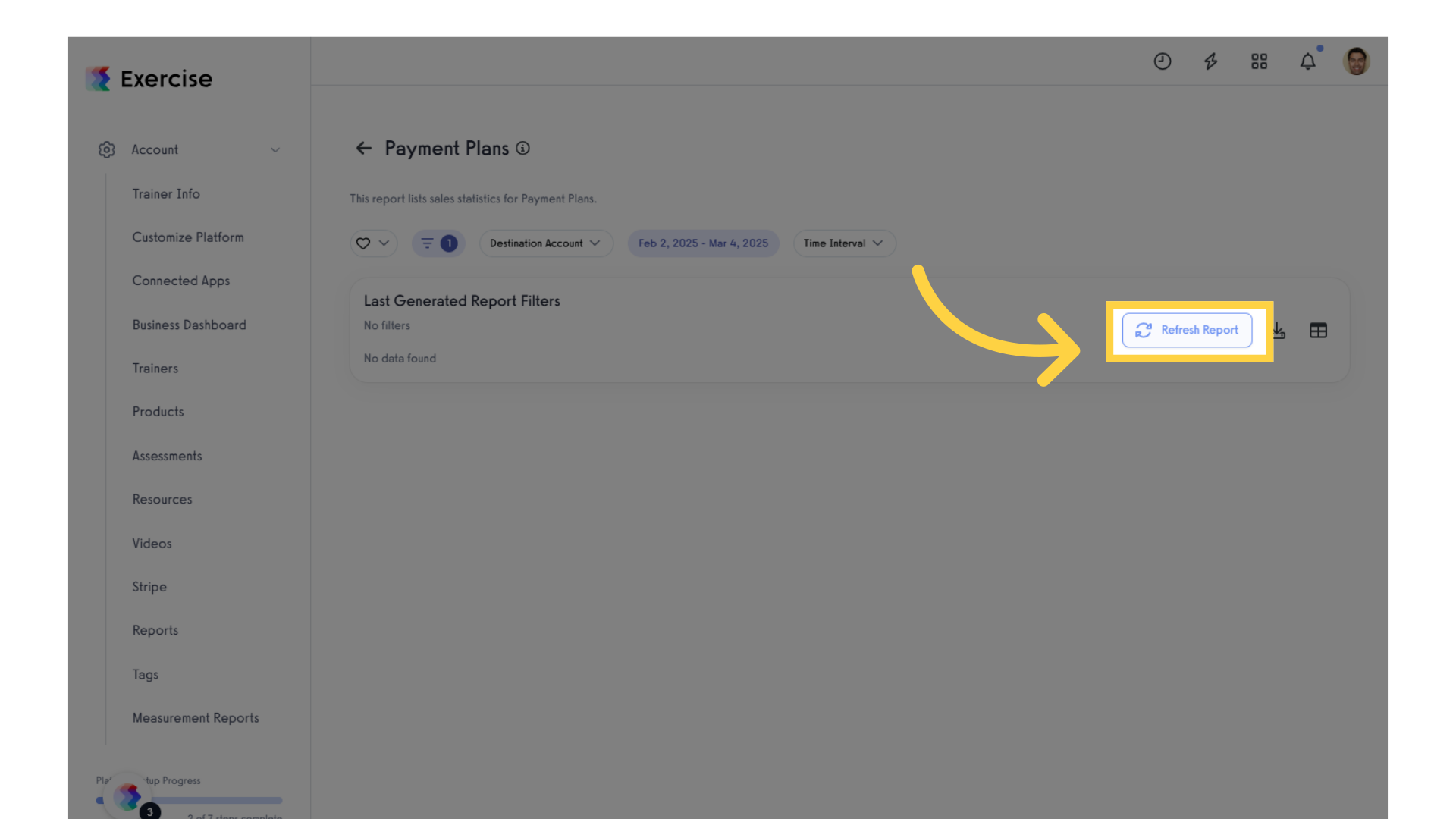
6. View Report
View the Payment Plan Revenue displayed in the generated report. The information in the report includes: Start Date, End Date, Payment Plan, Total Payments, Subscriptions, Net, Gross and Fee. You can also export the report as a csv file.
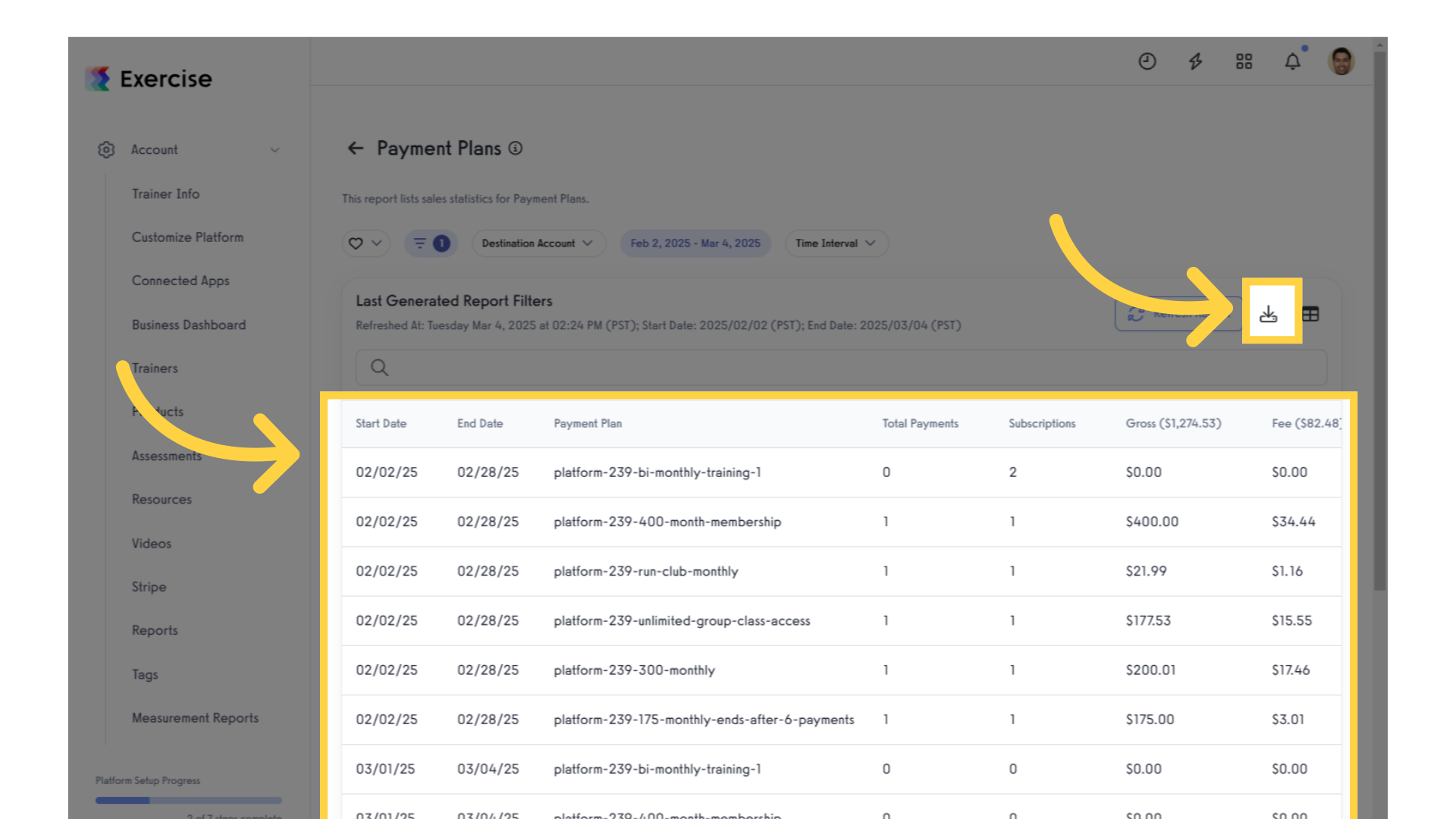
7. Search for Payment Plan Revenue
You can also search within the generated report to quickly find specific trainer availability details.
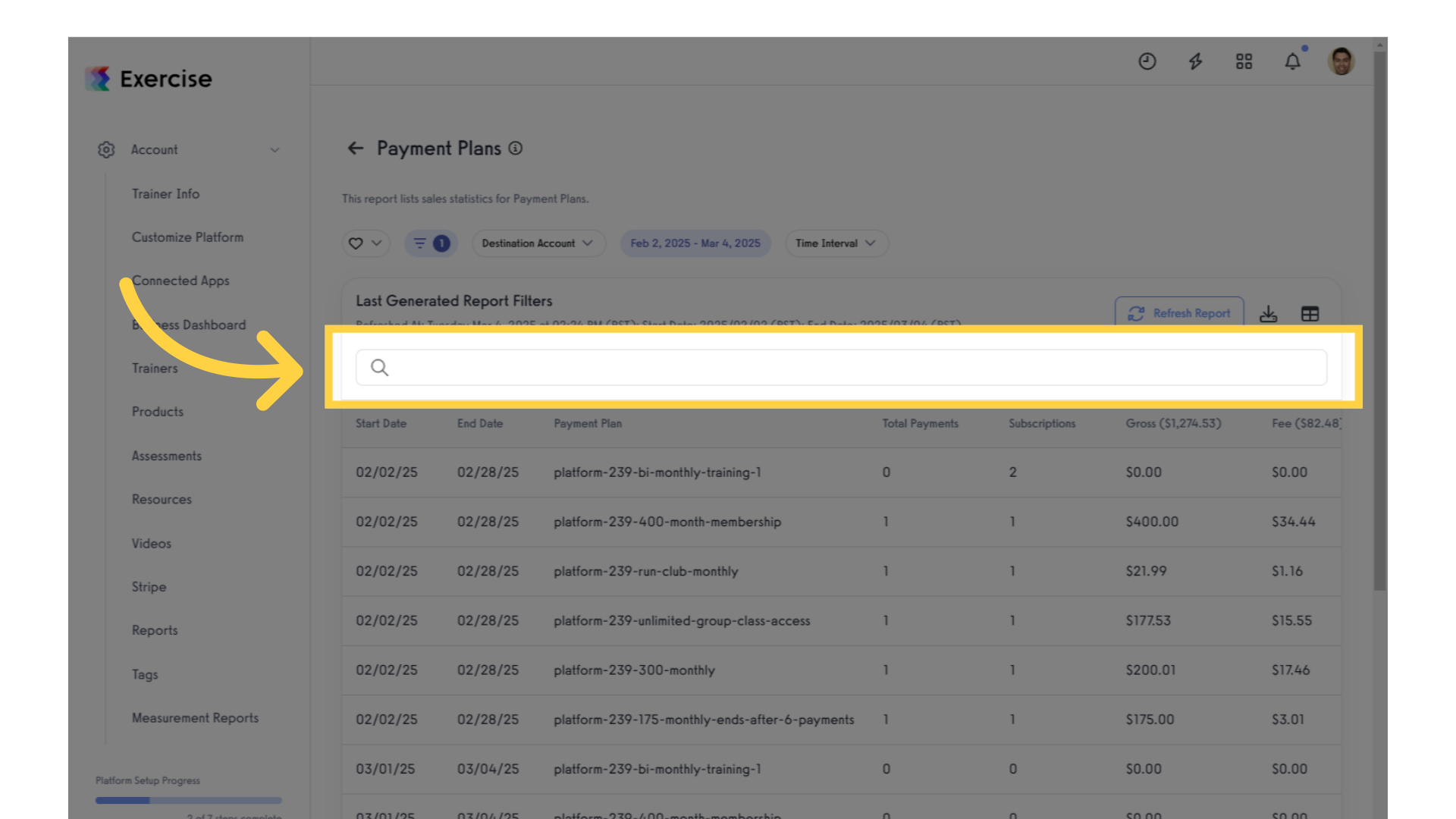
Now you can generate a Payment Plan Revenue Report!









