How to Set a Per Service Cancellation Policy
Posted by
Support Team
on
March 9, 2024
— Updated on
June 1, 2025
Learn how to customize a per-service cancellation policy.
1. Click “Schedule”.
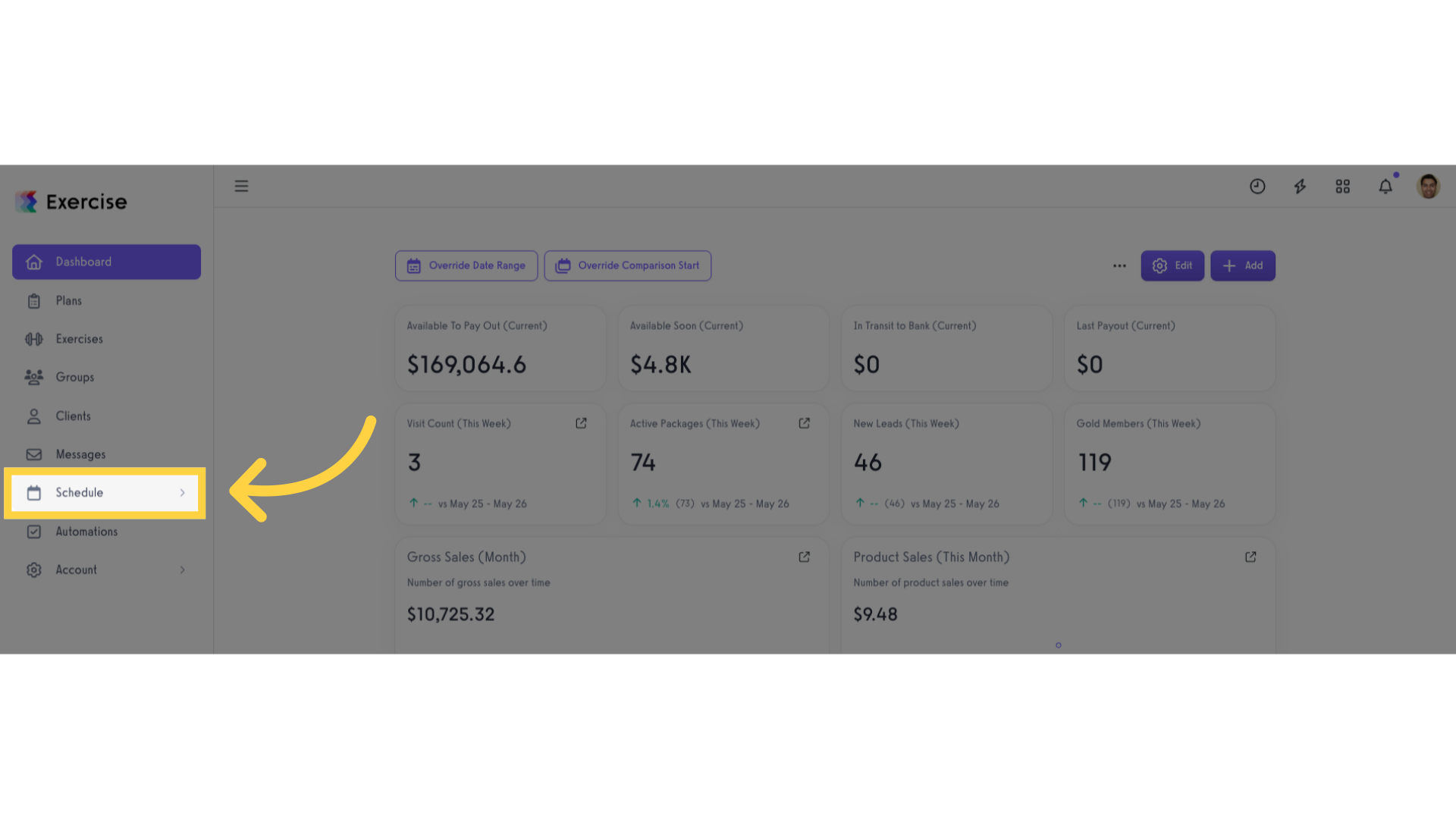
2. Click “Services”.
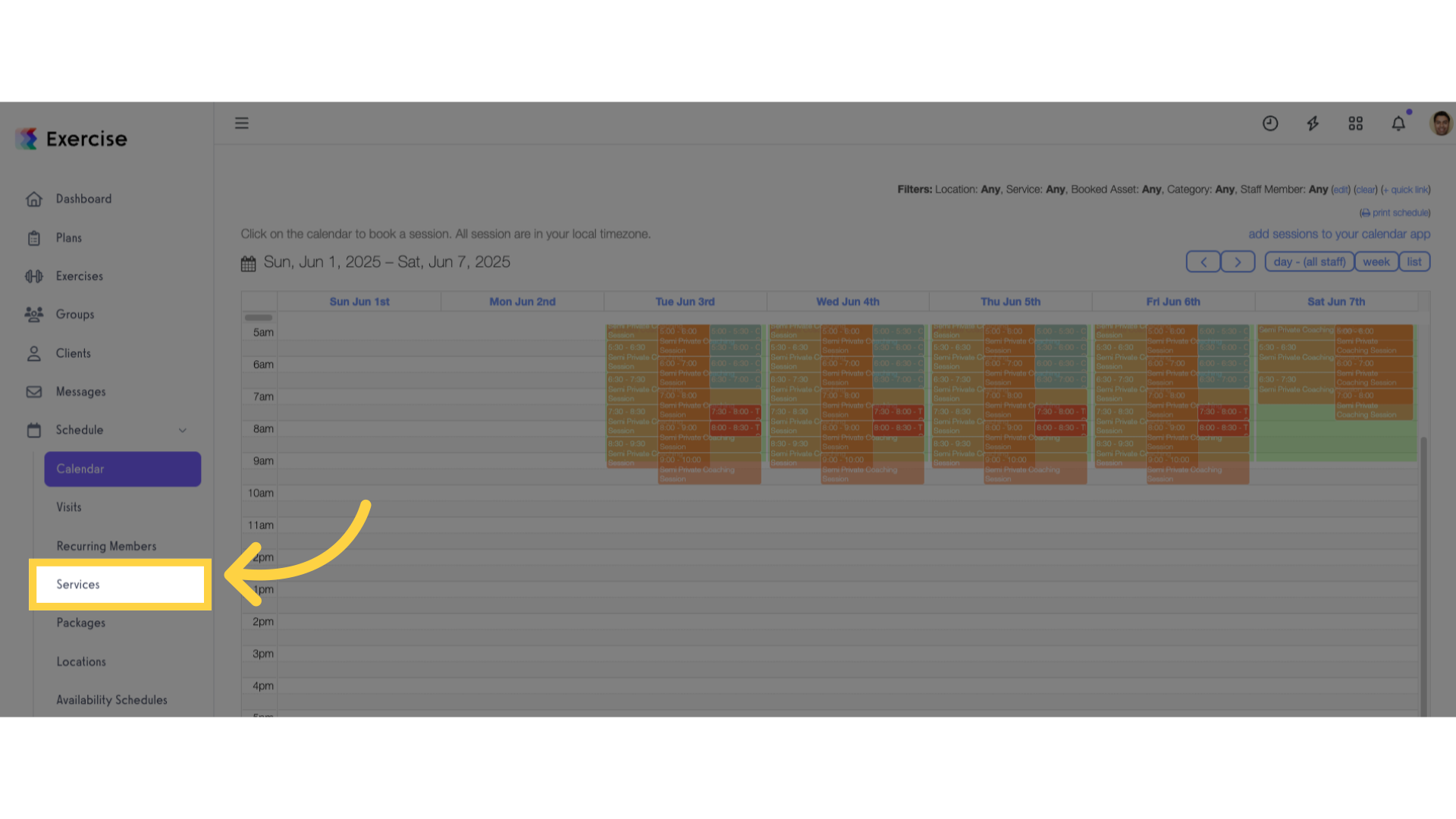
3. Create new or edit a service.
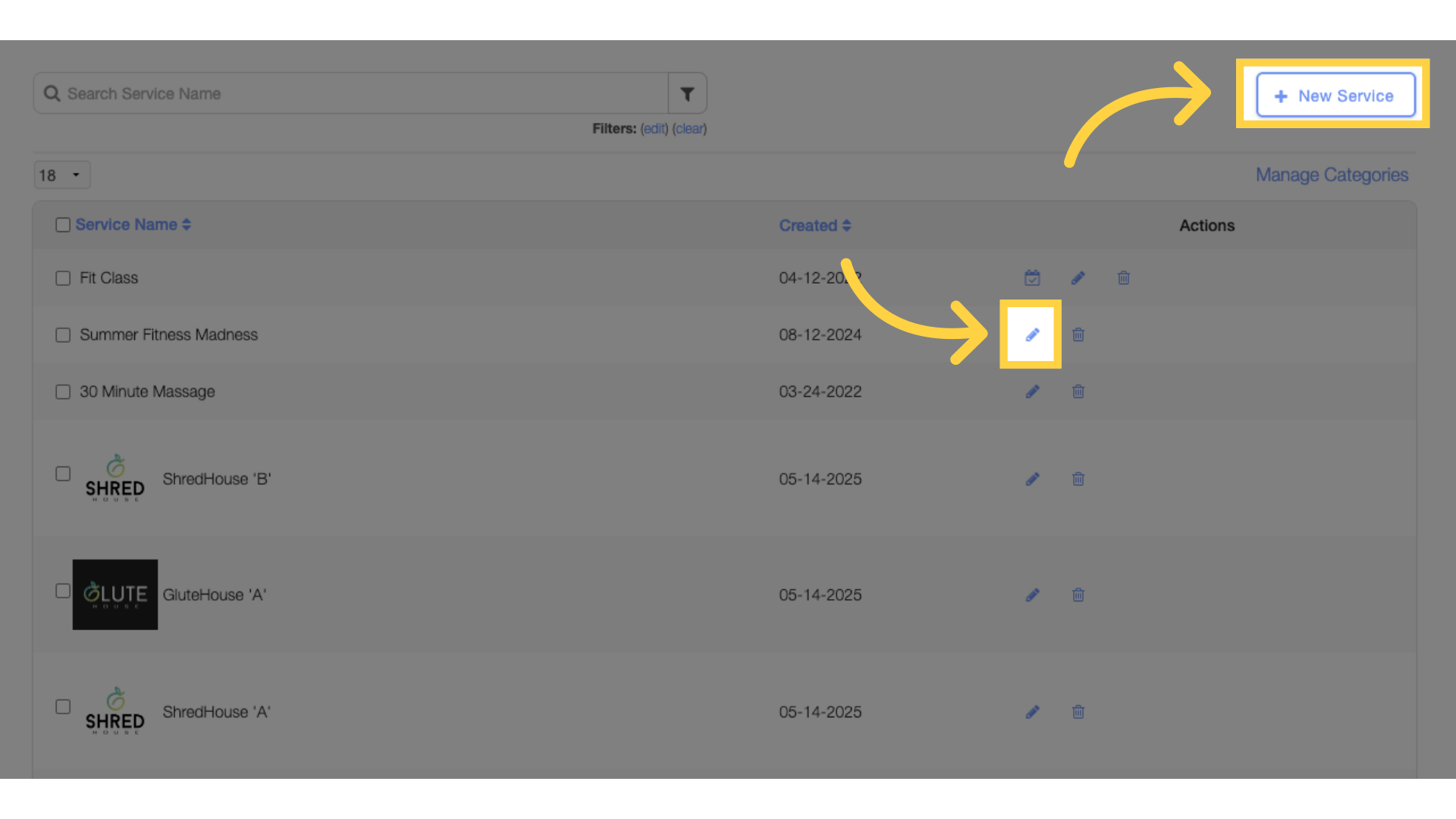
4. Enter the number of hours a session must be cancelled by.
In the Cancellation Policy box, enter the number of hours a session must be cancelled by before being treated as a late cancellation.
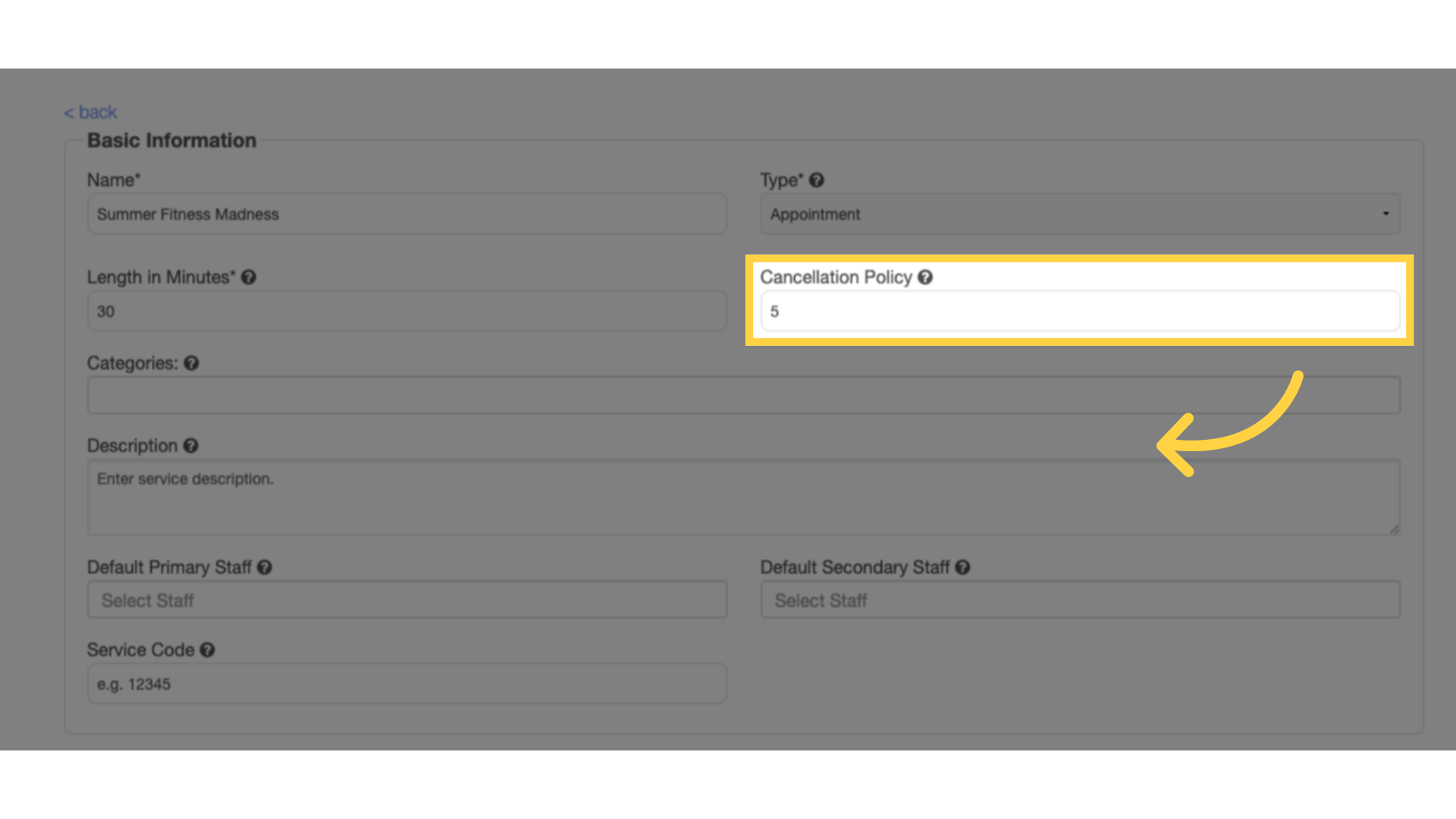
5. Save service.
Scroll down and save your changes by clicking on “Save Service” button.
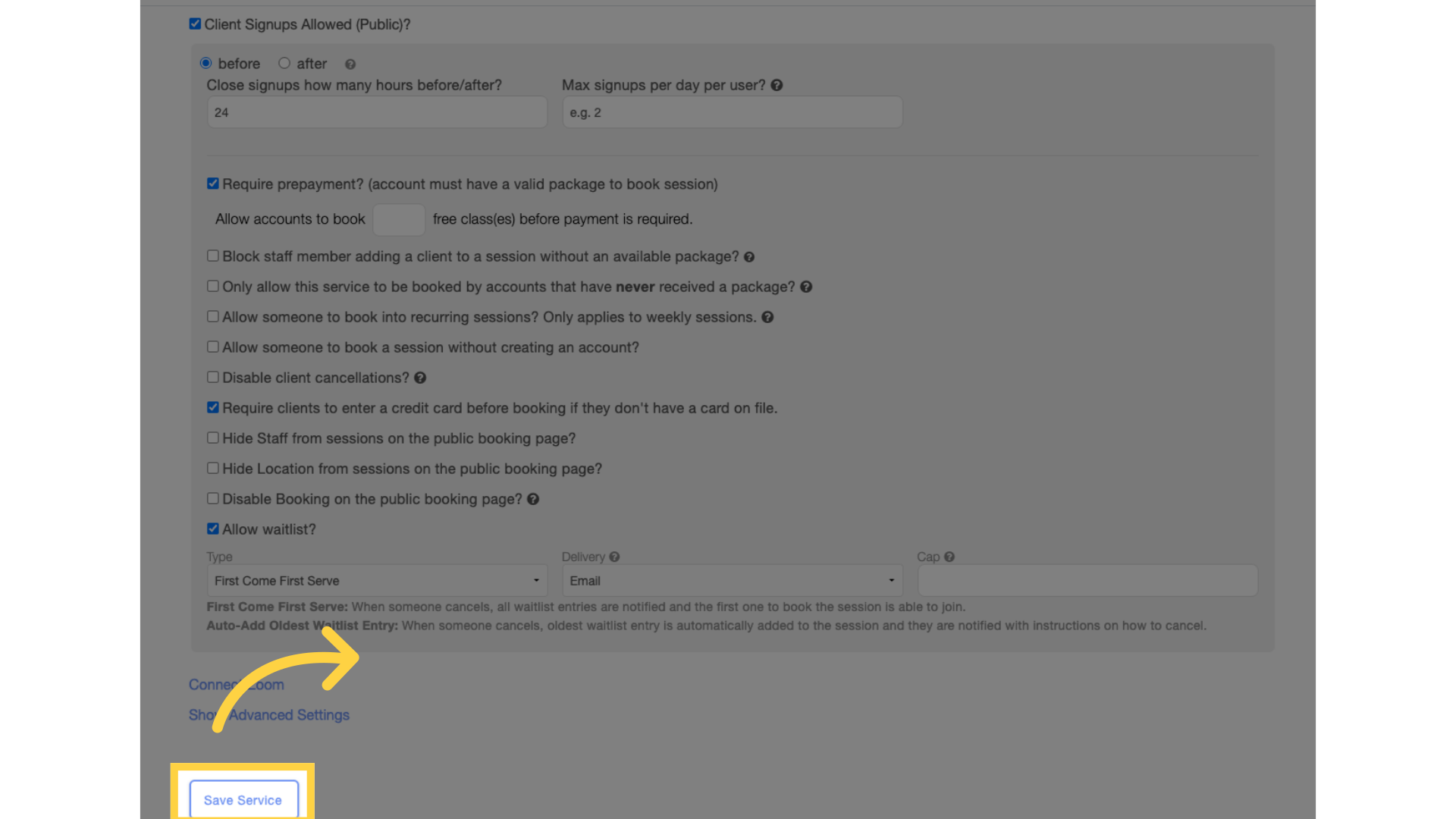
Now you can set a per-service Cancellation Policy.









