How Do I Set Up My Bank Account as a Payment Method?
Our Fitness Business Management Software supports using a bank account as a payment method.
This guide provides a step by step walkthrough of how to add a bank account as a payment method for your account.
1. Click on your profile picture in the top-right corner.
Click your profile picture to access Billing Information.
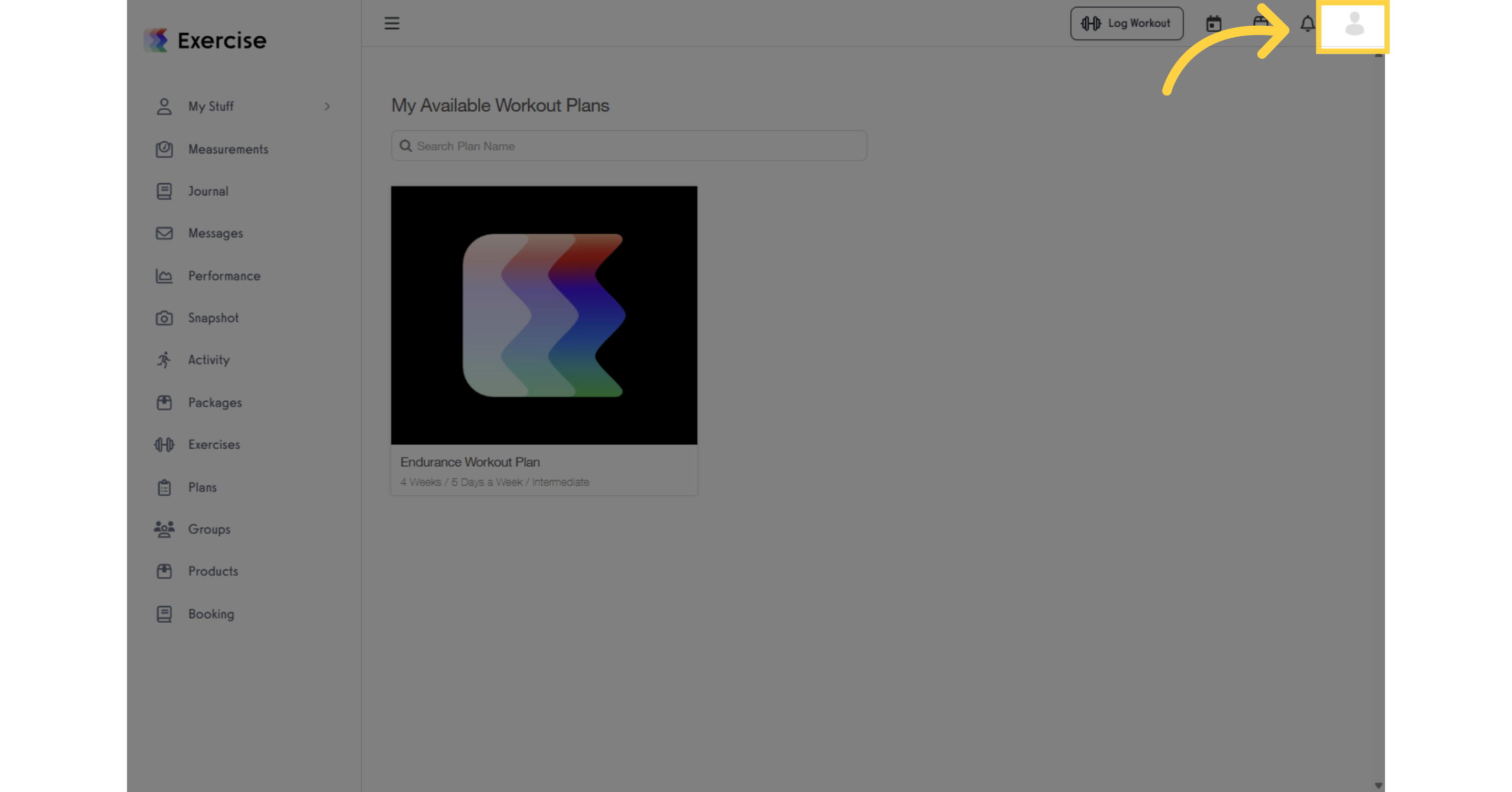
2. Click “Billing Information.”
Click the Billing Information link to connect your bank account as a payment method.
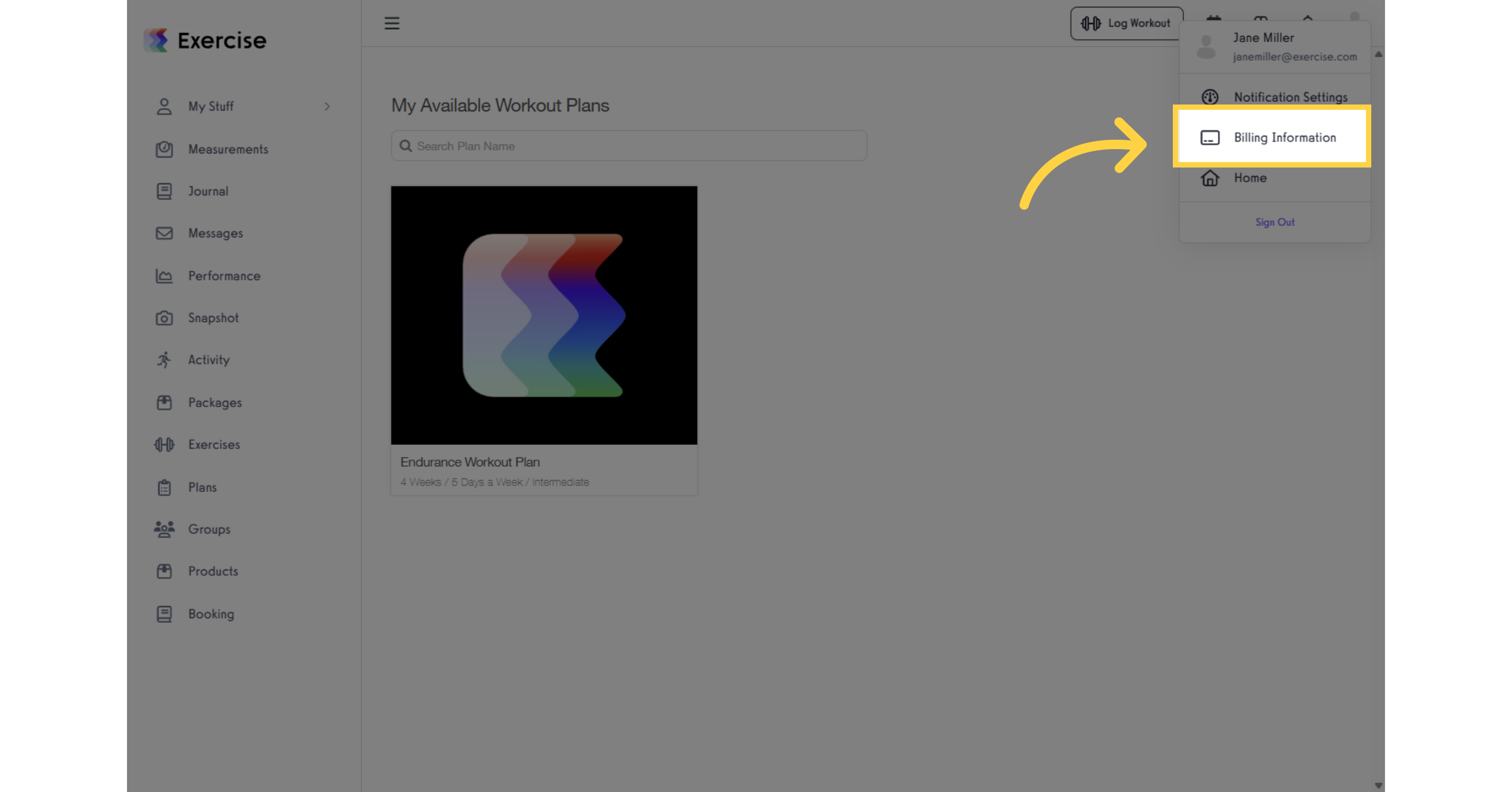
3. Click “Add Payment Method.”
In the Payment Methods section, click “Add Payment Method.”.
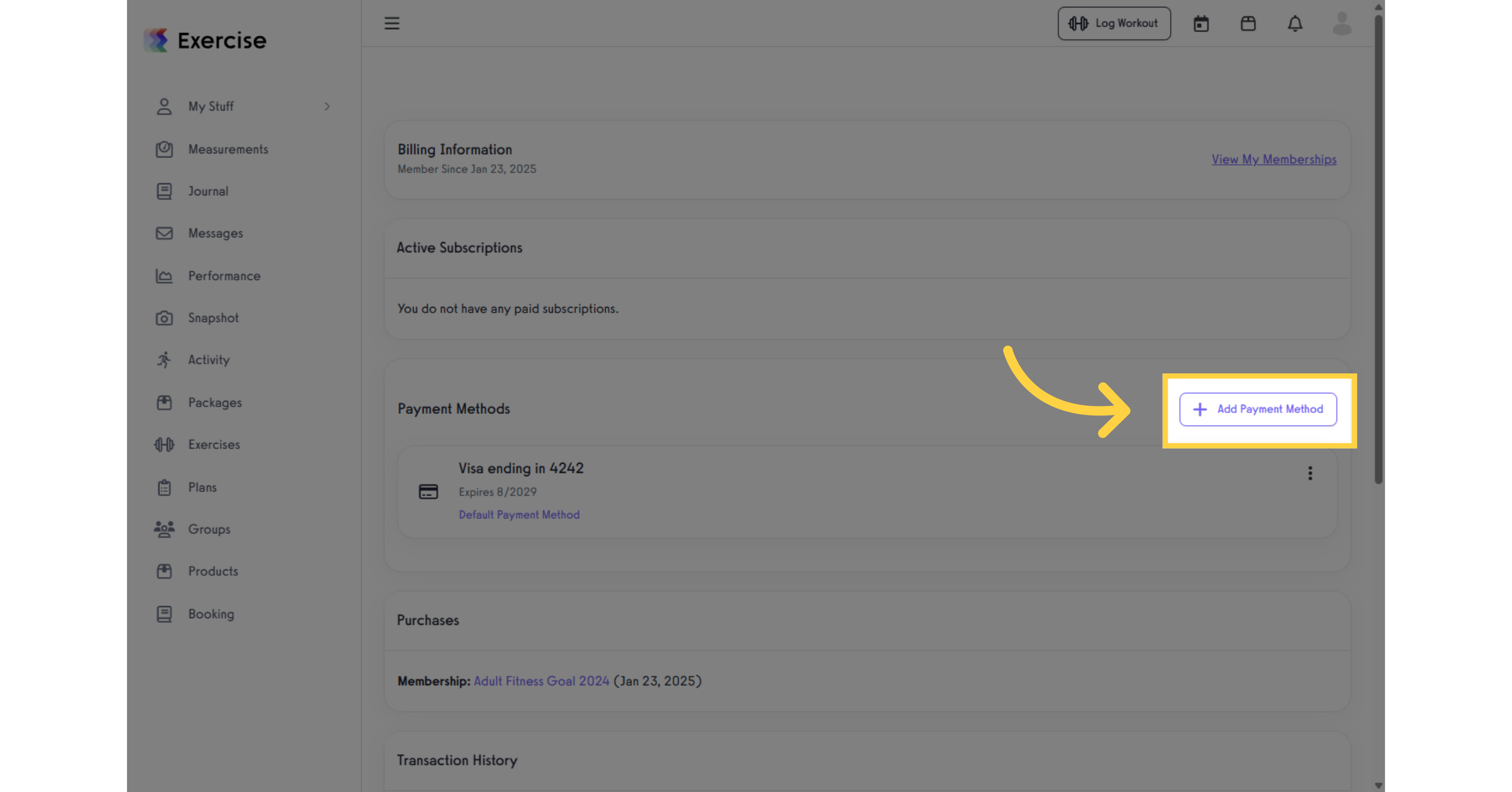
4. Select “US Bank Account.”
Click the “Connect Bank Account” button to connect your bank account.
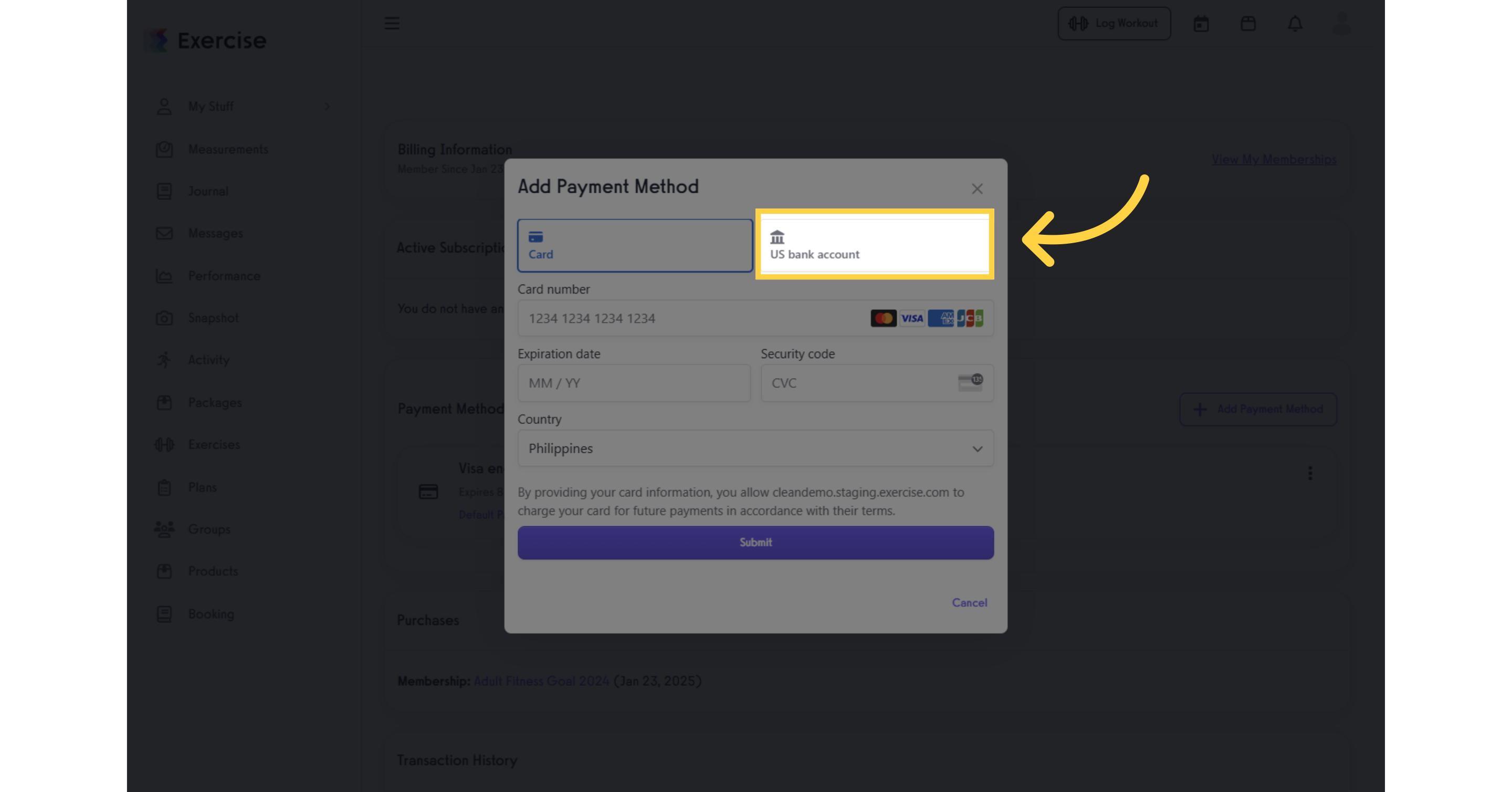
5. Find your bank and sign in to your account.
Search for or select your bank to proceed with logging in to your account.
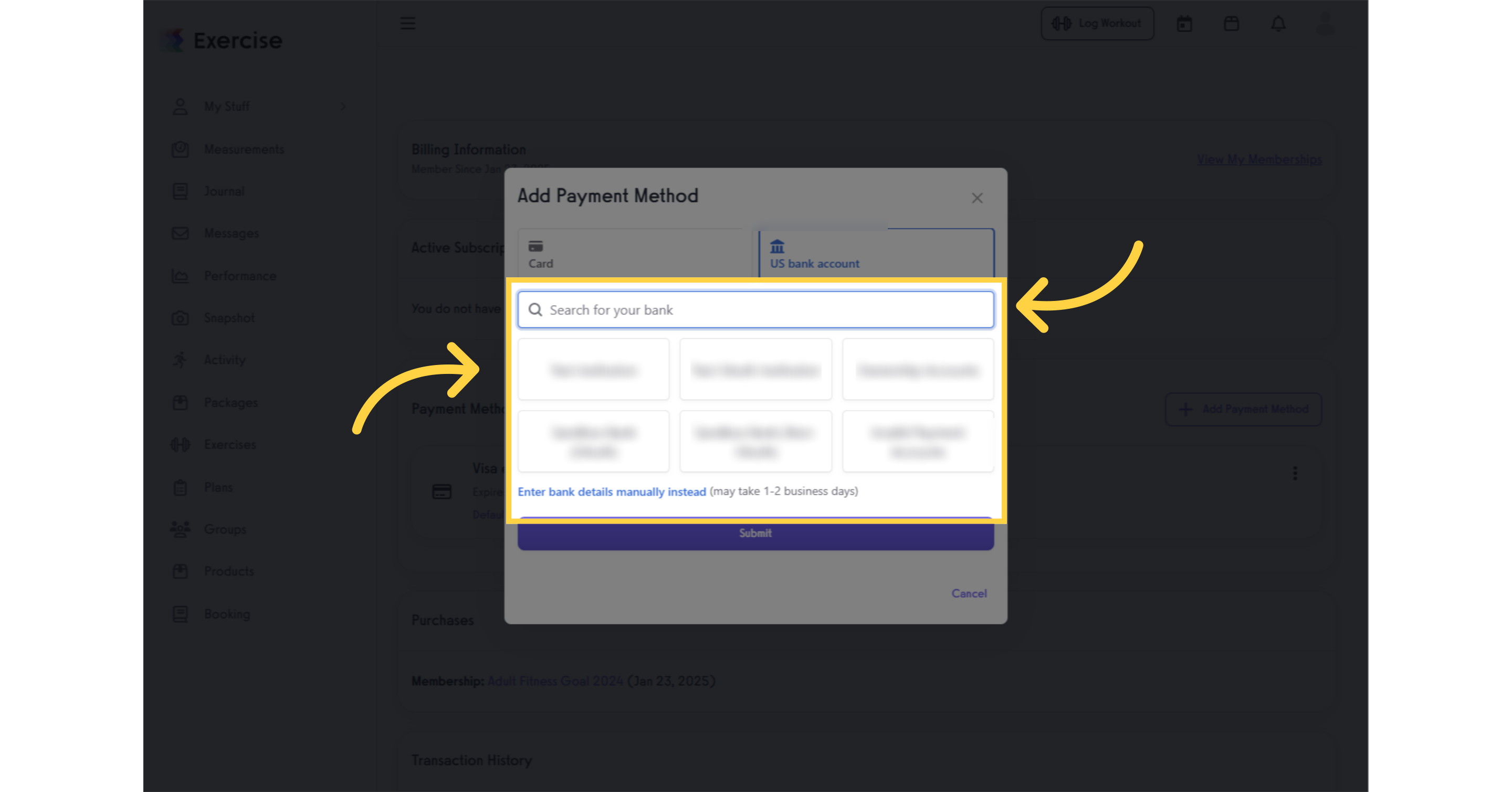
6. In the pop-up modal, click “Agree and Continue.”
Click the “Agree and Continue” button to proceed with connecting your bank account.
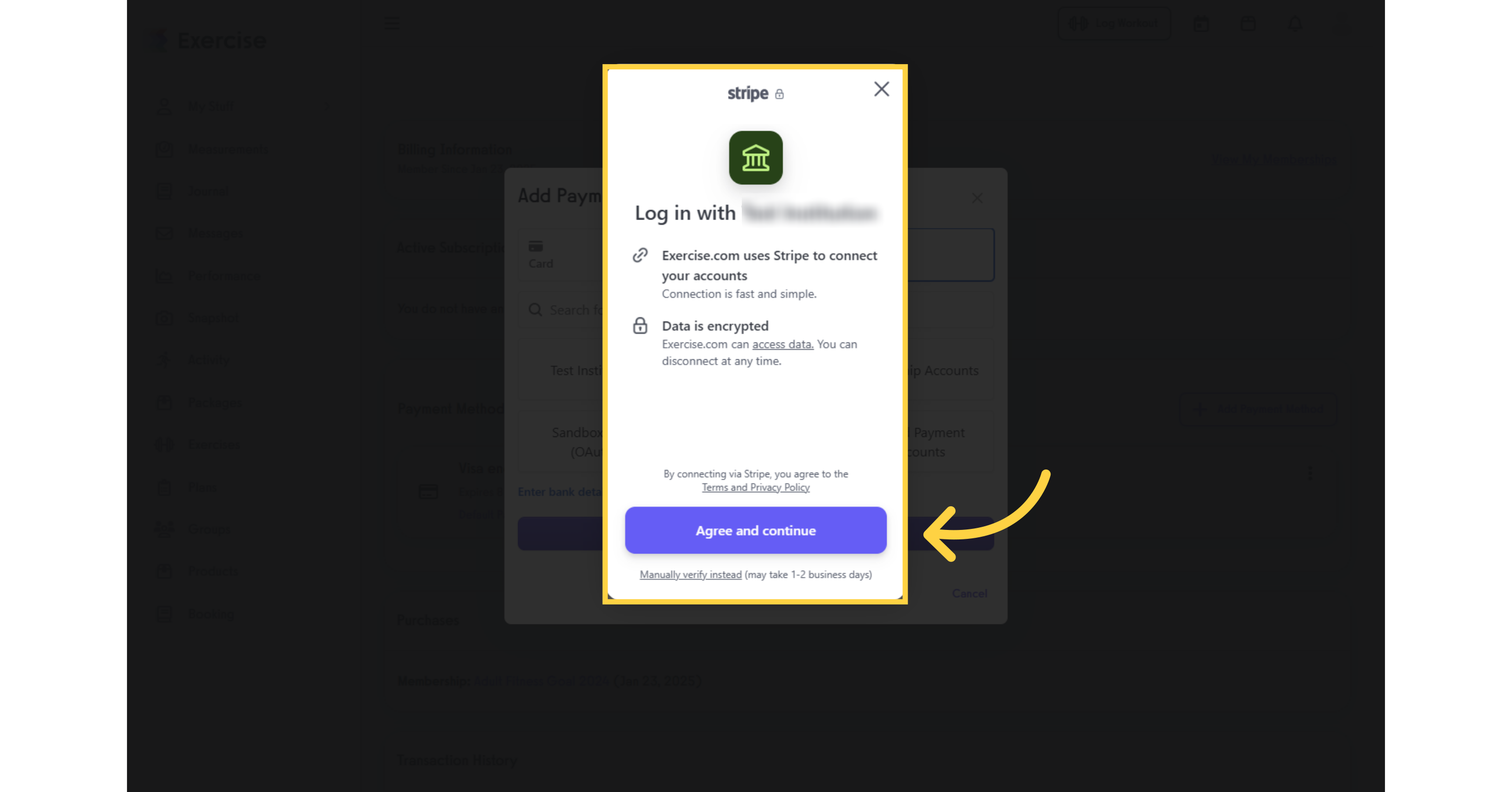
7. Select Account
Select the account you would like to add as a payment method.
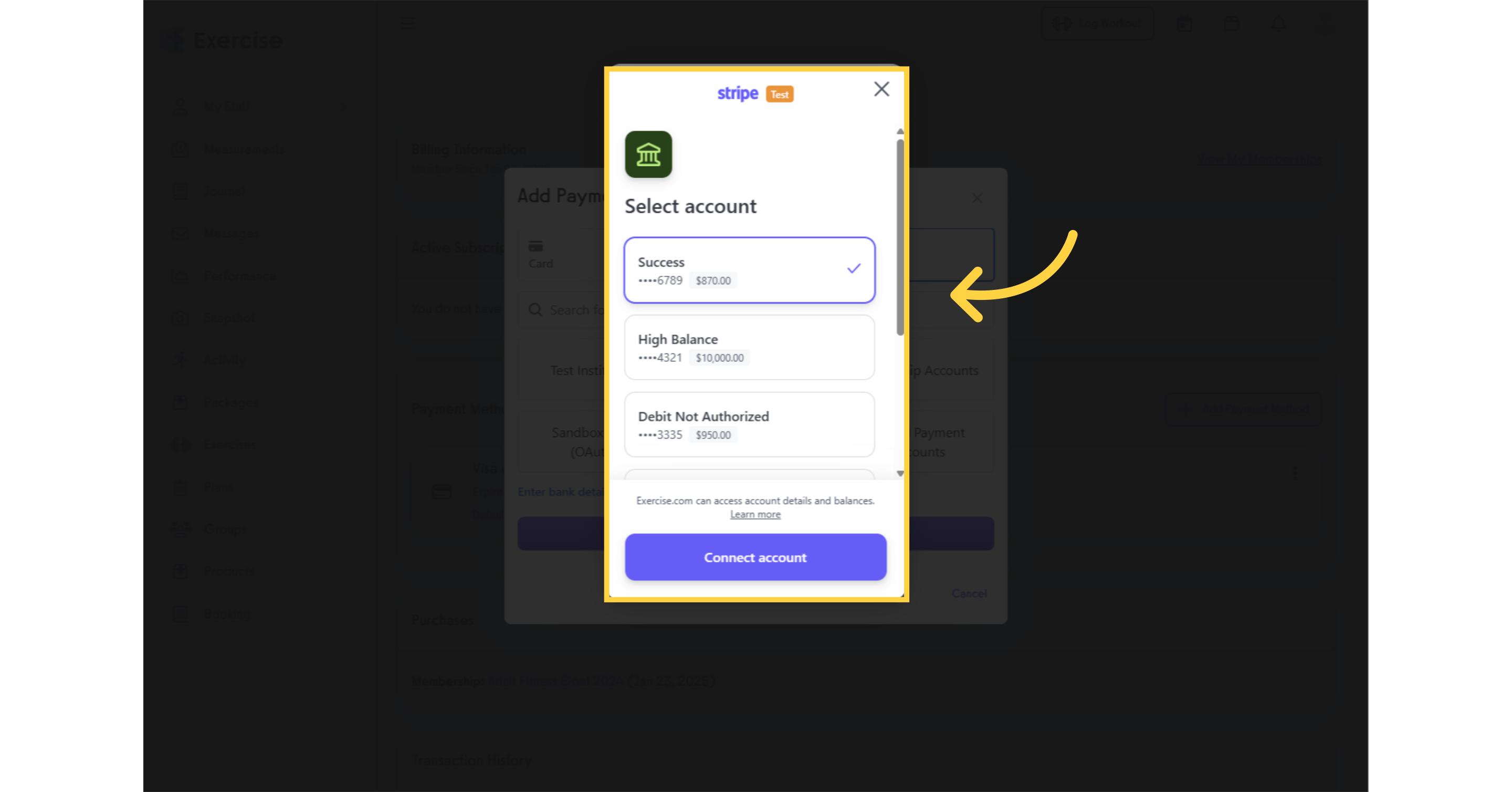
8. Click “Connect account.”
Click the “Connect account” button to confirm.
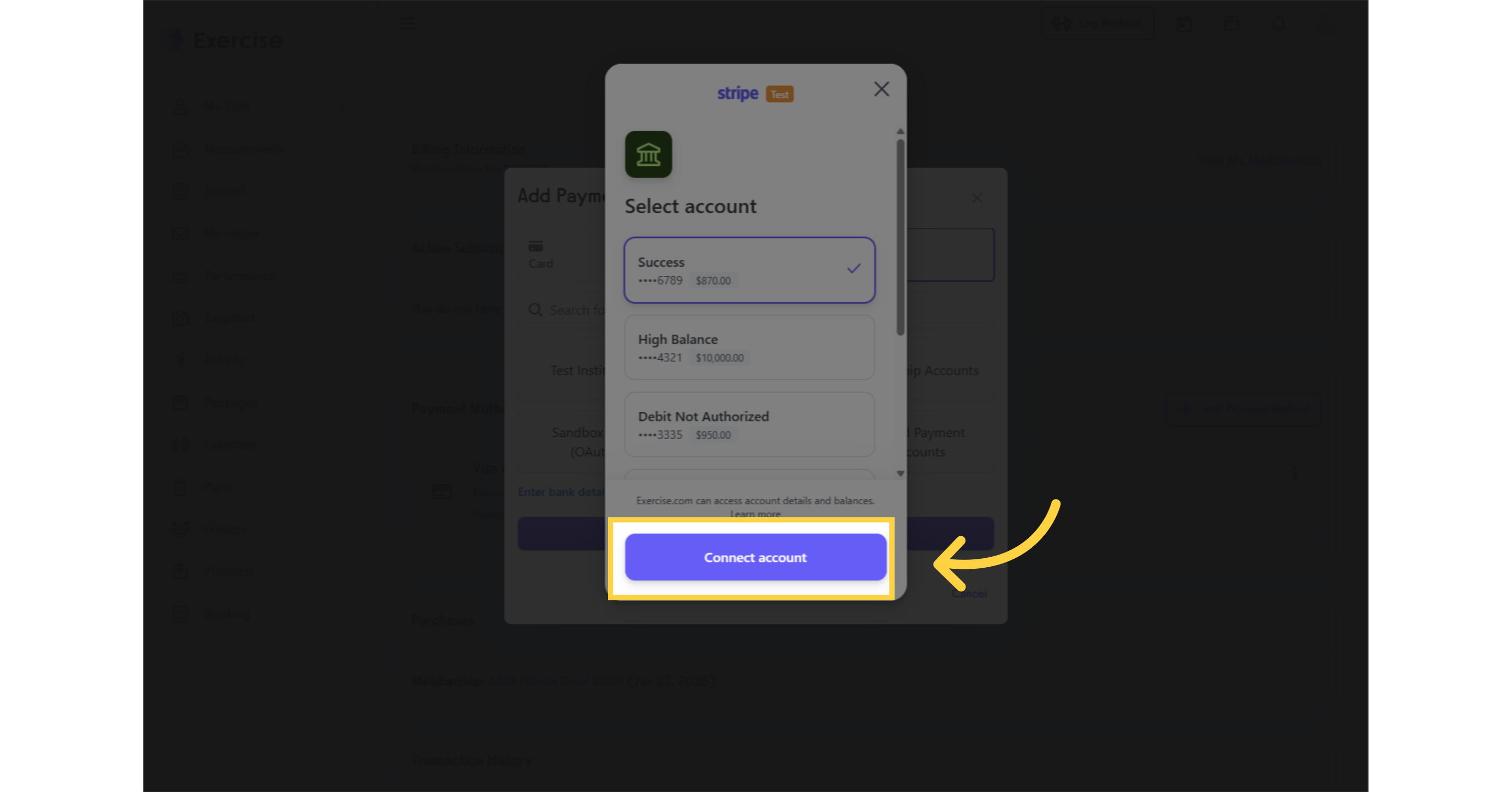
9. Click “Not Now.”
Click “Not Now” to skip creating a Link account.
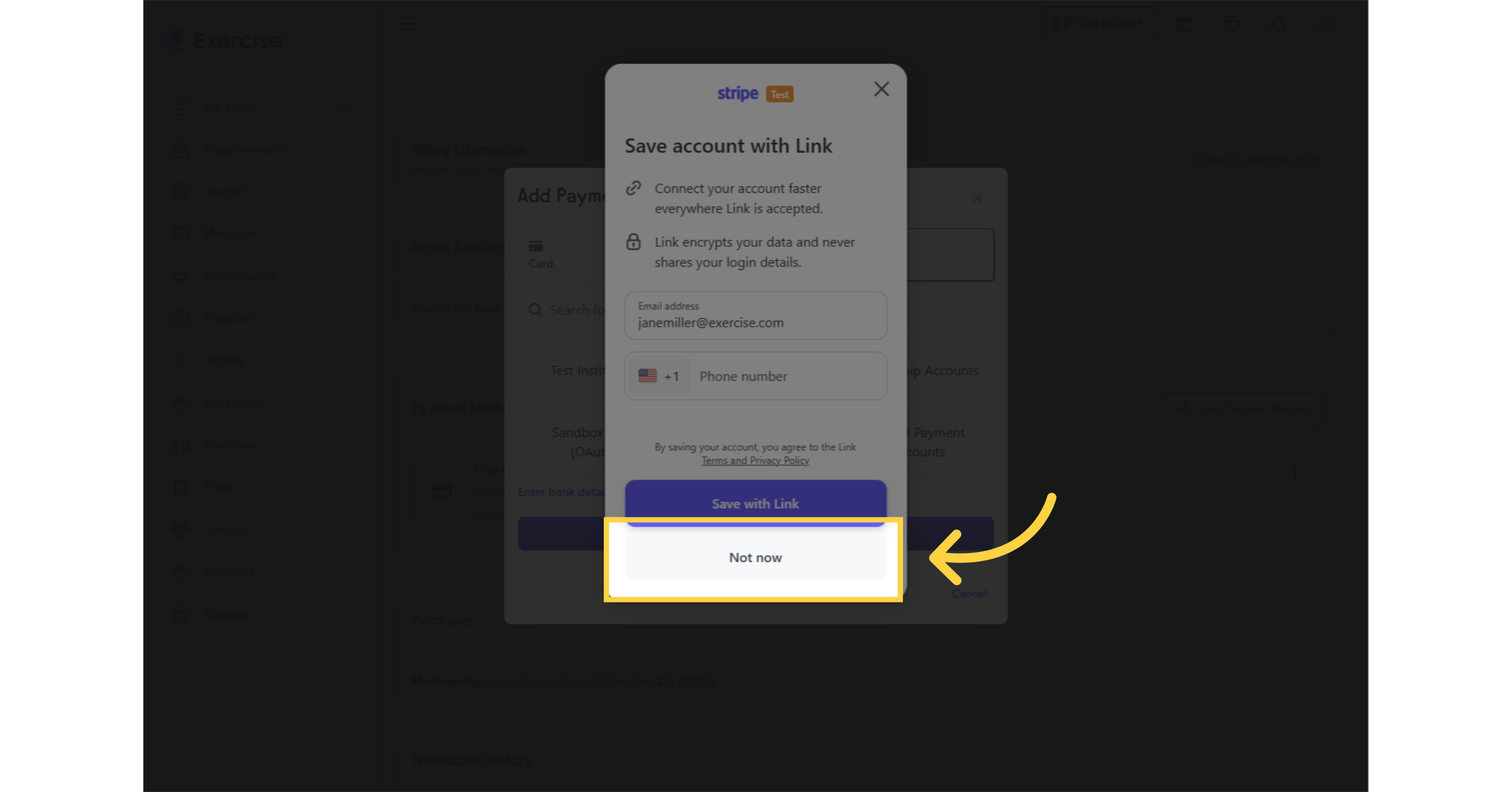
10. Click “Back to Exercise.com.”
Click the “Back to Exercise.com” button to confirm and save your settings.
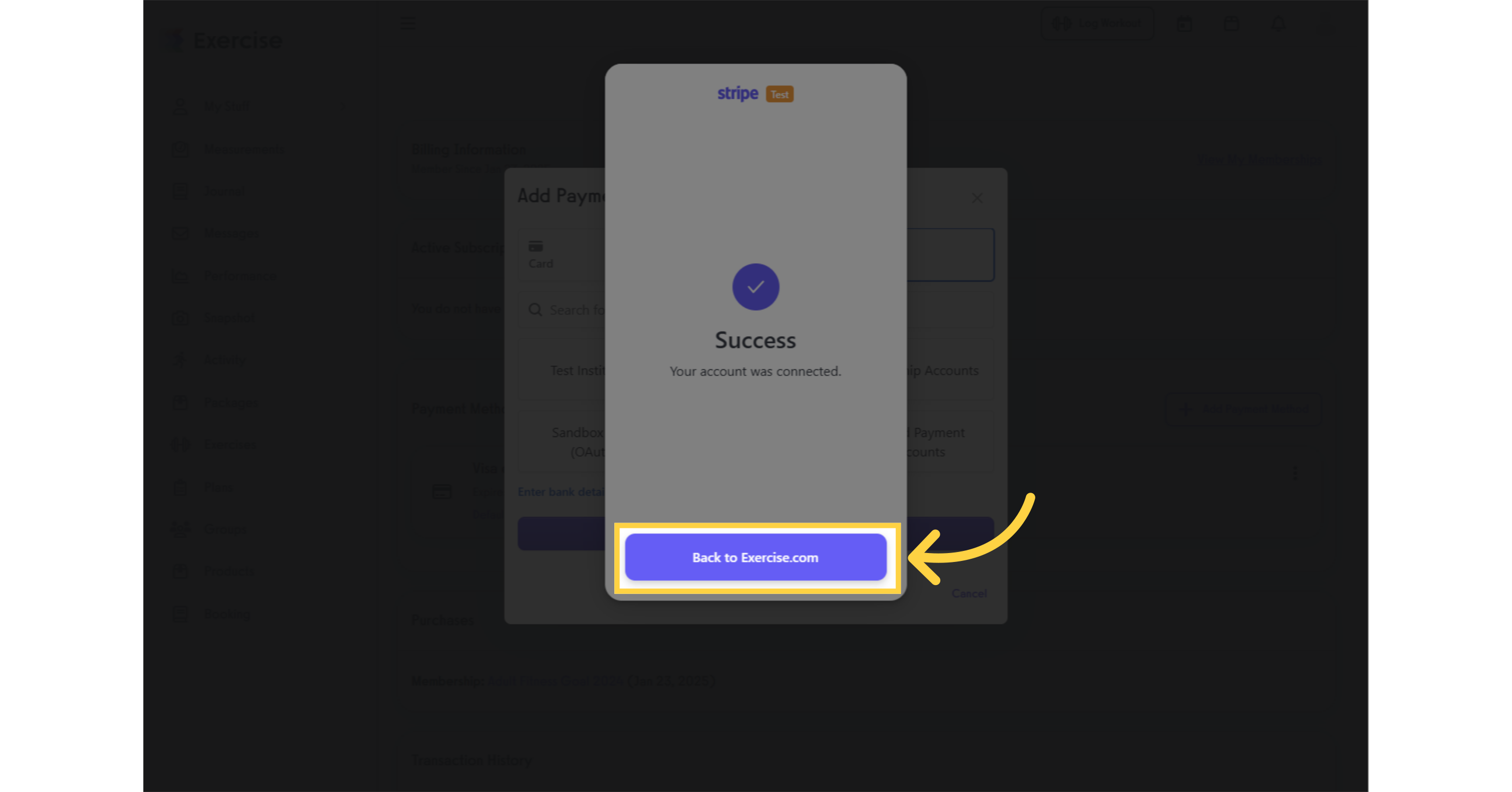
11. Click “Submit.”
In the “Add Payment Method” modal, the bank account you added will appear. You can now click “Submit” to add it as your payment method, or click “Cancel” to stop the process.
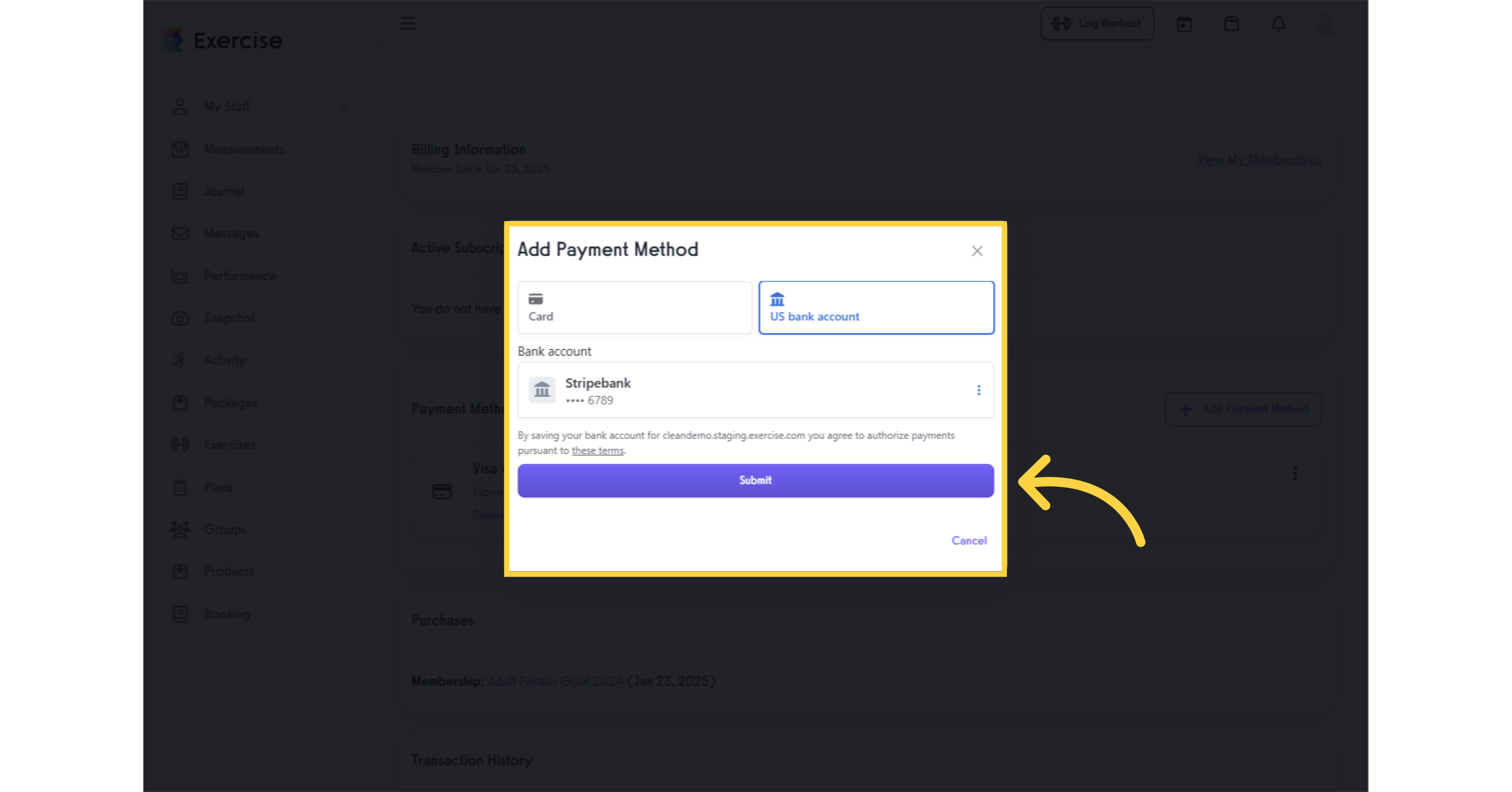
12. Bank account added as a payment method
In the Payment Methods section, you will now see the bank account you added.
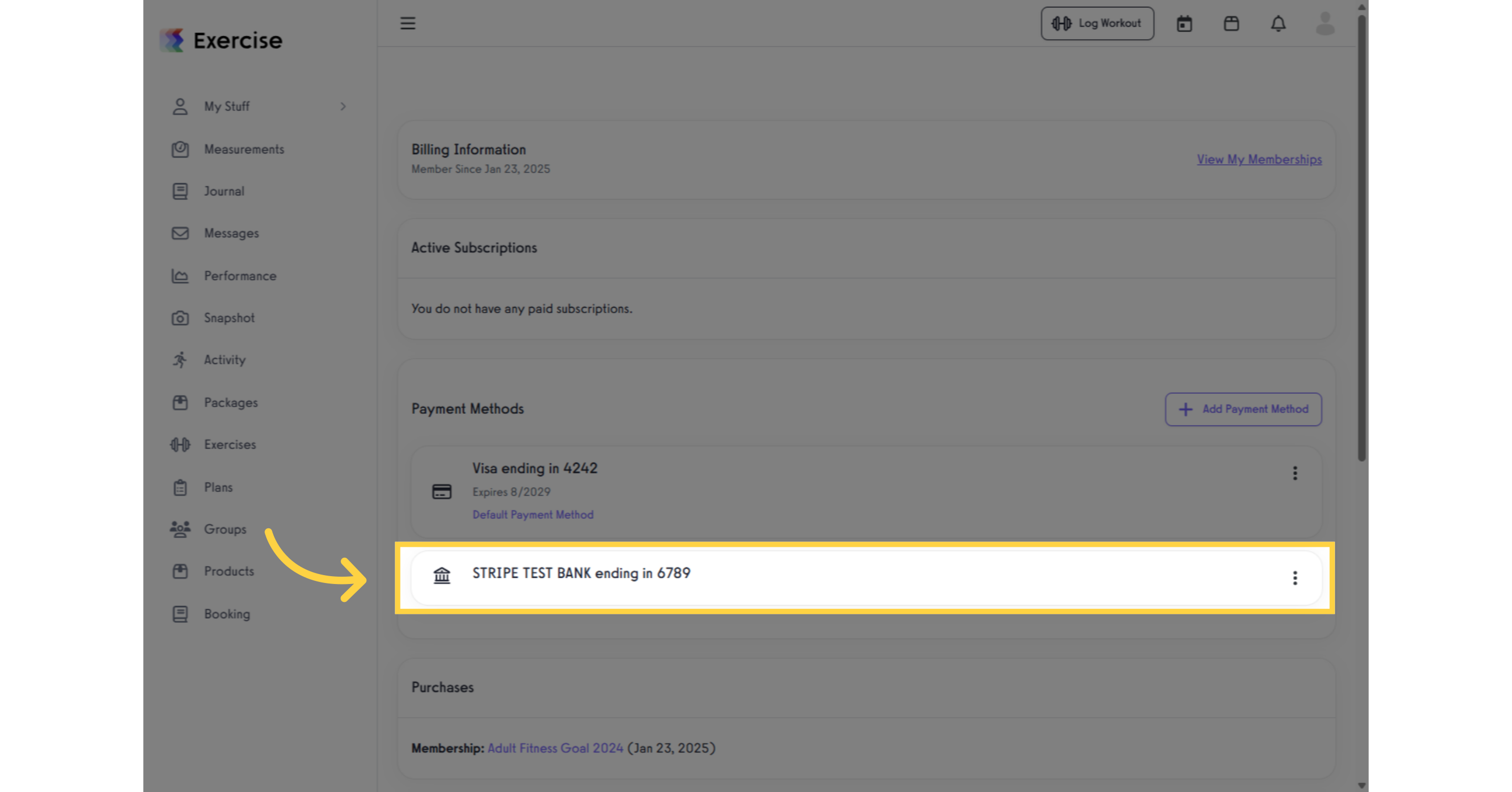
Once your account is verified, you’ll see it as an available payment method at Checkout.




