How Do I Rearrange the Order of Fields in My Assessments?
While the assessment creator provides you with a pre-set structure, sometimes that won’t meet your needs. So, we’ve created ways for you to customize the assessments to your personal taste. This guide shows you how to rearrange the assessment questions in whatever order you prefer. Just follow the steps below!
1. Click “Assessments” tab in the left sidebar.
In the Account tab, click on the “Assessments” option in the left sidebar.
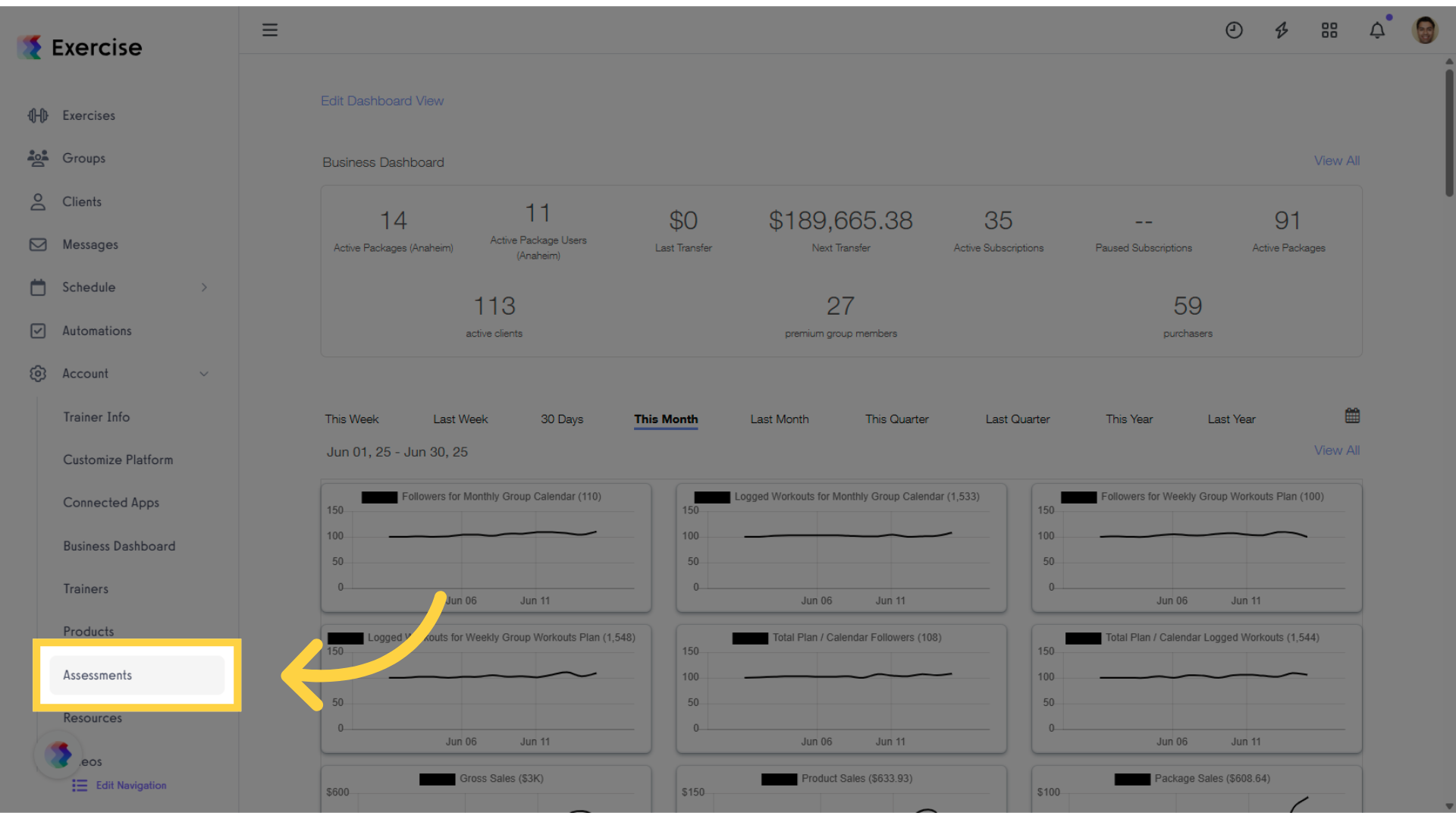
2. Create a new assessment or select an existing one.
In the Assessments tab, select an existing assessment or create a new one, then click “Edit” in the Actions column.
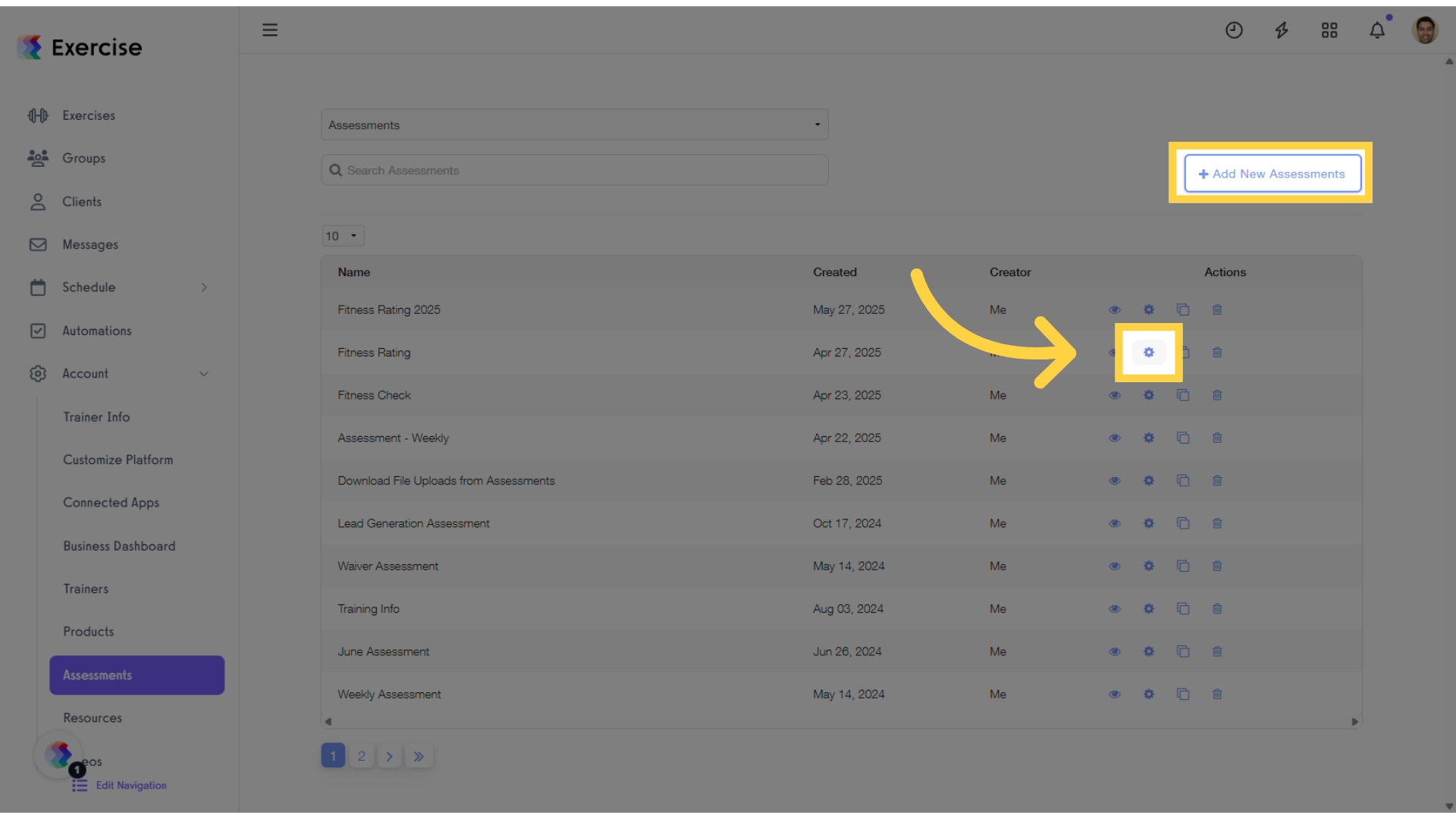
3. Click “Fields” tab.
When editing an assessment, click the “Fields” tab to rearrange the fields.
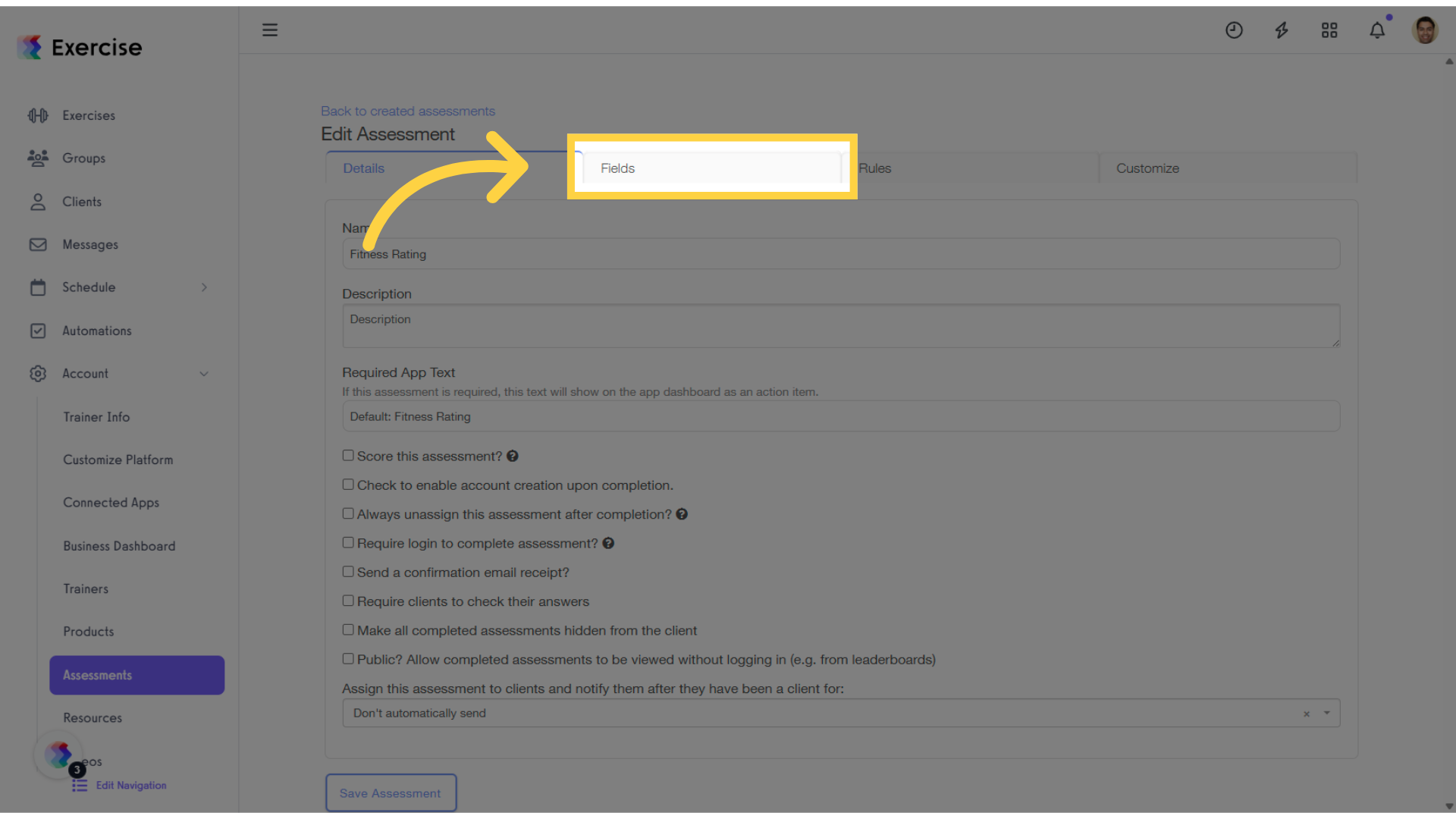
4. Rearrange assessment questions using the arrow controls.
Locate the question you want to rearrange. Then, use the up or down arrow to the left of the question to move it accordingly.
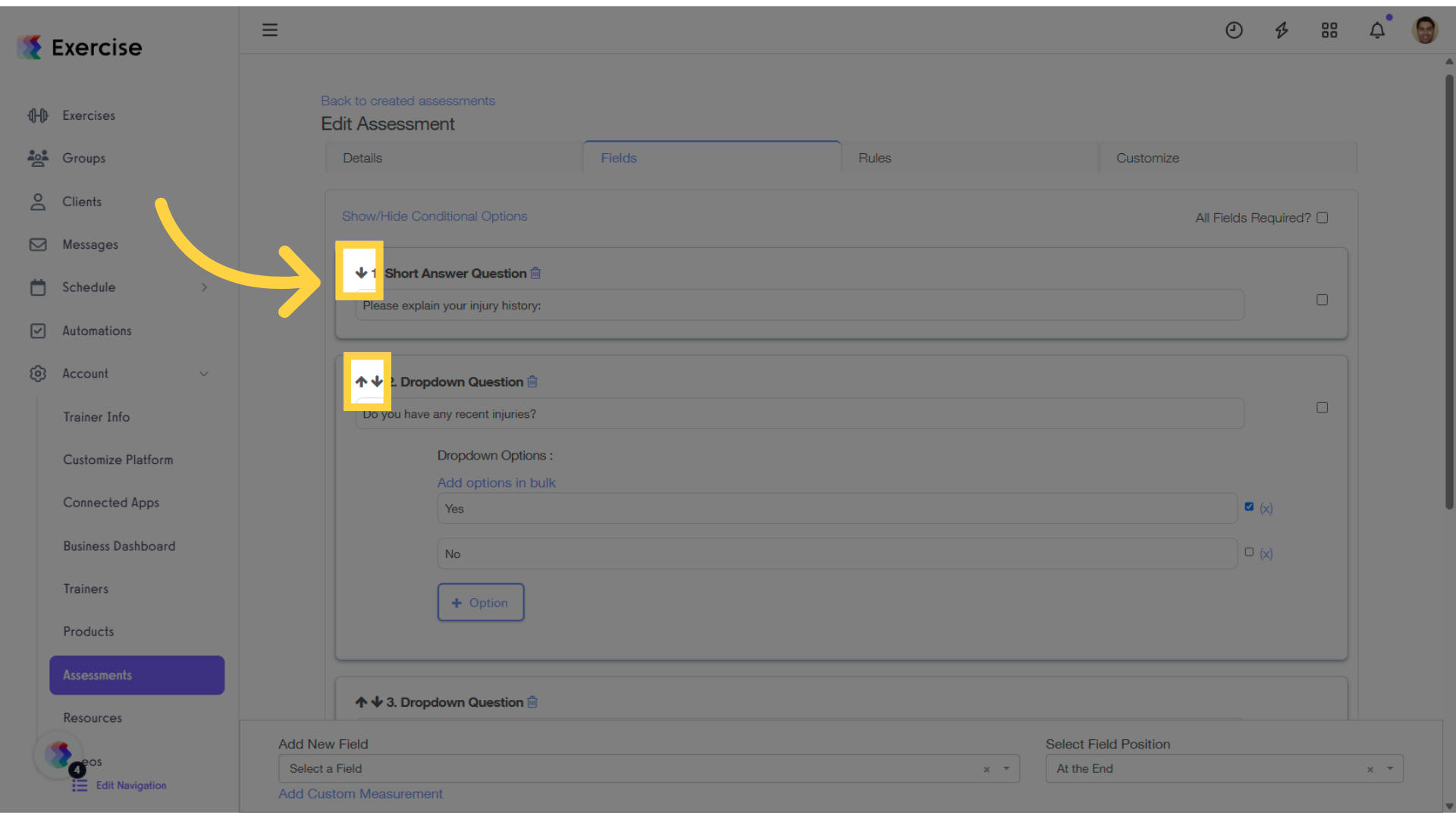
Feel free to rearrange the questions until you find the order that you like best!









