How do I rearrange the order of assessments?
Posted by
Support Team
on
September 10, 2020
— Updated on
May 23, 2025
In this guide, you will learn how to rearrange the order of assessments in the Exercise application
1. Introduction.
Follow the precise instructions to efficiently manage the sequence of assessments for employee training.
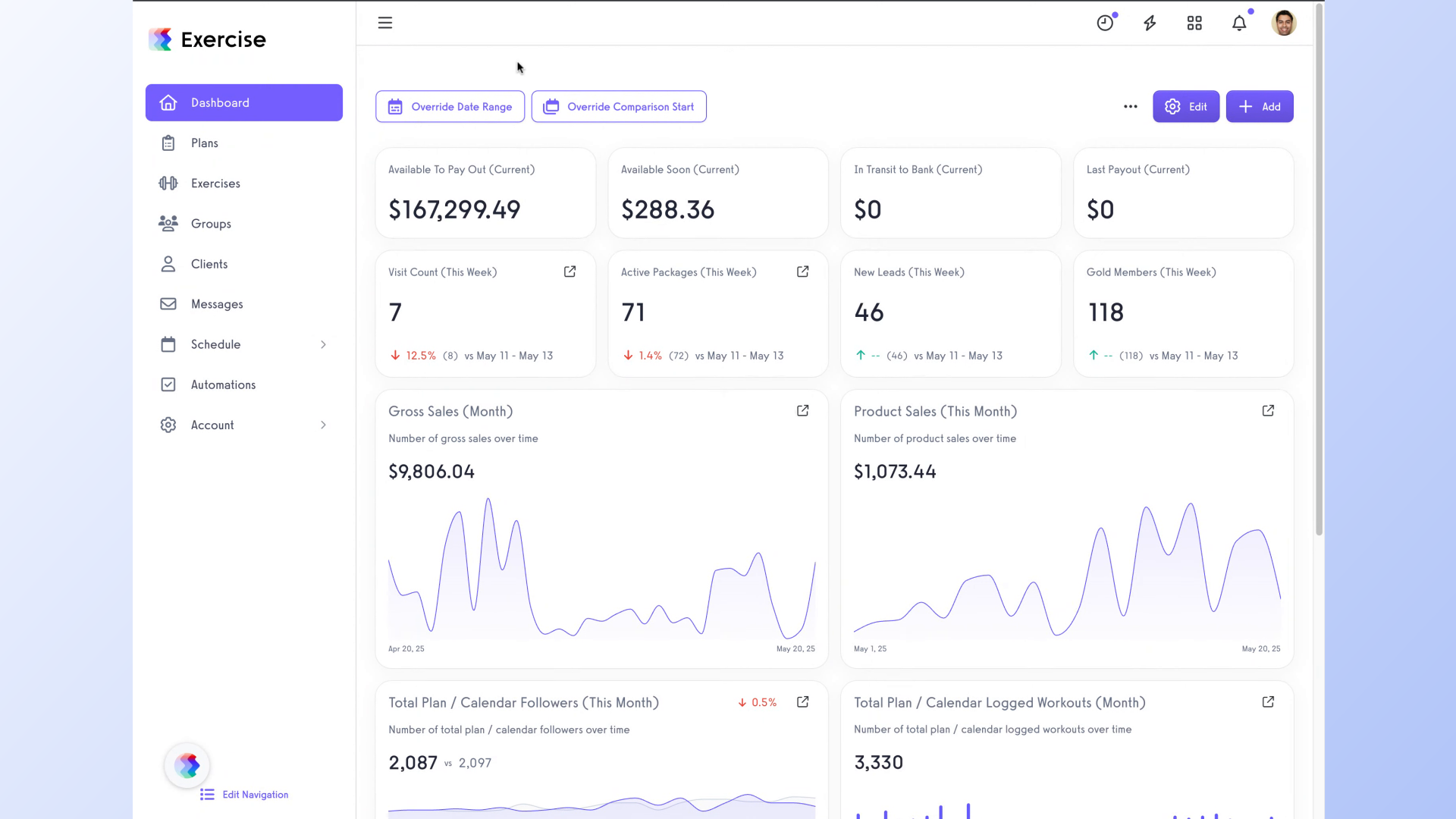
2. Click on the “Groups” tab.
Navigate to the Groups section.
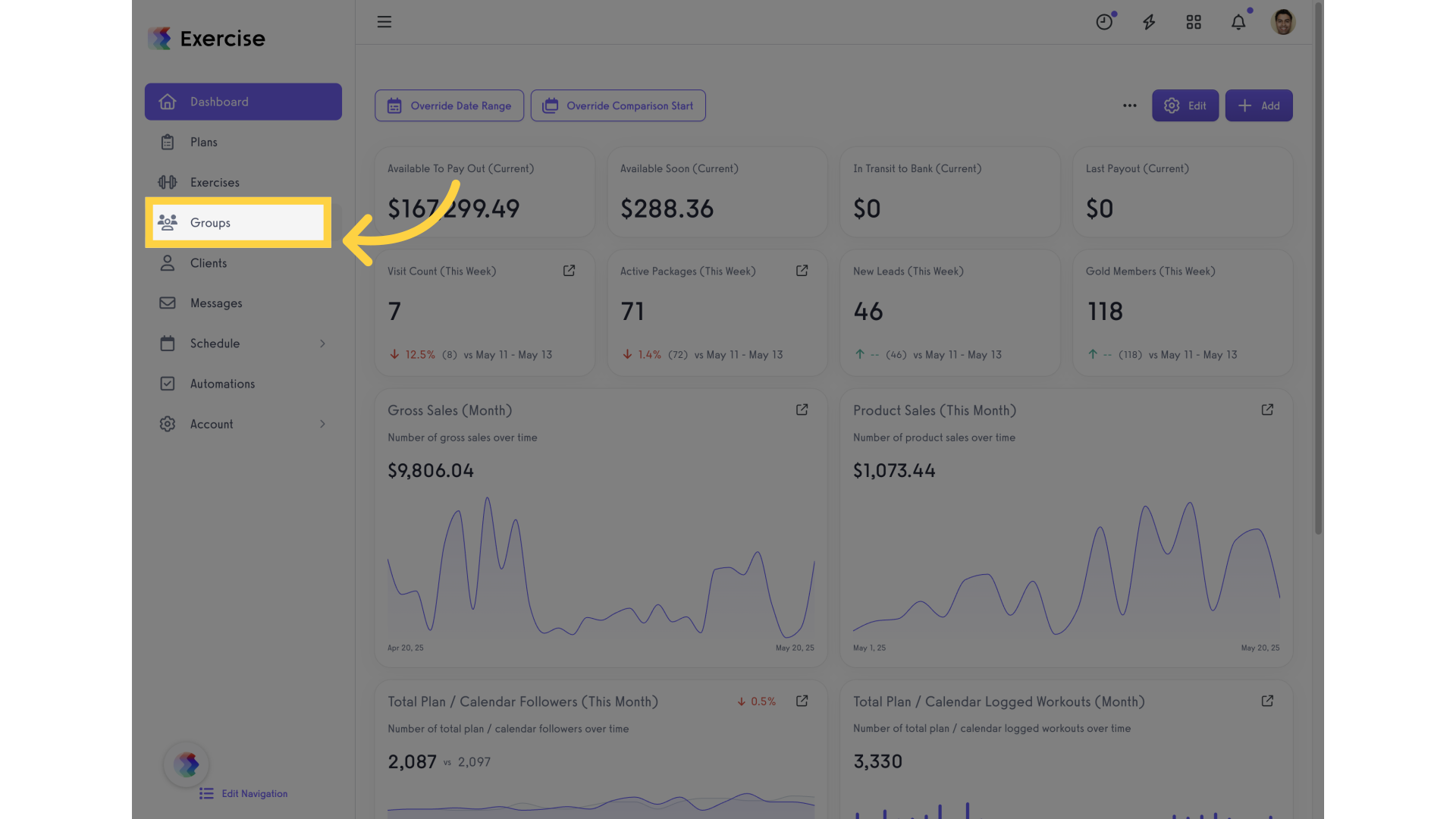
3. Click on the 3 dot options.
Choose the group name and Locate the desired option.
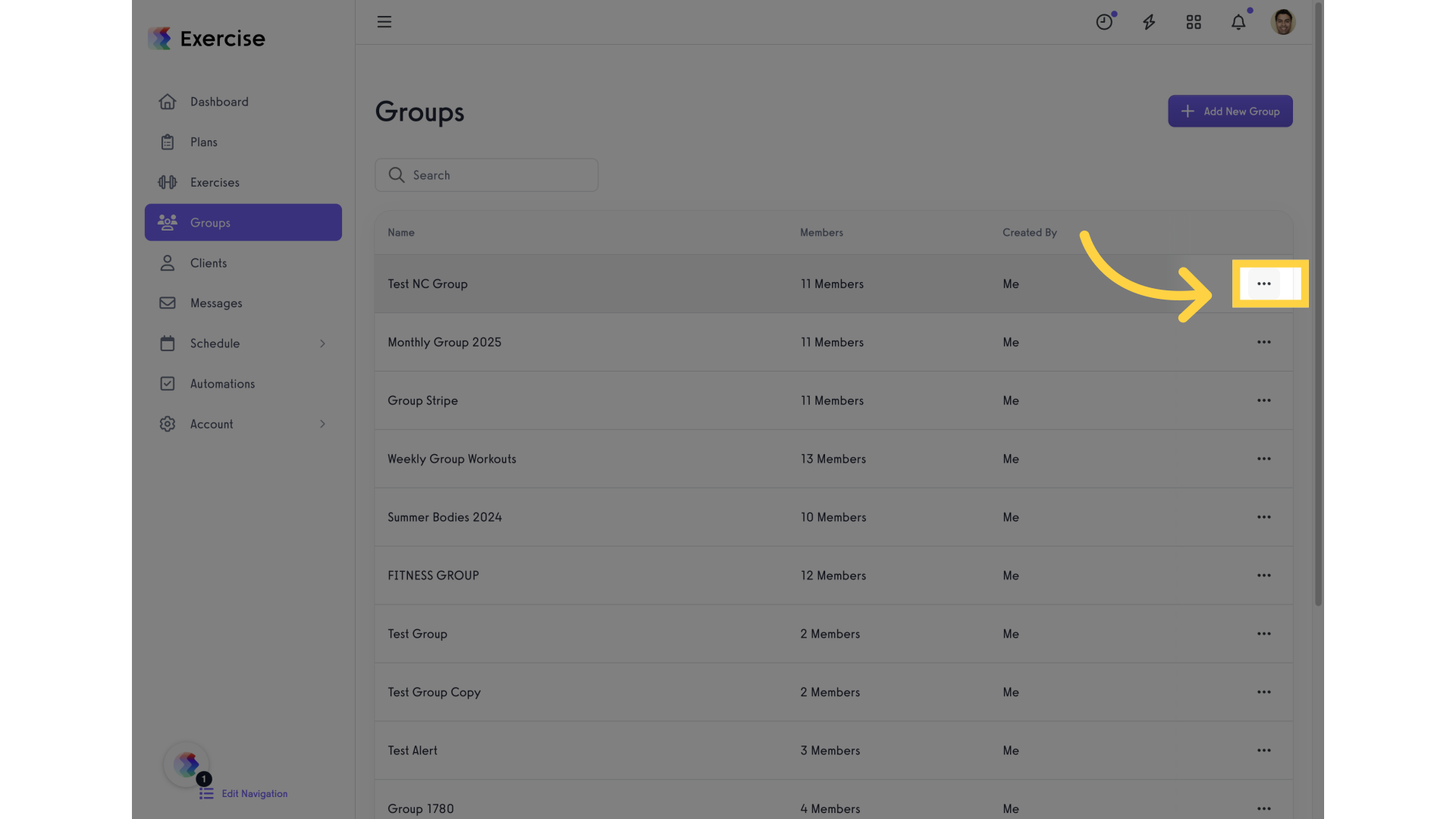
4. Click on “Edit Group”.
Access the Edit Group feature.
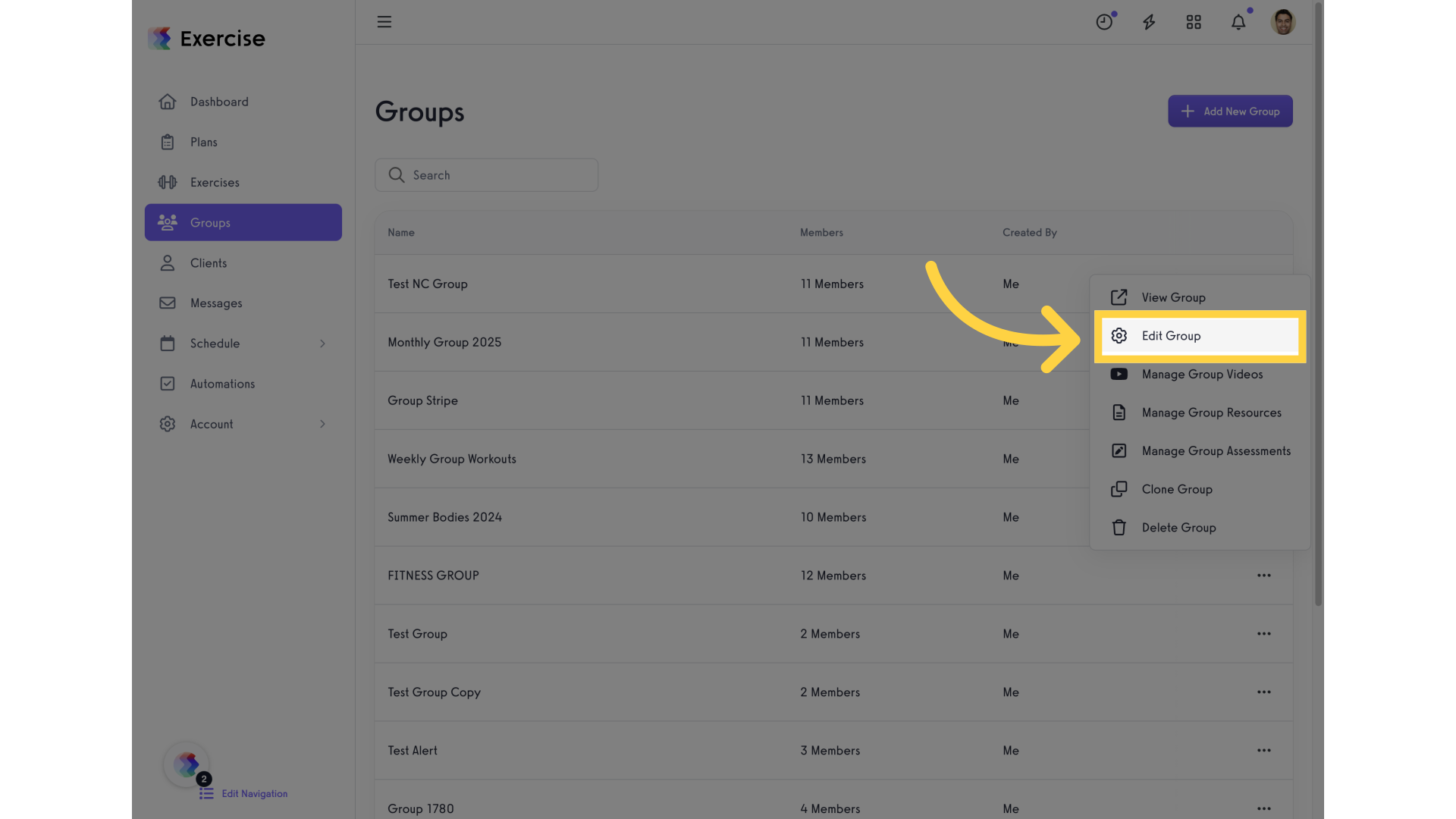
5. Click on the “Settings” tab.
Click on the Settings menu.
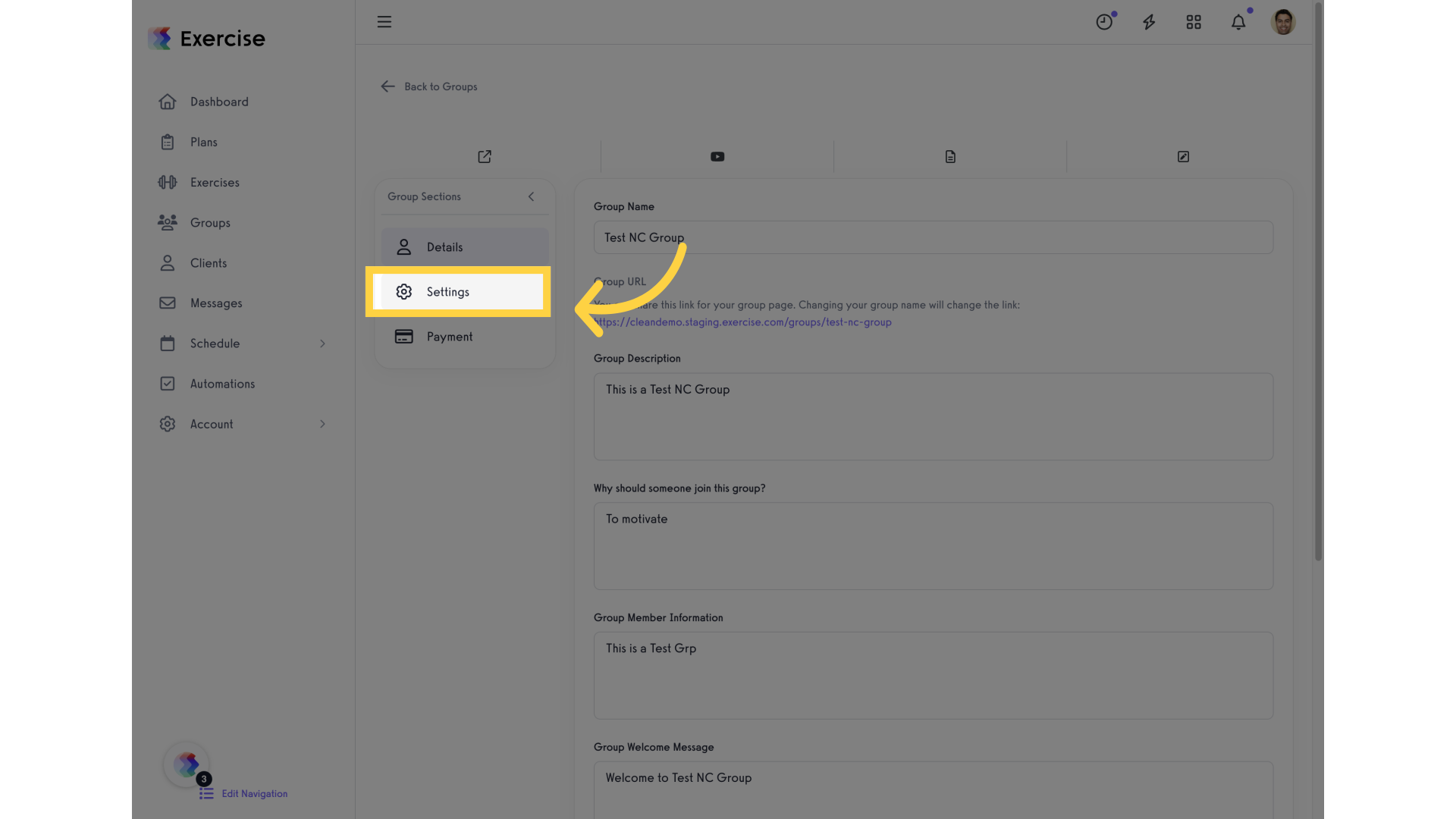
6. Click “here”.
Scroll down to select options for videos, assessments, and resources.
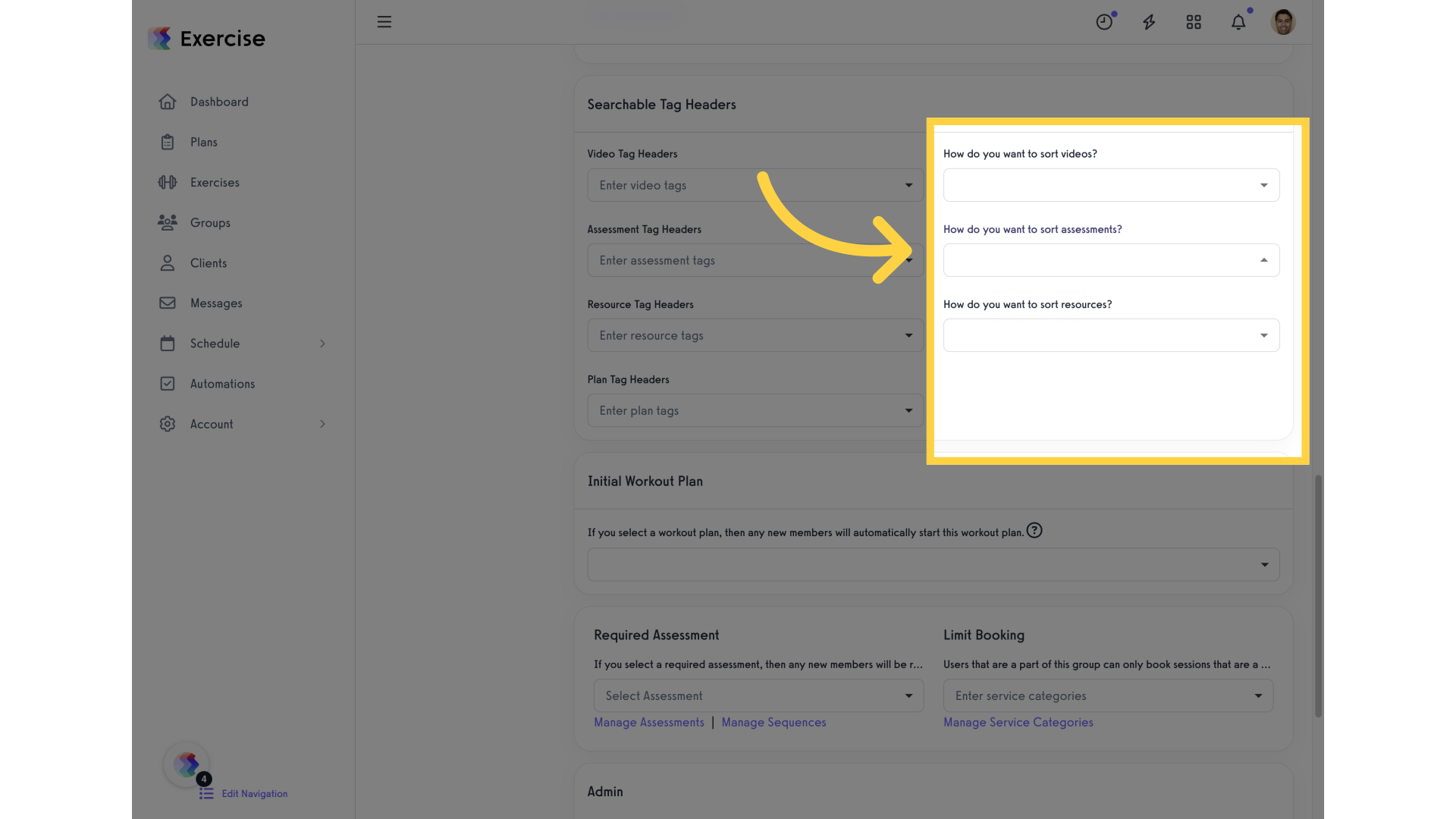
7. Click on the “Most Recently Updated”.
Choose the Most Recently Updated filter from the options
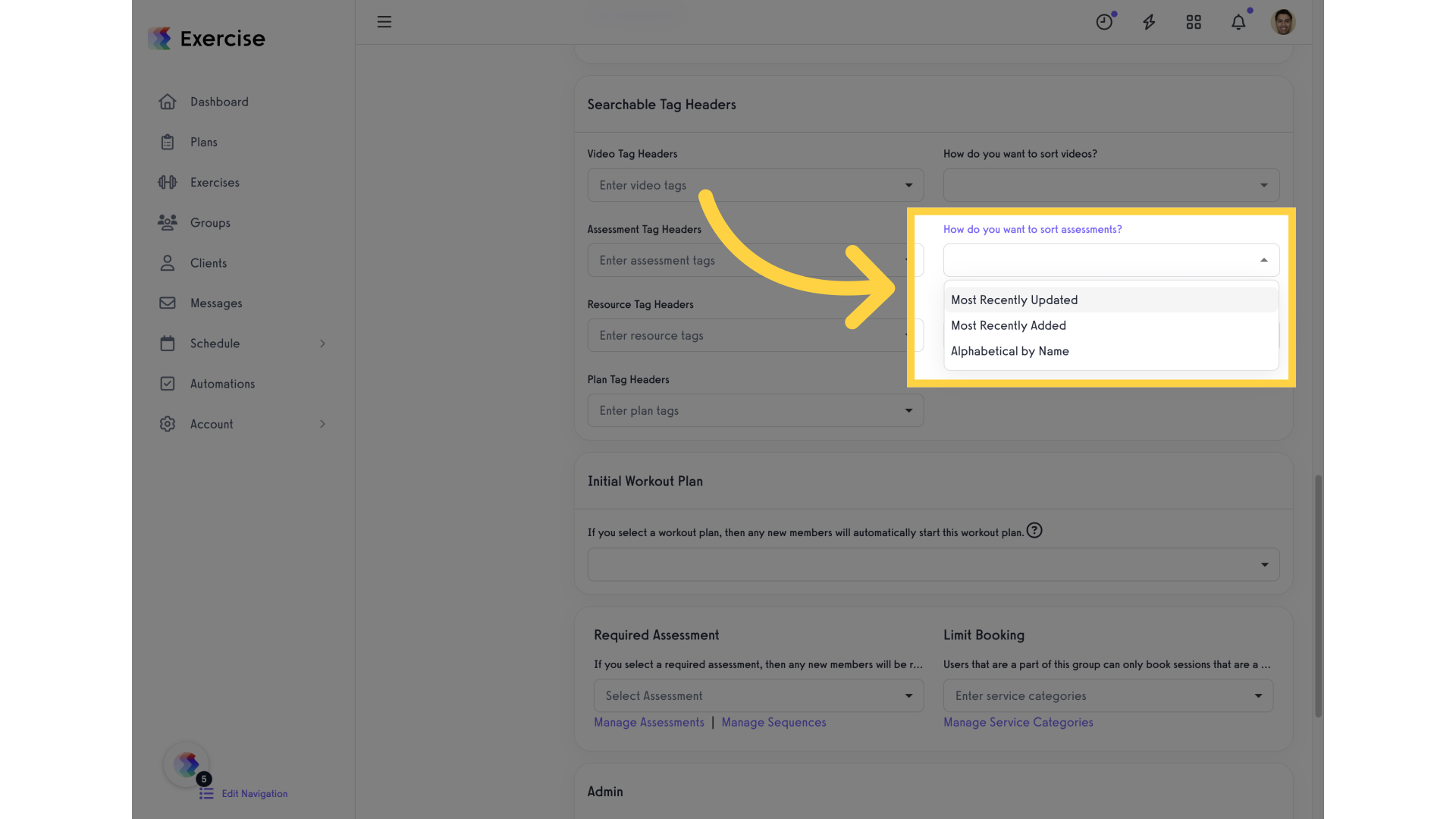
8. Click on the “Save Group” button.
Save the changes to the group.
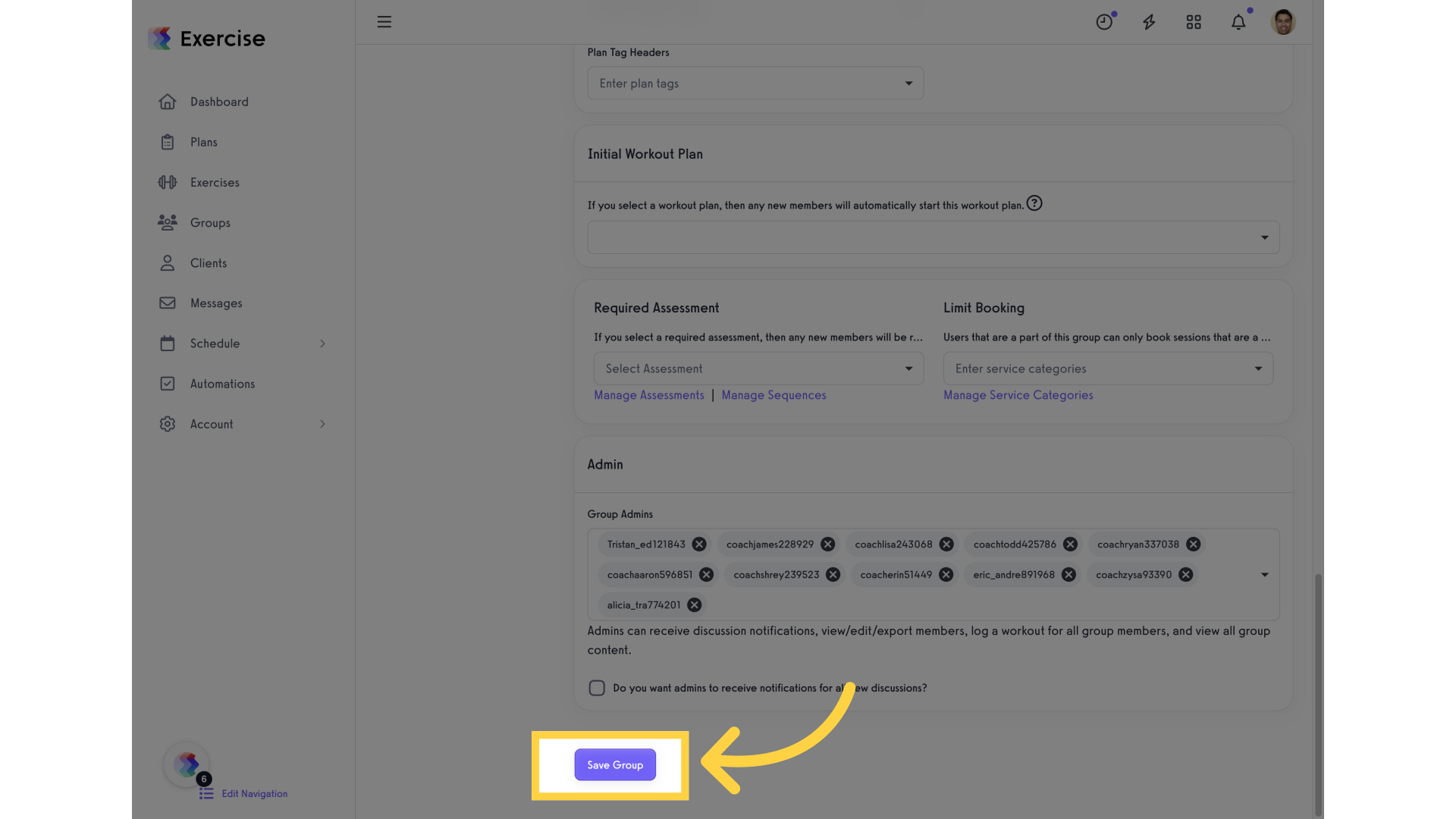
This guide covered the process of rearranging assessment orders in the Exercise application for employee training. You can easily navigate, edit groups, adjust settings, and save changes to optimize your training program.









