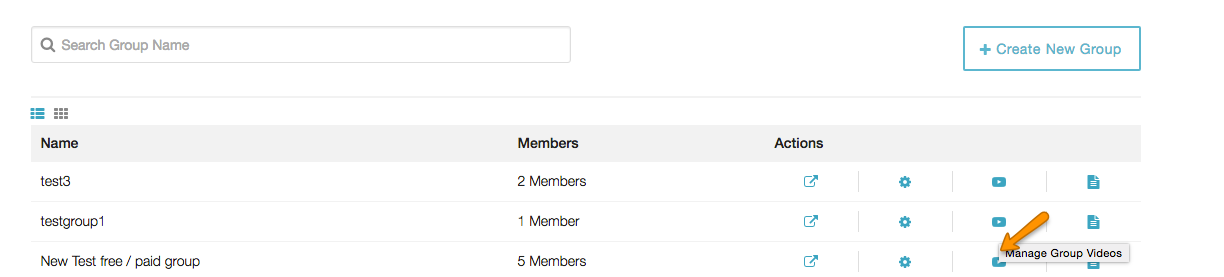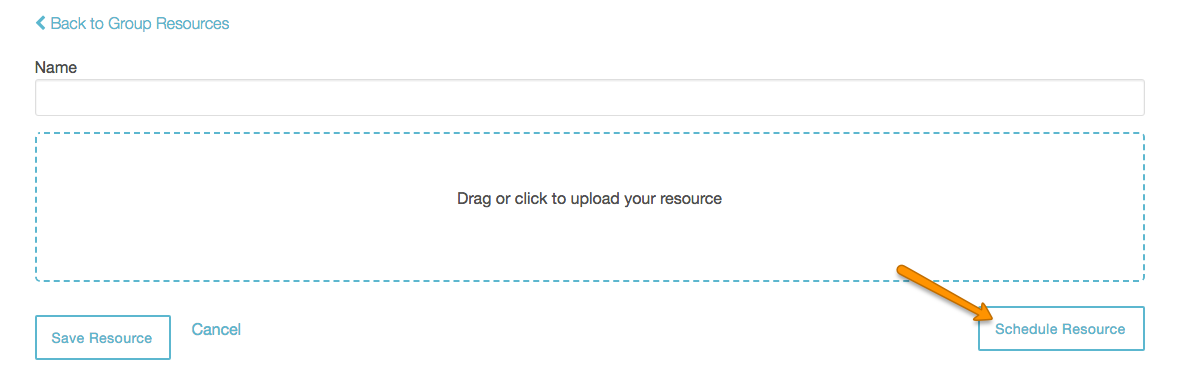How do I set up a Group Resource or Video to release on a specific date?
Posted by
Support Team
on
September 10, 2020
— Updated on
September 10, 2020
Here’s how to set up a Group Resource or Video to release on a specific date, starting from the “Groups” tab on your Dashboard. Step-by-step instructions are below.
Step-by-Step Guide:
Step 1: Click the Groups tab on your Trainer Dashboard.

Step 2: Click the document icon or video icon to the right of the group’s name.
To set up a Group Resource, click the document icon.
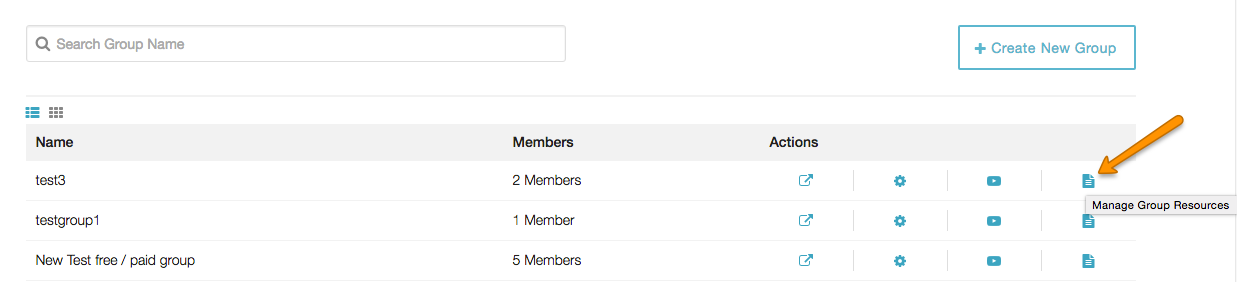
To set up a Video, click the video icon.
Step 3: Click the “Add New Resource” or “Add New Video” button on the top right of your screen.
Resource:
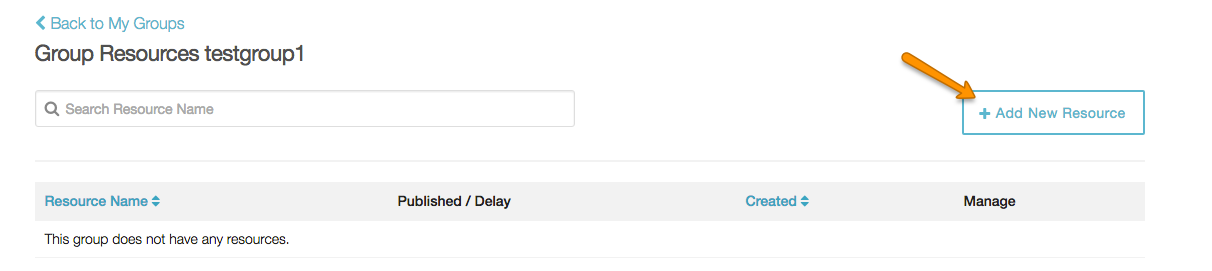
Video:
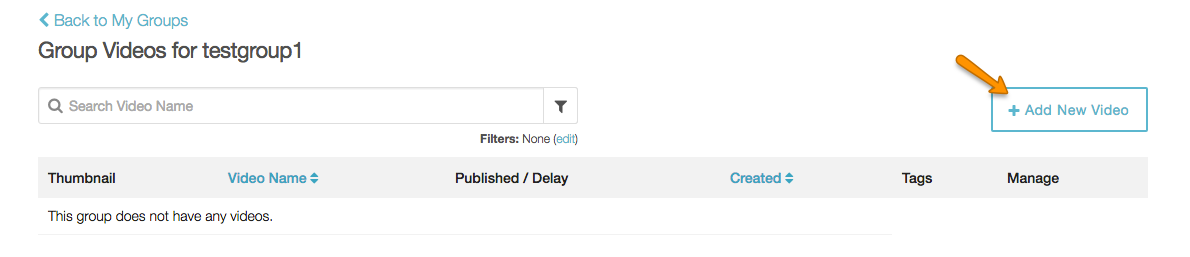
Step 4: Fill in all necessary information for the new video or resource. Then click the “Schedule Resource” or “Schedule Video” button.
Resource:
Video:
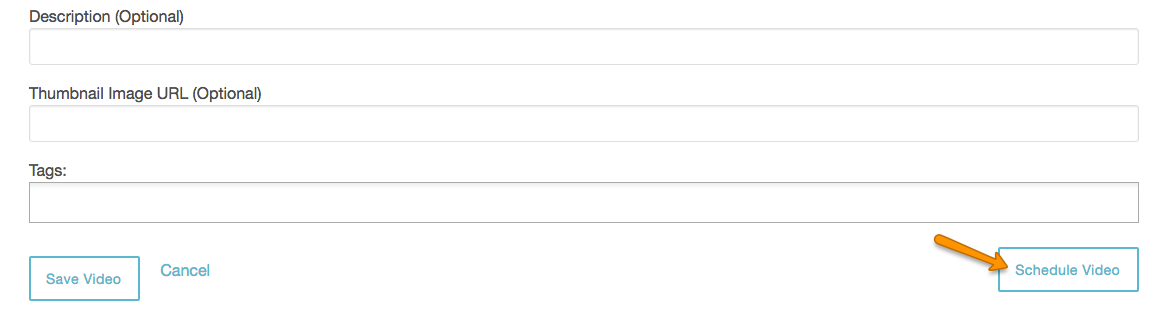
Step 5: To schedule on a specific date, click the “Schedule for a specific day” link and choose the date you want.

Step 6: Click the Save button to save your changes.

Now that you know how to set up a Group Resource or Video to release on a specific date, you will be able to automate customized resources and videos to each of your groups!