How Do I Remove Assigned Assessments?
Posted by
Support Team
on
September 10, 2020
— Updated on
May 15, 2025
Here’s how to remove assigned assessments, starting from the “Clients” tab of your Dashboard. Step-by-step instructions are below:
1. Click on the “Clients” tab on the left side bar.
Go to the Clients tab and select a client to remove an assigned assessment.
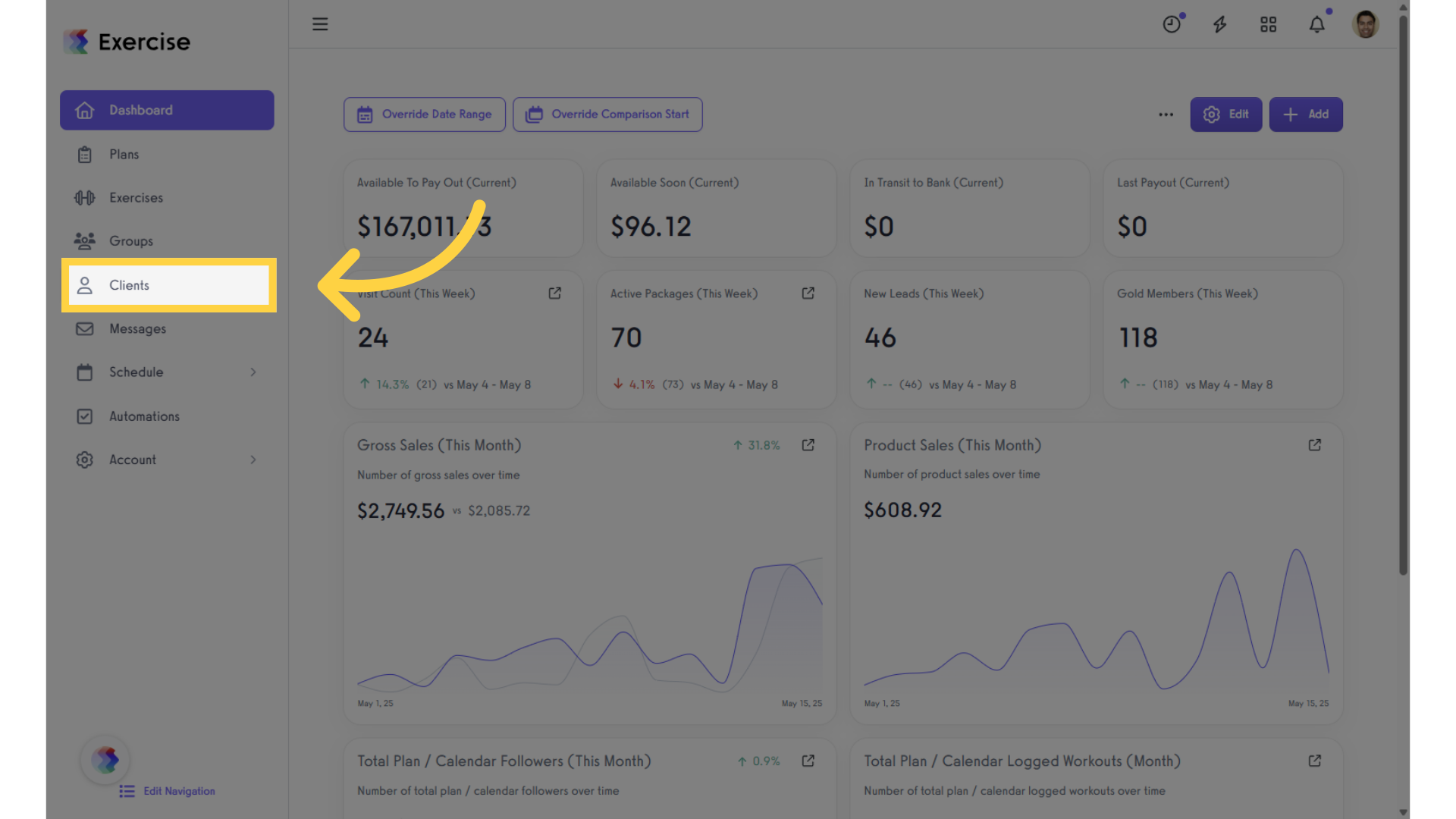
2. Select a client from the list.
Select the client you want to remove the assigned assessment from within the client’s profile.
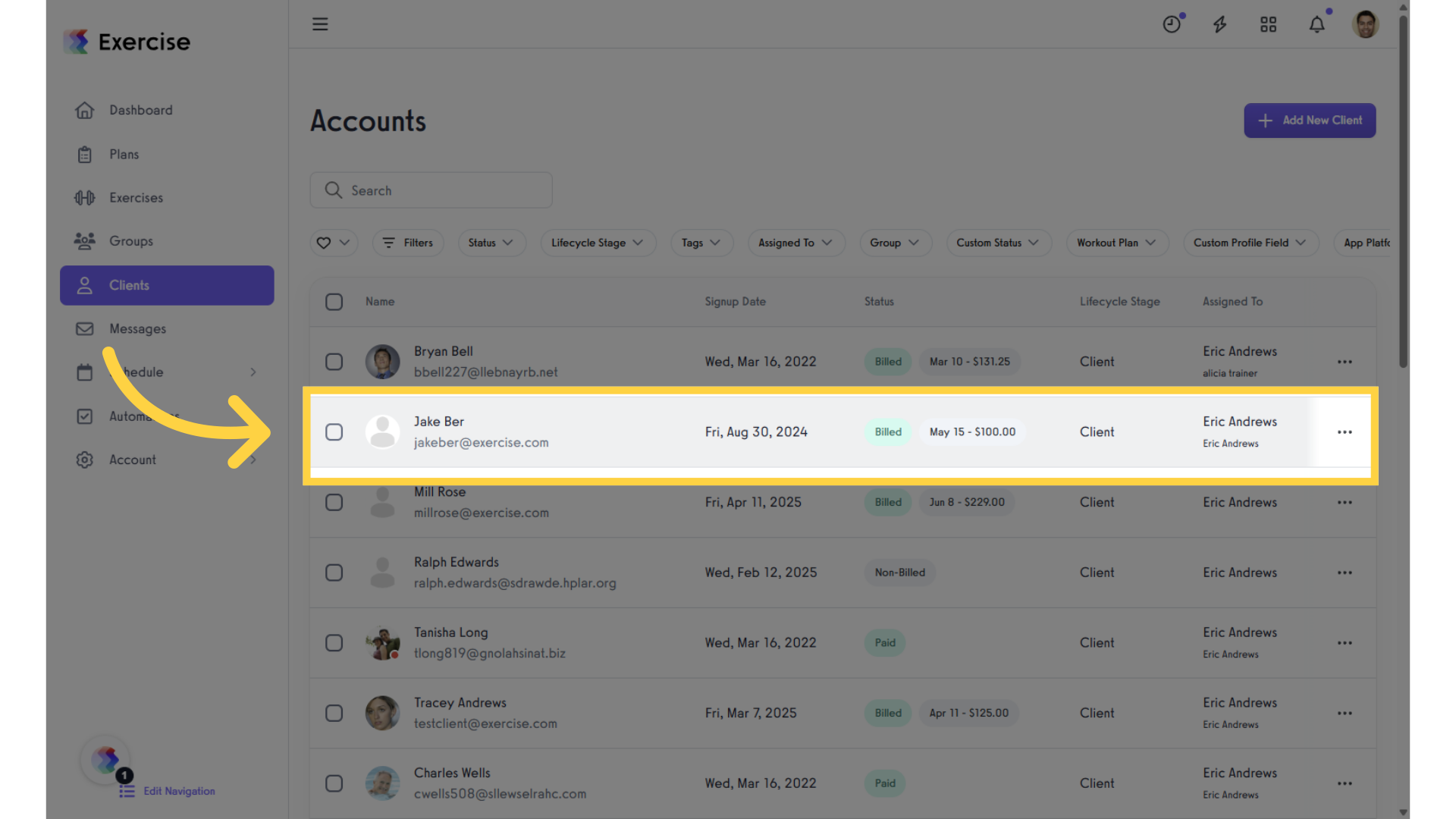
3. Click “Assessments.”
In the client’s profile, select the “Assessments” tab.
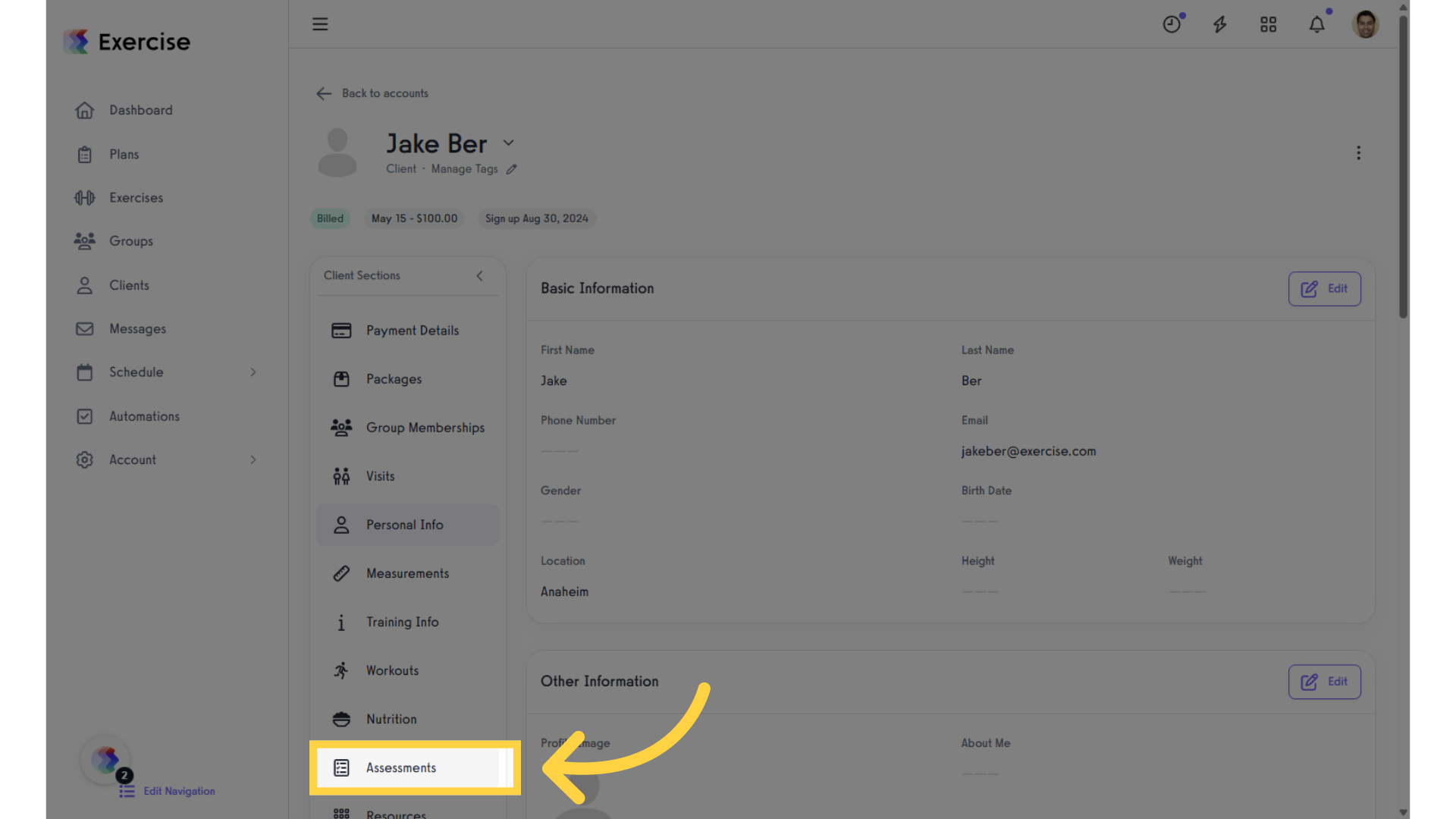
4. Click the “Delete” icon next to the assigned assessment you want to remove.
From the Assigned Assessments section, select an assessment and click the delete icon to remove it.
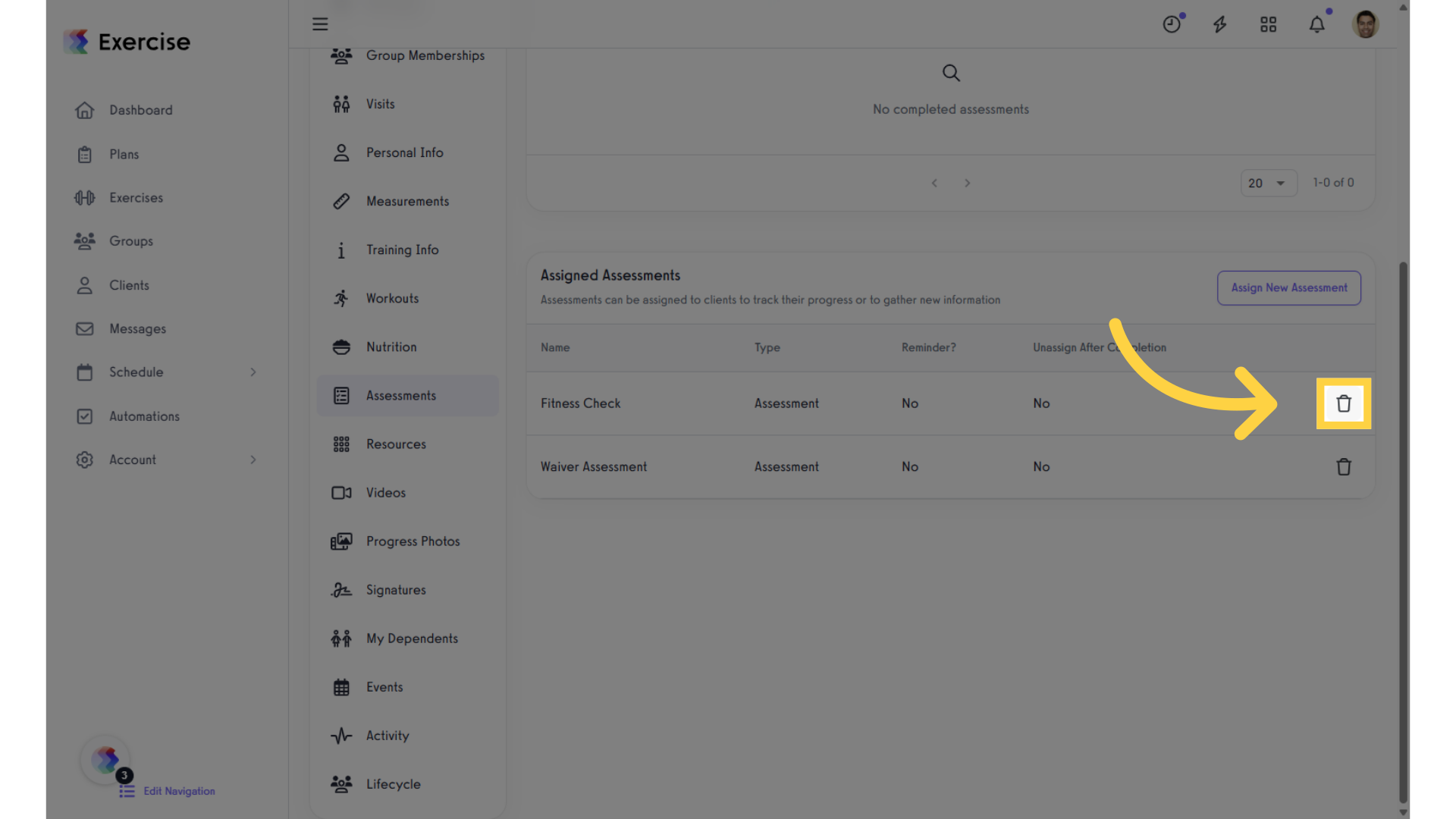
5. Click “Confirm” to remove the assigned assessment.
In the pop-up modal, click “Confirm” to successfully remove the assessment from the client’s profile.
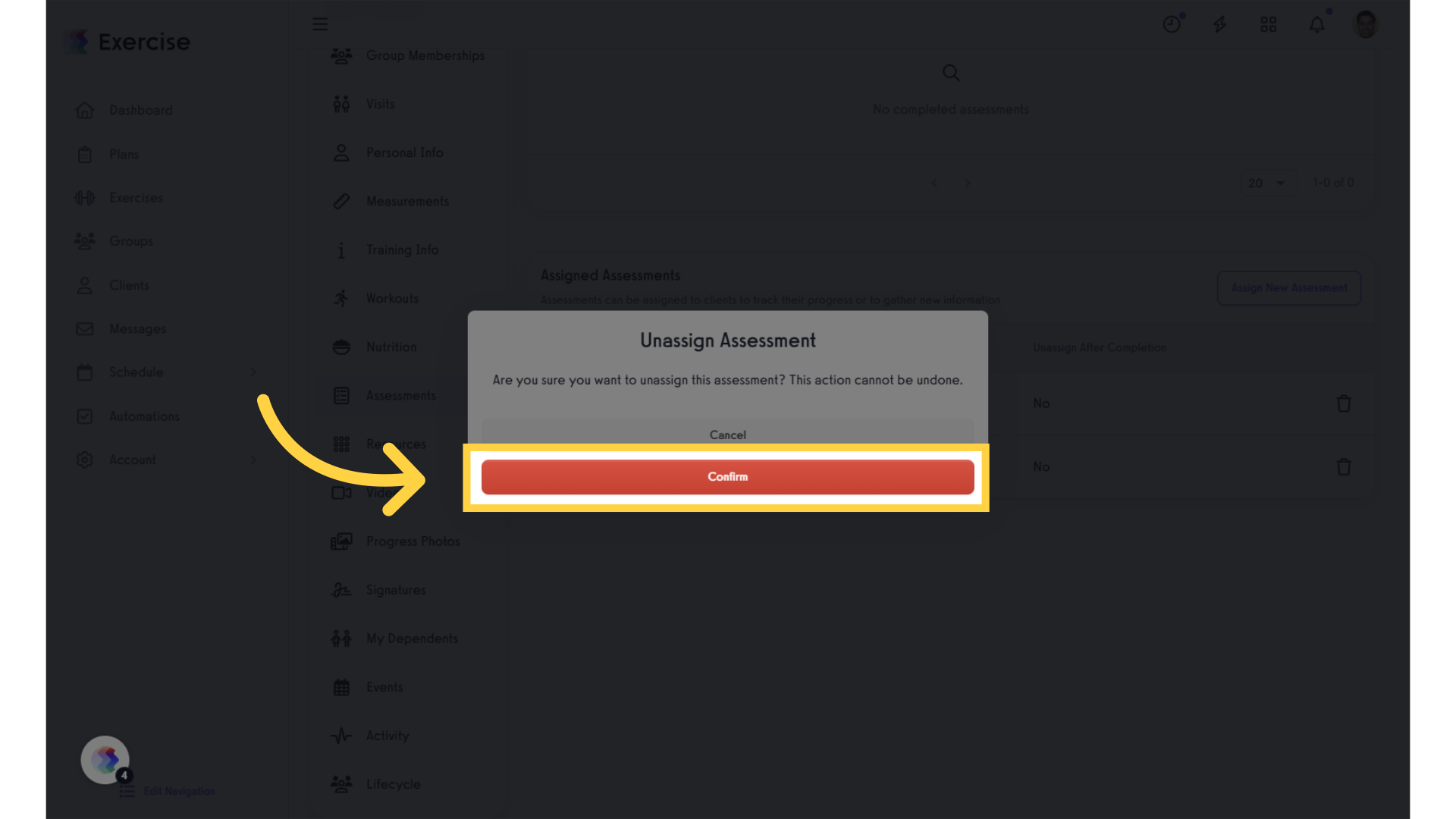
Now you can remove assigned assessments!









