How do I view Reports of Client and Group memberships?
This guide will walk you through on how to generate reports for your client and group memberships.
1. Click “Account”.
Accessing your account is the first step to view reports for client and group memberships.
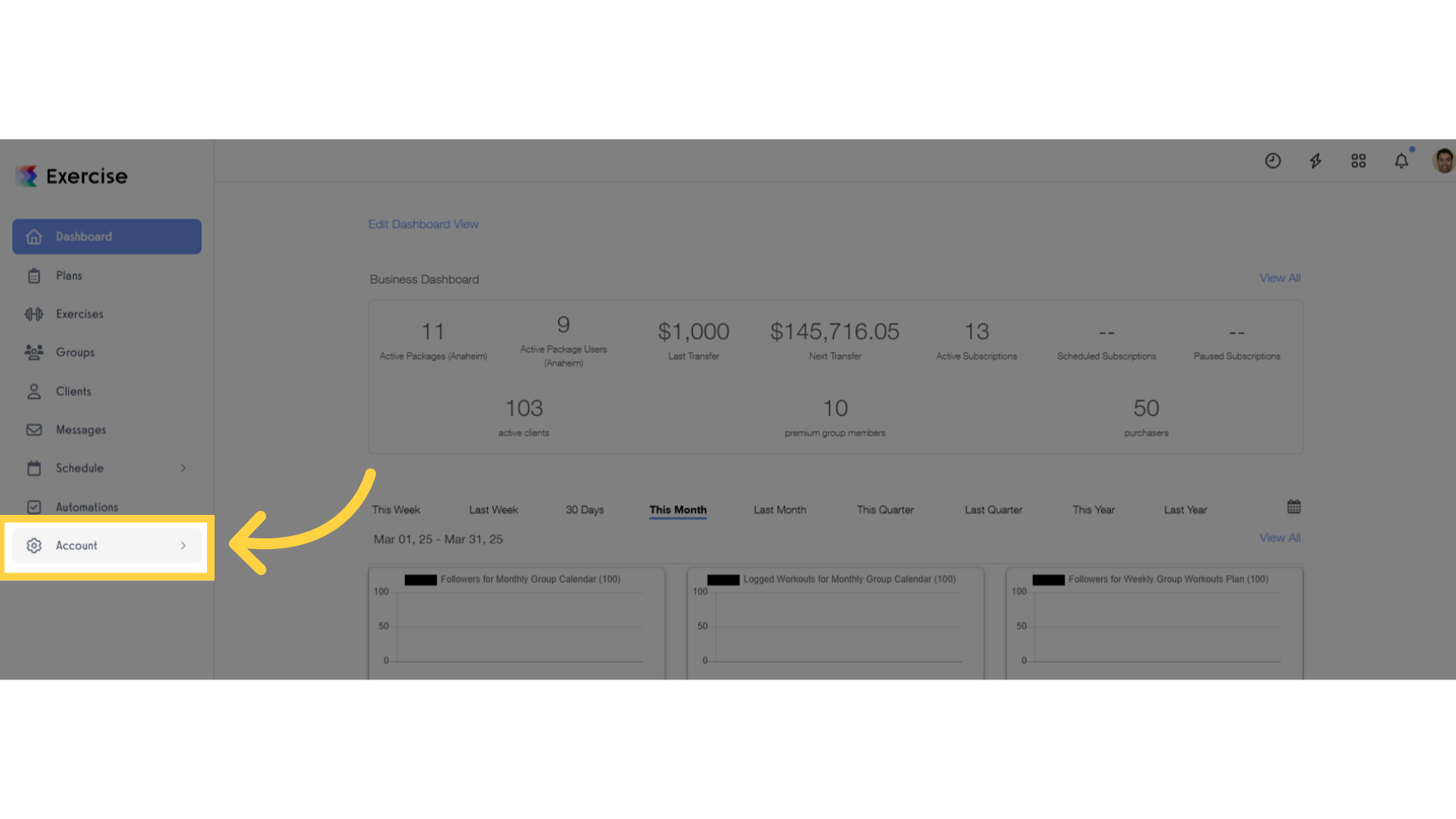
2. Click “Reports”.
Navigate to the reports where yo can view various system reports.
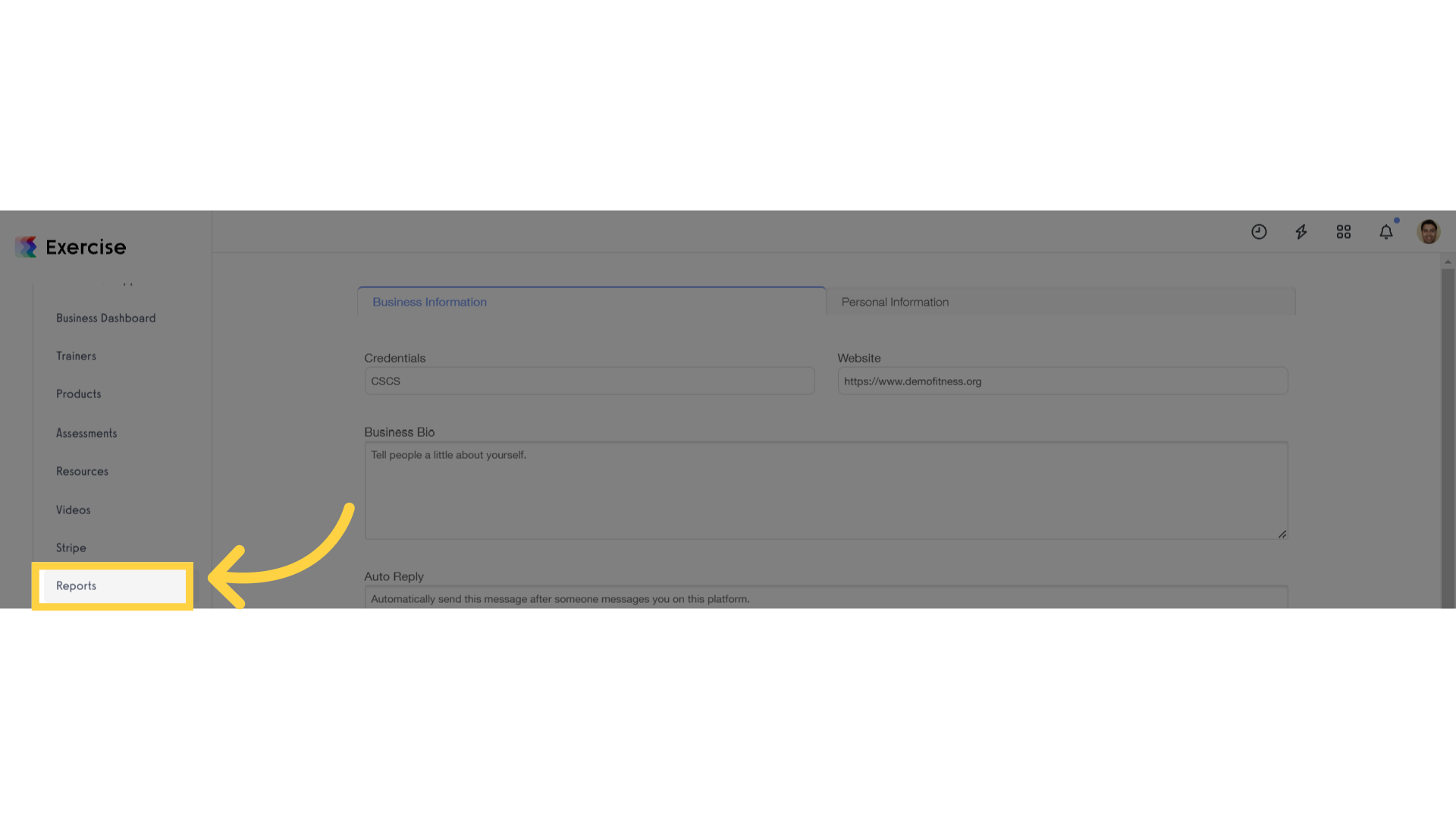
3. Click “Search”.
Utilize the search feature to view your desired report. You can also scroll the page to view all different reports.
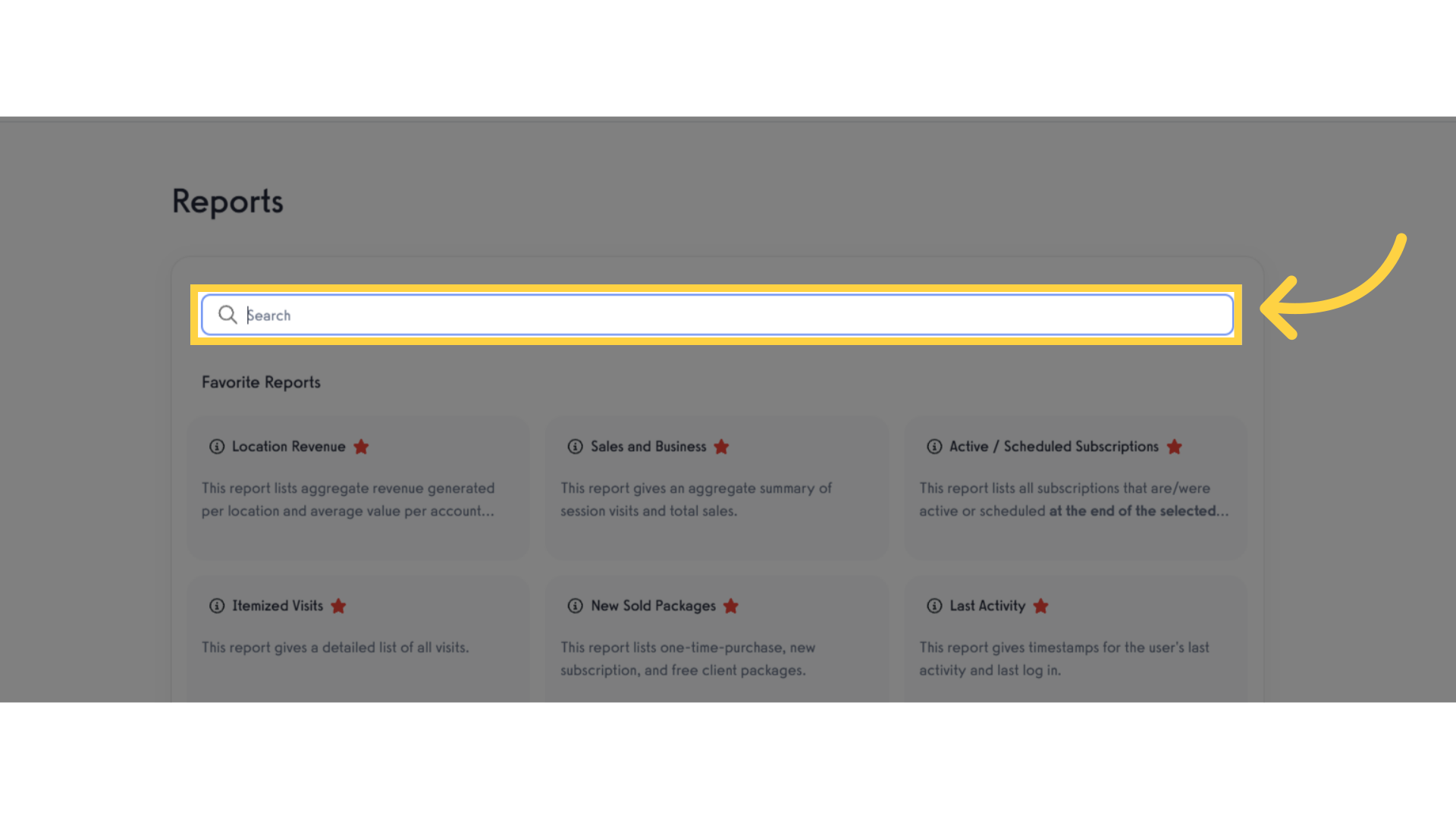
4. View “Client Reports”.
In the search field, type “Client” to display reports related to clients. Once the results appear, you can view all reports under “Client Reports,” which include Churned Accounts, Clients, VIP Client Stats, Active Package Overview by Payment Interval, and Client Tags.
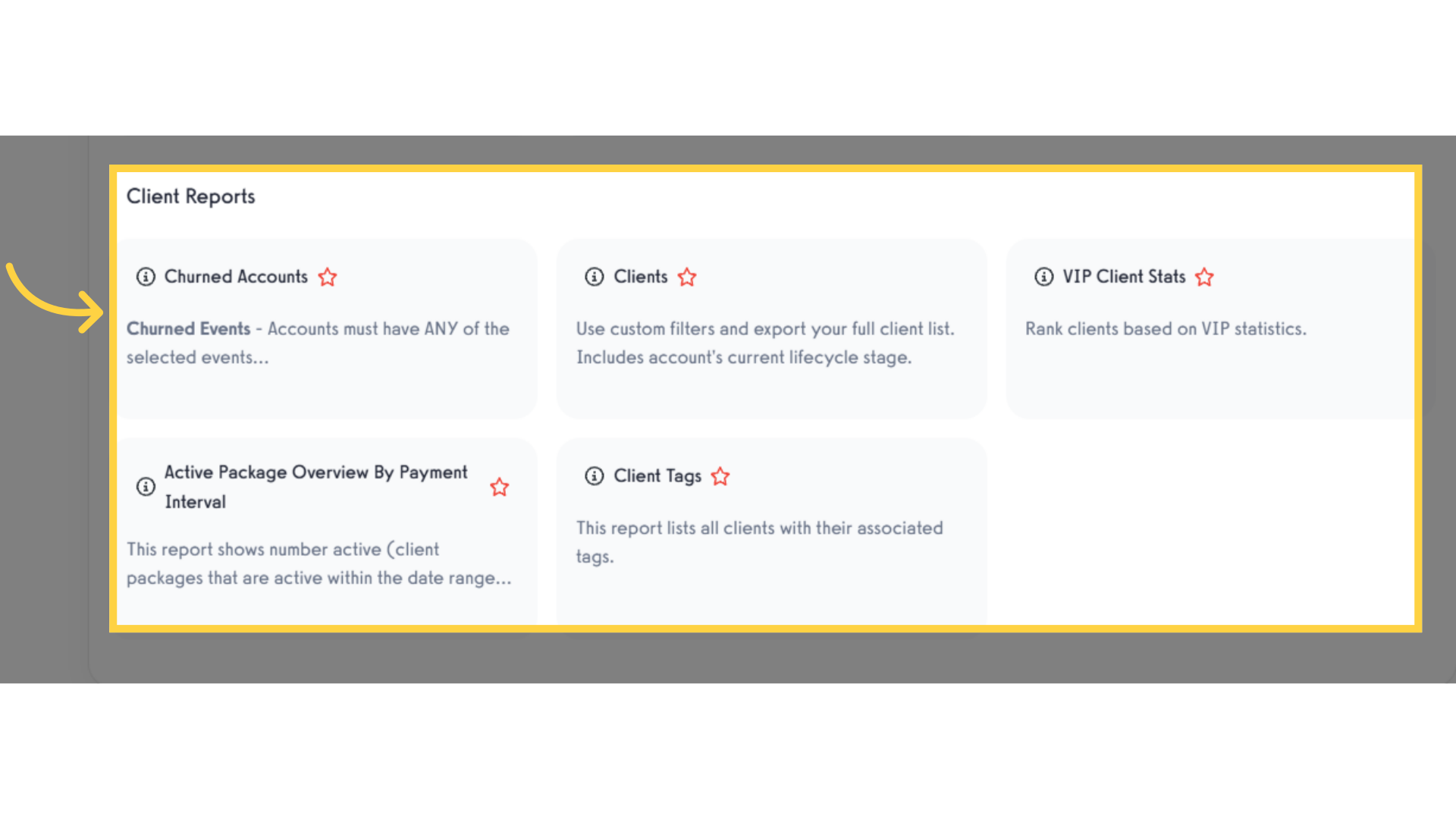
5. View “Group Reports”.
For viewing group membership, type the word “Group” in the search field where you can also view all group reports. Other reports included in “Group Reports” are Group Member Churn Rate, Aggregate Revenue/Statistics, Members Left, Group Member Business , Growth Rates and Group Member Retention Rate.
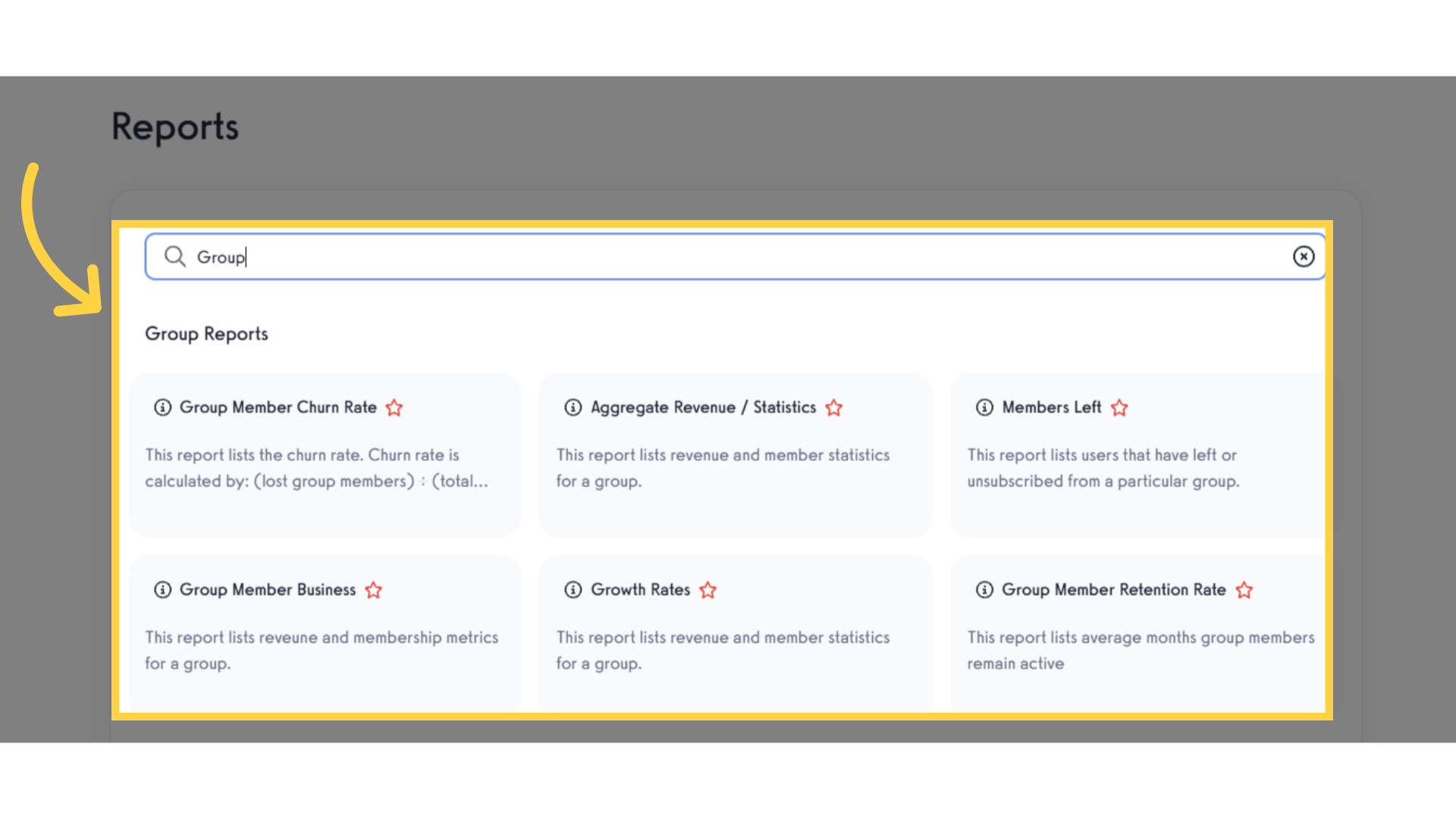
This guide covered the steps for viewing reports of client and group memberships.









