How to Require Clients to Check Their Assessment Answers
Within our Workout Software, you have the ability to enable your clients to check their assessment answers before submission.
Follow these steps to ensure clients check their answers before submitting their assessments.
1. In the Account tab, click on the “Assessments” option in the left sidebar.
Go to Assessments to set up and add conditional questions to an assessment.
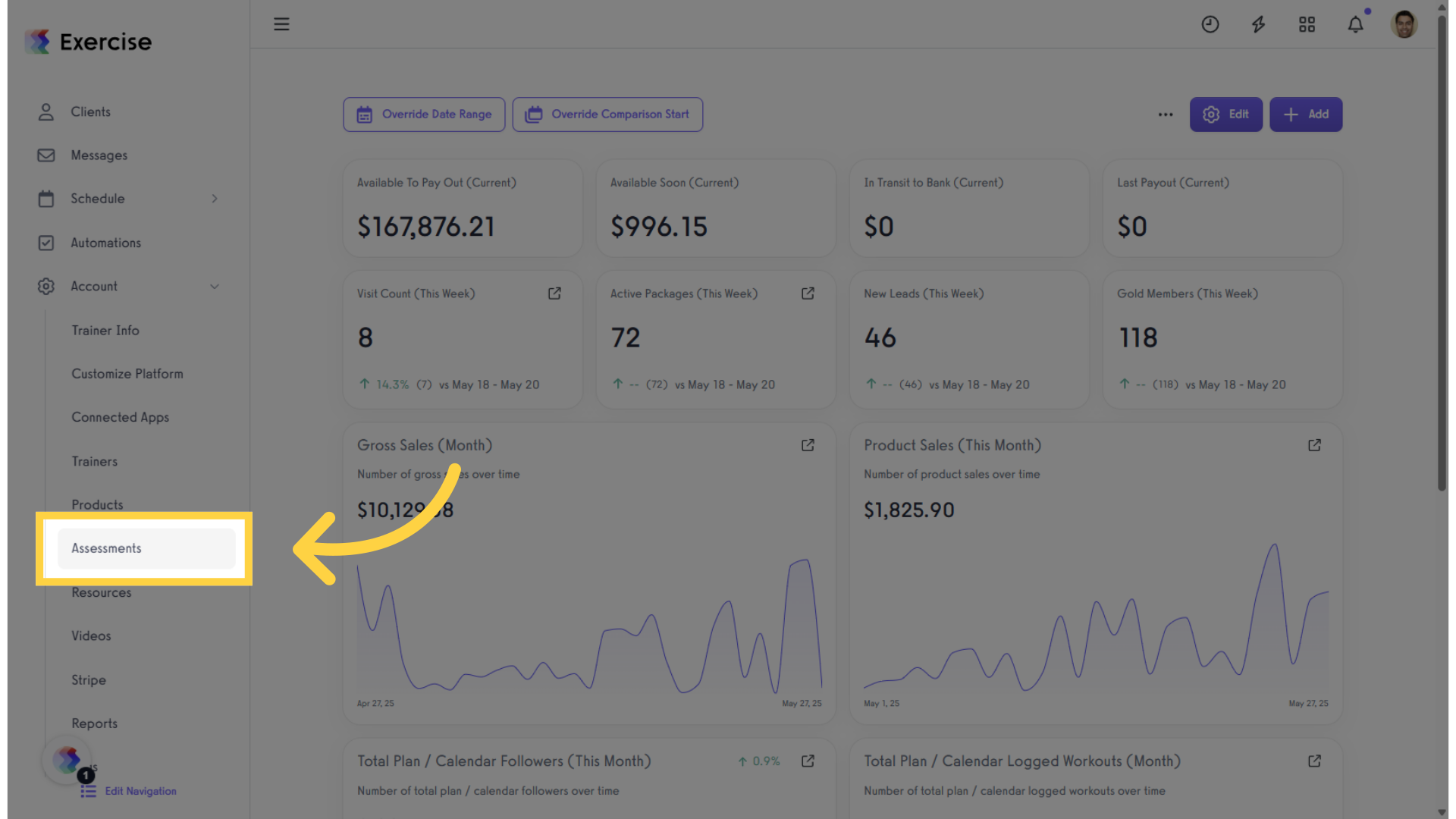
2. Click “Add New Assessments.”
Start creating a new assessment by clicking the “Add New Assessment” button.
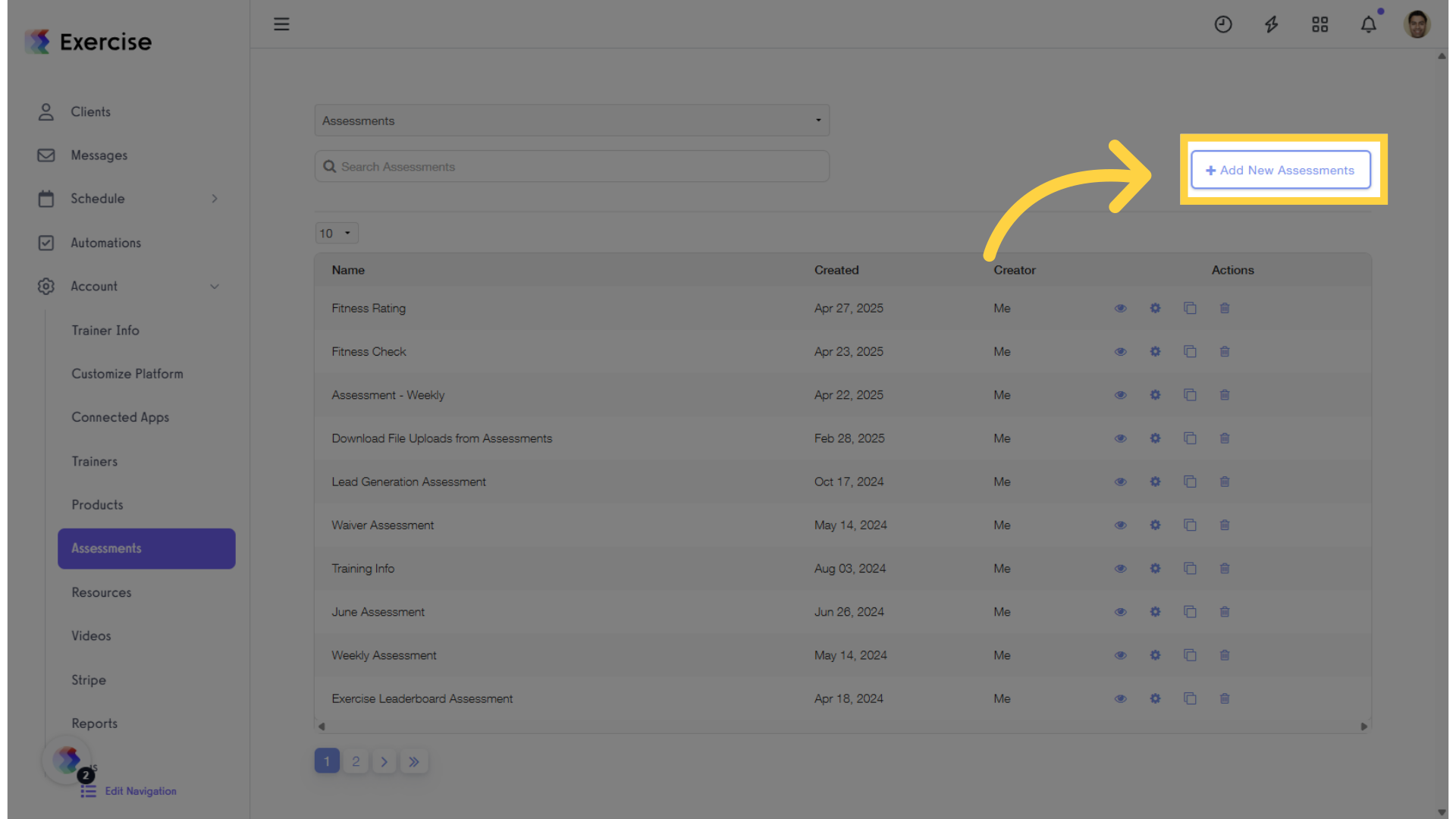
3. Customize the Assessment.
Enter the name of your assessment and customize the settings as needed.
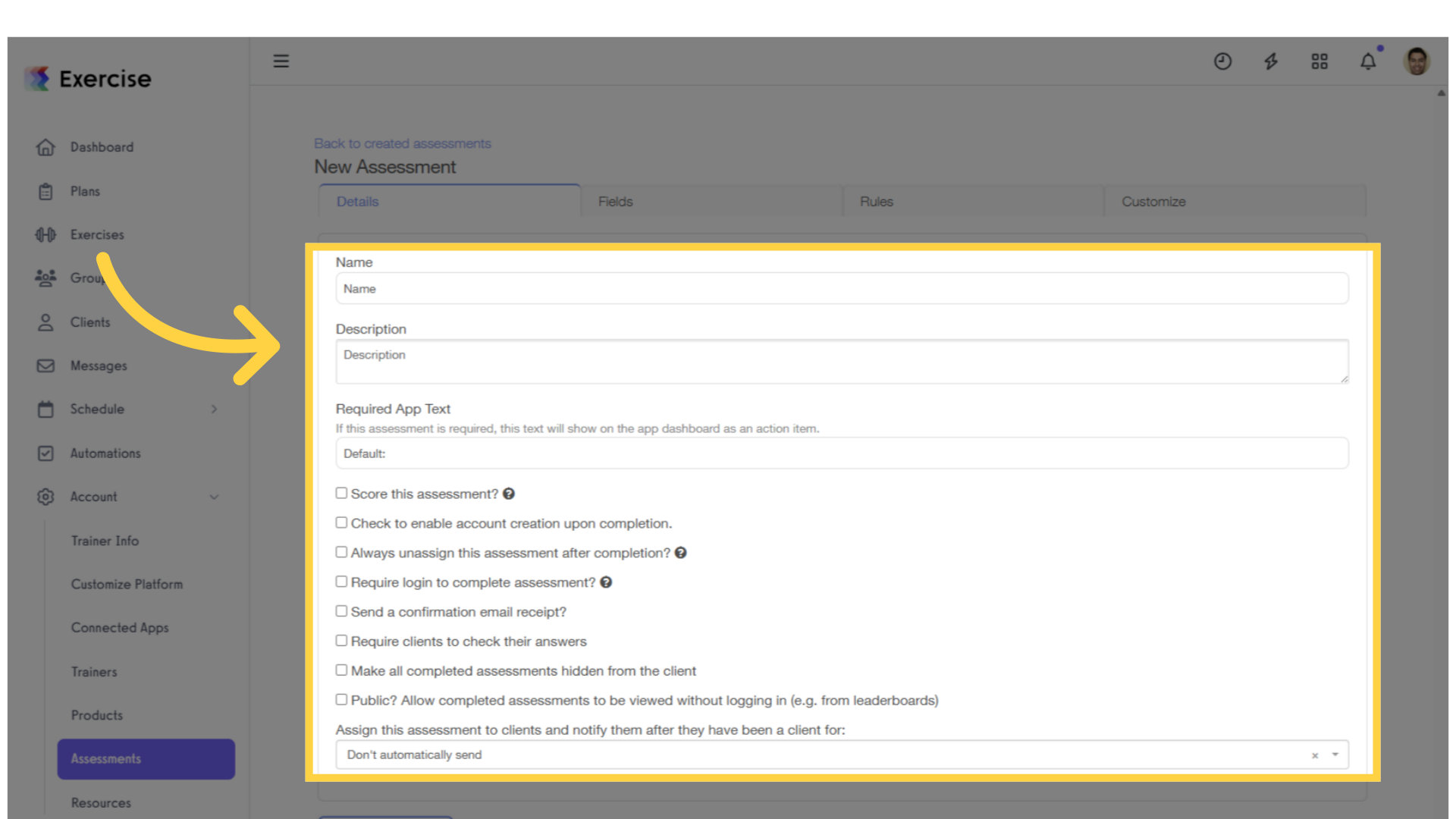
4. Enable “Require clients to check their answers.”
To require clients to check their answers when completing an assessment, enable the “Require Clients to Check Their Answers” setting.
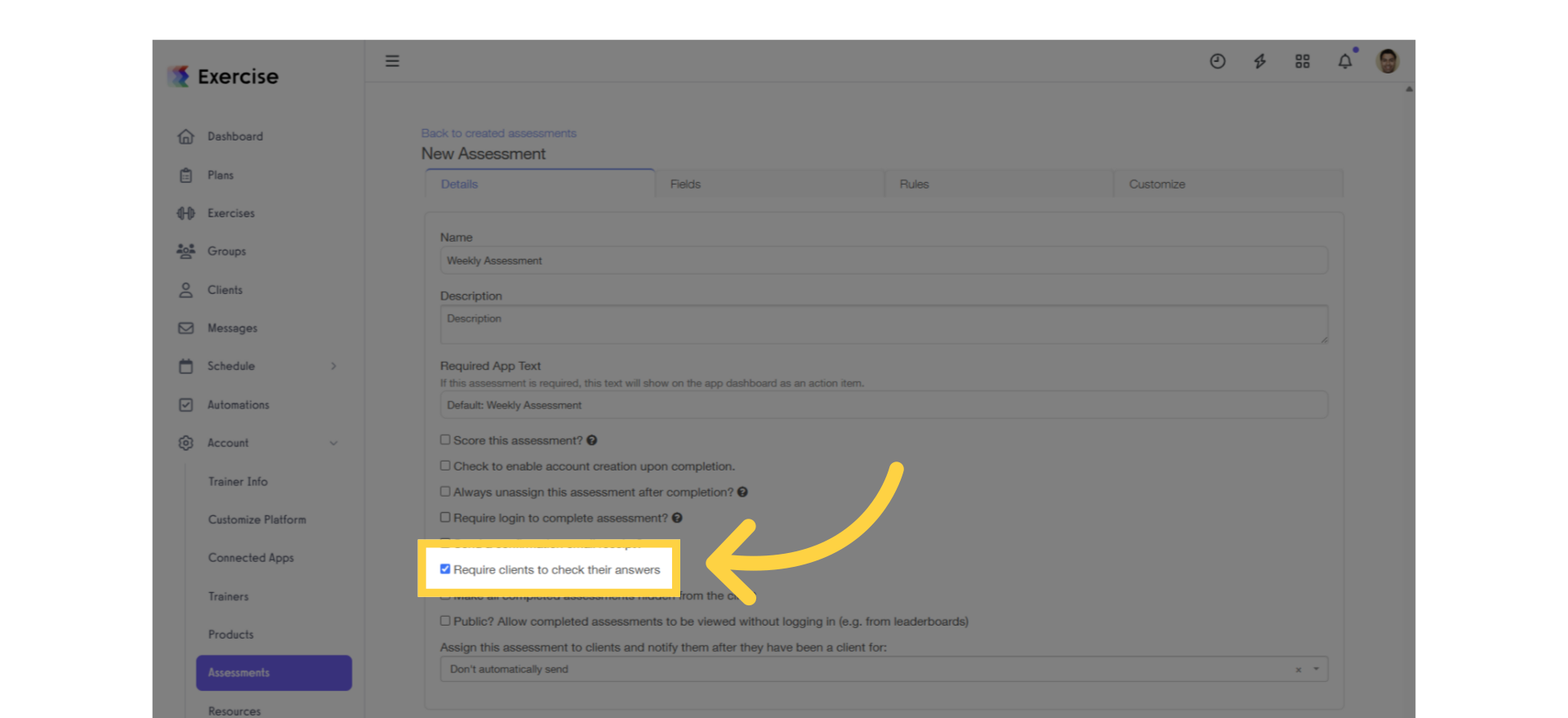
5. Click “Fields” tab.
Go to the “Fields” tab.
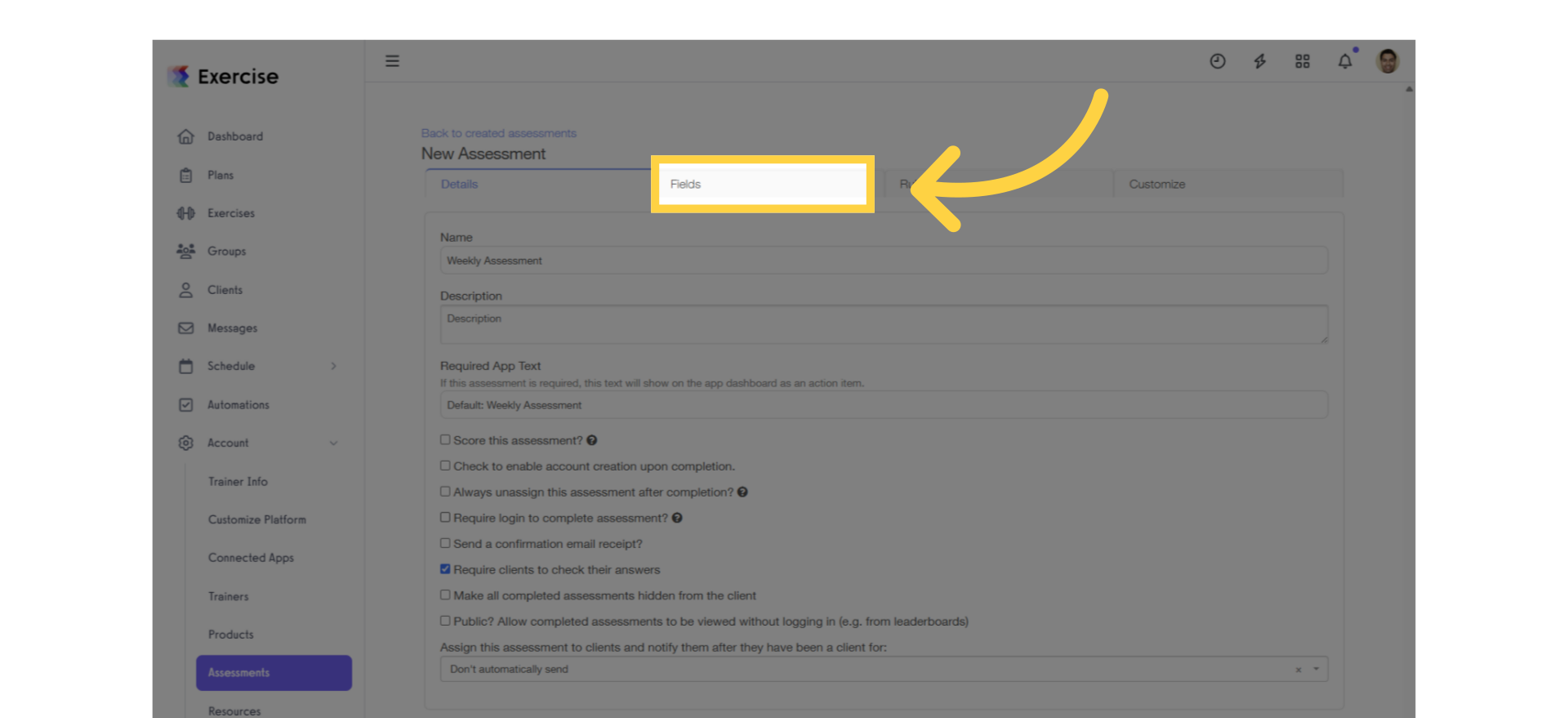
6. Add the fields.
Enter your assessment fields.
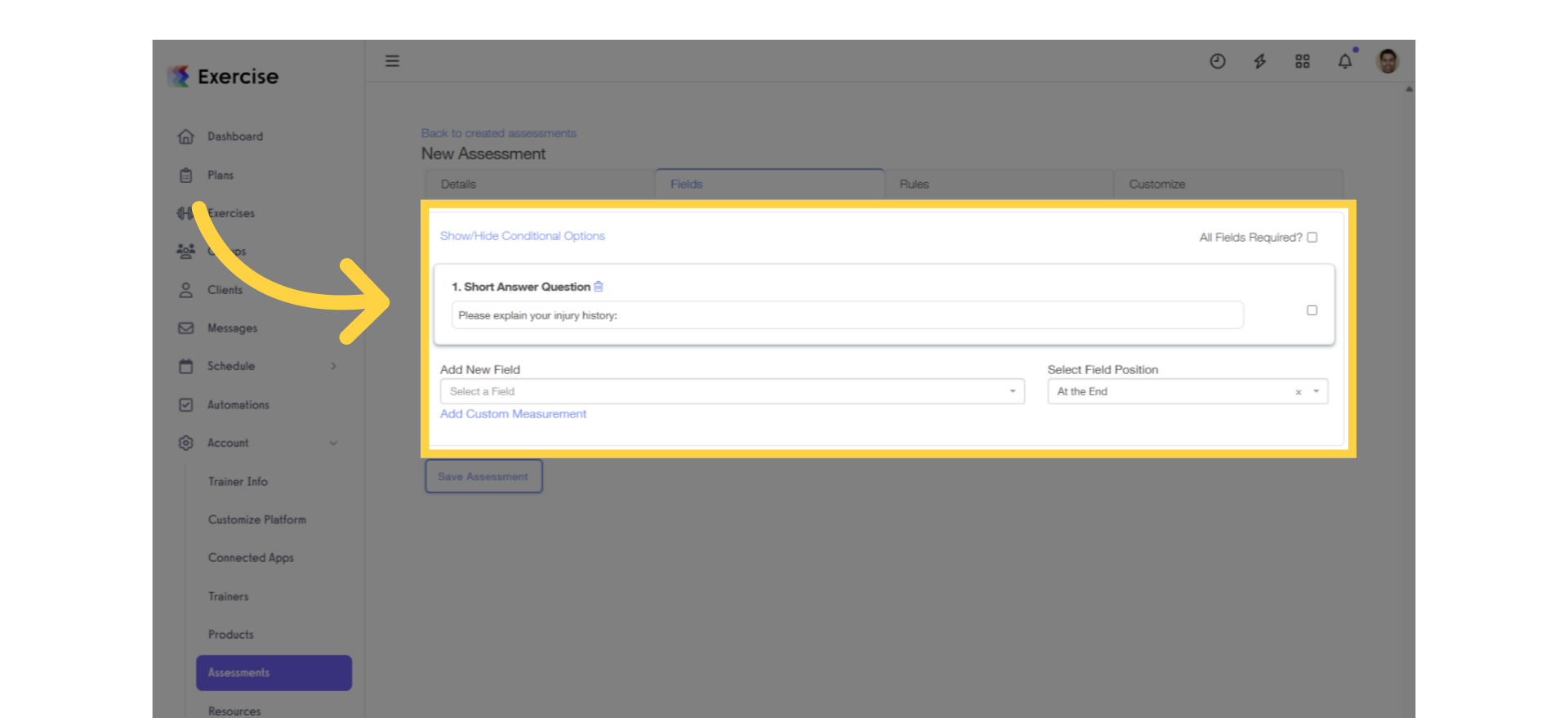
7. Click “Save Assessment.”
Save the assessment.
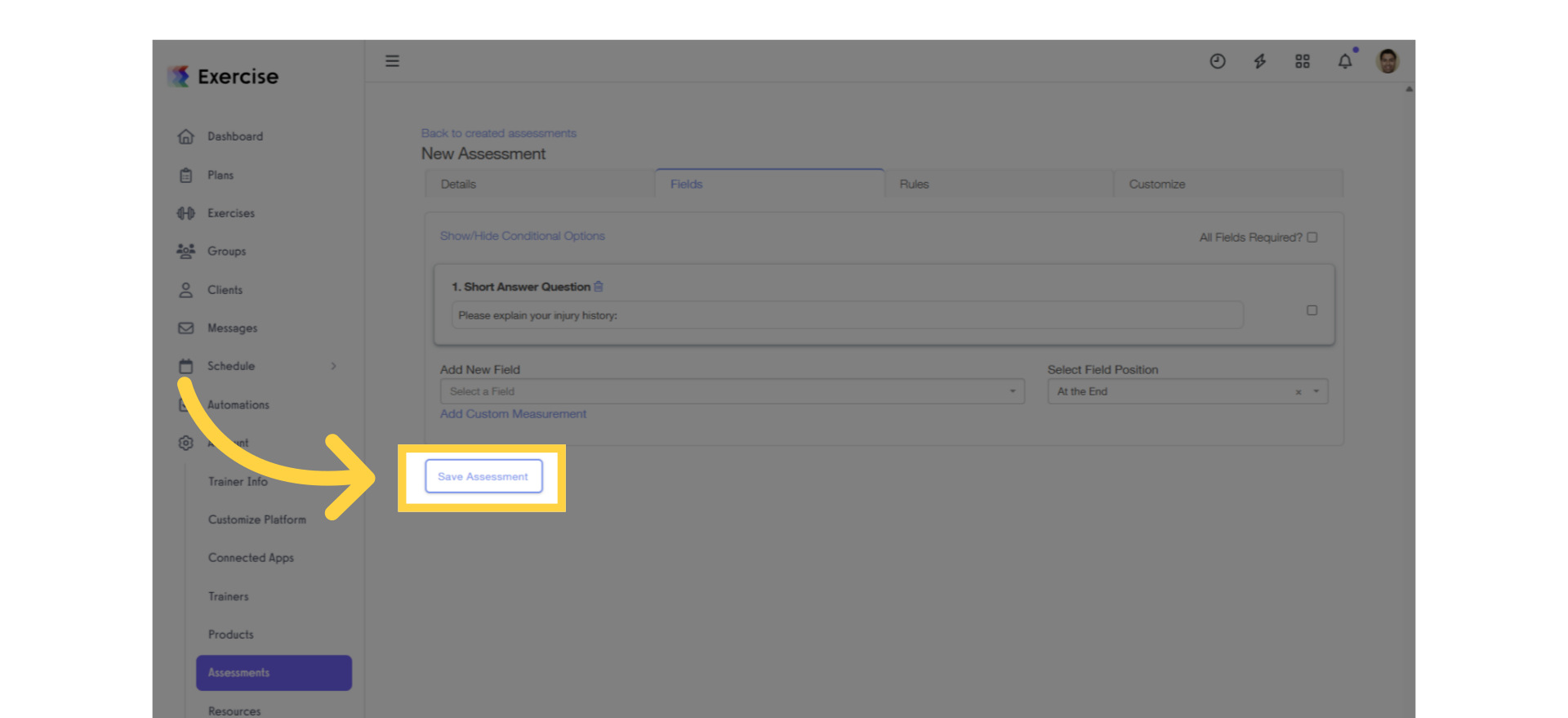
8. Client View.
As a client, they will complete the assessment and click “Submit.”
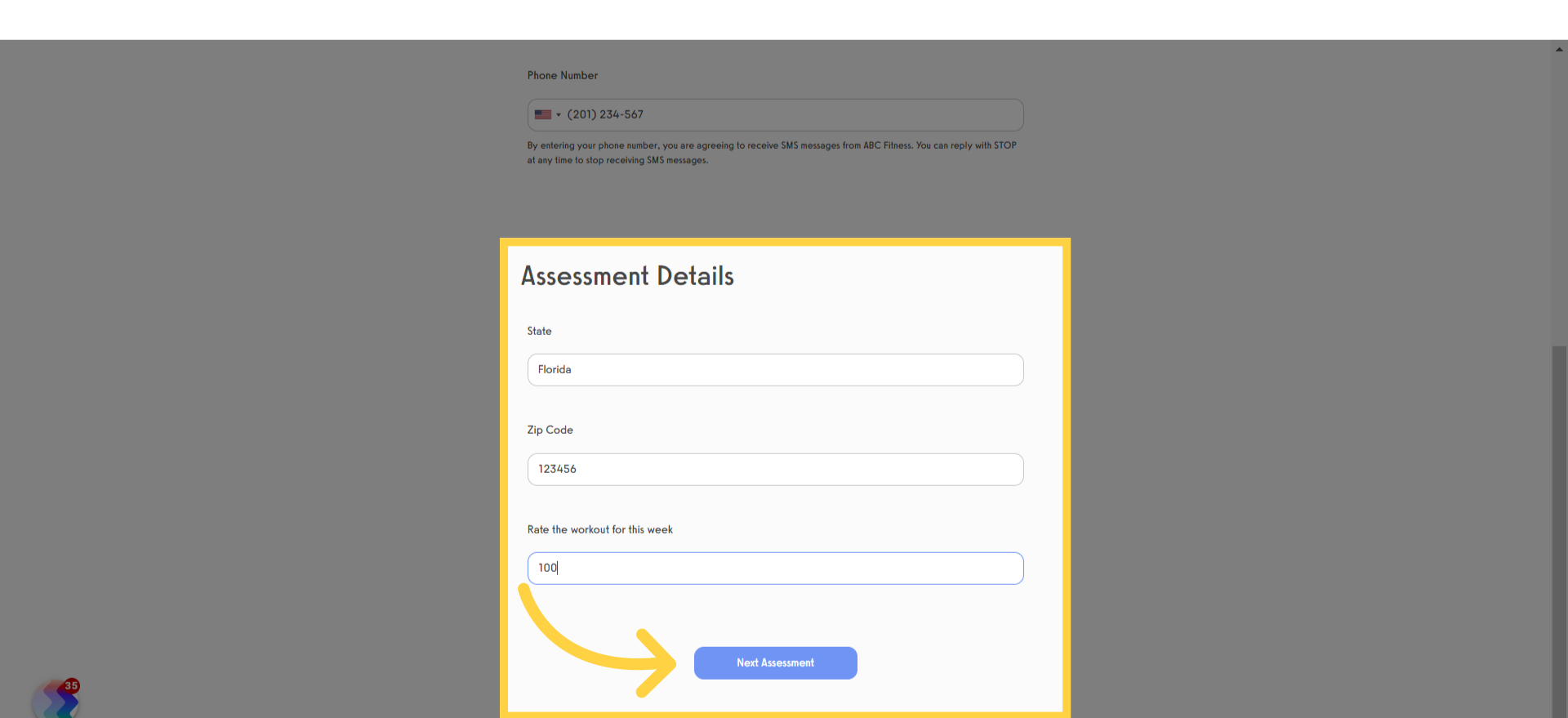
9. Review your answers.
On the next screen, the client will be prompted to review and confirm their answers before submitting.
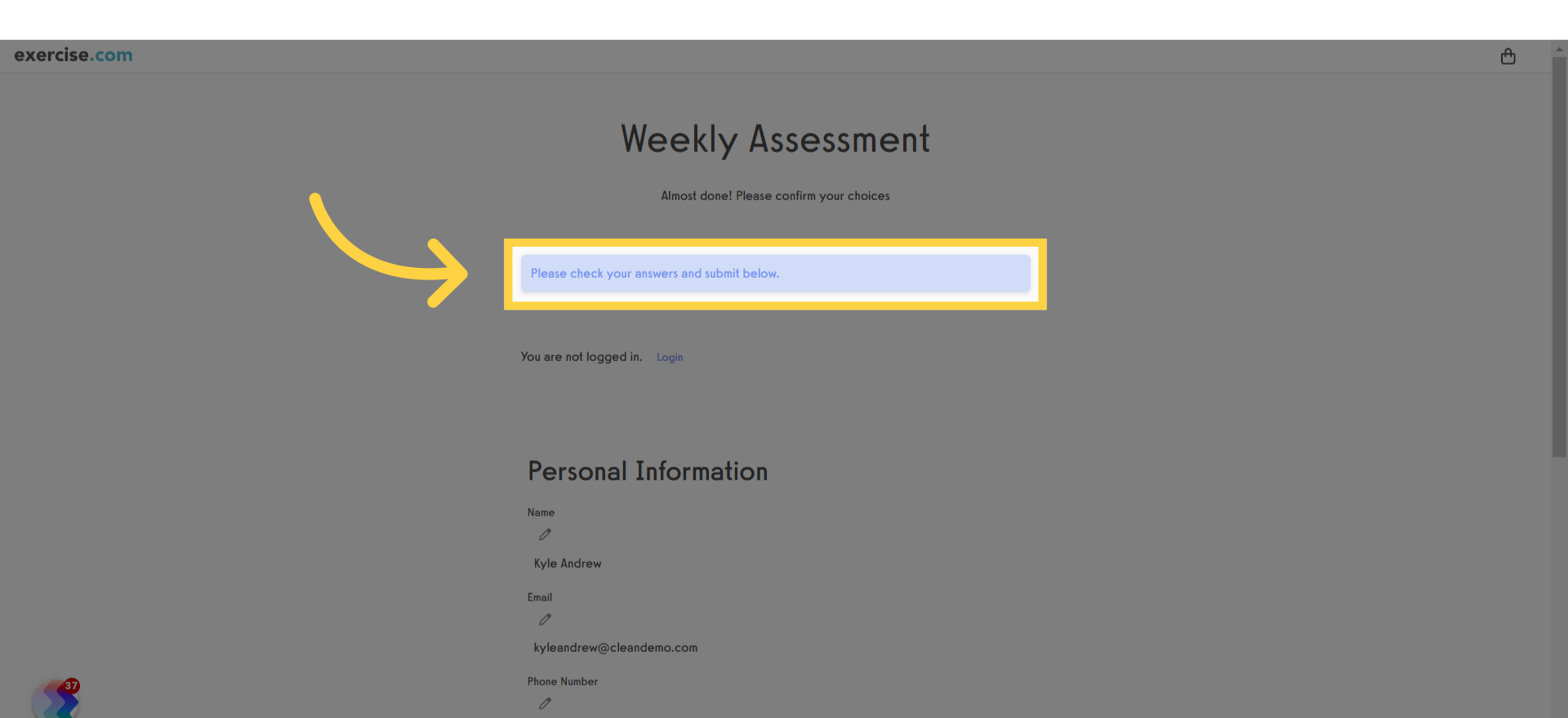
This guide showed how to enable clients to check their answers before submitting their assessment.









