How Do I Set Up Required Questions on an Assessment?
Here’s how to set up required questions on an Assessment, starting from the “Account” tab on your Dashboard. Step-by-step instructions are below.
1. In the Account tab, click on the “Assessments” option in the left sidebar.
Go to Assessments to edit an existing assessment or create a new one to set up required questions on an Assessment.
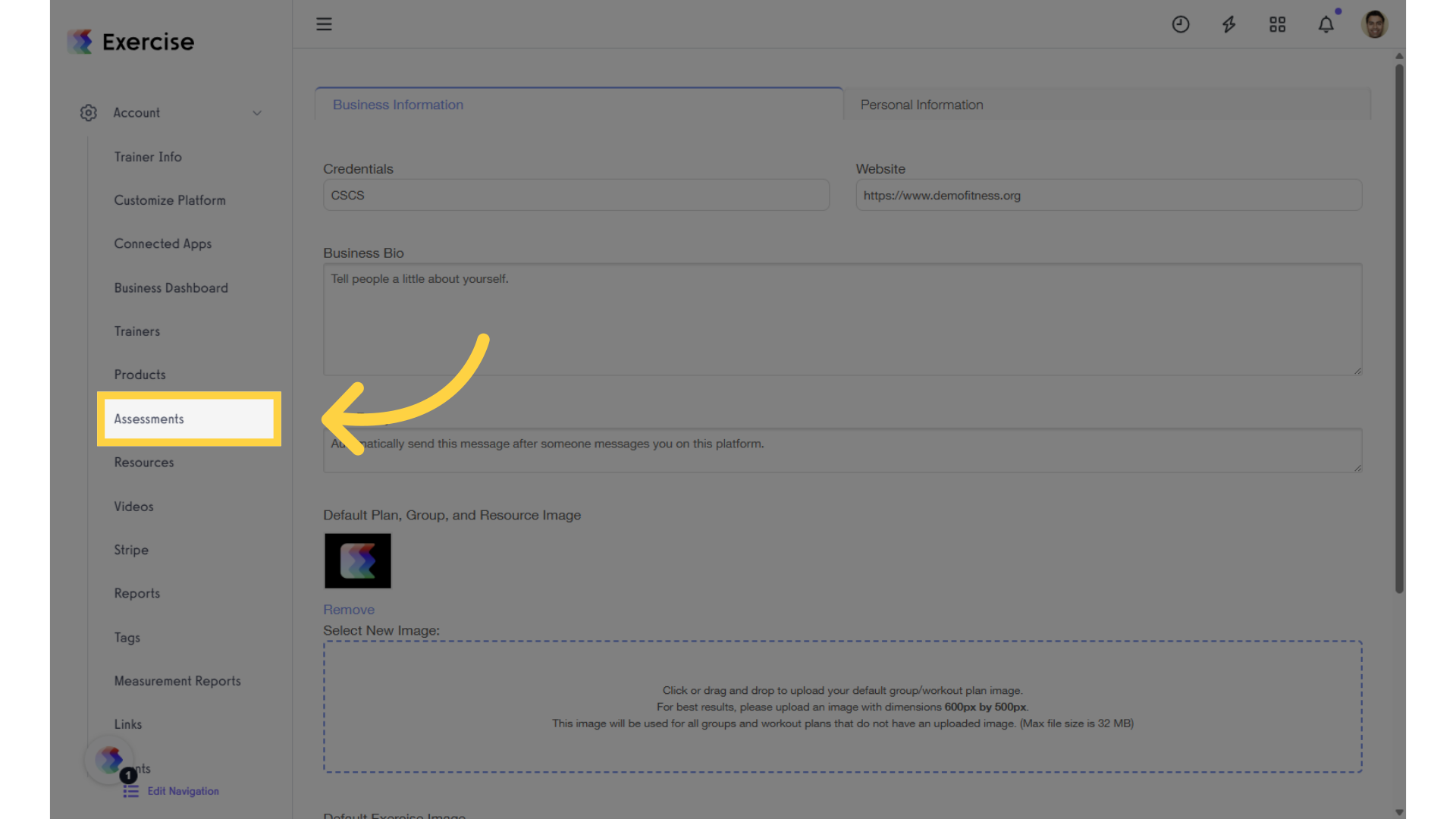
2. Create a new assessment or select an existing one.
In the Assessments tab, select an existing assessment or create a new one, then click “Edit” in the Actions column.
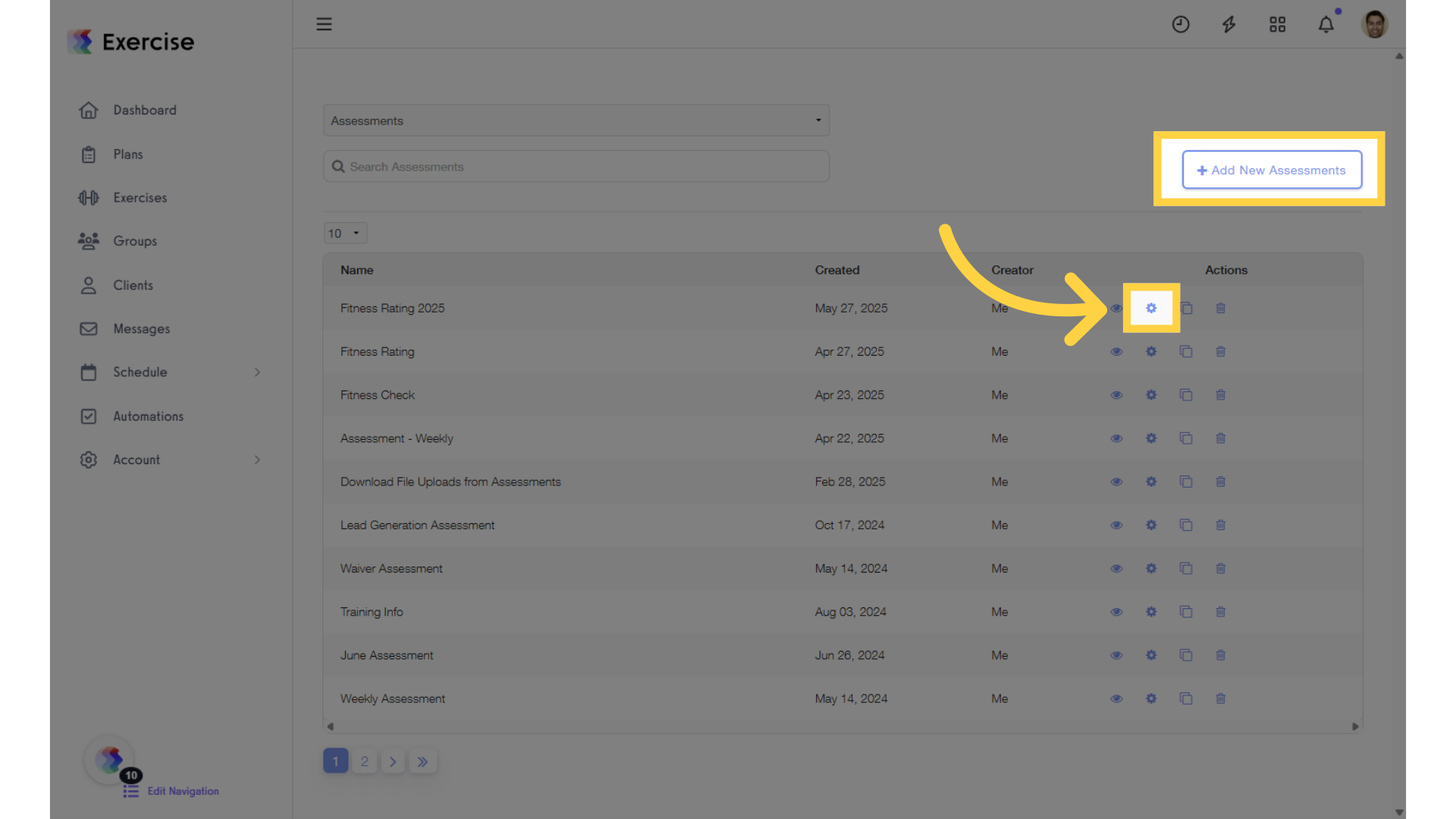
3. Click “Fields” tab.
When you’re editing an assessment, click the “Fields” tab to modify the required questions on an Assessment.
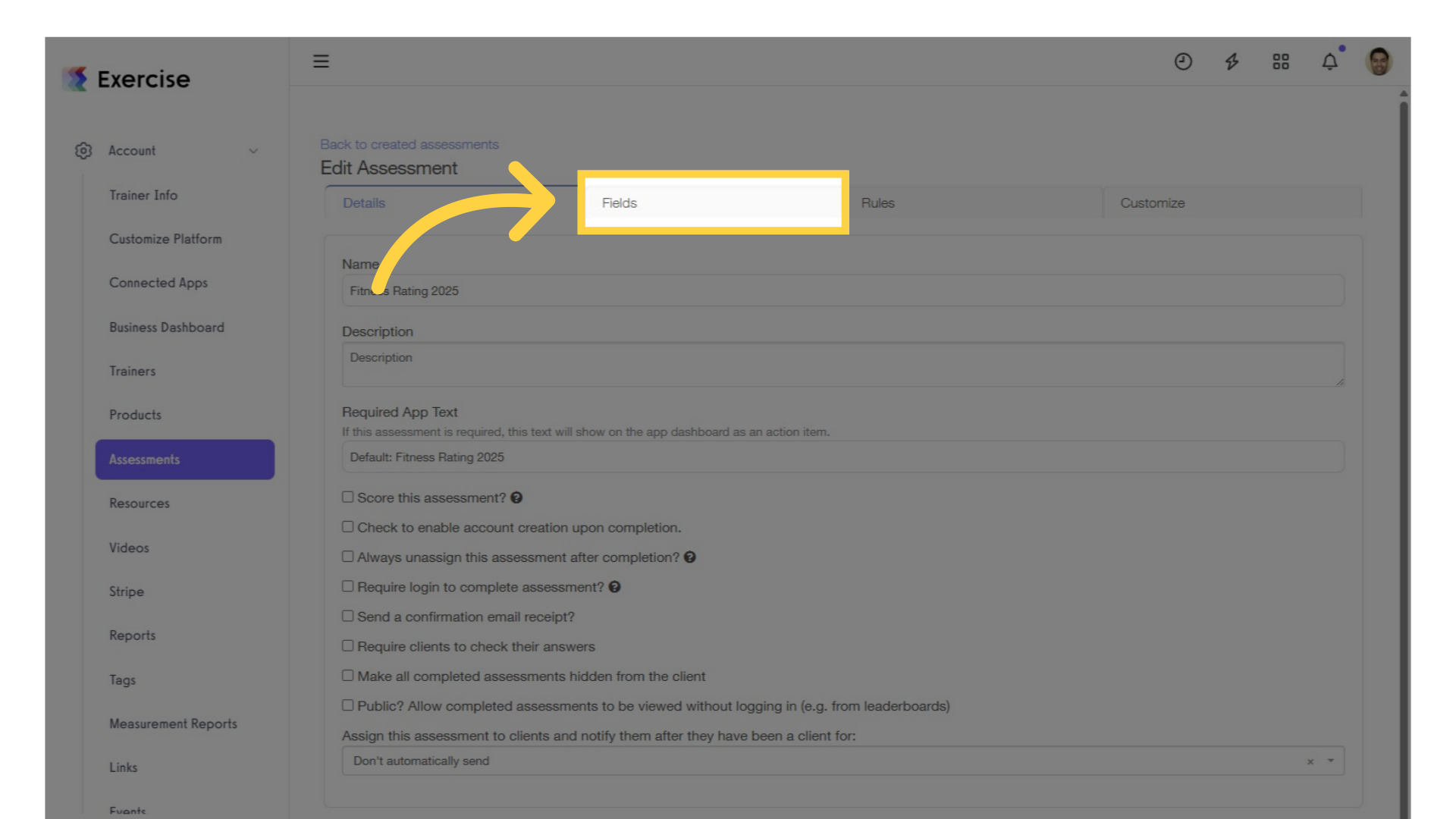
4. Add the required question(s) on the “Fields” tab.
To enable the required option for a question in the Fields tab, you must first add a set of questions.
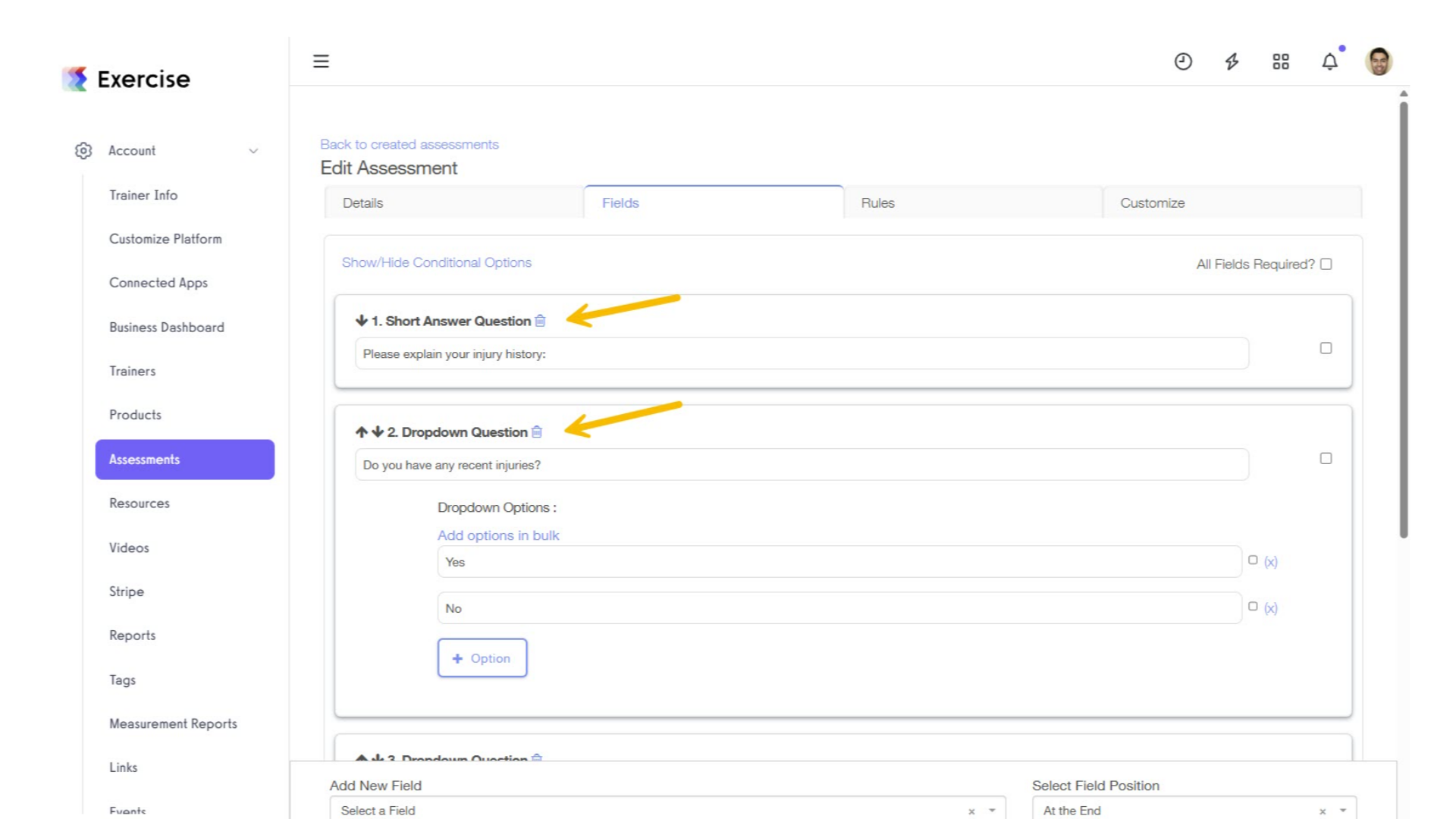
5. Check the “All Fields Required?” checkbox.
To make all questions required, check the “All Fields Required?” checkbox.
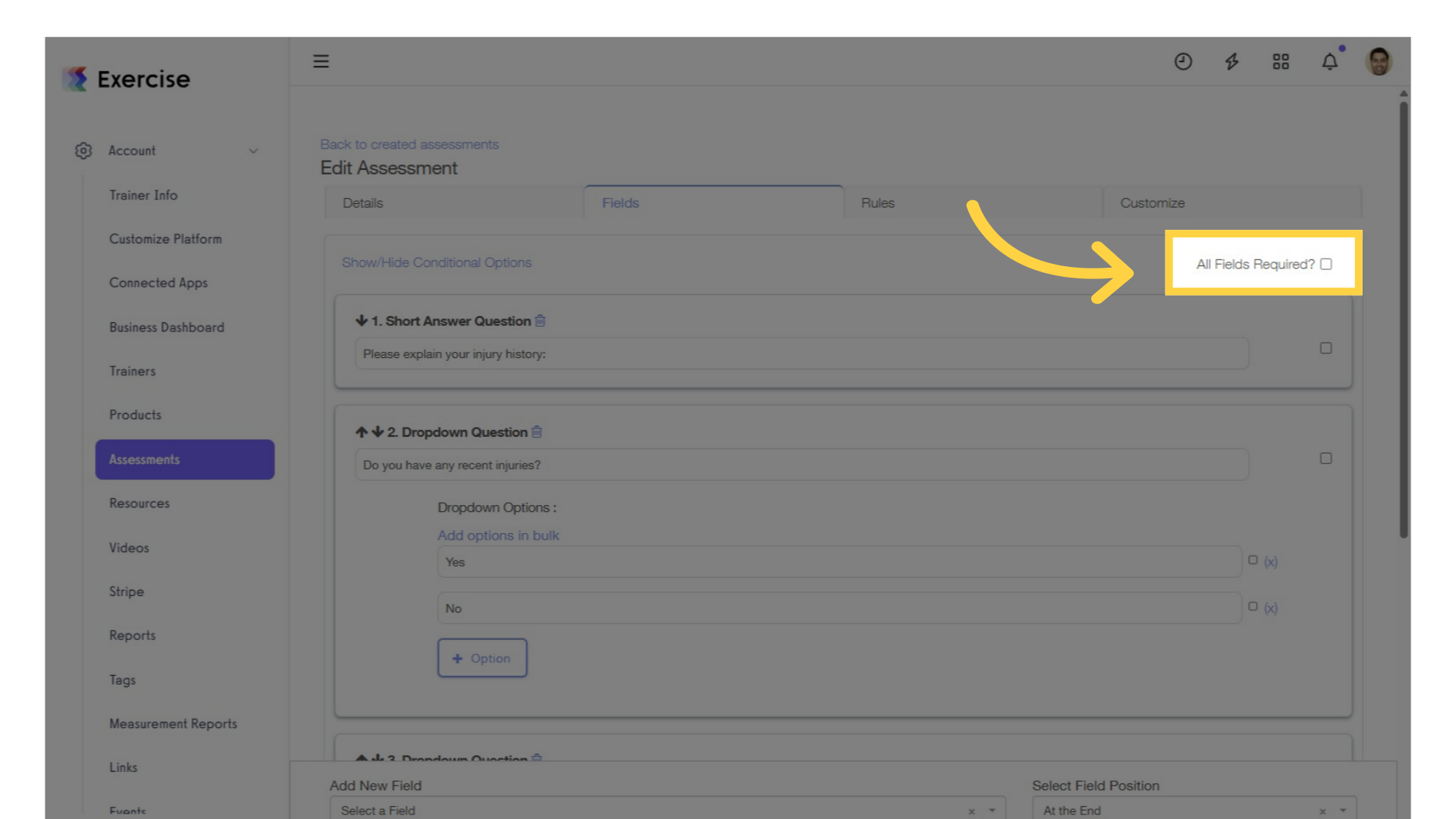
6. Check the “Required” checkbox for each question.
To make all questions required, check the “All Fields Required?” checkbox.
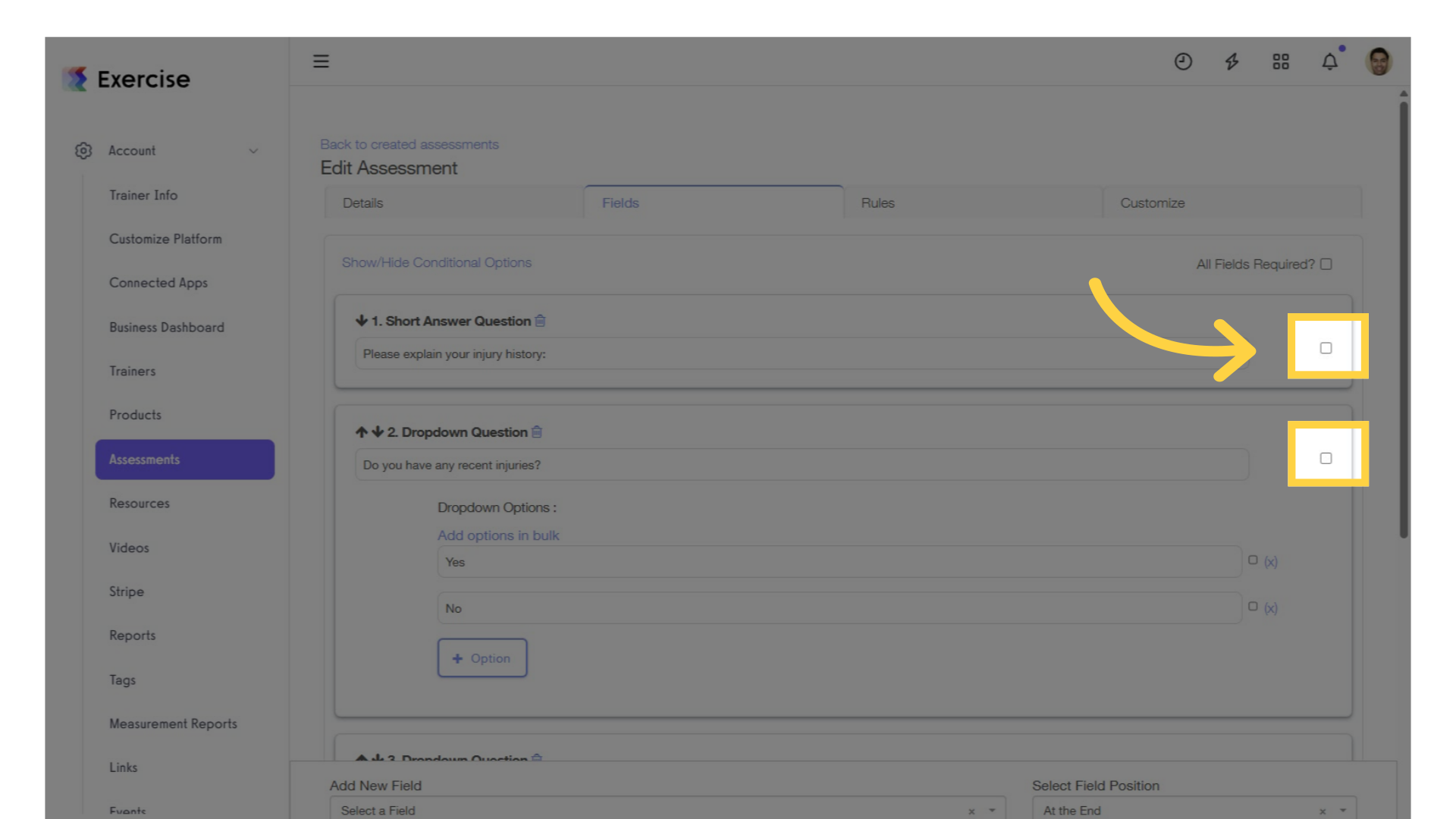
7. Click “Save Assessment.”
Click “Save Assessment” to save your changes.
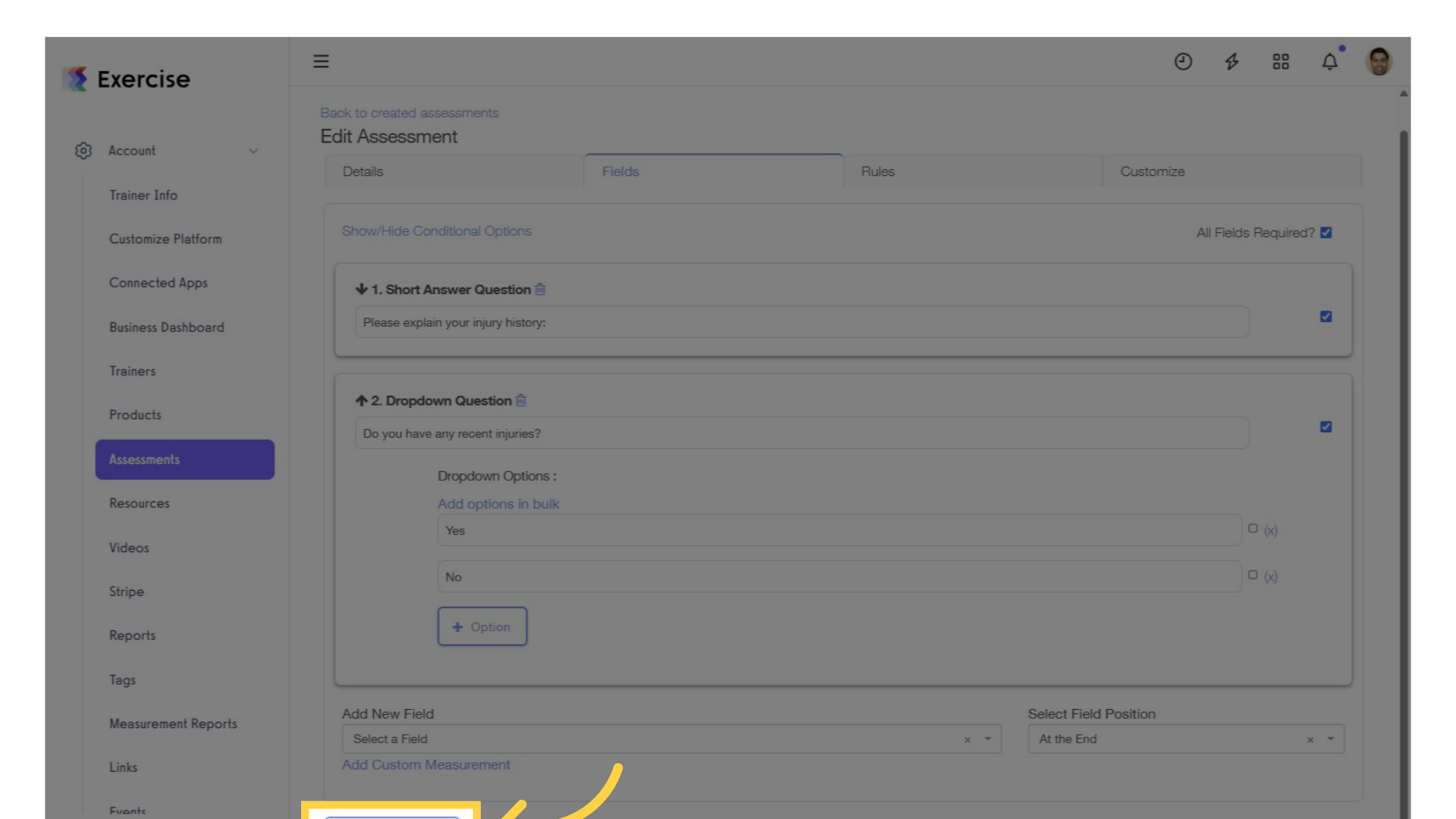
Now that you know how to make questions required, you can ensure your clients never miss a critical question!









