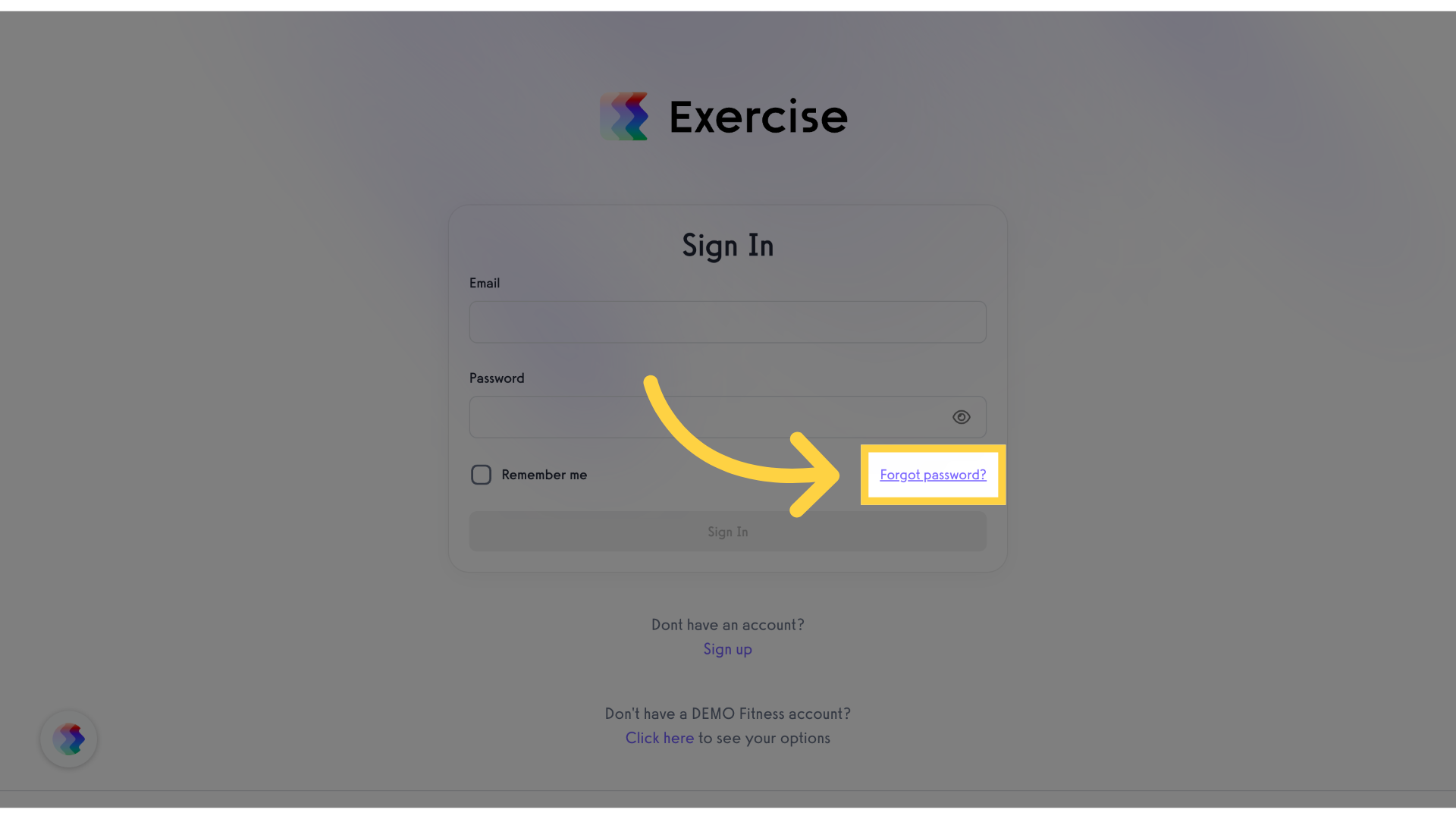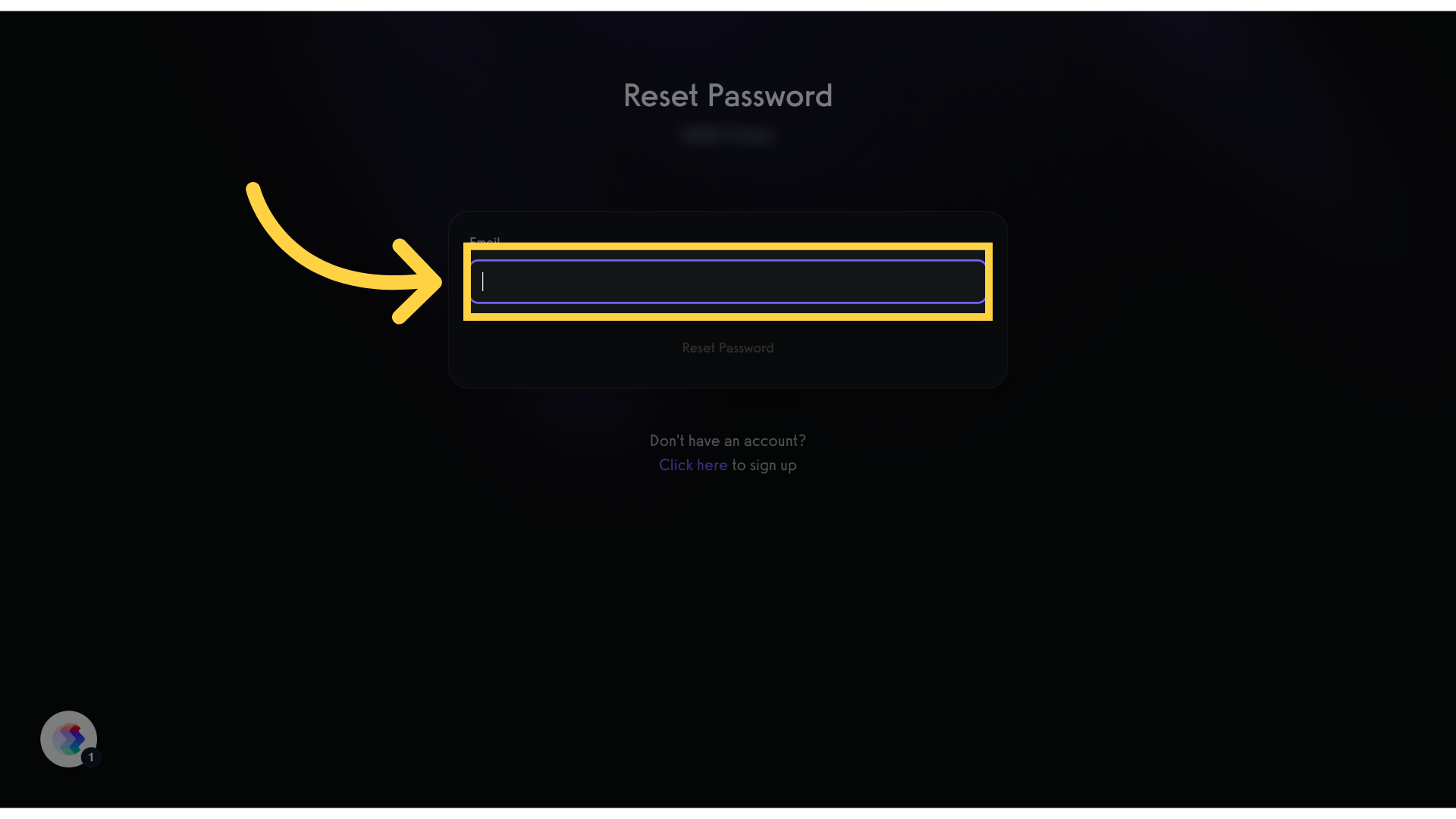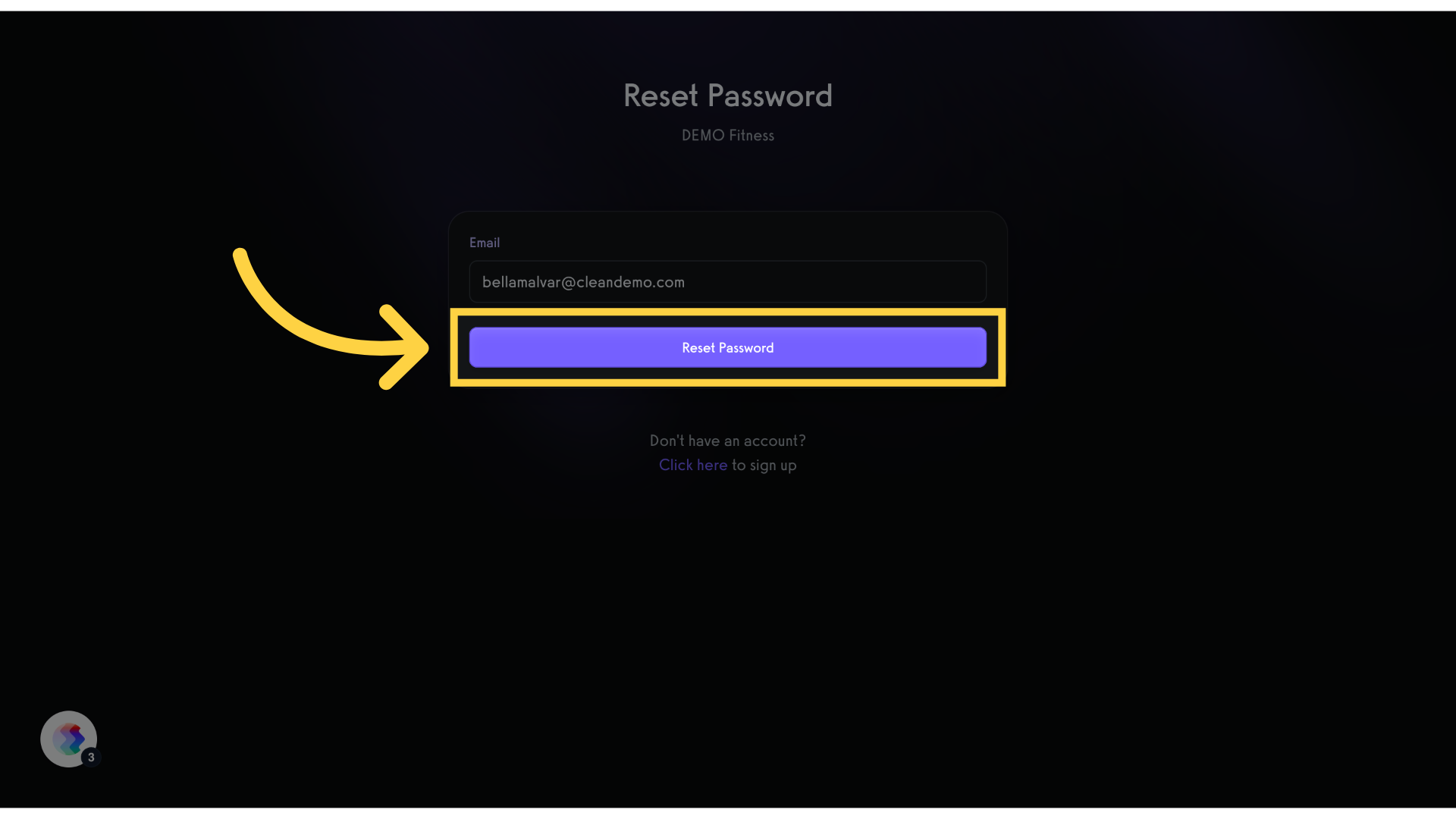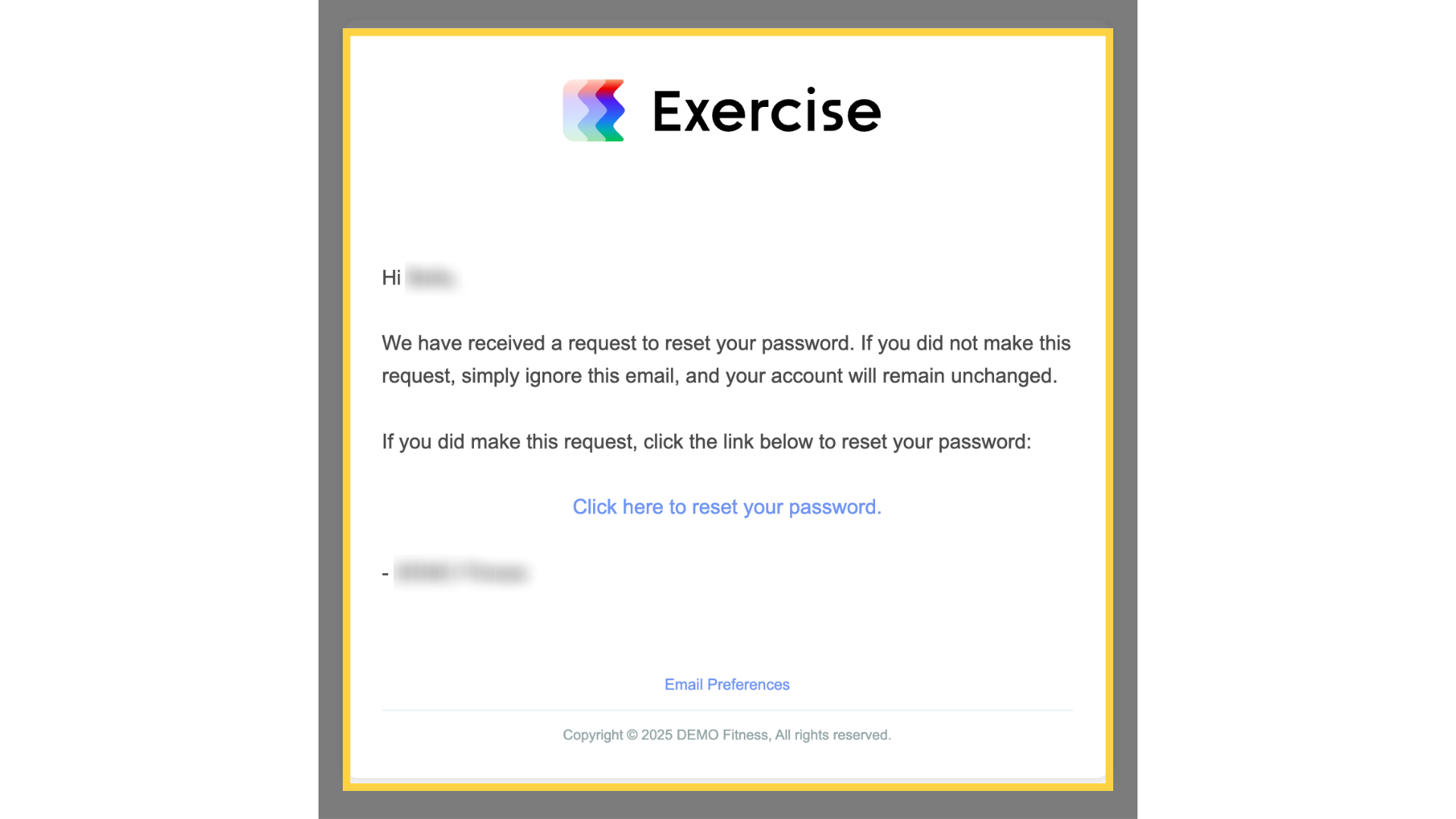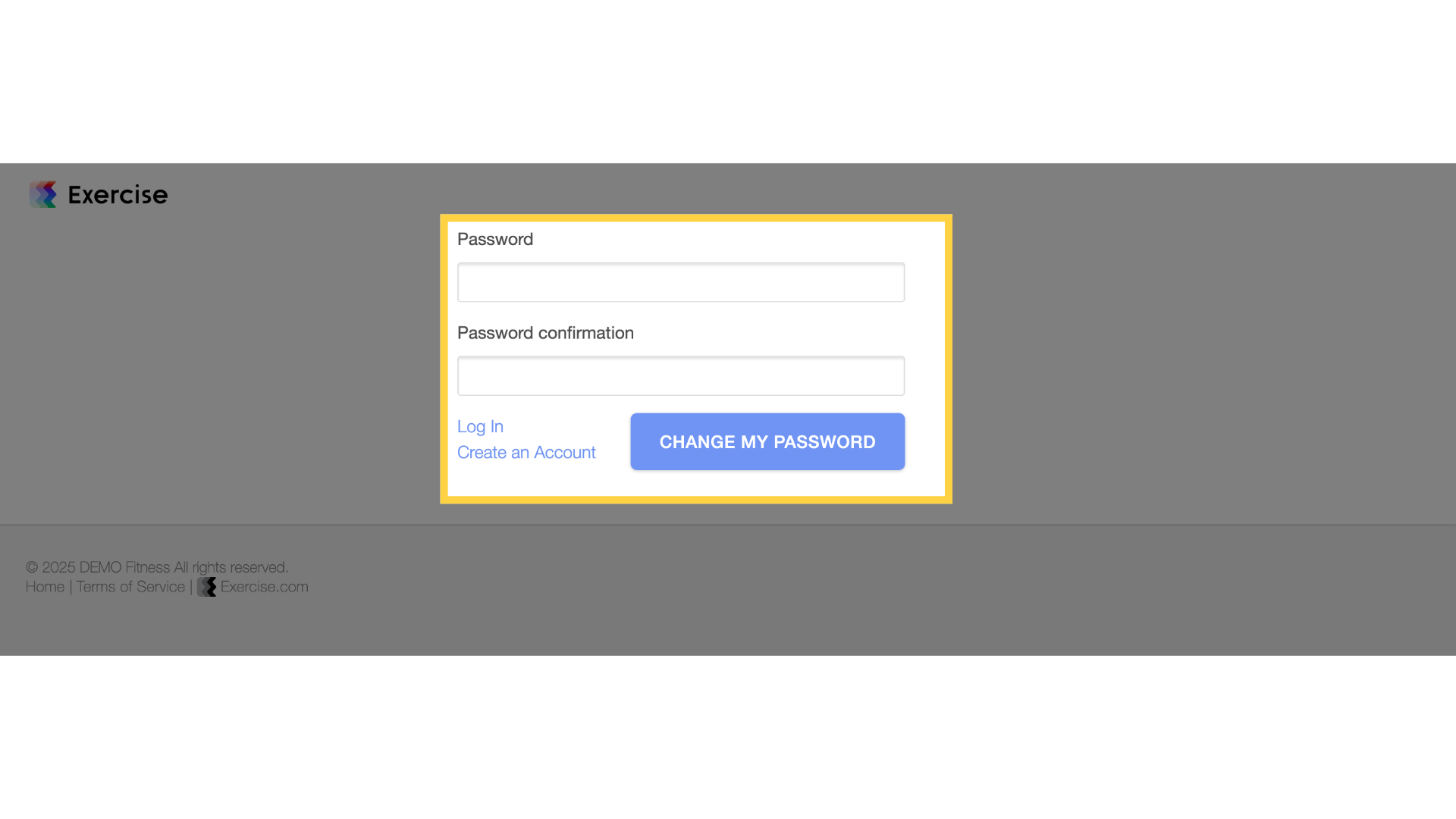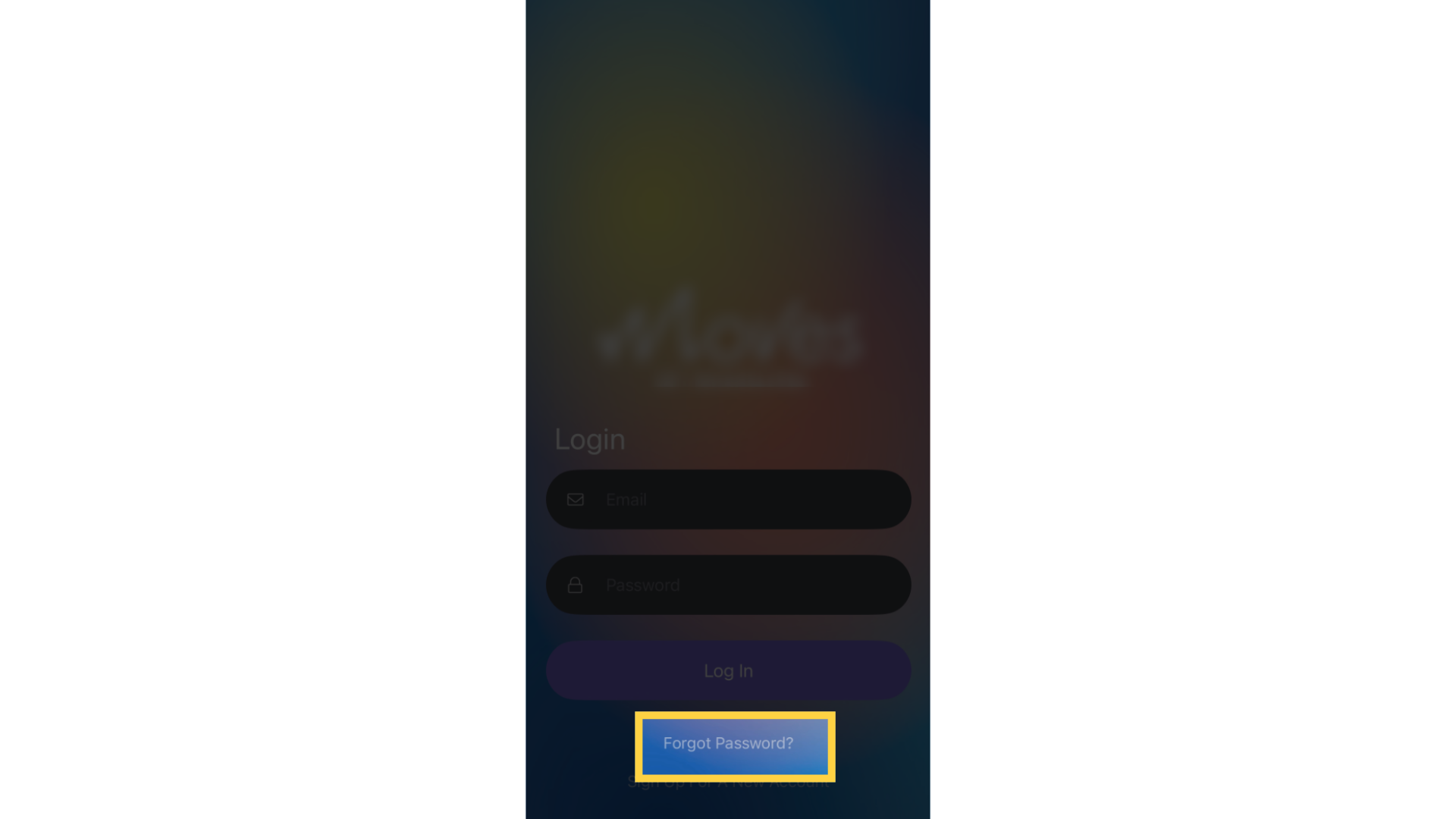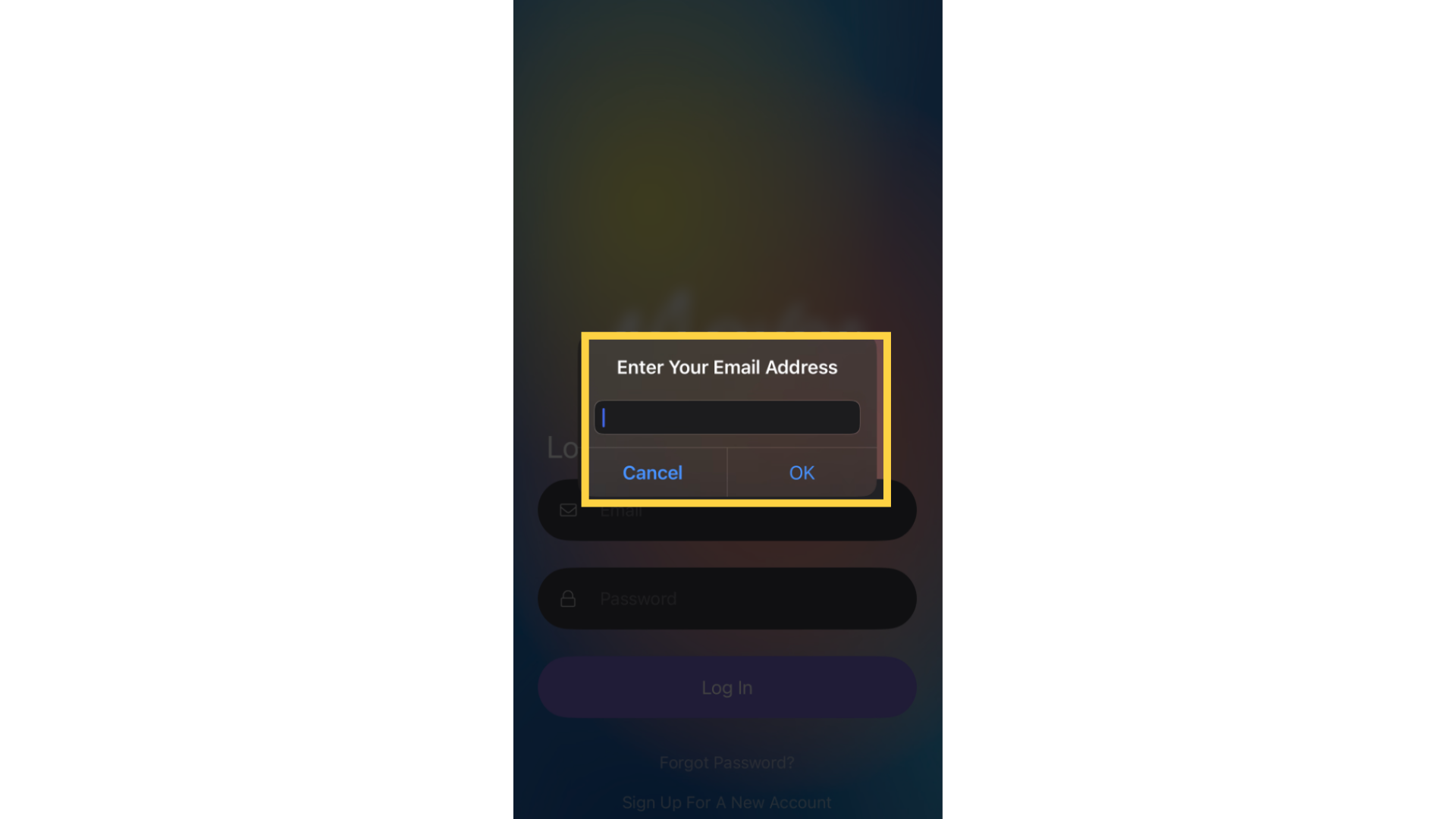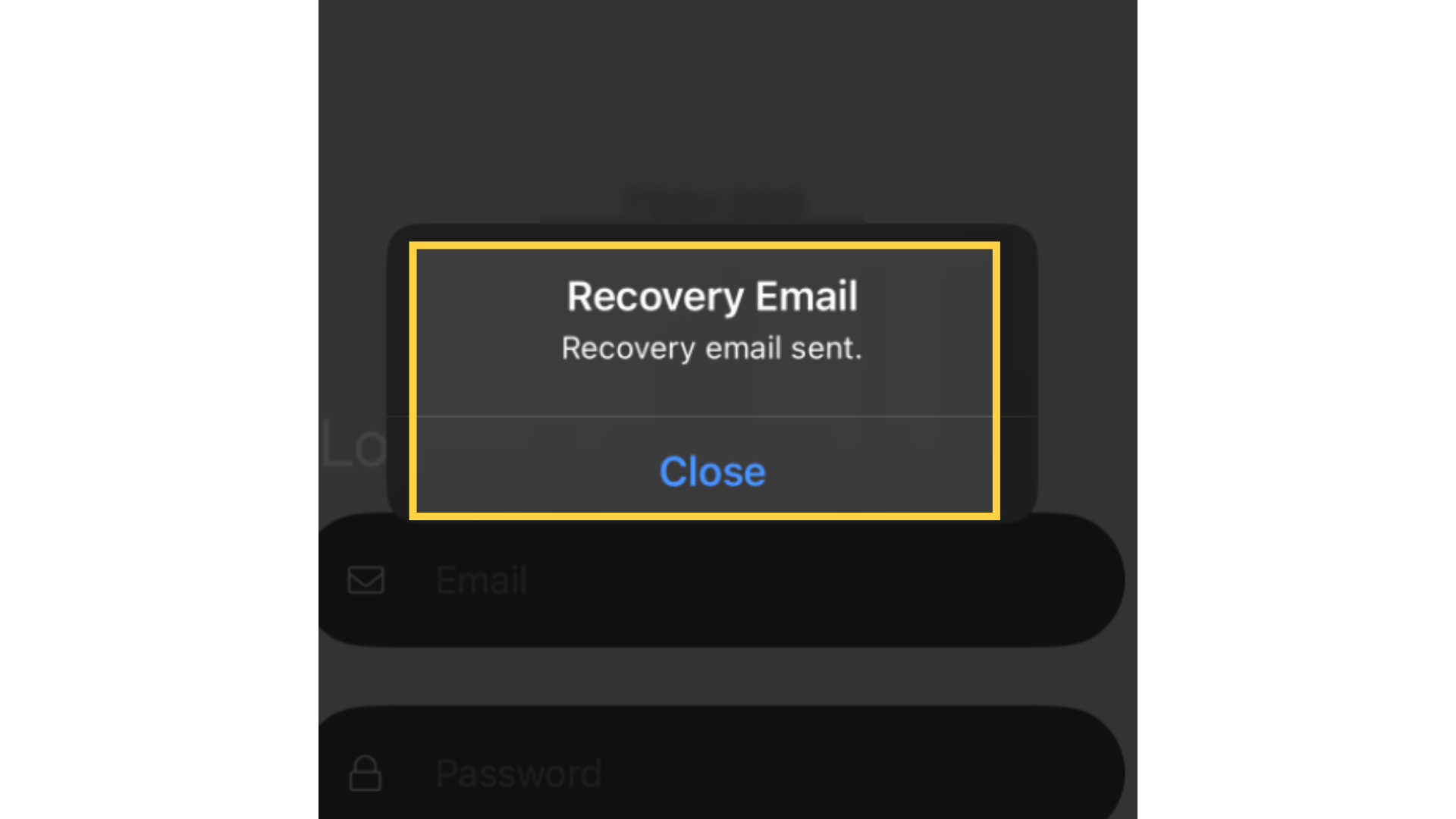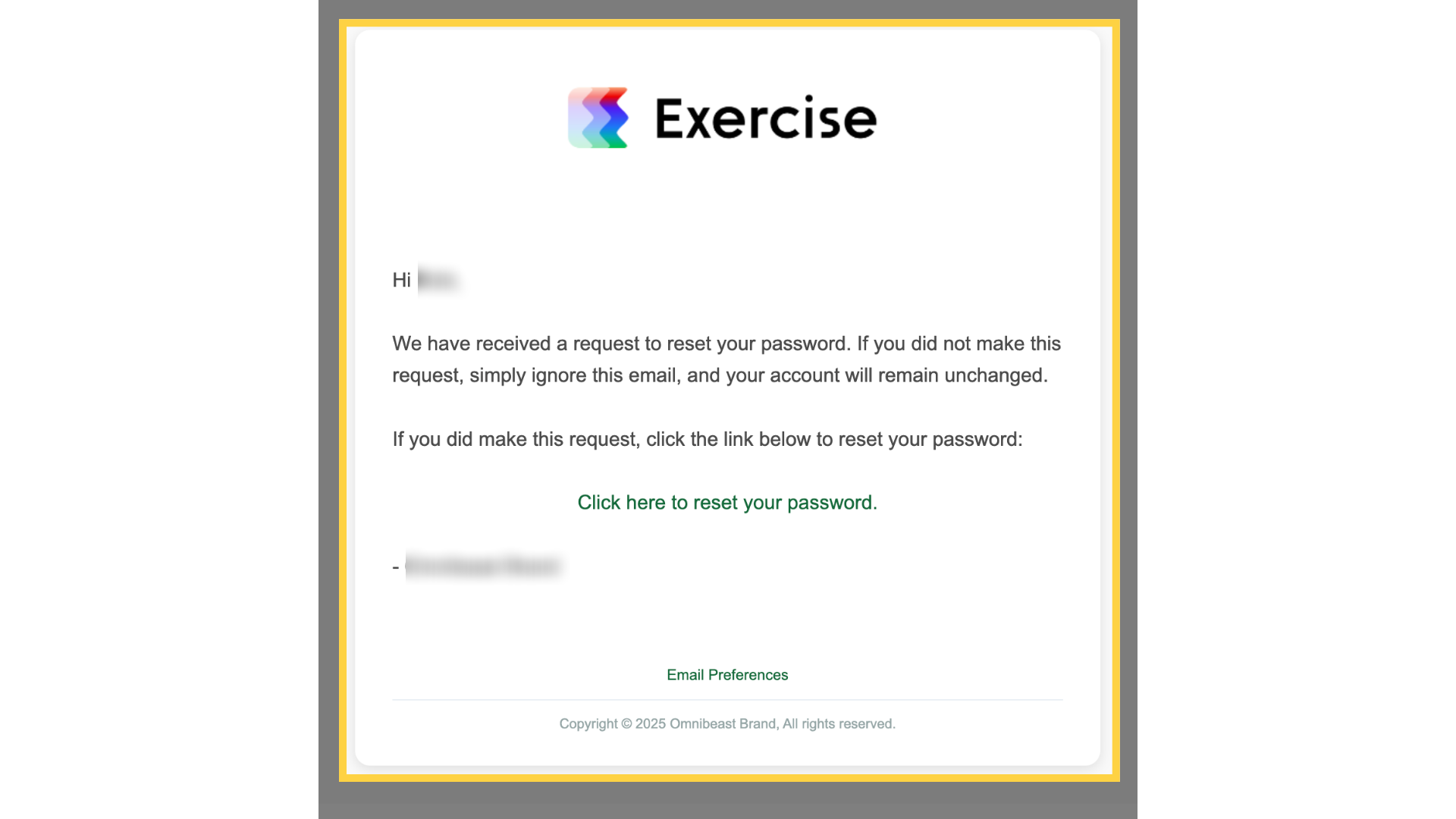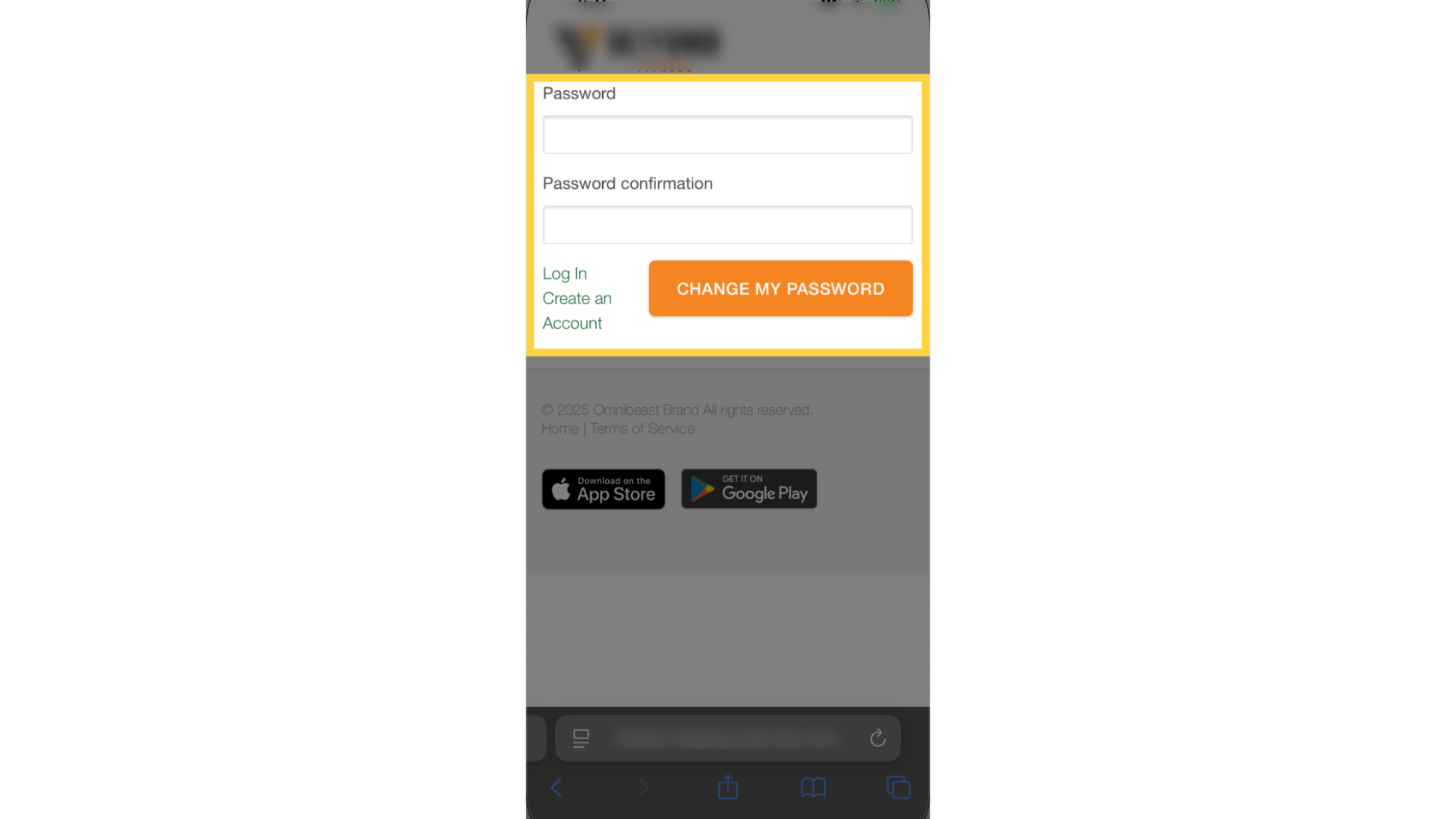How do I reset my password?
Resetting your password is essential when you cannot access your account. If you want to change your password, please keep reading!
To reset your password, you will need to know the email address associated with your Exercise.com account. If you do not know exactly which password is associated with your account, you can contact the Exercise.com Support Team for help!
Click the link to view instructions for the app you’re using:
- Website Instructions
- App Instructions
Step-by-Step Guide:
Website:
1. Click “Forgot password?”
Initiate the password reset process by clicking on “Forgot password?”
2. Enter the email address on your account
Input the email address that corresponds with your account.
3. Click “Reset Password”
Proceed by clicking on “Reset Password” to set a new password.
4. Click the password reset link in the email that comes to your Inbox.
Now, you will need to log into your email account. You will see something similar to the following email. Tap the “Click here to reset your password” link in the middle of the email.
5. Set up your new password.
Input your new password and confirm it, then click the “Change My Password” button to finish.
Mobile App:
1. Tap the “Forgot Password?” link.
Locate and tap the “Forgot Password?” link just after the “Log In” button.
2. Enter the email address for your account.
You will be prompted to input your email address. This needs to be the email address associated with your Exercise.com account. Tap the textbox and input your email address.
3. Your email has been sent.
A pop-up will appear to let you know that an email has been sent to your email address. You can click “Close” to close the pop-up.
4. Click the password reset link in the email that we sent to your Inbox.
Now, you will need to log into your email account. You will see something similar to the following email. Tap the “Click here to reset your password” link in the middle of the email. Your web browser will open a page on Exercise.com.
5. Set up your new password.
Input your new password and confirm it, then click the “Change My Password” button to finish.
Congratulations, you changed your password! If you need additional help, you can contact our Support Team.