How to Resume an Unfinished Assessment From a Staff Account
To resume an unfinished assessment within your fitness assessment software from a staff account, start from the “Clients” tab of your Dashboard and follow the steps below.
1. Click on the “Clients” tab in the left sidebar.
Go to the “Clients” tab to select a client and complete an assessment.
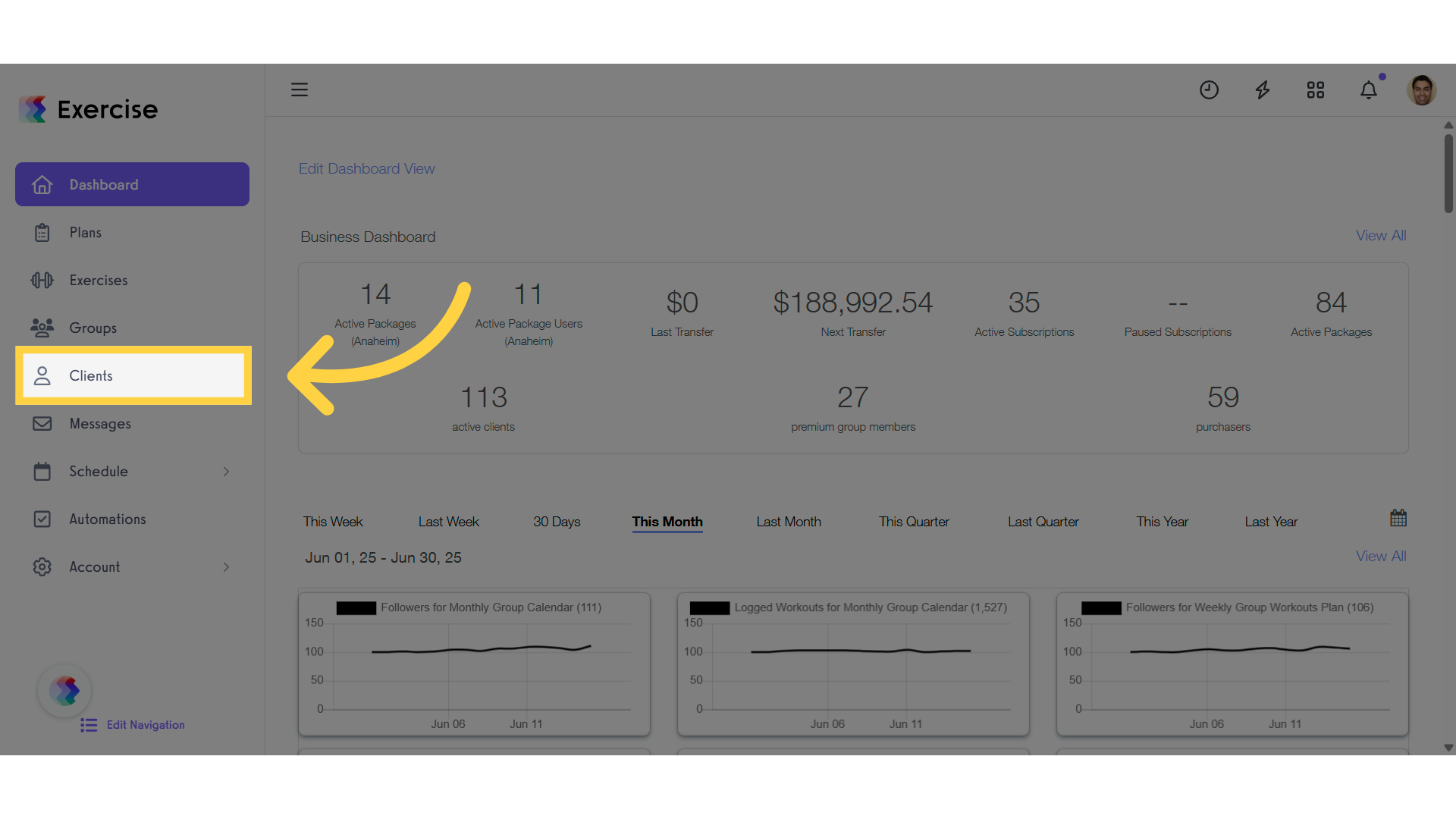
2. Select a client from the client list.
Select a client to access their profile and complete the assessment.
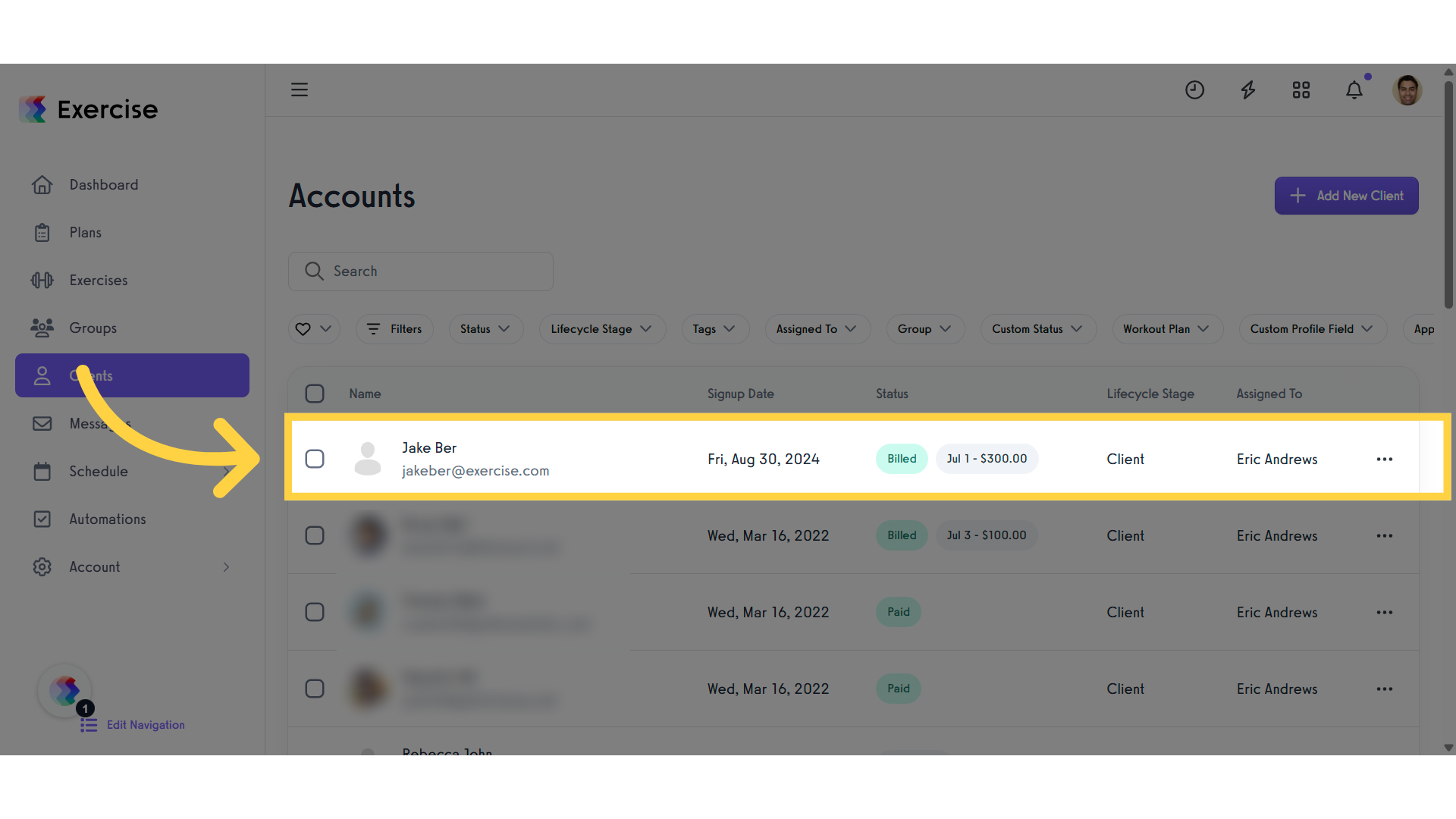
3. Click “Assessments” tab.
From the “Clients” profile, click “Assessments” tab.
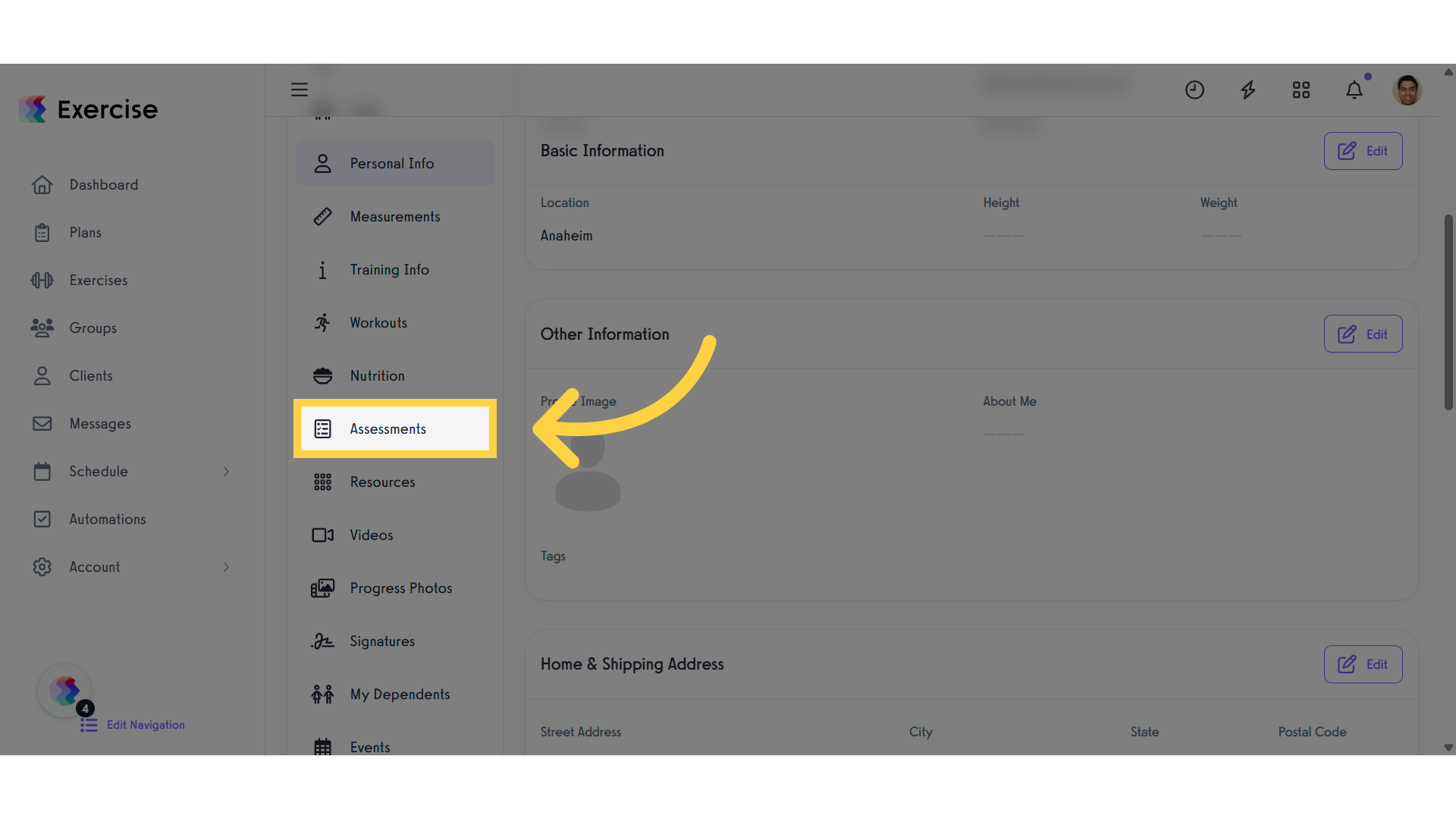
4. Click “Complete Assessment.”
In the “Assessments” tab, click “Complete Assessment” to select the assessment you want to complete.
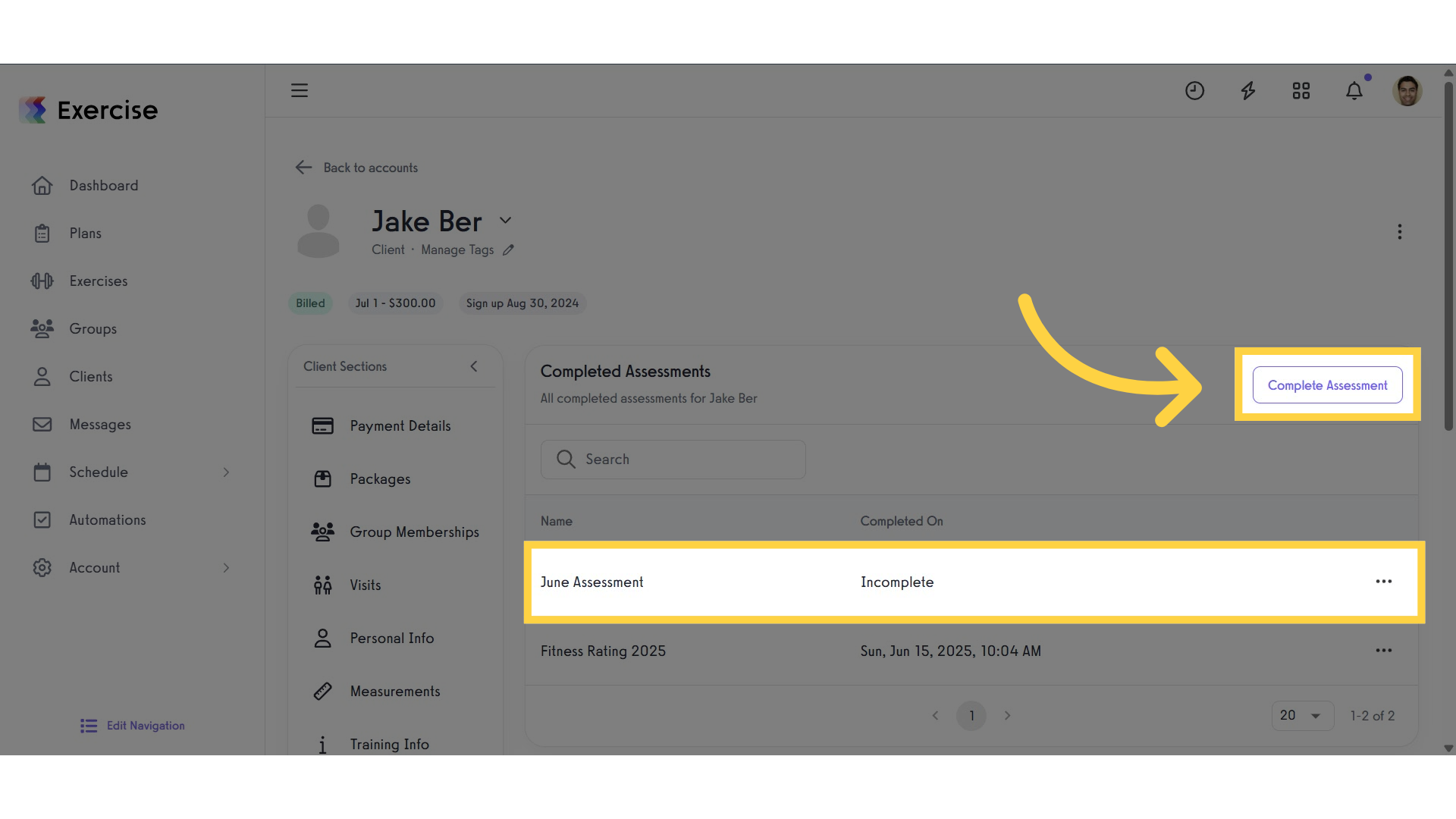
5. Click “Select an assessment or sequence” drop-down list.
Select the assessment or sequence you want to complete from the drop-down list.
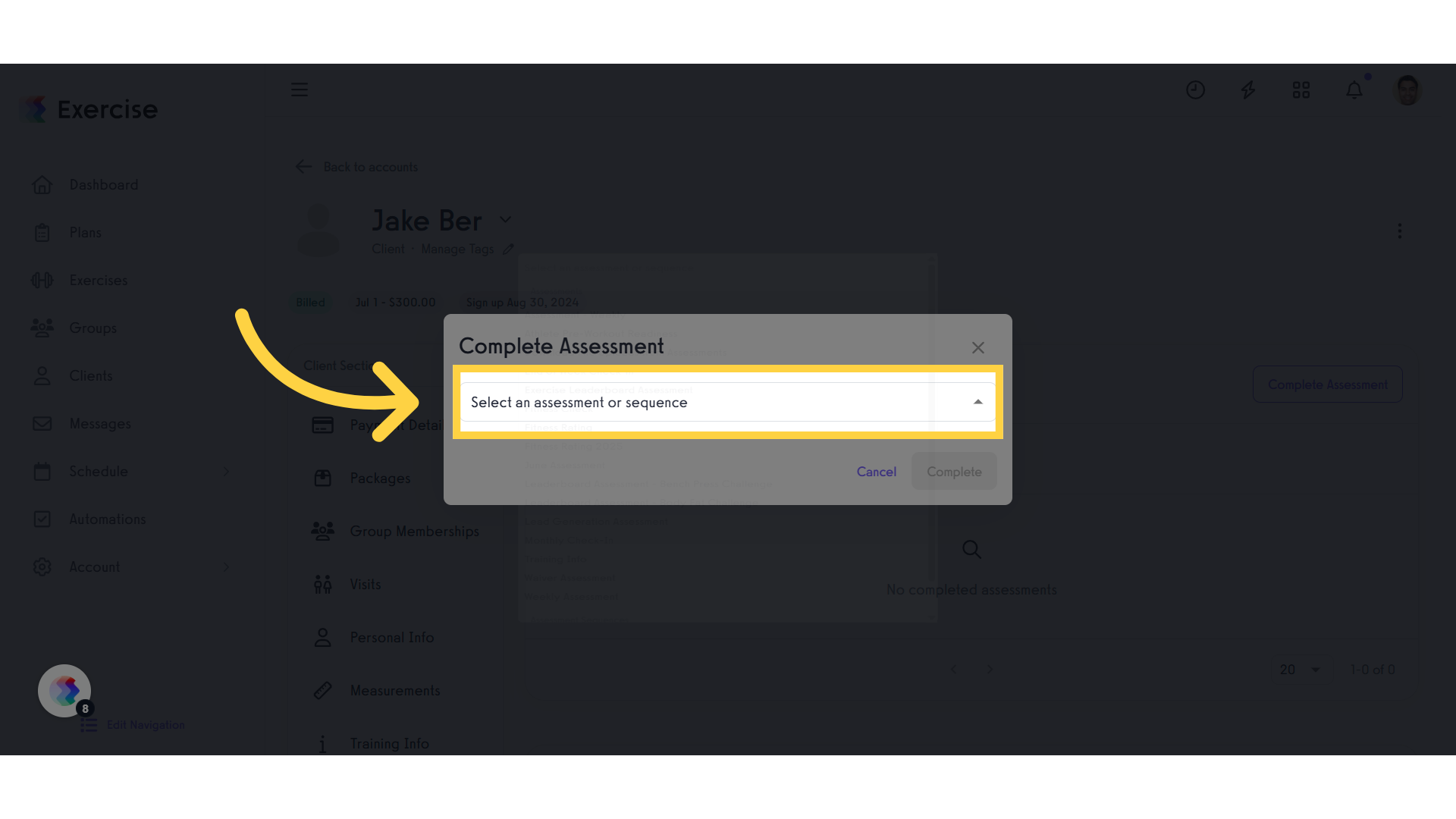
6. Click “Edit Assessment.”
You may also complete an assessment by clicking the More Actions button and selecting “Edit Assessment” from the Completed Assessments section.
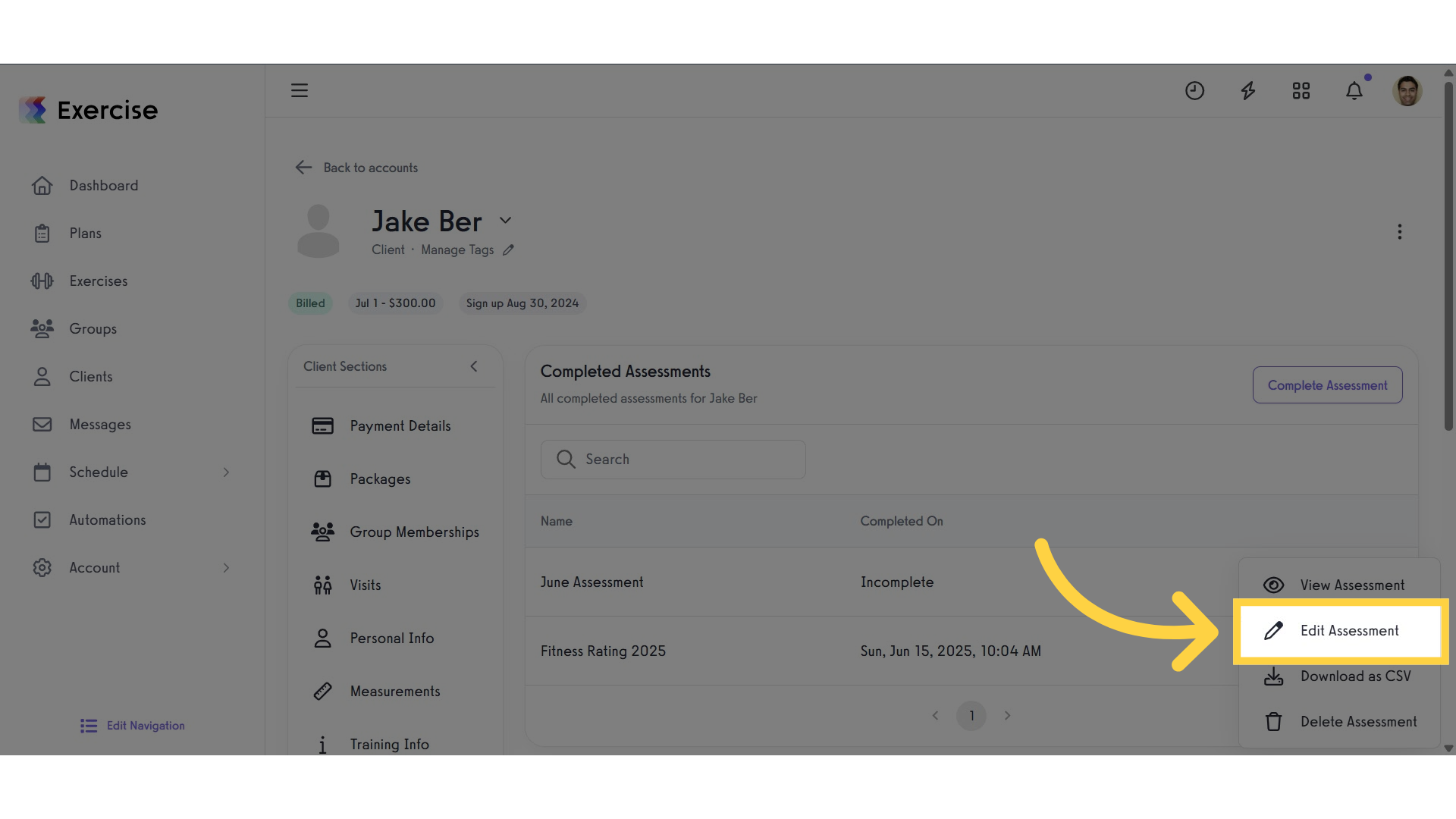
Assessments in a sequence will be displayed individually. They will all be considered incomplete until all of the assessments in the sequence have been completed.
Now, you can resume unfinished assessments!









