How to Run an Assessment Report
This guide will walk you through generating an Assessment Report.
1. Click the arrow next to account tab
Click the arrow button next to account tab.
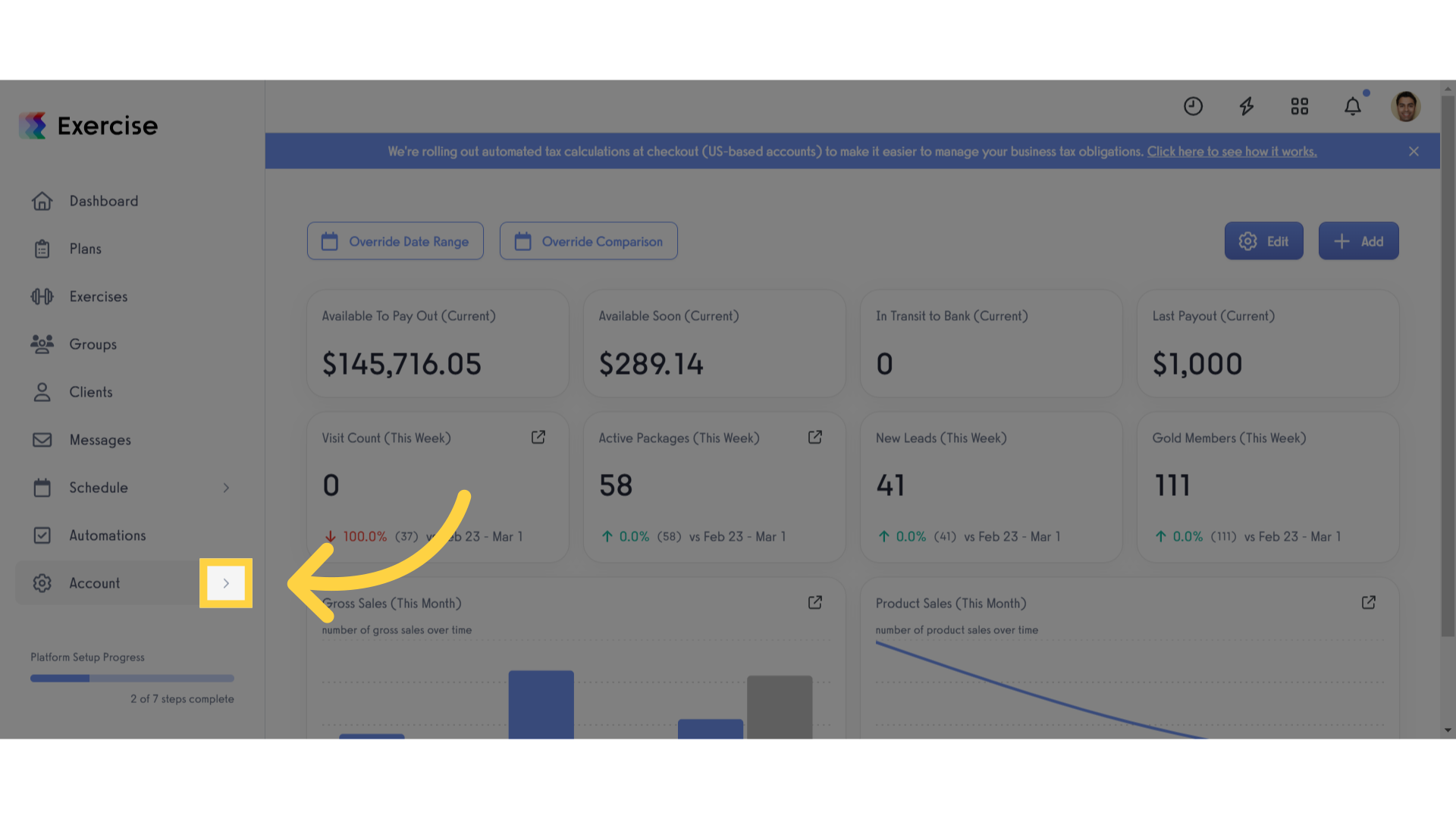
2. Click “Reports”
Click the reports button.
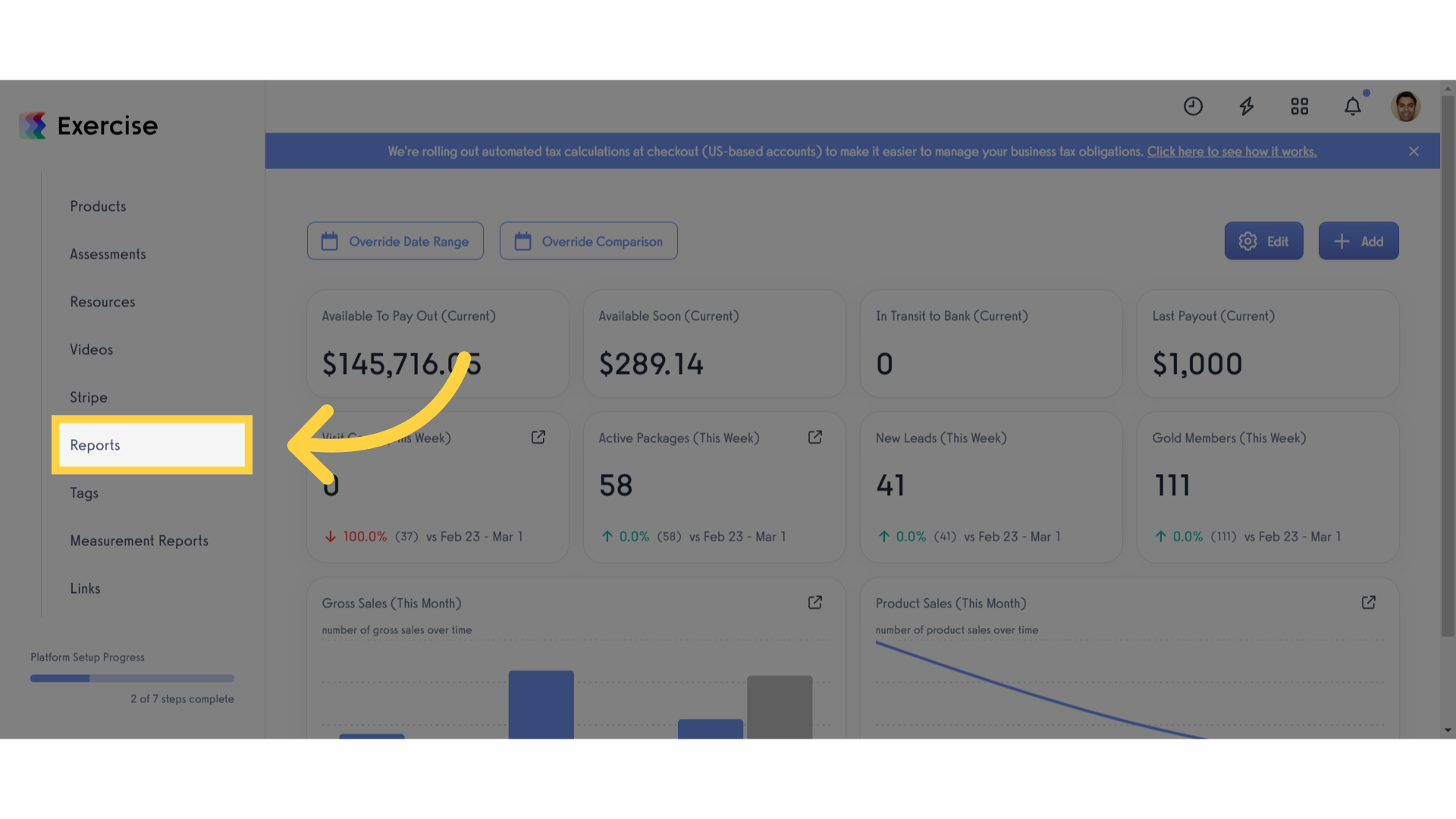
3. Click “Client Reports”
Access the Client Reports tab
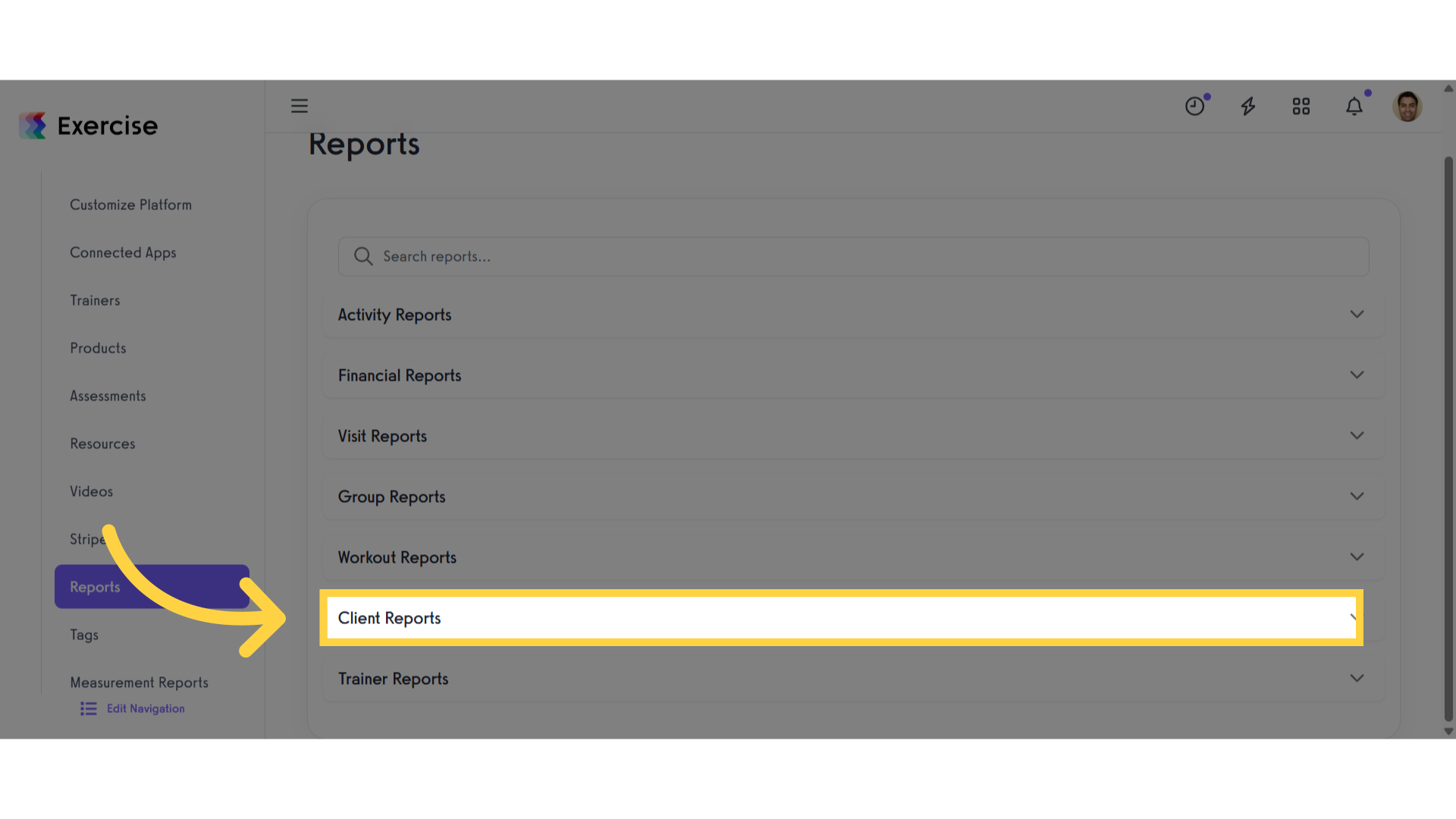
4. Click “Assessments”
Select the Assessments option
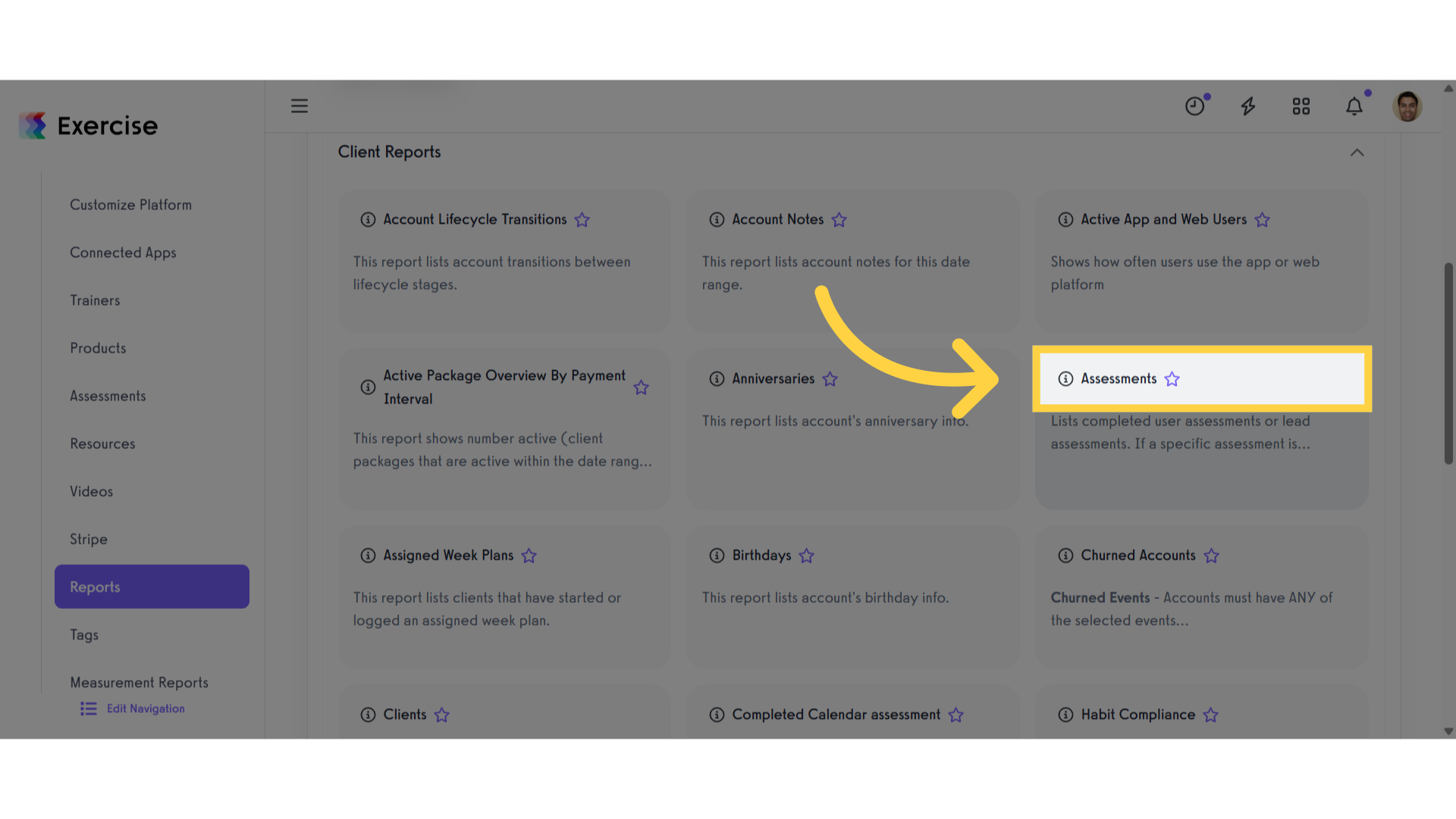
5. Set a Filters
Select the time frame and applicable filters. You can filter by specific assessment, by group (users in that group), location (users in that location), trainer (users assigned to that trainer), or specific client. There is also the option to filter by lead assessments.
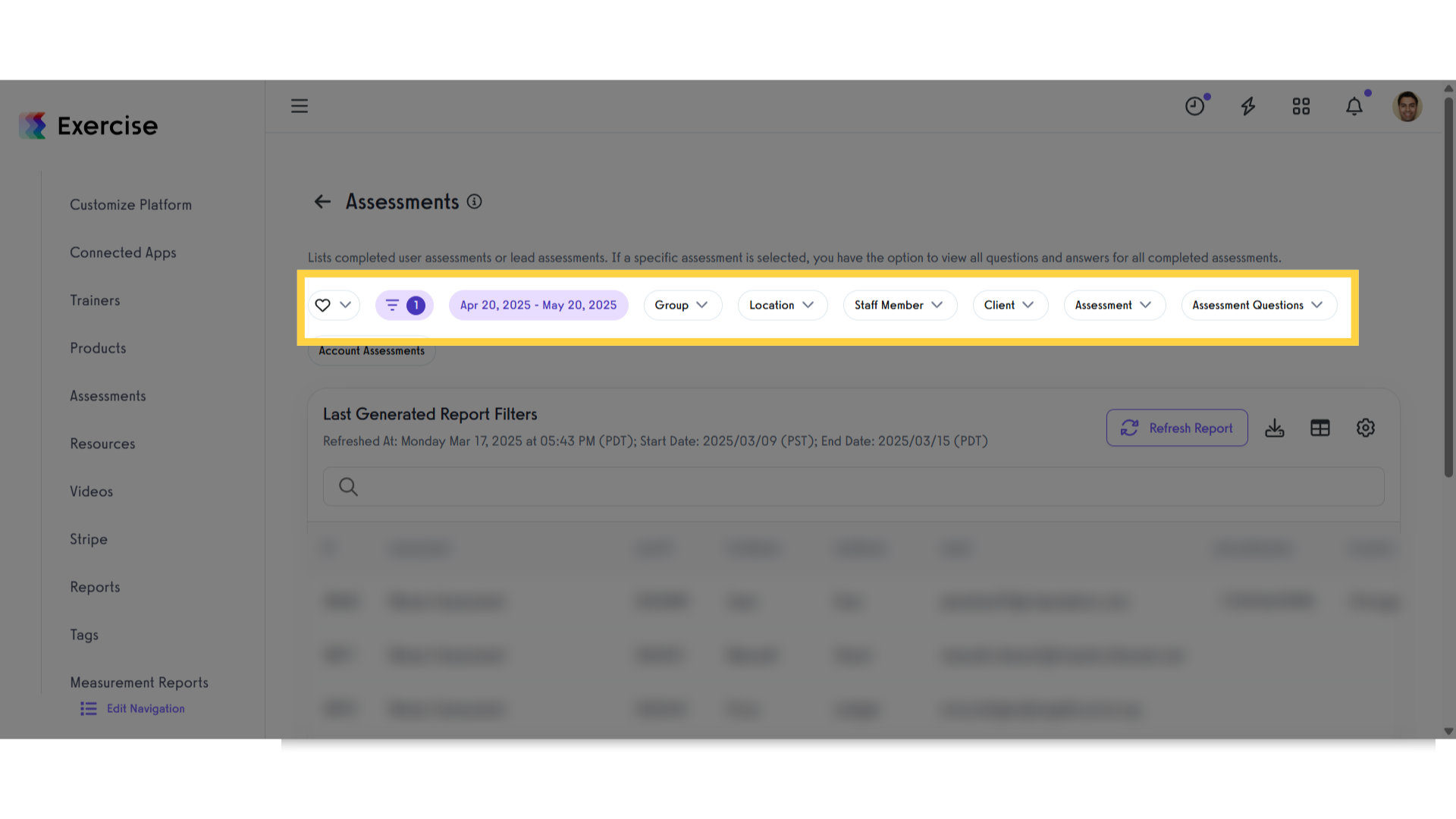
6. Click “Refresh Report”
After setting up the filters, click on the refresh report button.
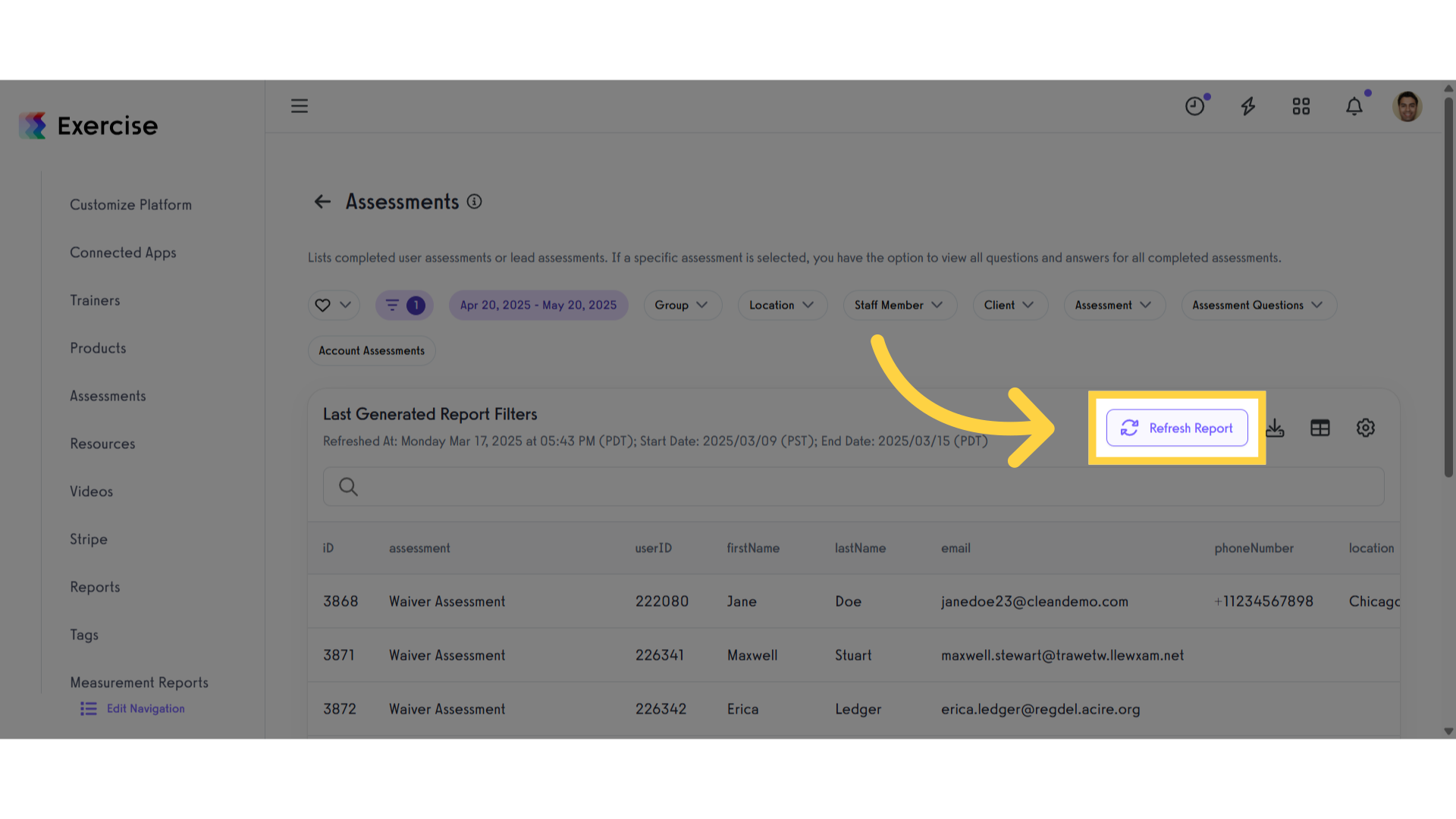
7. View AssessmentReport
View the generated assessment report.
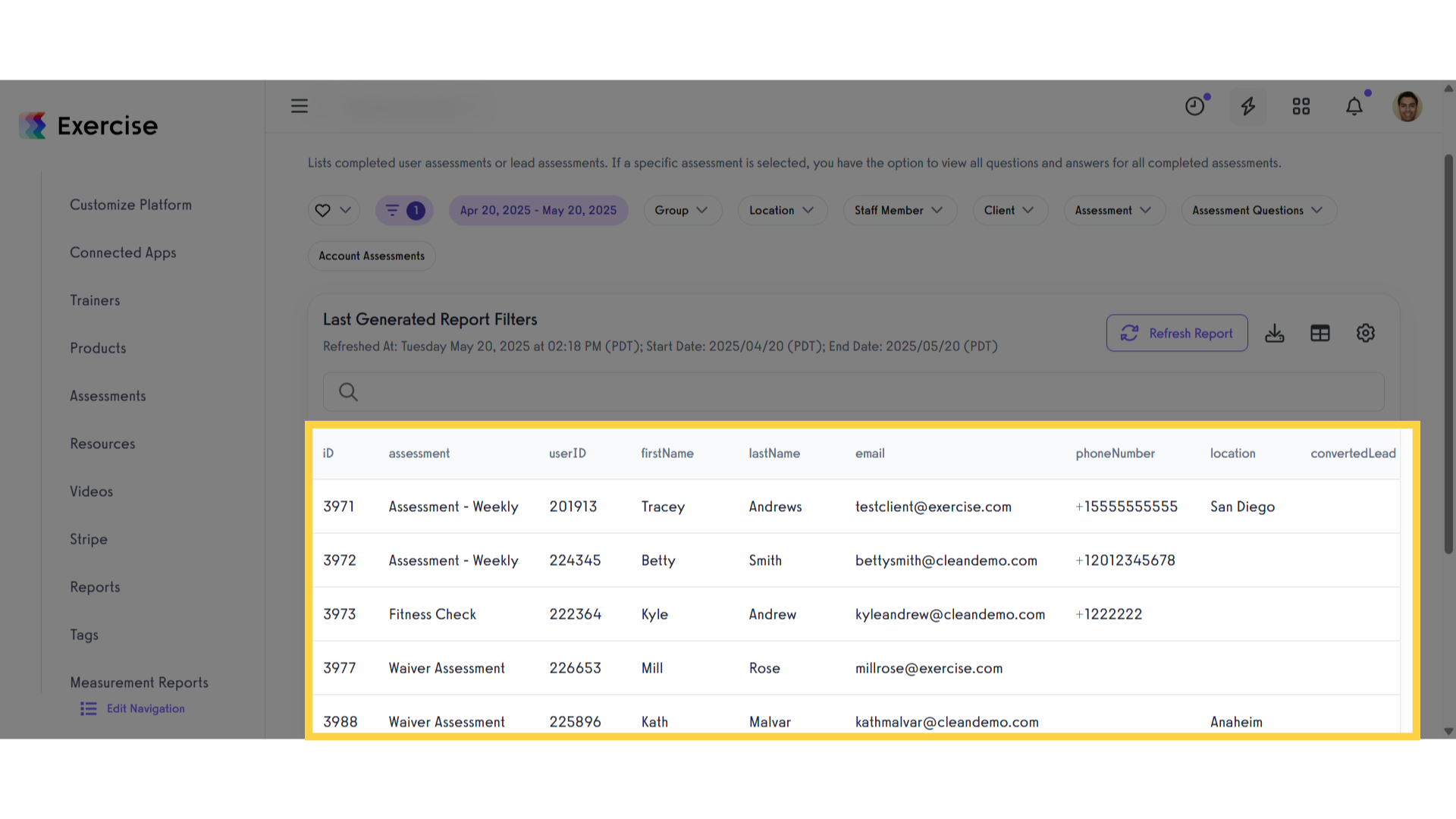
The report includes Assessment ID, Assessment, First Name, Last Name, Email, Phone Number, Converted Lead (a lead assessment user that was added as a client), Gross Revenue (all revenue generated by this user), and a link to view the assessment.
Now, you can run assessment reports!









