Filter settings for schedule view
Posted by
Support Team
on
February 12, 2021
— Updated on
May 30, 2025
Within your platform, you can set filter settings in the schedule view. Follow the step-by-step instructions below.
1. Click “Schedule”.
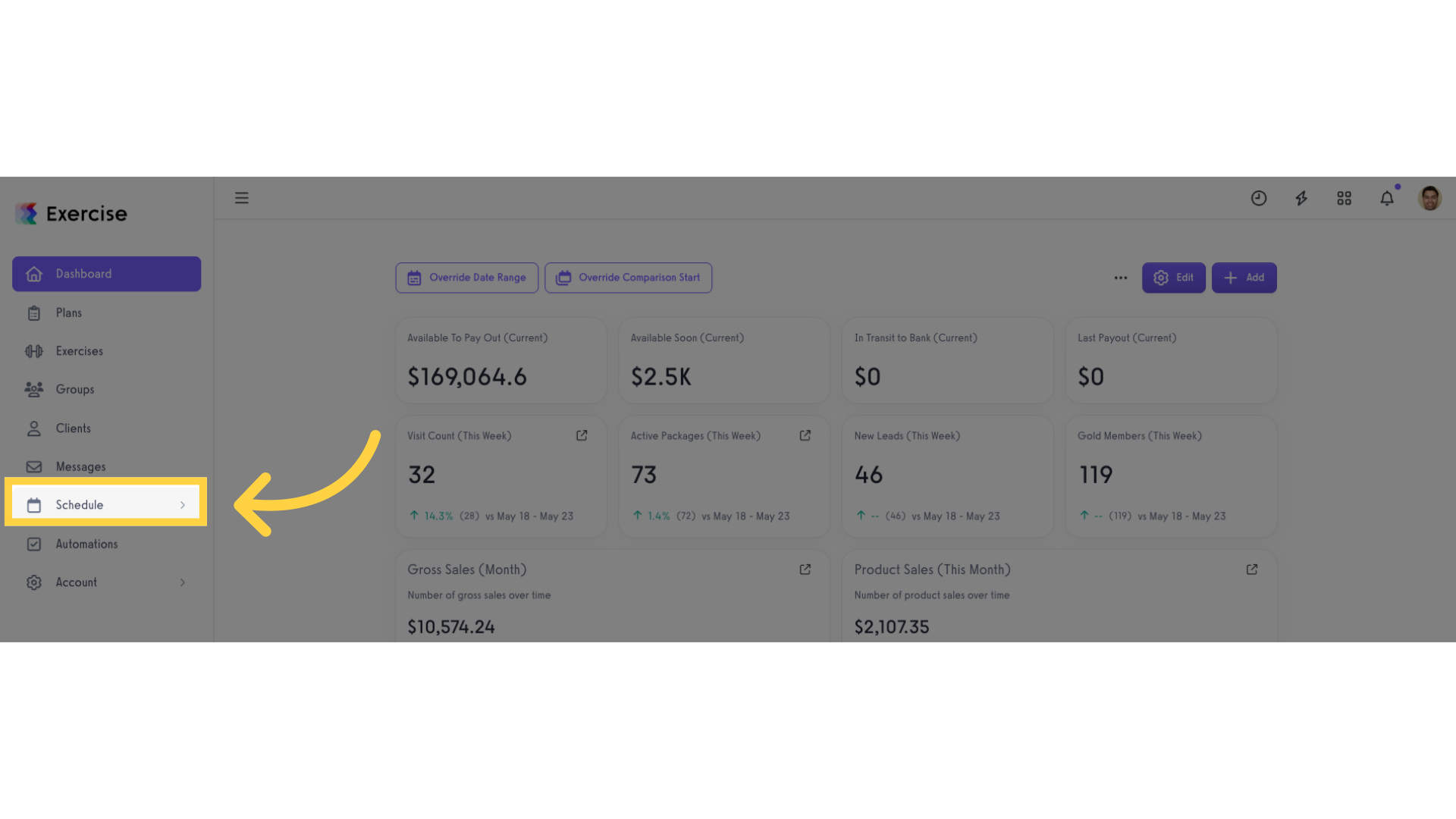
2. Click on the “edit”link.
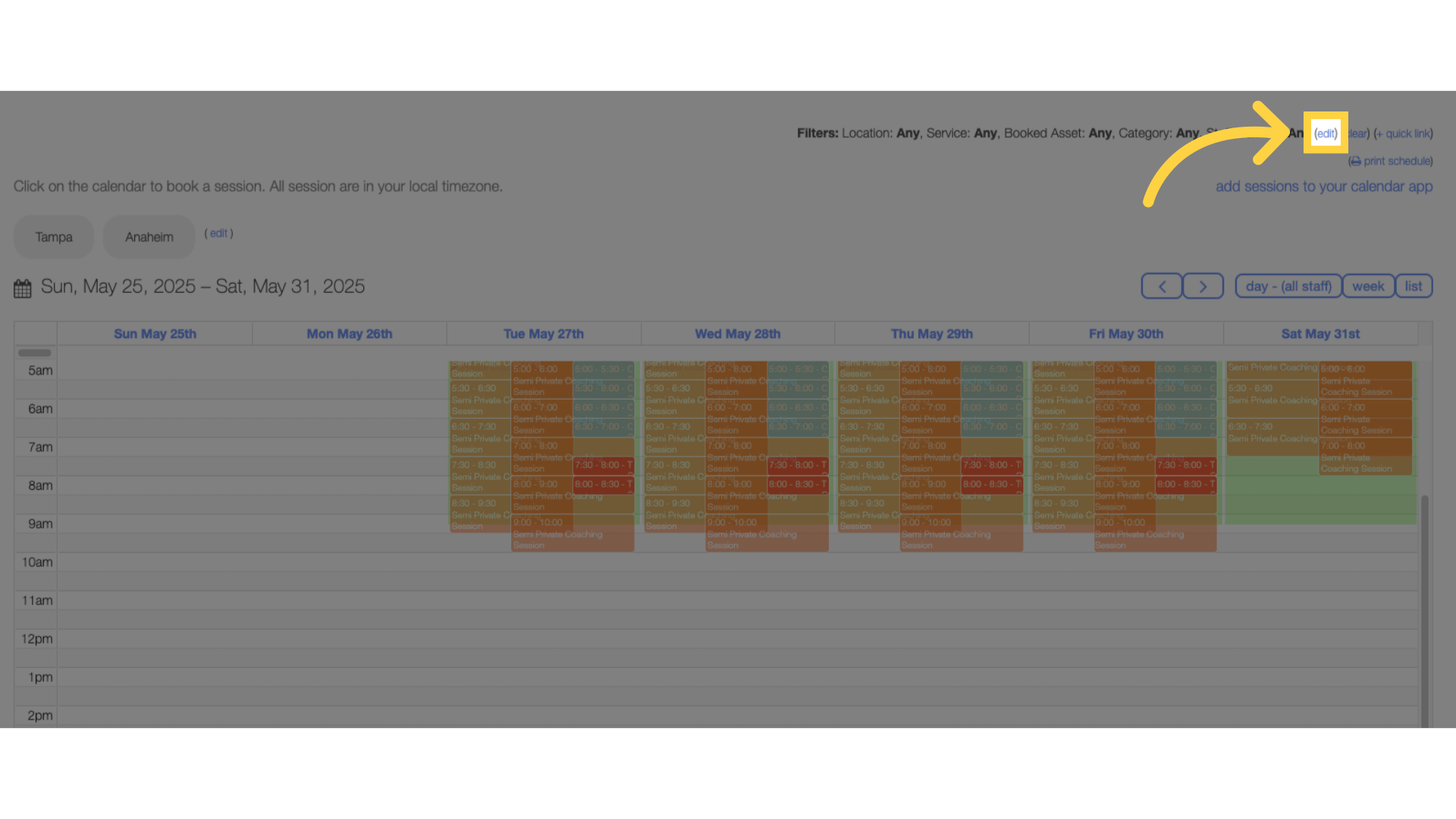
3. Select filters.
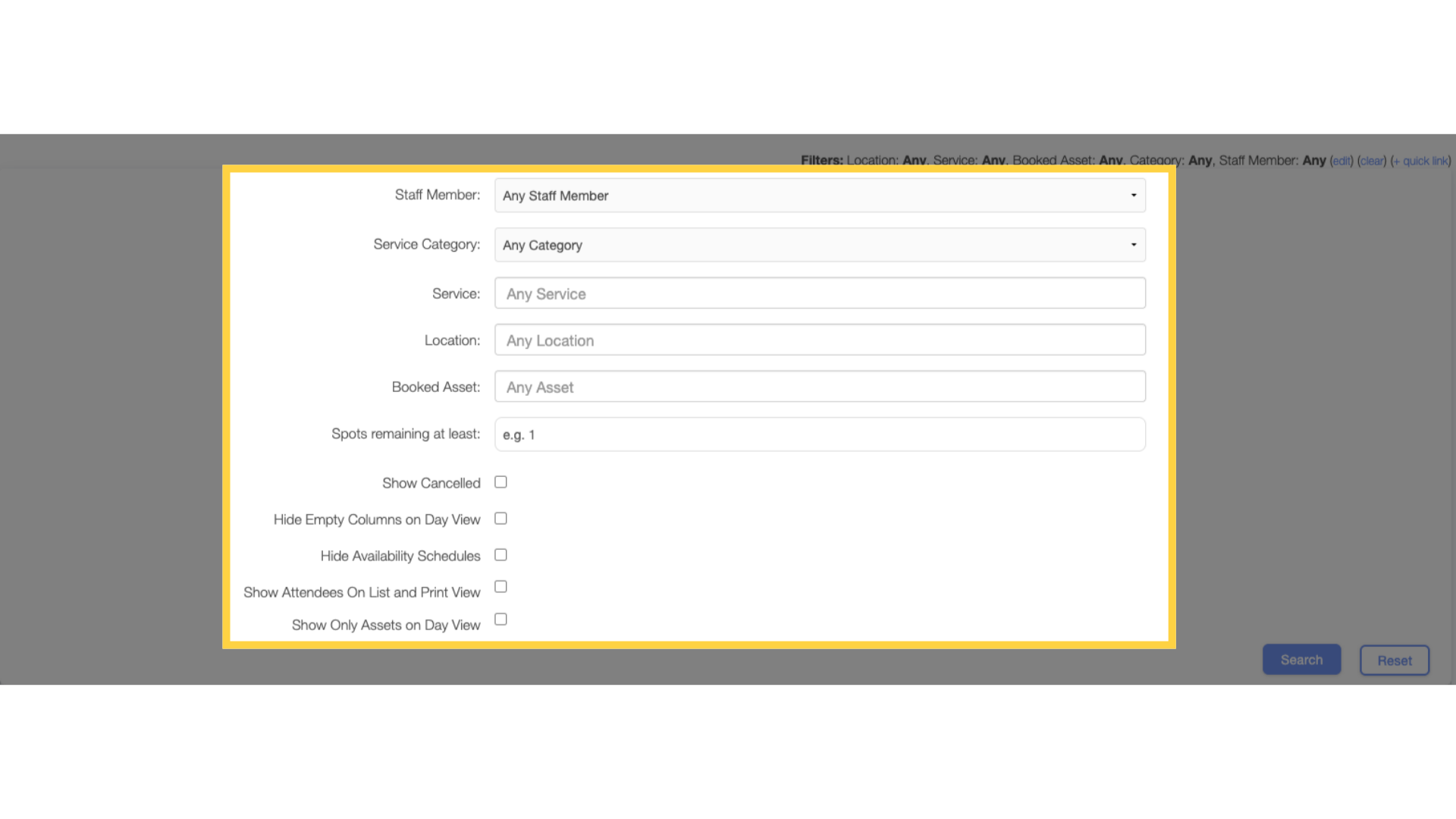
4. Click on “Search” button.
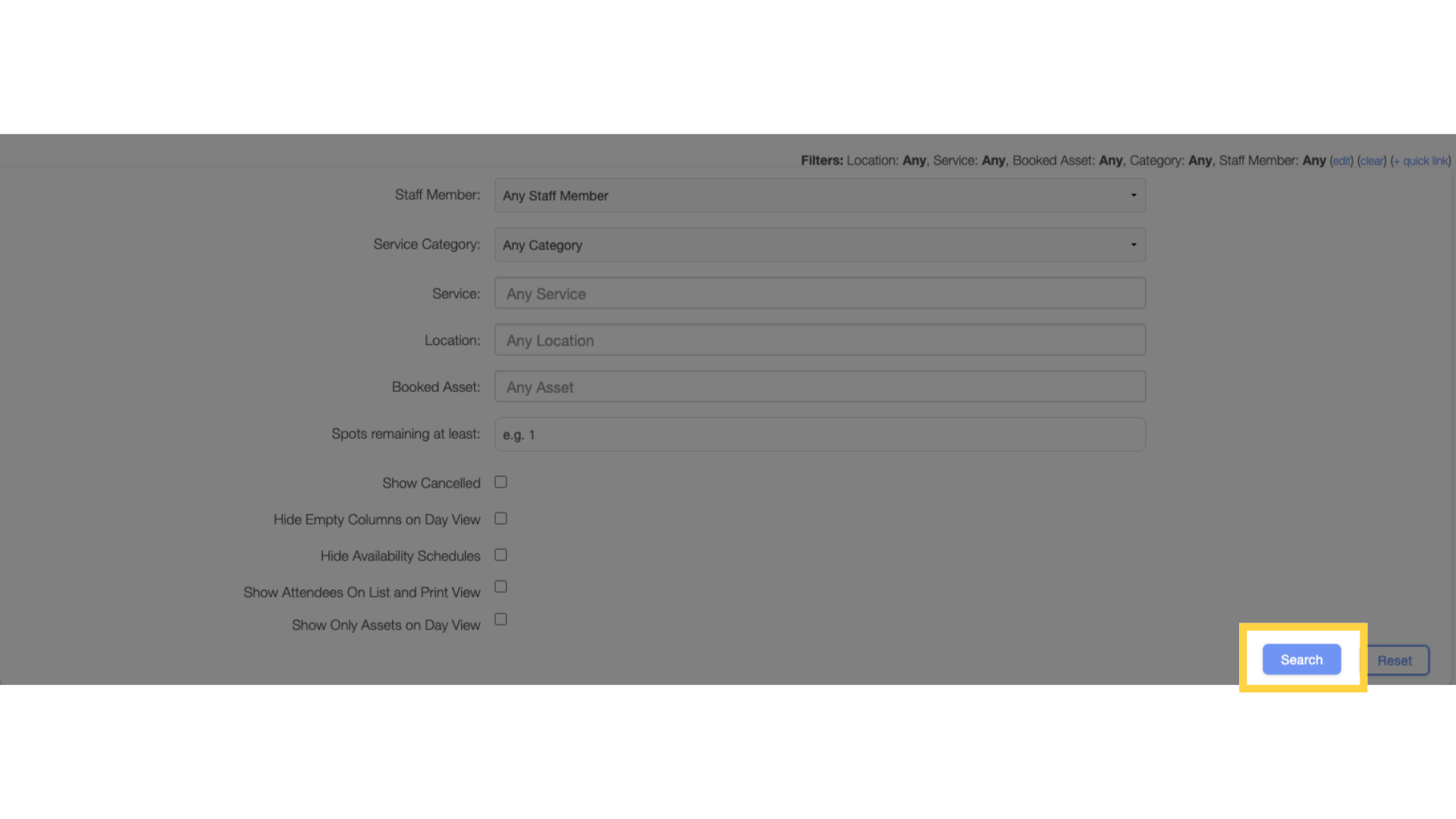
Now you can customize your schedule view!









