How Do I Send an Assessment to a Client?
Assessments help you gauge your clients’ success and adjust your plans to be more effective.
There are two ways to send an assessment to a client:
1. Assign a client to view an assessment via “Manage Client” view. (click to jump to these instructions)
2. Include an assessment with the client invite form.(click to jump to these instructions)
How to Send an Assessment from the “Manage Client” View
1. Click on the “Accounts” tab on the left side bar.
Go to the Accounts tab and select the client from whom you want to send an assessment.
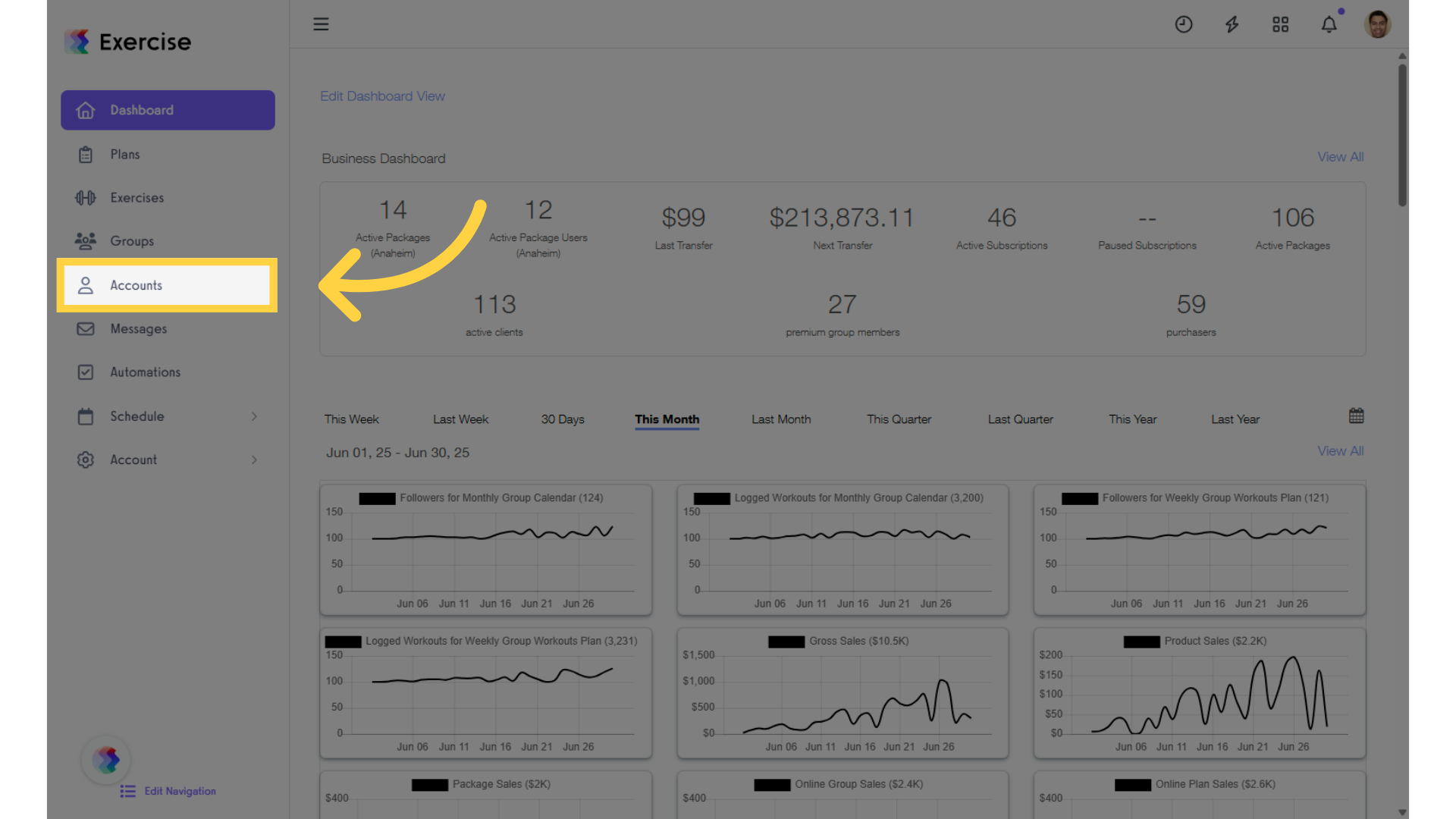
2. Select a client from the list.
Select the client you want to send an assessment from within the client’s profile.
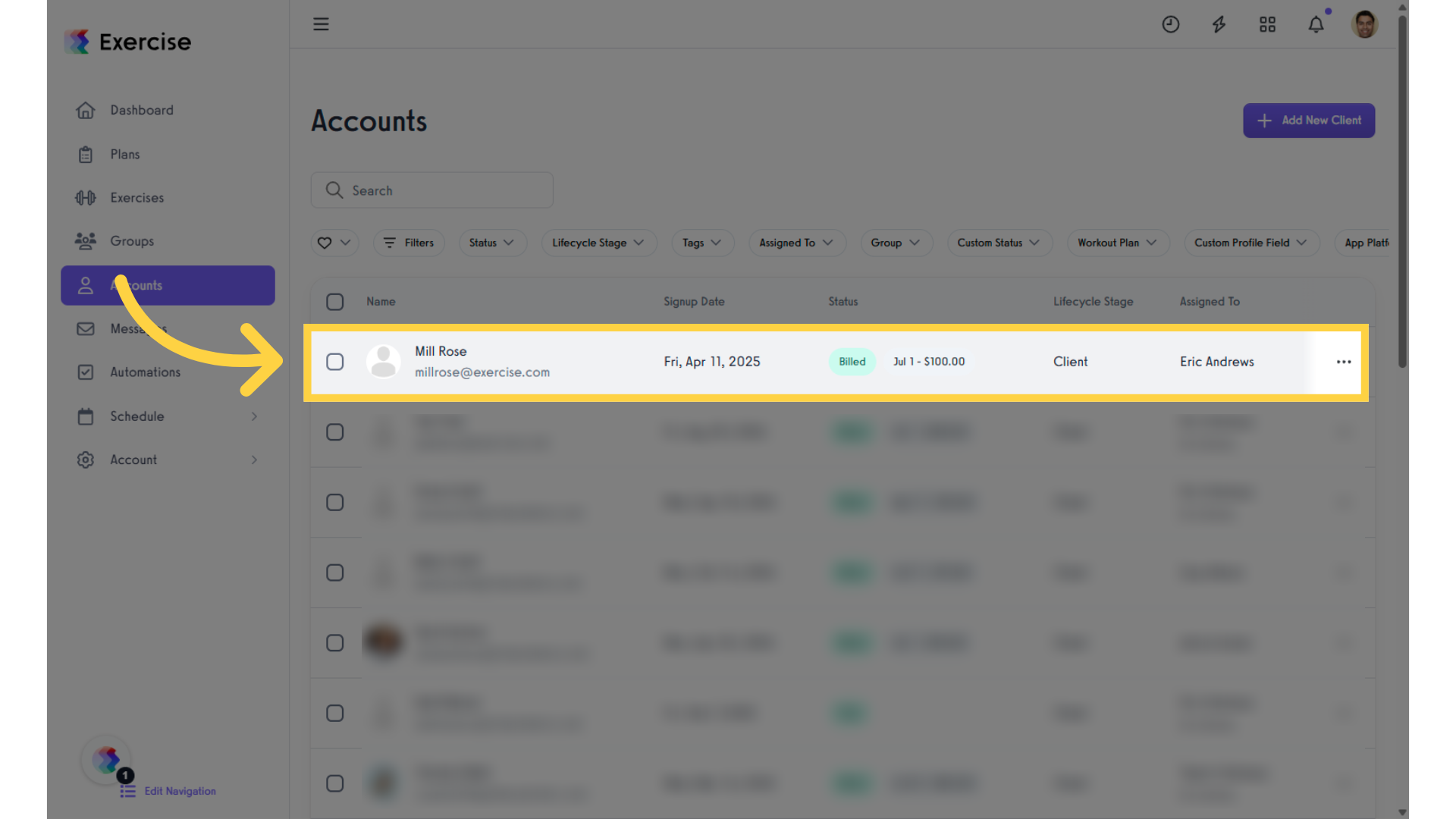
3. Click “Assessments.”
In the client’s profile, select the “Assessments” tab.
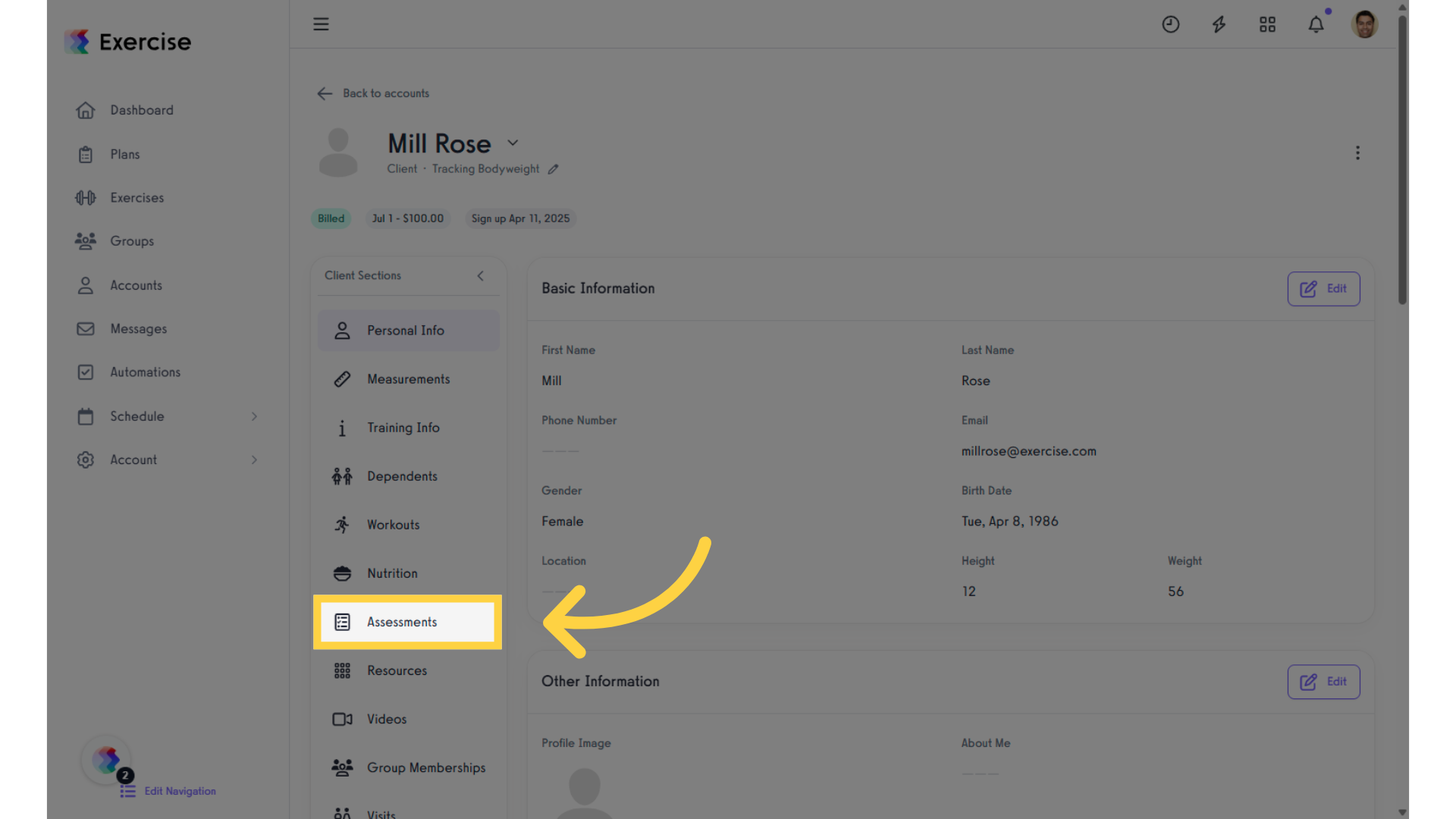
4. Click “Assign New Assessment.”
From the Assigned Assessments section, click “Assign New Assessment.”
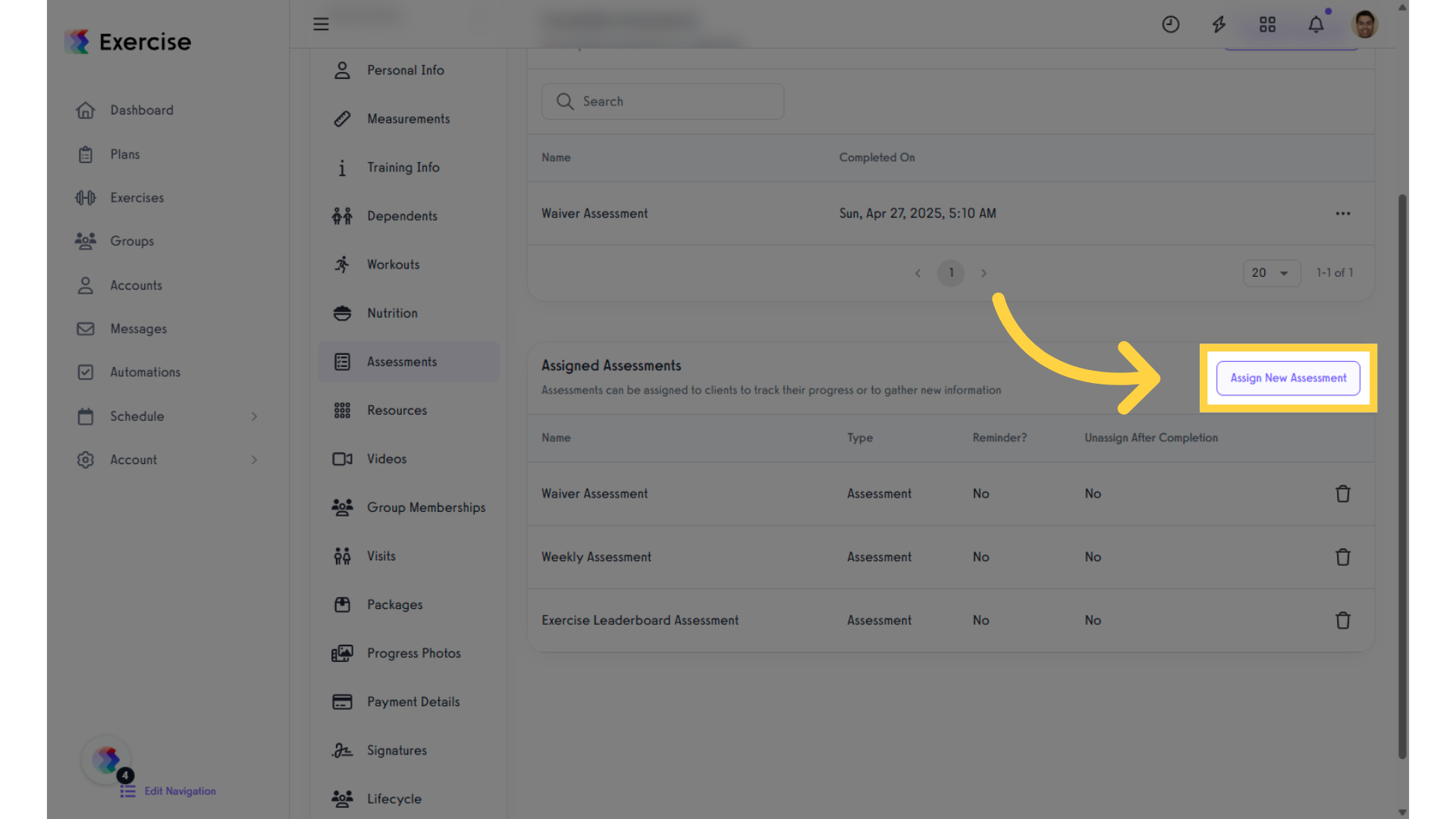
5. Click “Select an assessment or sequence.”
Select the specific assessment you want to assign and send to the client.
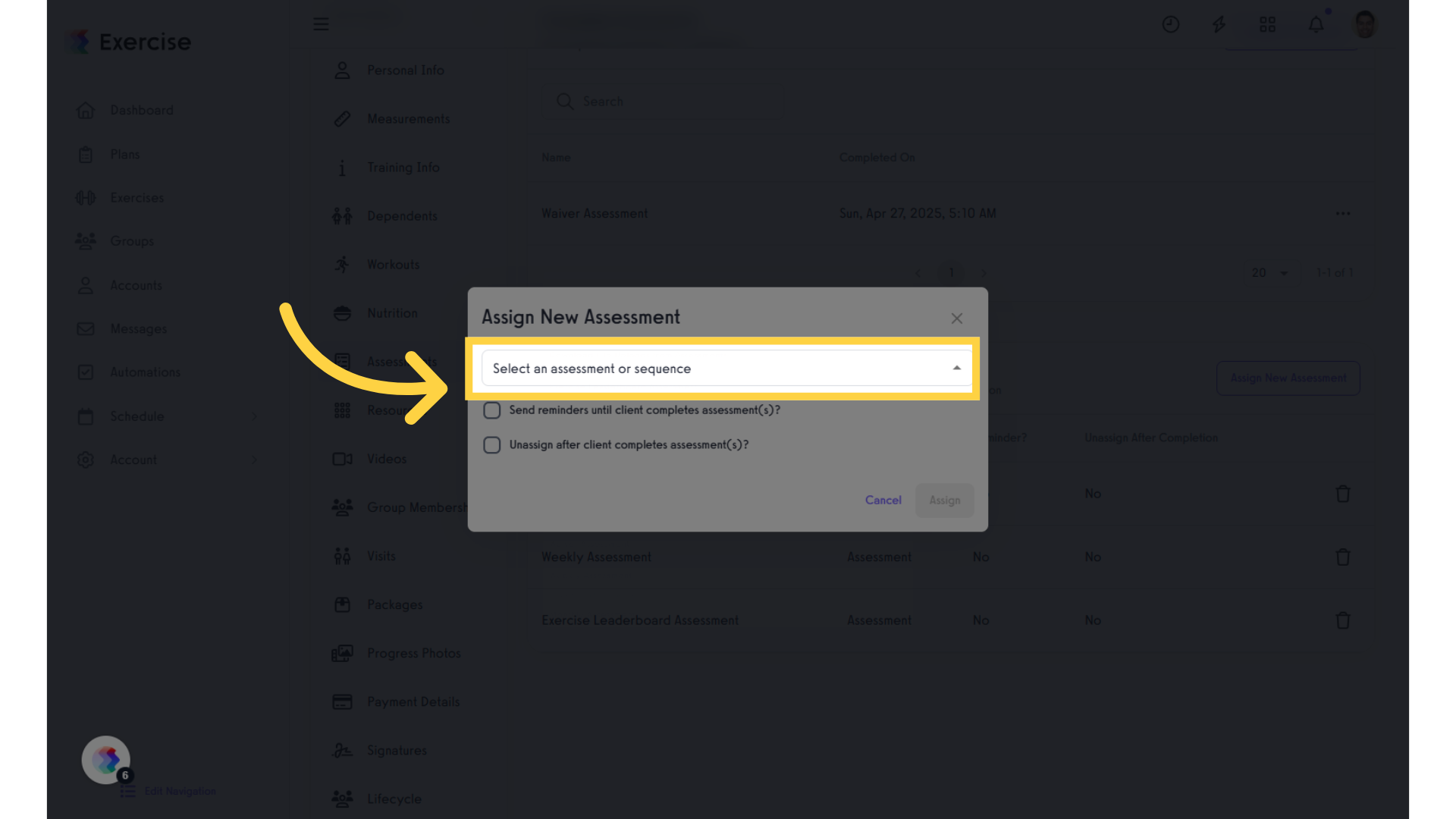
6. Select reminders or choose to unassign the assessment from the client.
(Optional): Choose to include assessment reminders and decide whether to unassign the assessment after it’s completed.
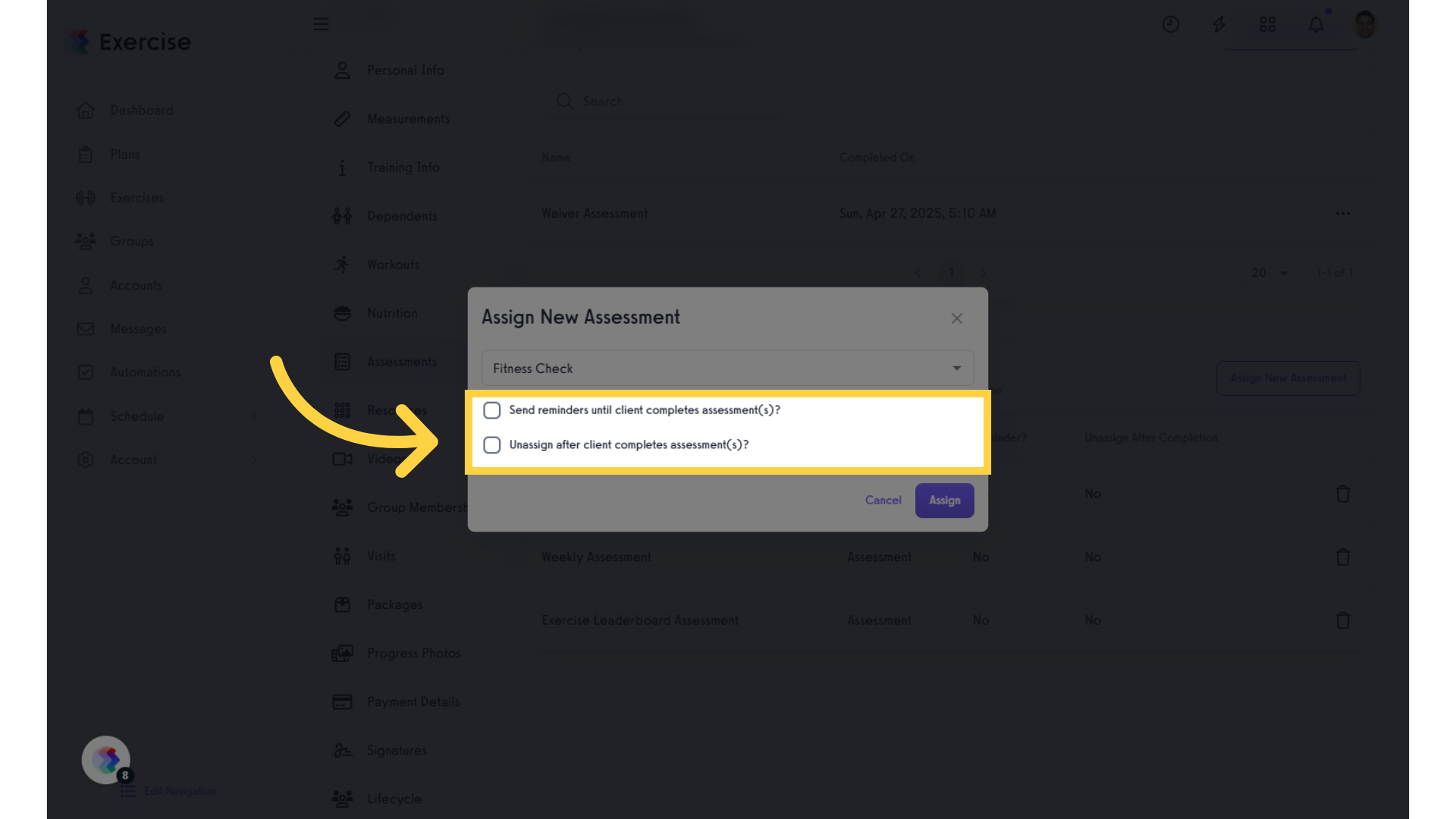
7. Click “Assign.”
Once you’ve selected the desired assessment, click “Assign” to assign and send the assessment. The client will receive a notification requesting that they fill out their new assessment.
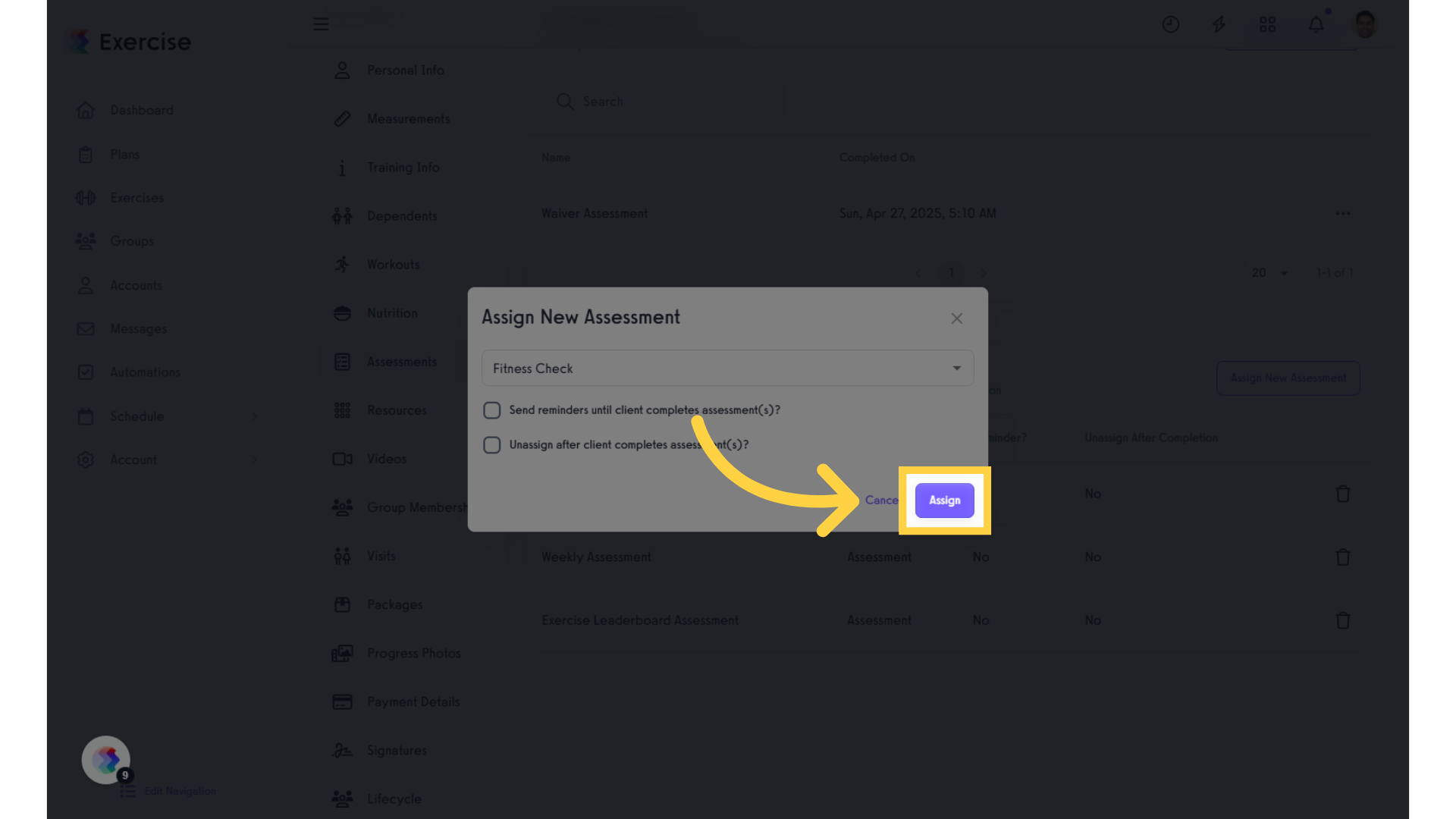
They will receive a notification requesting that they fill out their new assessment.
How to Send an Assessment when Inviting a New Client
8. Click on the “Accounts” tab on the left side bar.
Return to the Accounts section to proceed with adding new clients
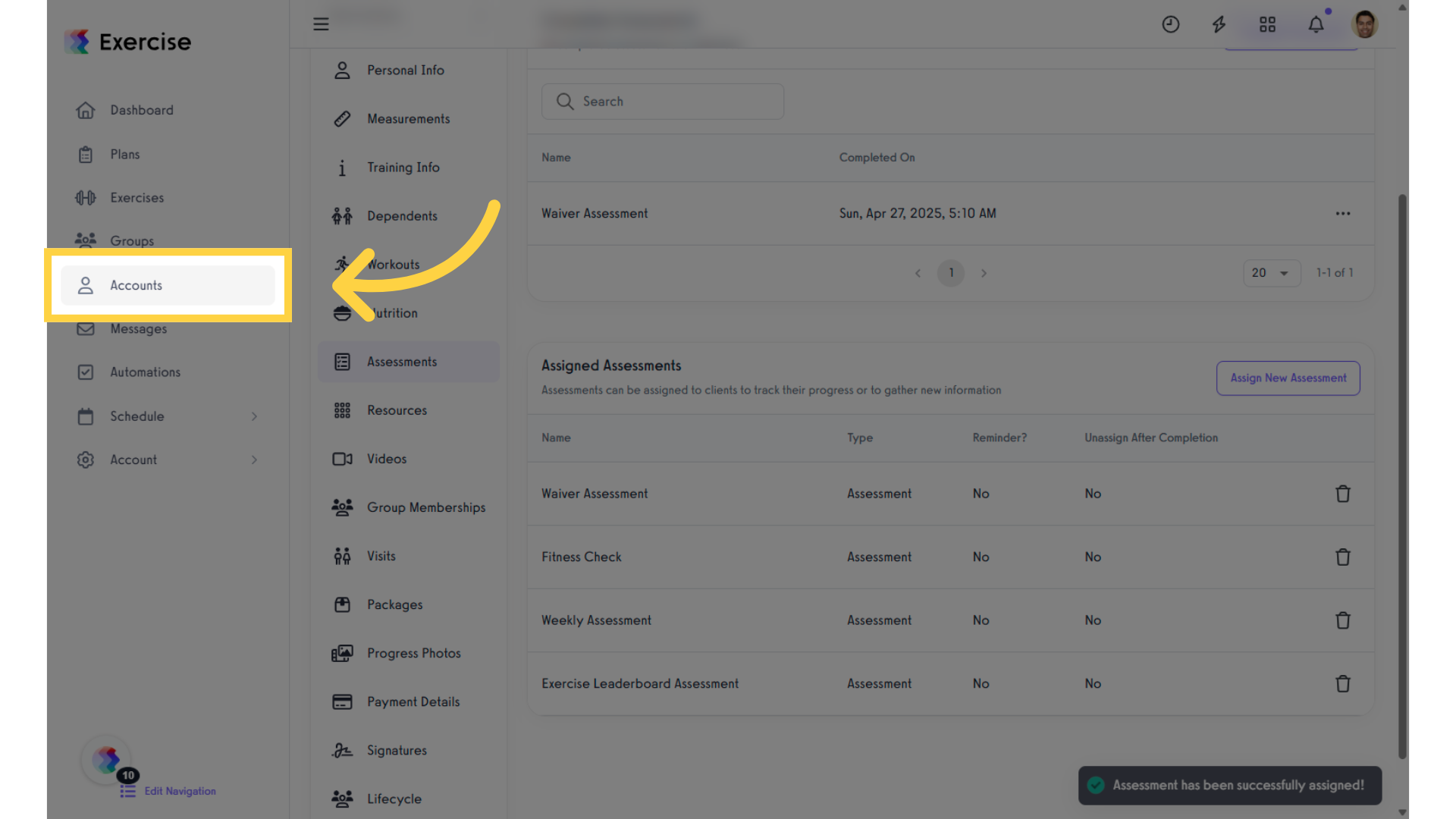
9. Click “Add New Client.”
Click the “+Add New Client” button on the “Accounts” tab of your Dashboard.
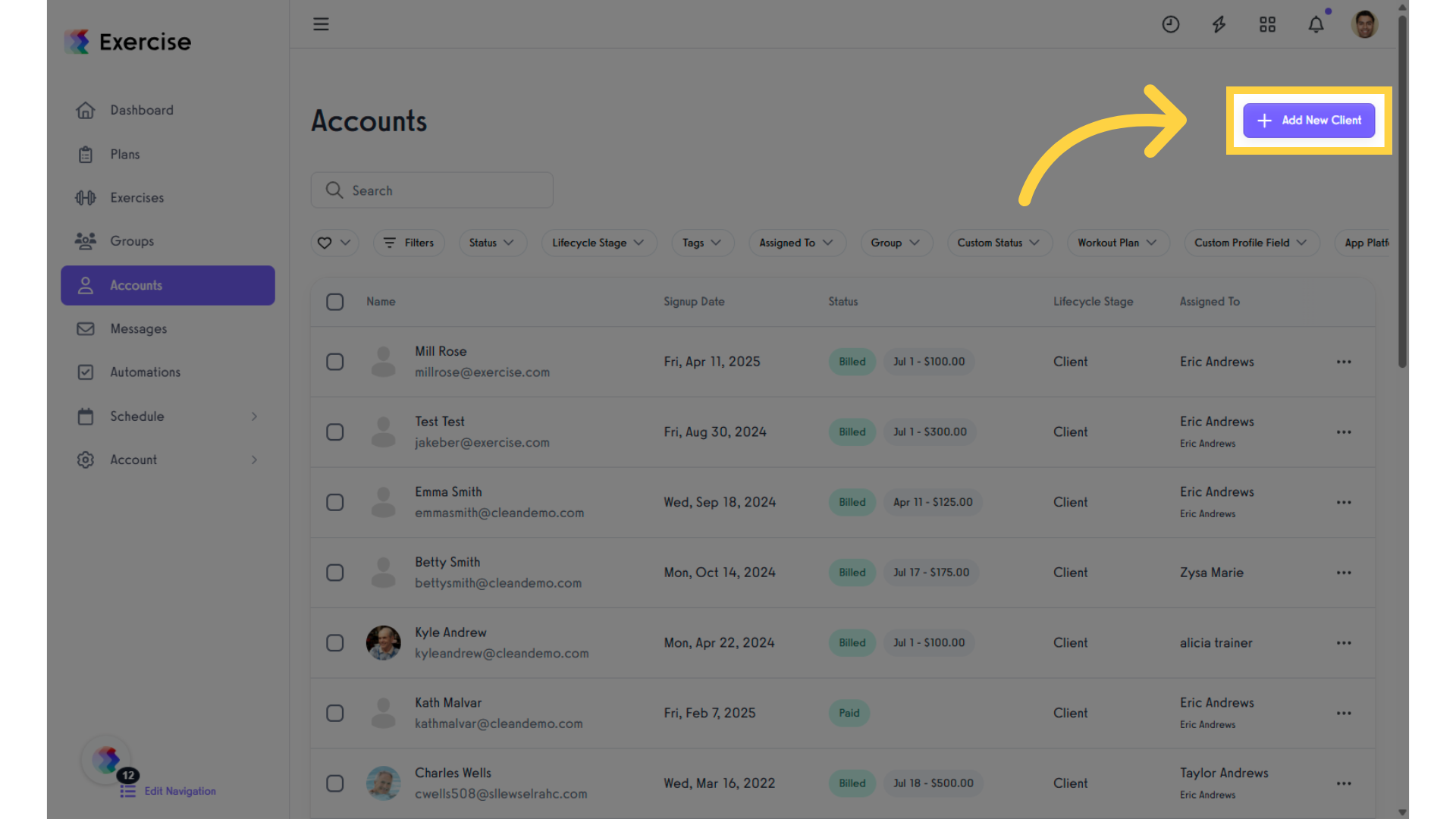
10. Click “Assign/Update Profile.”
Once your client information is entered, click “Assign/Update Profile” to hoose to assign or modify profiles, ensuring your clients receive the most relevant assessments.
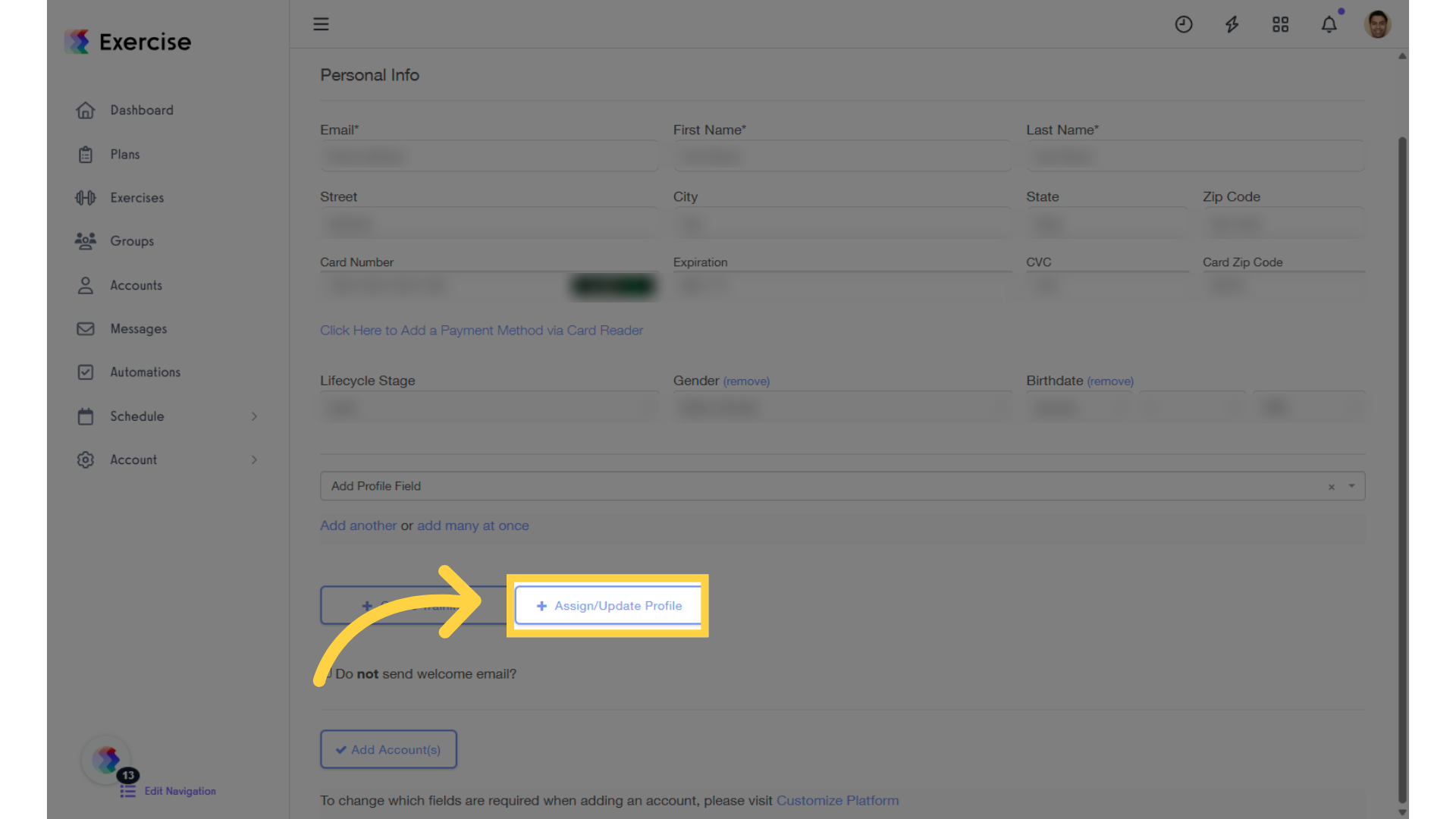
11. Assign an assessment and set up reminders.
Select the assessment to assign and choose whether to enable automatic reminders.
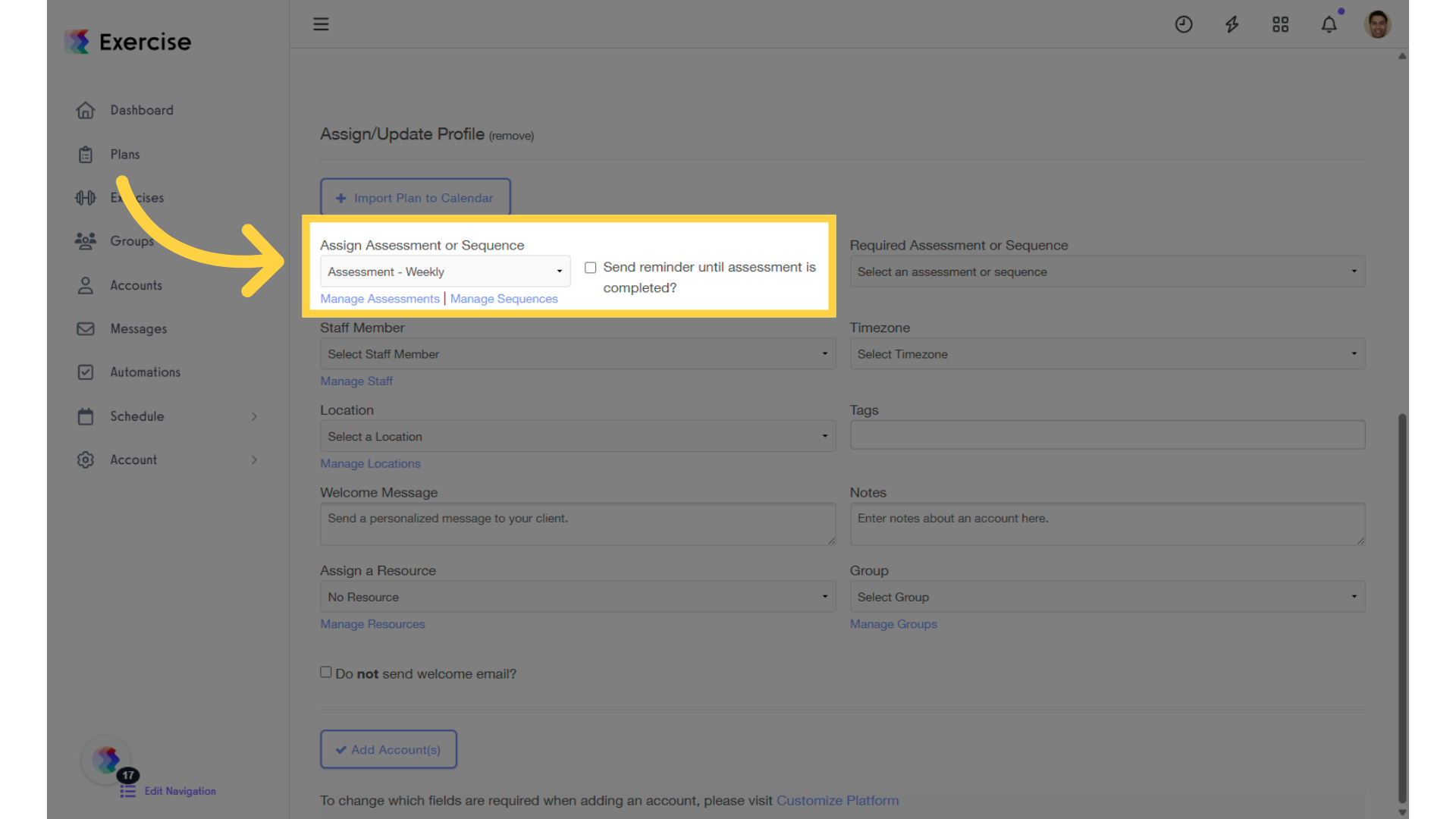
Your client will receive an email with signup instructions, and as soon as they are on board, they will be given the Assessment to complete!









