How Do I Set Up a Daily Assessment to Send to Clients Automatically?
Within our Fitness Assessment Software, you have the ability to set up a daily assessment to send to clients automatically.
Starting from the “Automations” tab of your Dashboard, follow the step-by-step guide below.
1. Click on the “Customize Platform” tab on the left sidebar.
Go to Automations to set up your “Send a Message or Report: Recurring” automation.
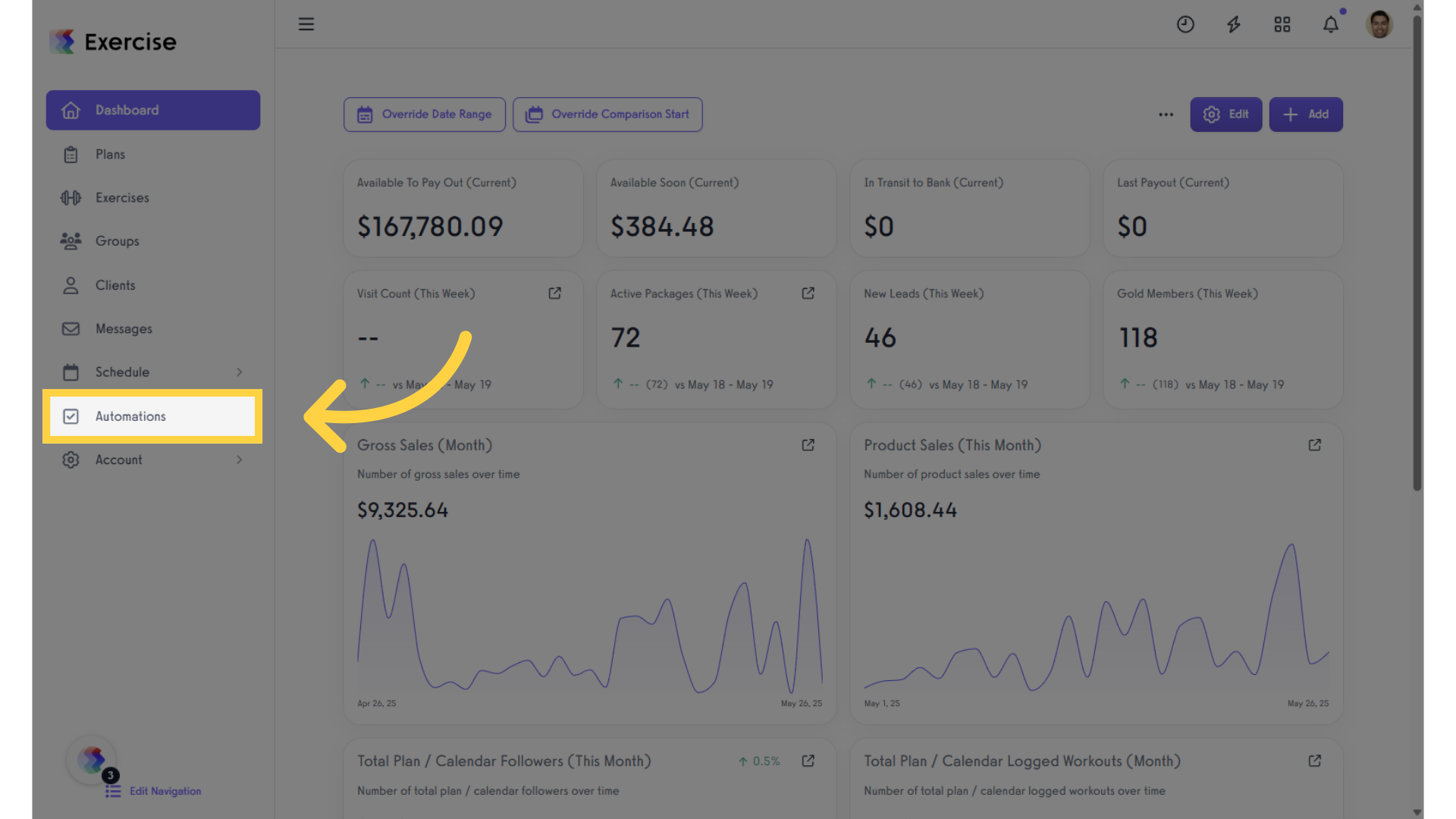
2. Click on the “Create New Automation” drop-down list.
Click the drop-down list under “Create New Automation” and select “Send a Message or Report: Recurring” automation.
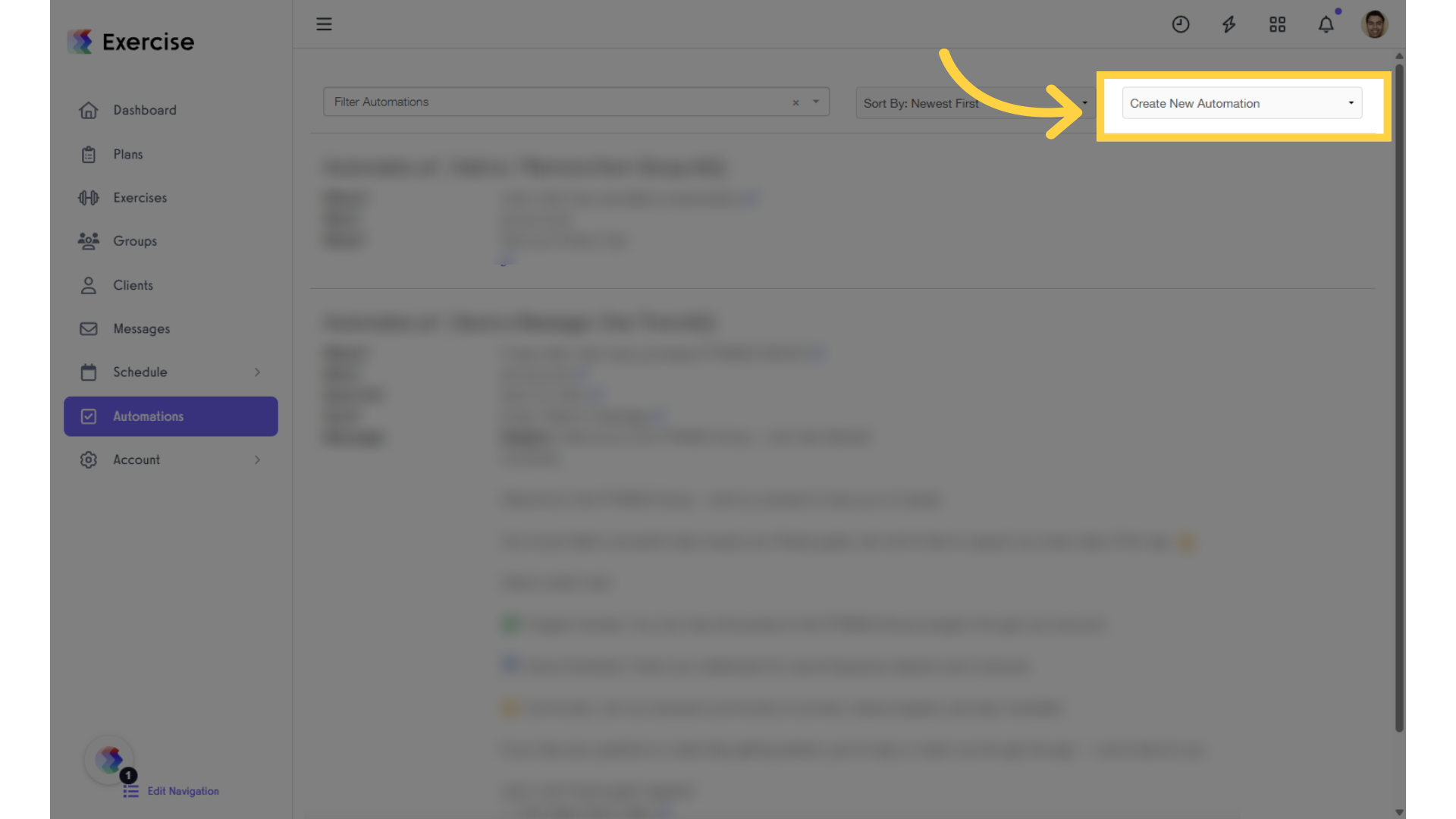
3. Click on “Create New Automation” and select “Send a Message or Report: Recurring” from the drop-down.
Select “Send a Message or Report: Recurring” to proceed with the Automation setup.
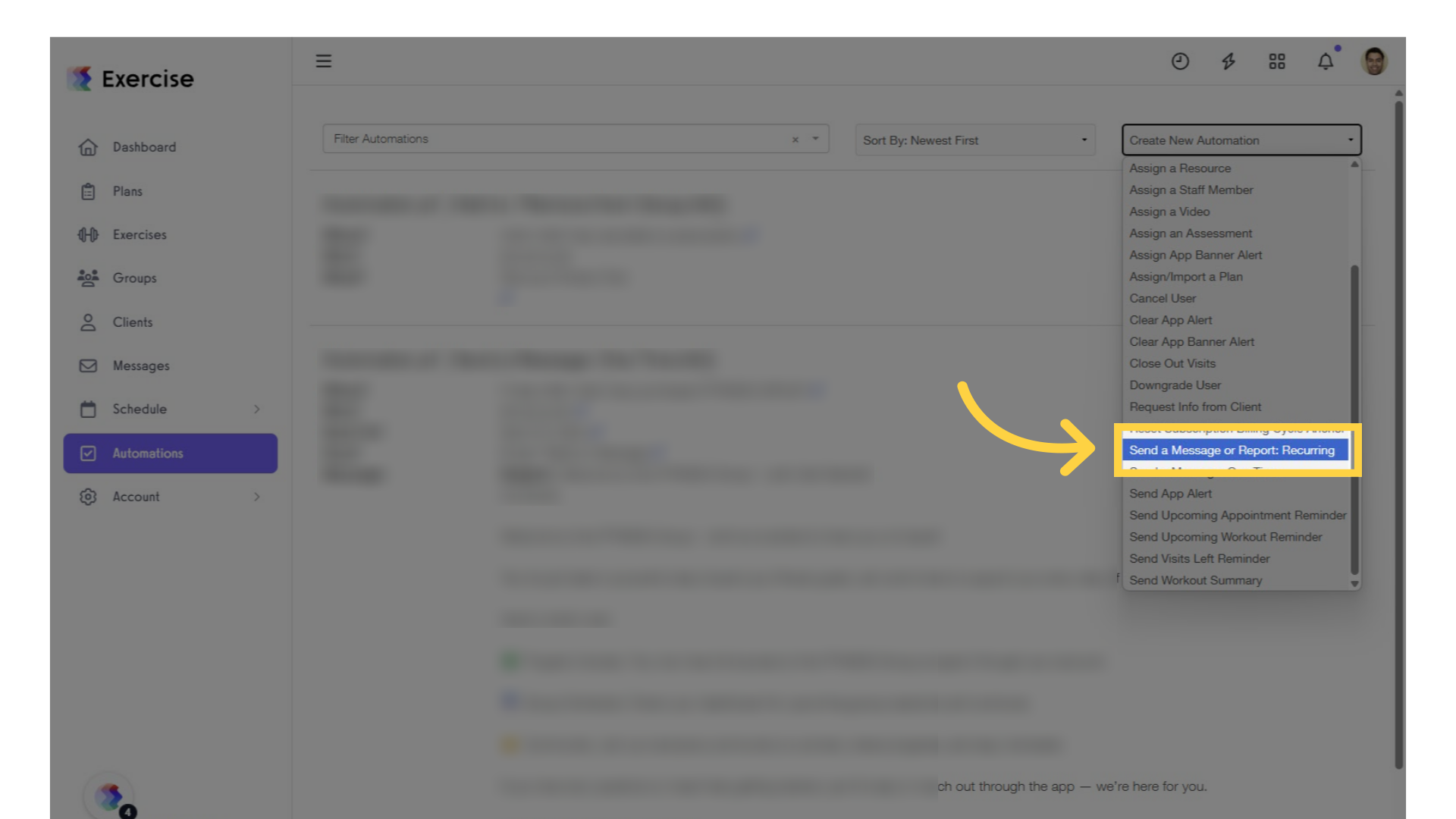
4. Click on the edit icons to customize the settings.
To customize the automation, click the edit icons.
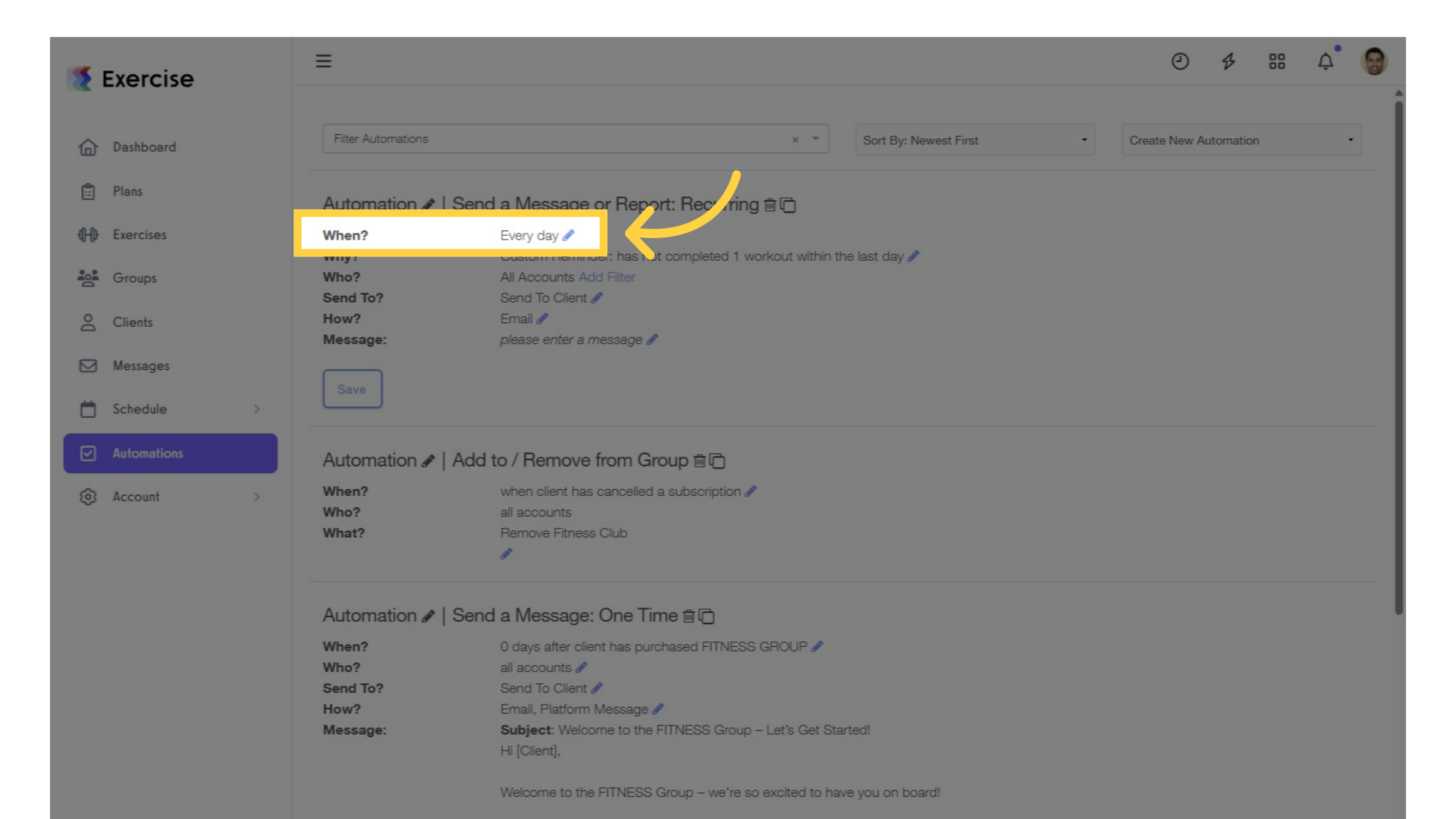
5. For “When?”, set the frequency and time the reminder will be sent.
In the “When” section, set the frequency and time the reminder will be sent.
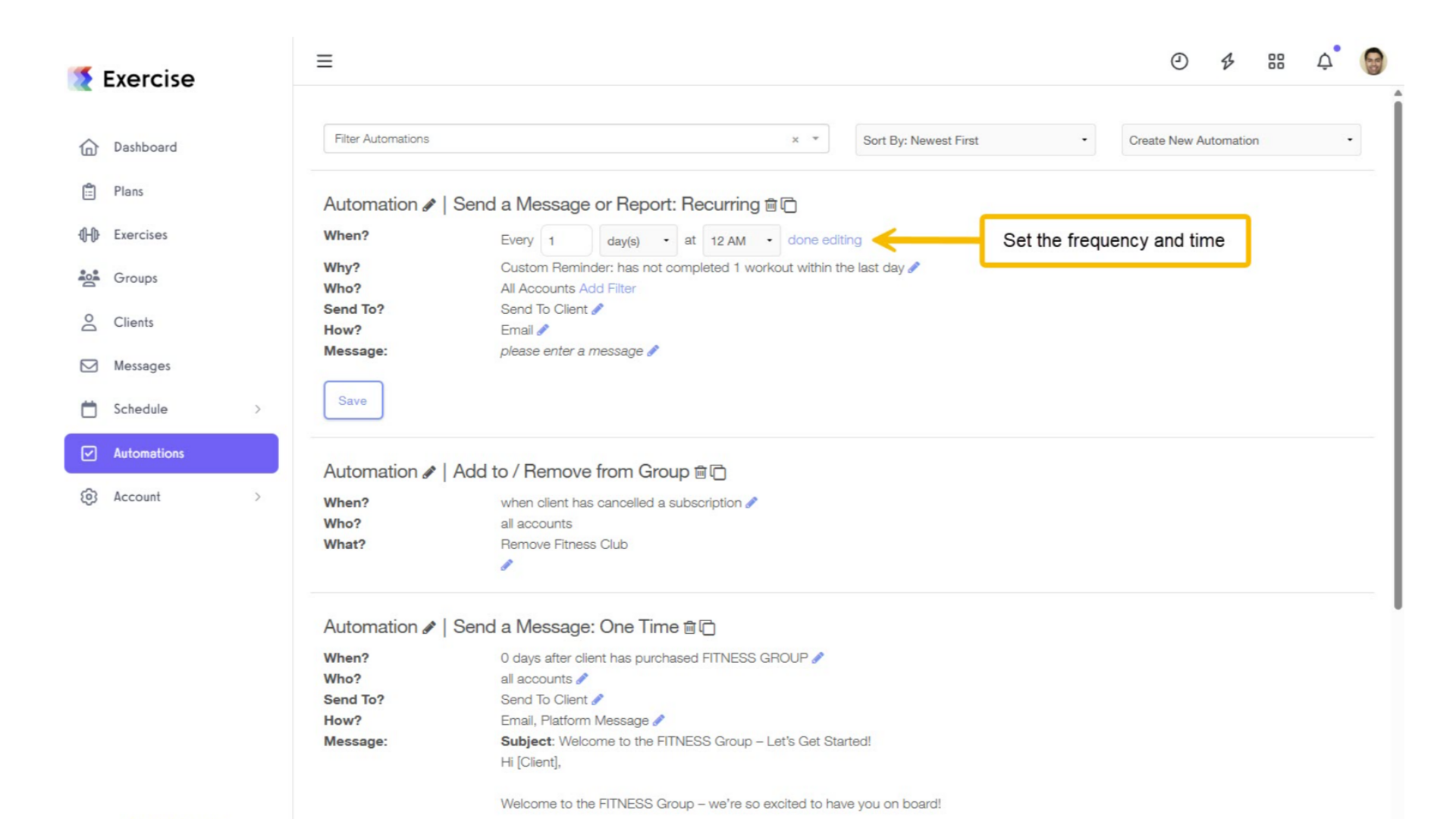
6. For “Why?”, select “Custom Reminder” and choose the assigned assessment.
In the “Why?” section, select “Custom Reminder” and choose the assigned assessment.
You can also add a custom message for your reminder and select the method of delivery.
Click the “Save” button to save your automation and confirm the assessment reminder.
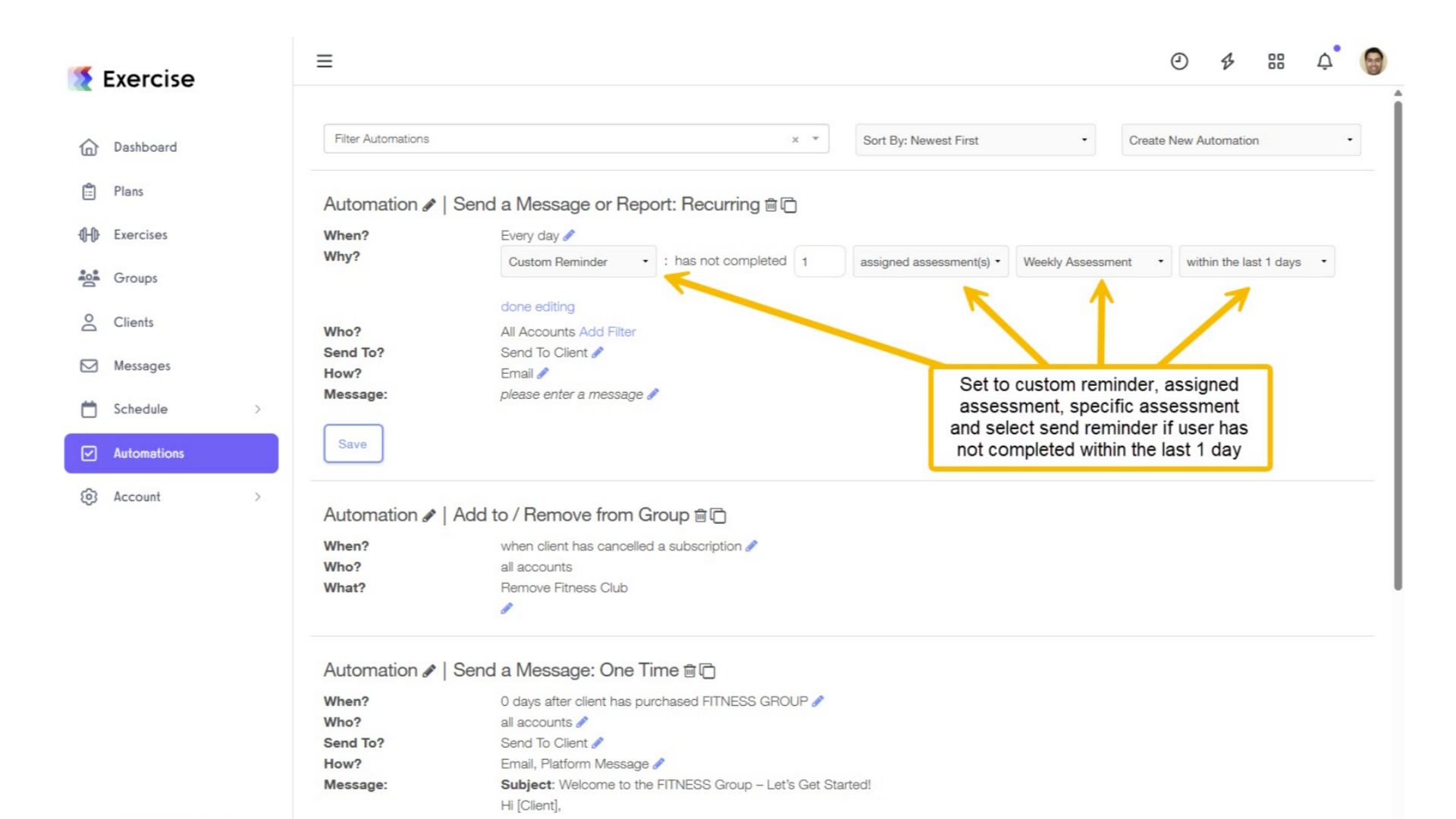
Now we will remind your client every day that they don’t fill out the assessment, and you won’t have to worry about manually sending an assessment every day!









