How do I view a report of shared packages?
Posted by
Support Team
on
March 30, 2022
— Updated on
May 18, 2025
To view a report of shared packages within your fitness business management software platform, follow the instructions below.
This guide will walk you through how to view the “Shared Packages” report.
1. Account
Navigate to the “Account” section.
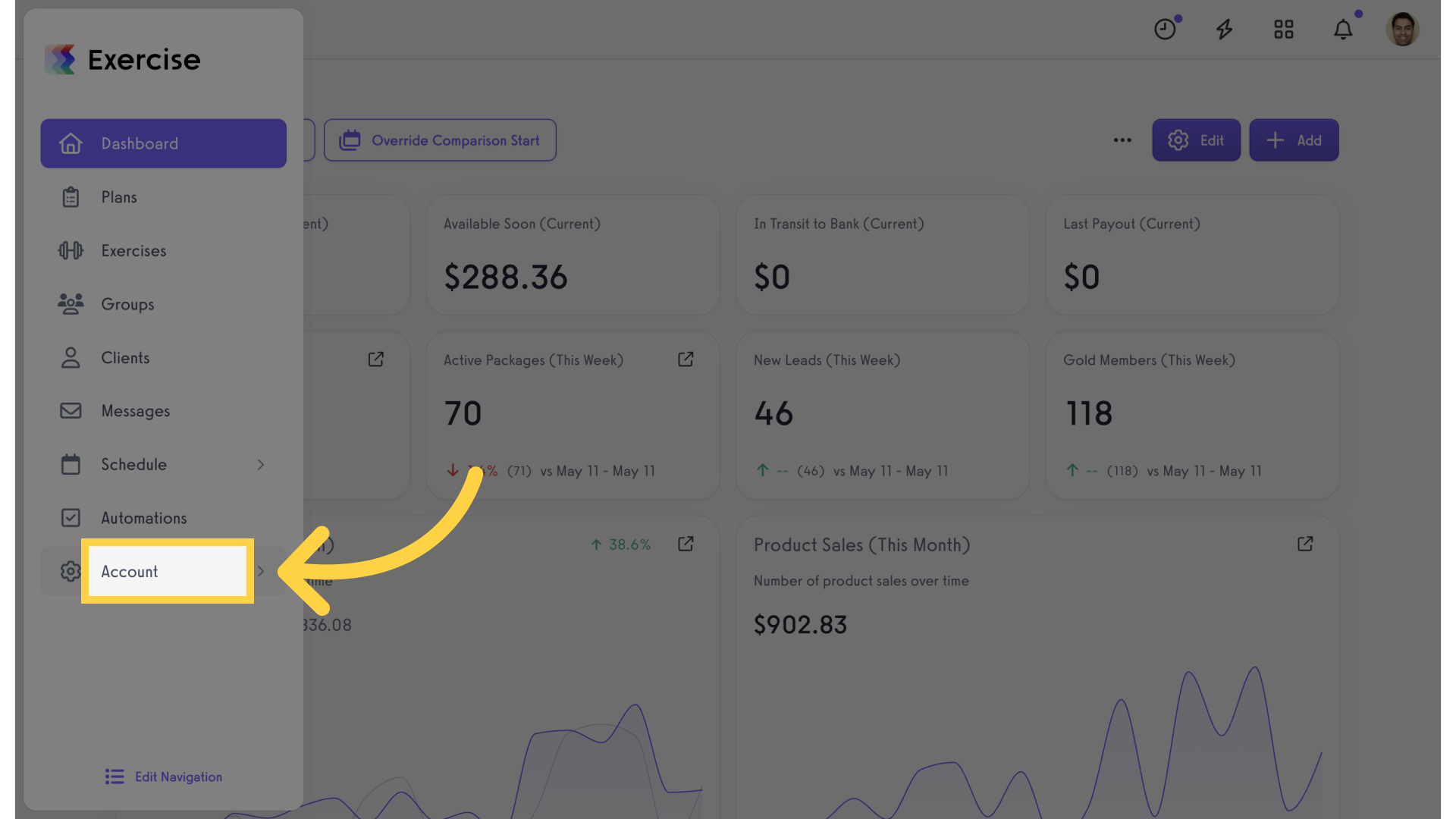
2. Reports
Access the “Reports” tab from the expanded menu.
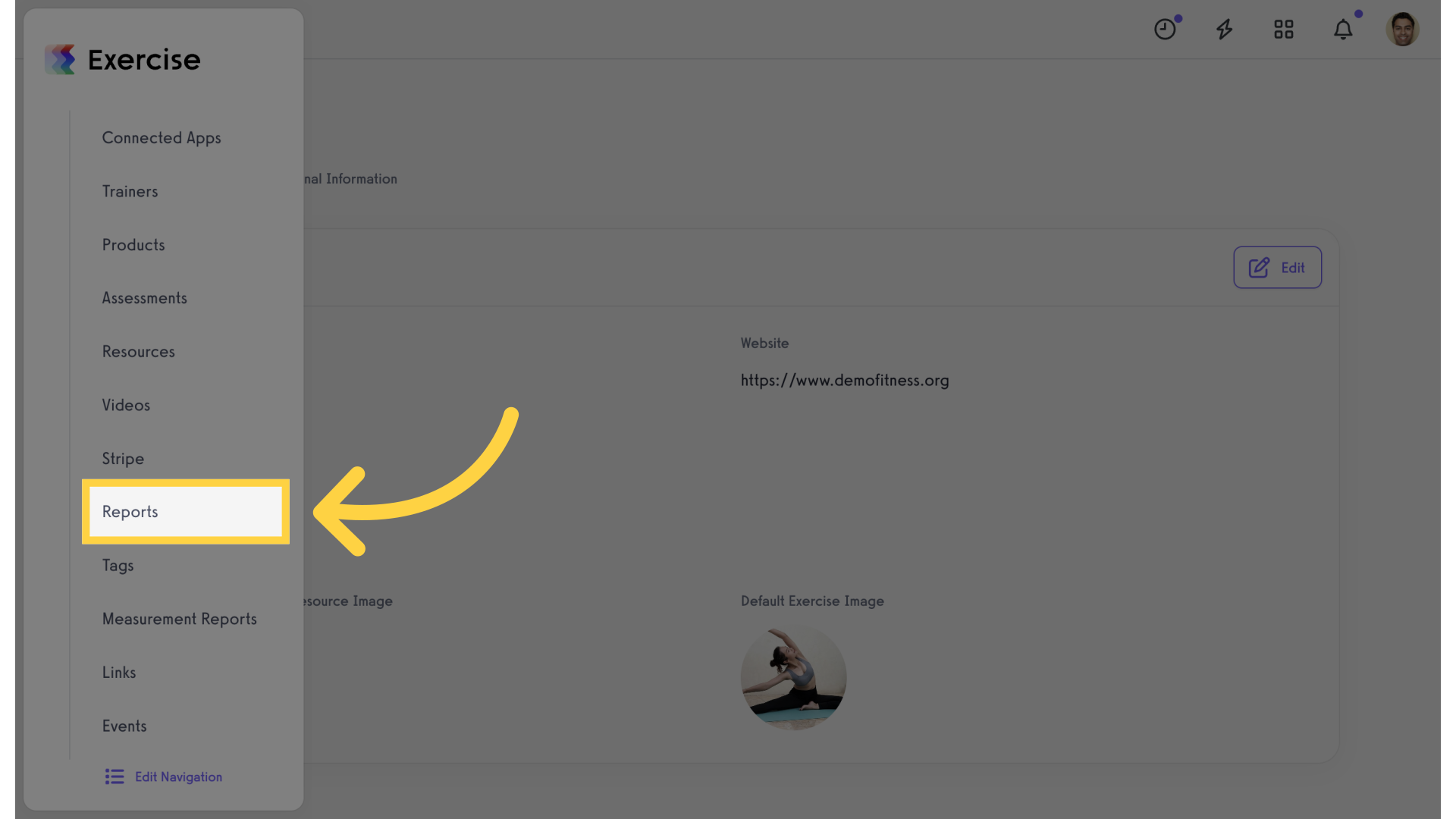
3. Search Reports
Enter “Shared Packages” in the search field or find it under the “Visit Reports” section.
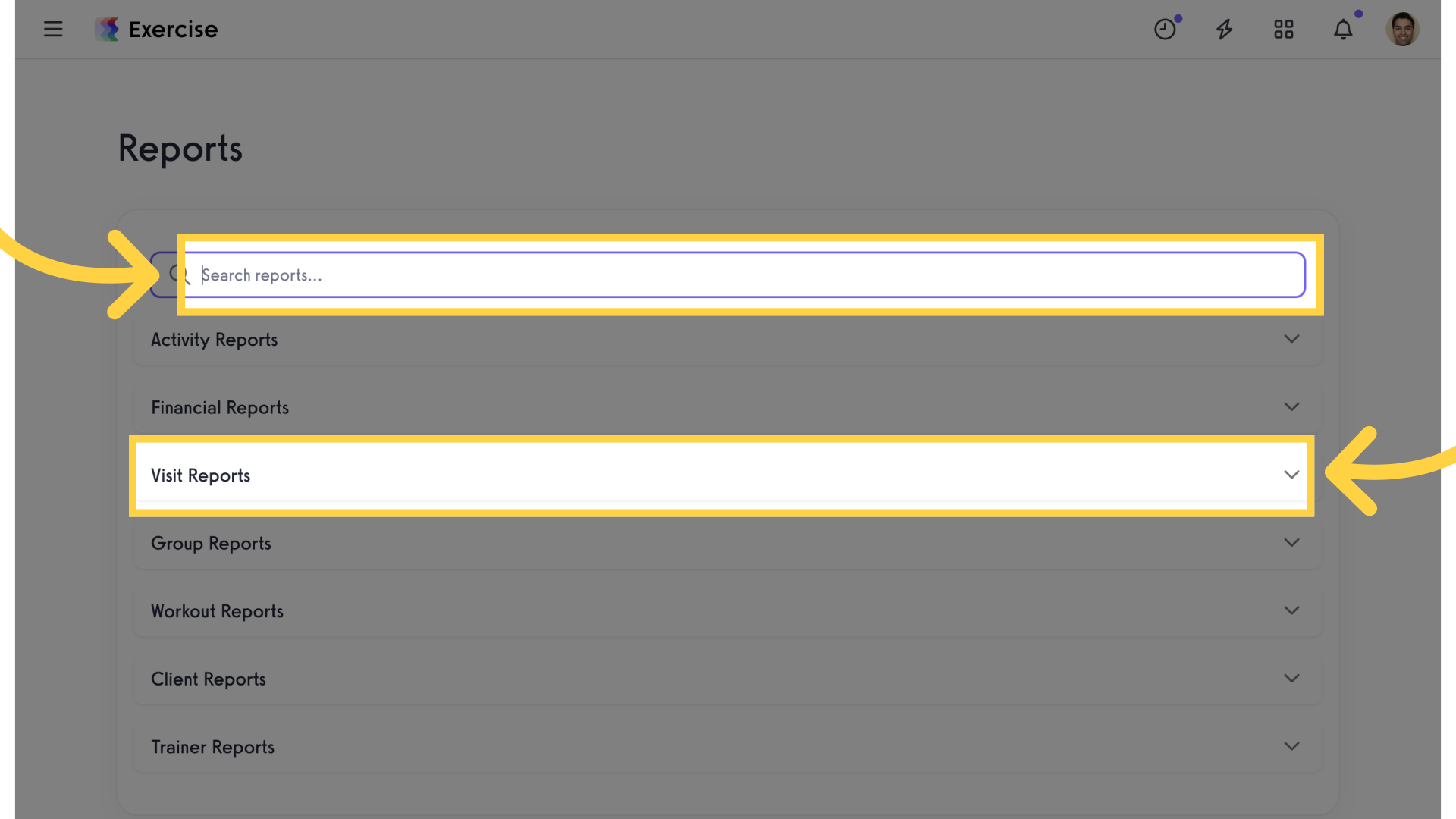
4. Select Report
Select “Shared Packages” report from the filtered results.
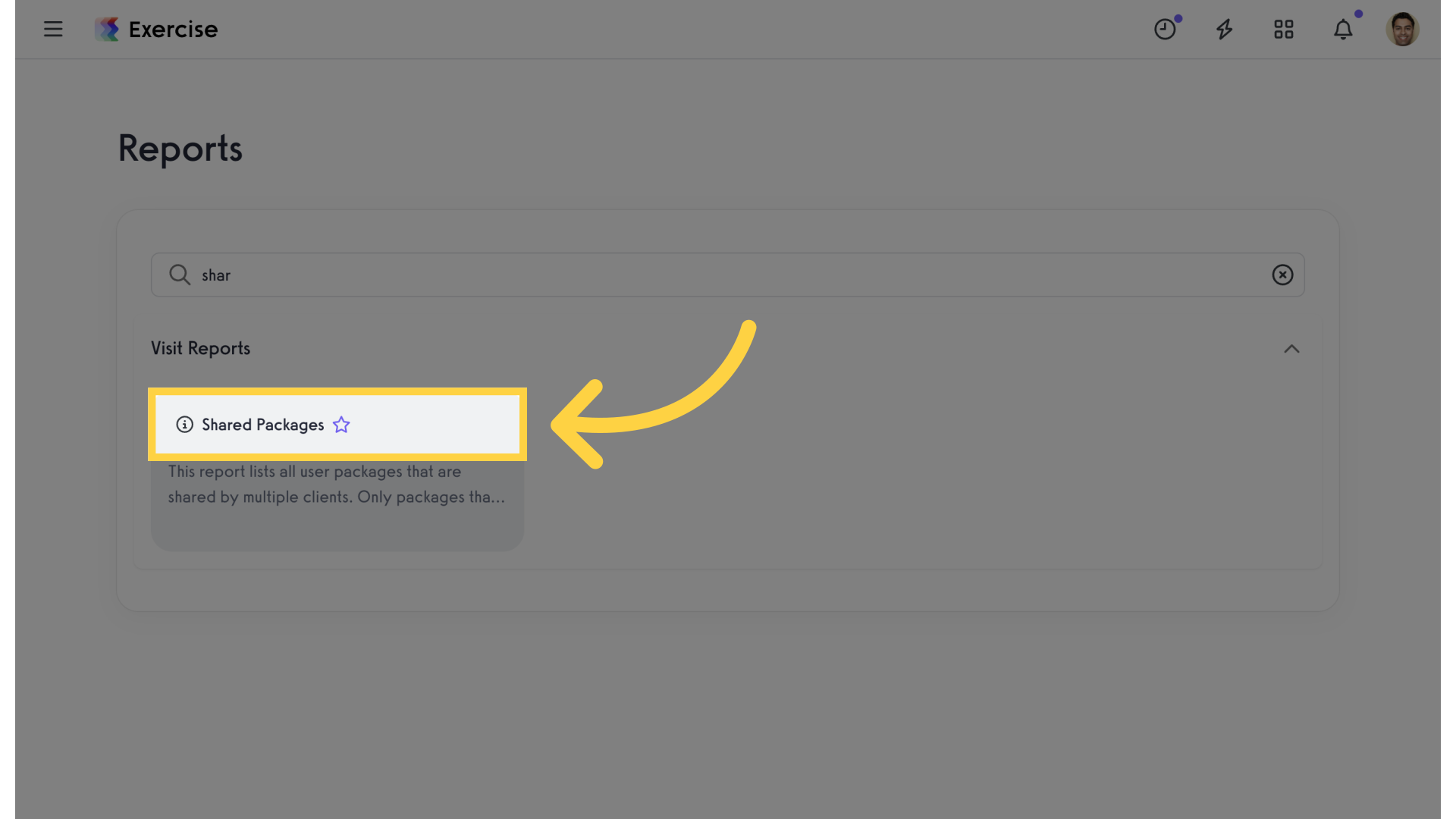
5. Click Filters
Click on the filters icon.
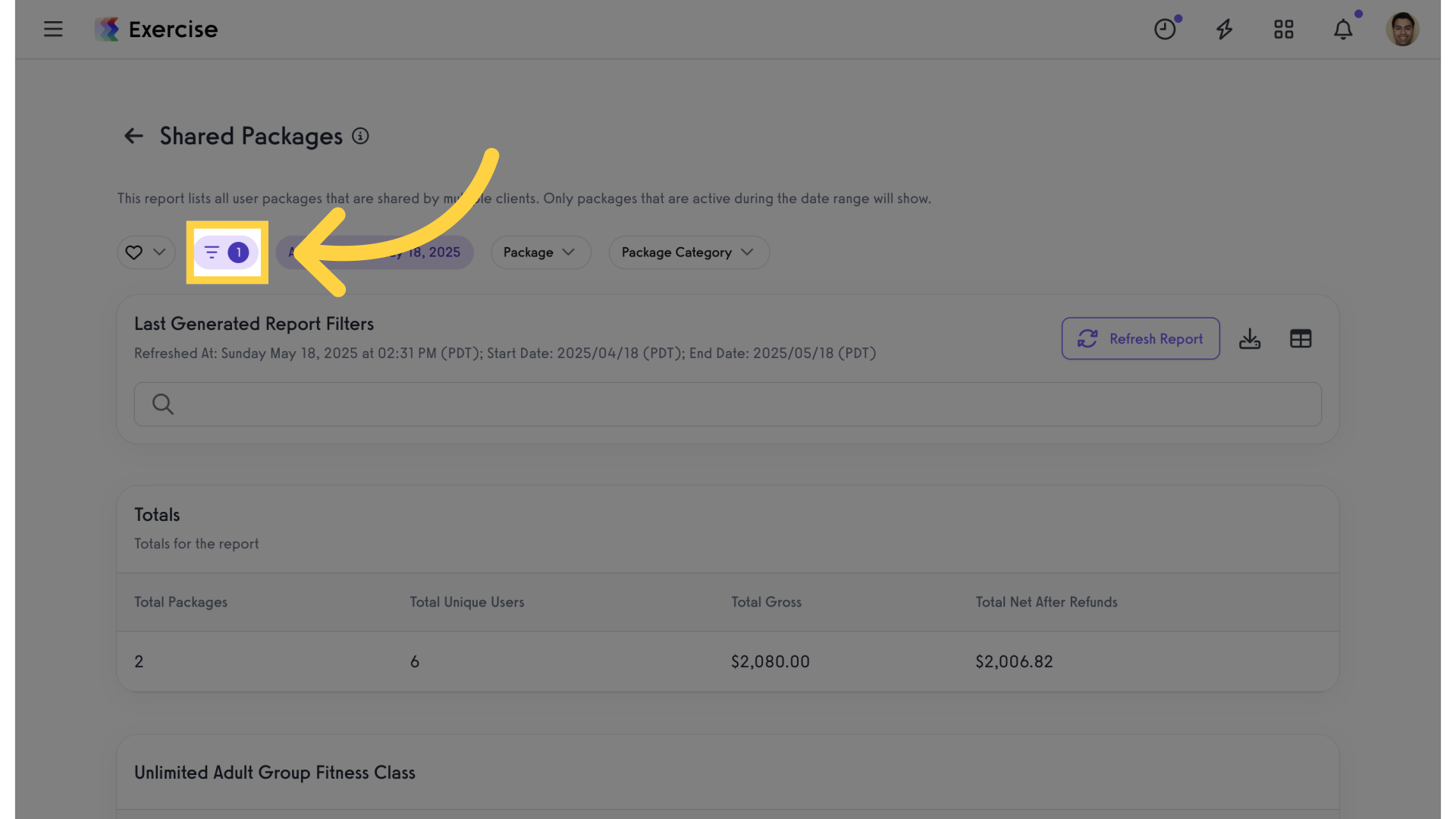
6. Filter Selections
From here you can see the filters that are selected for the report.
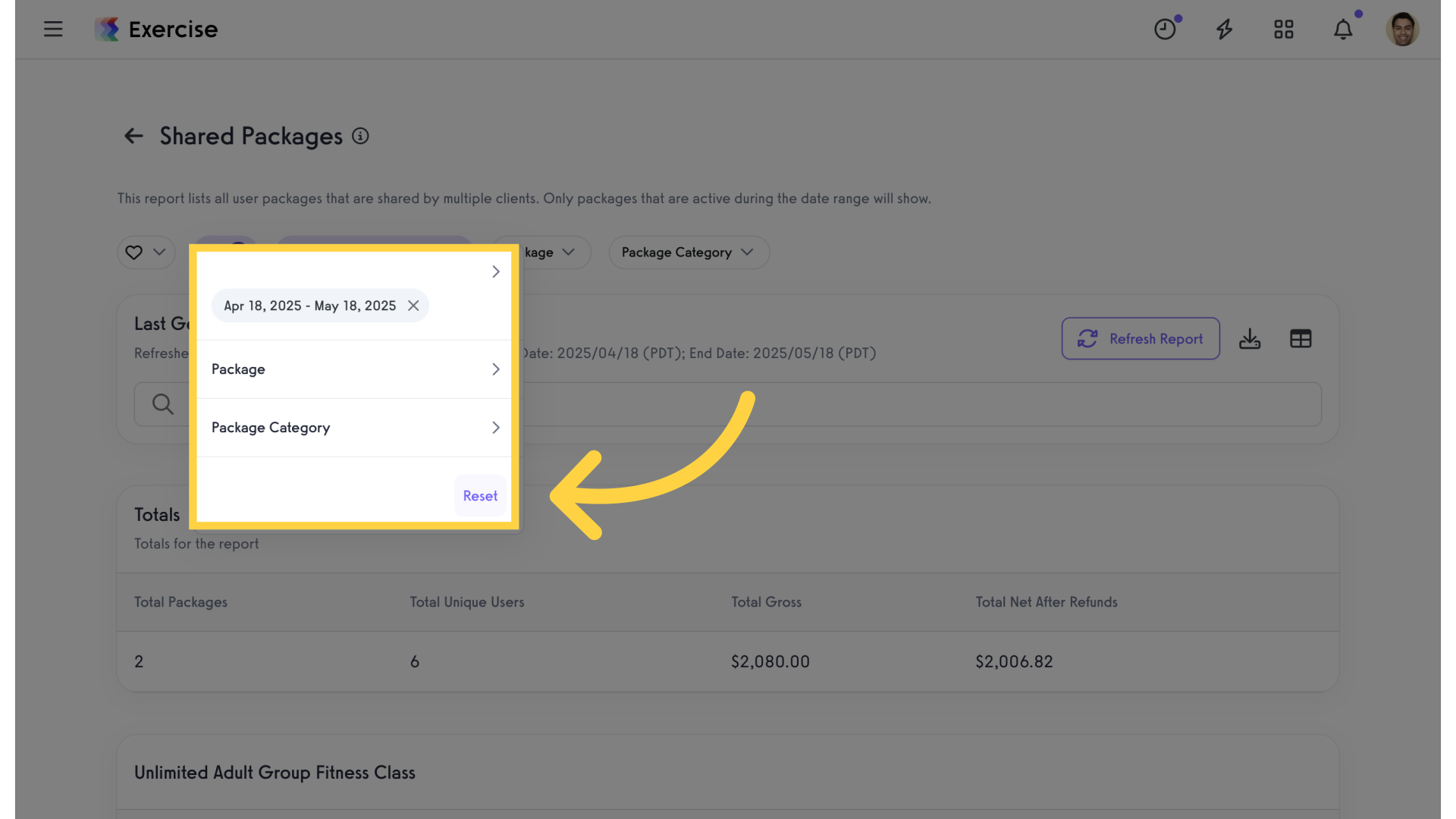
7. Date Range
Select the date range.
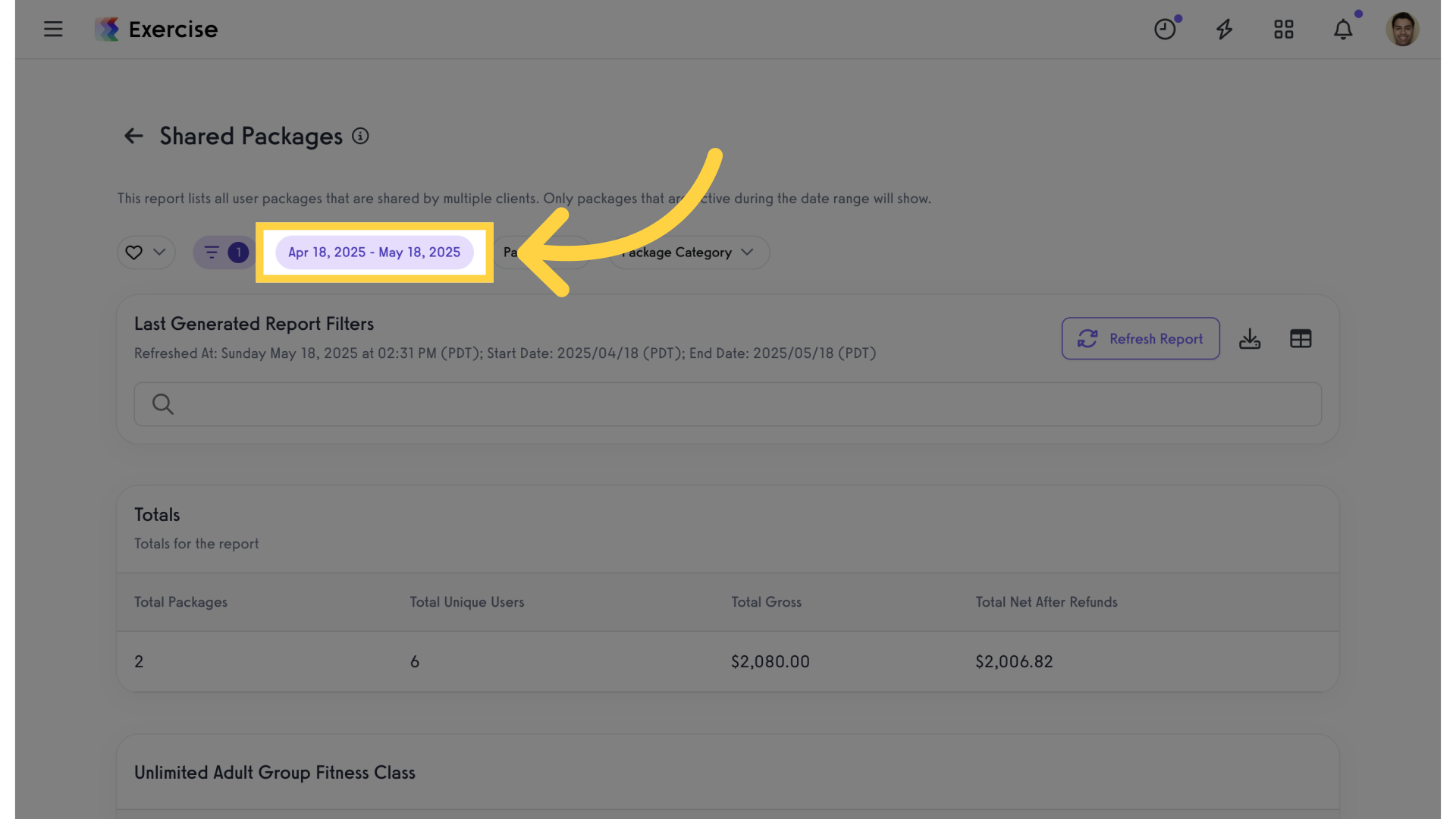
8. Start Date
Click on the start date to access the calendar.
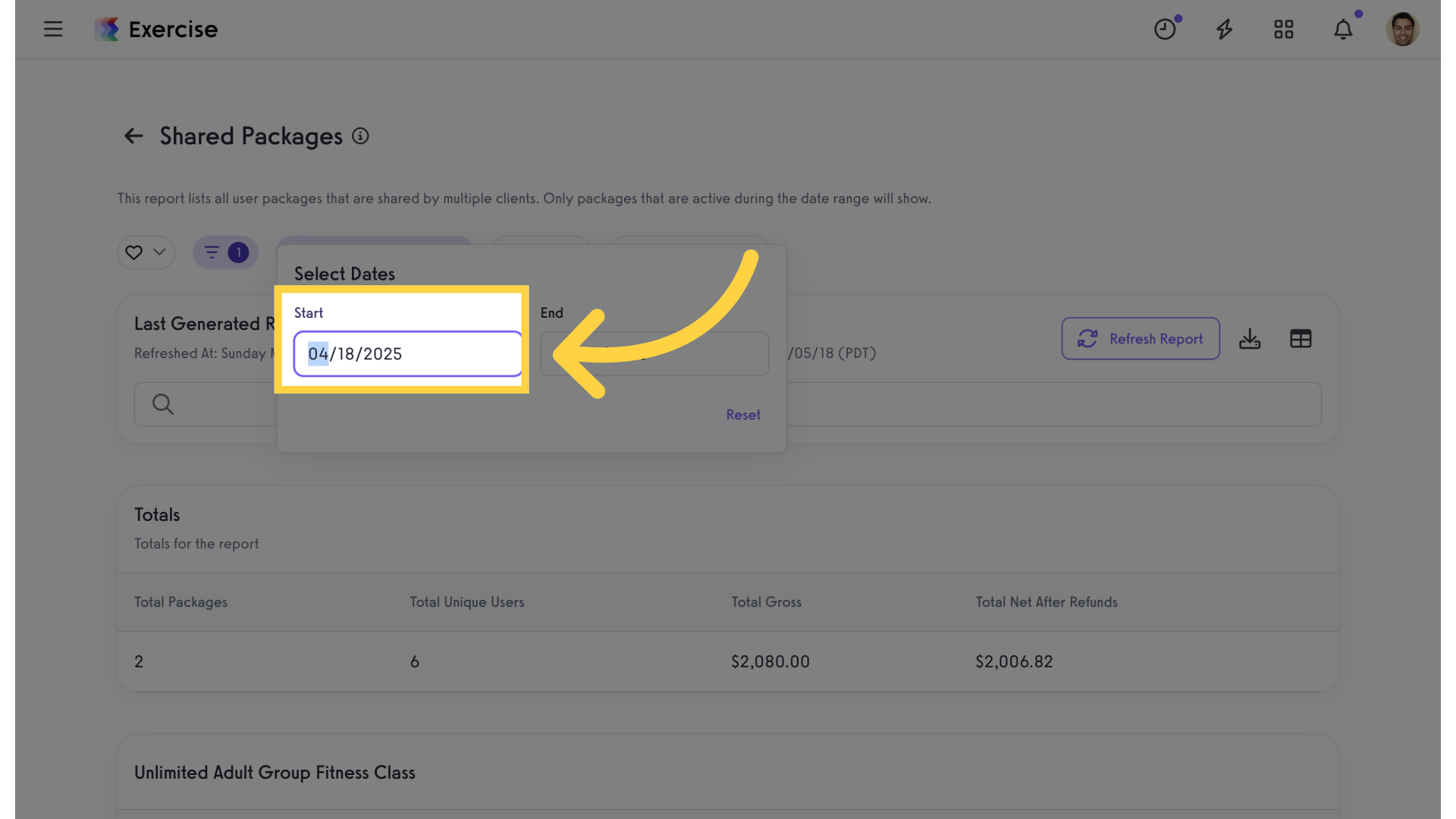
9. Select Dates
Use the calendar to customize the date range.
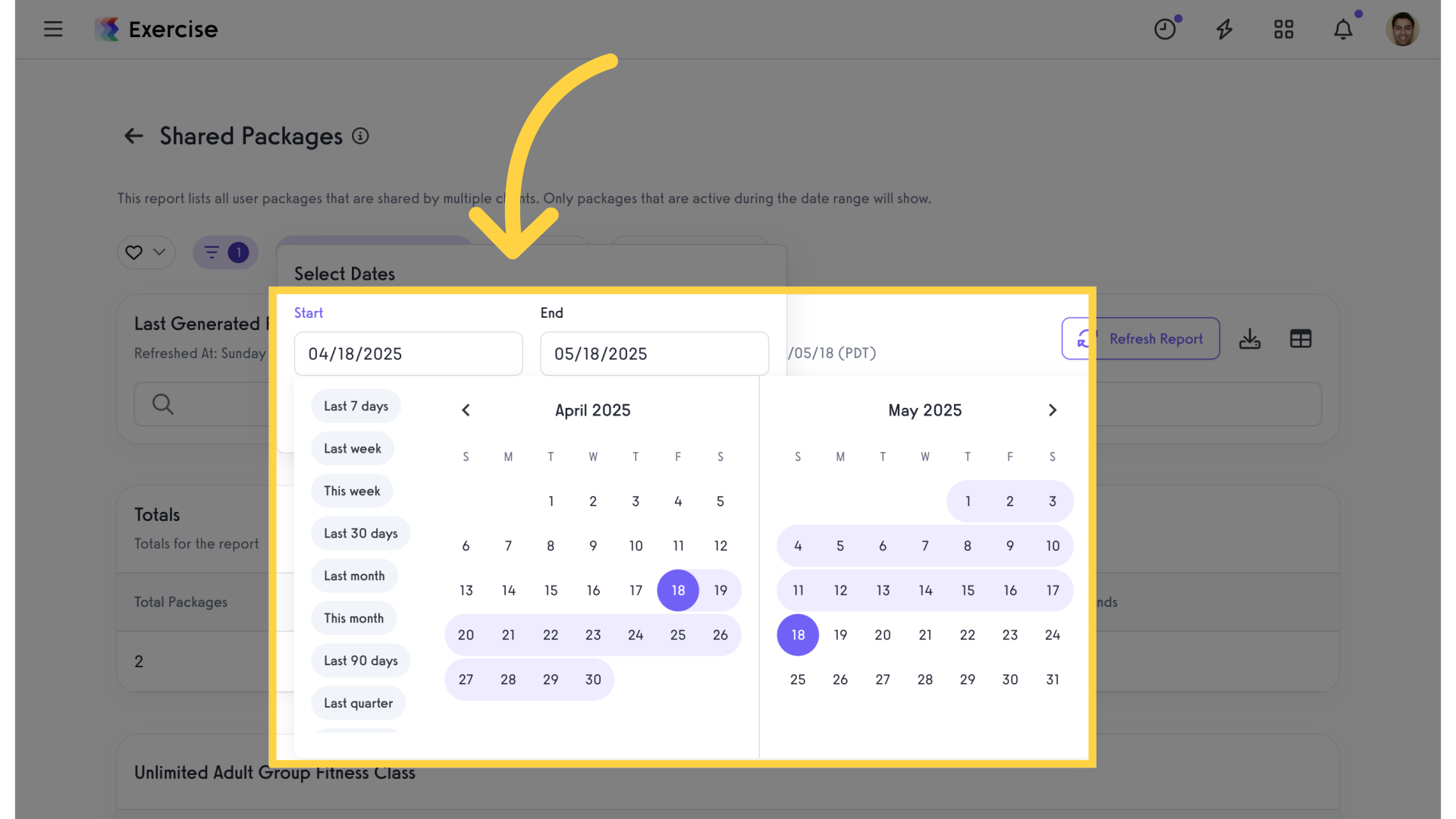
10. Package Filter
Click on “Package” filter.
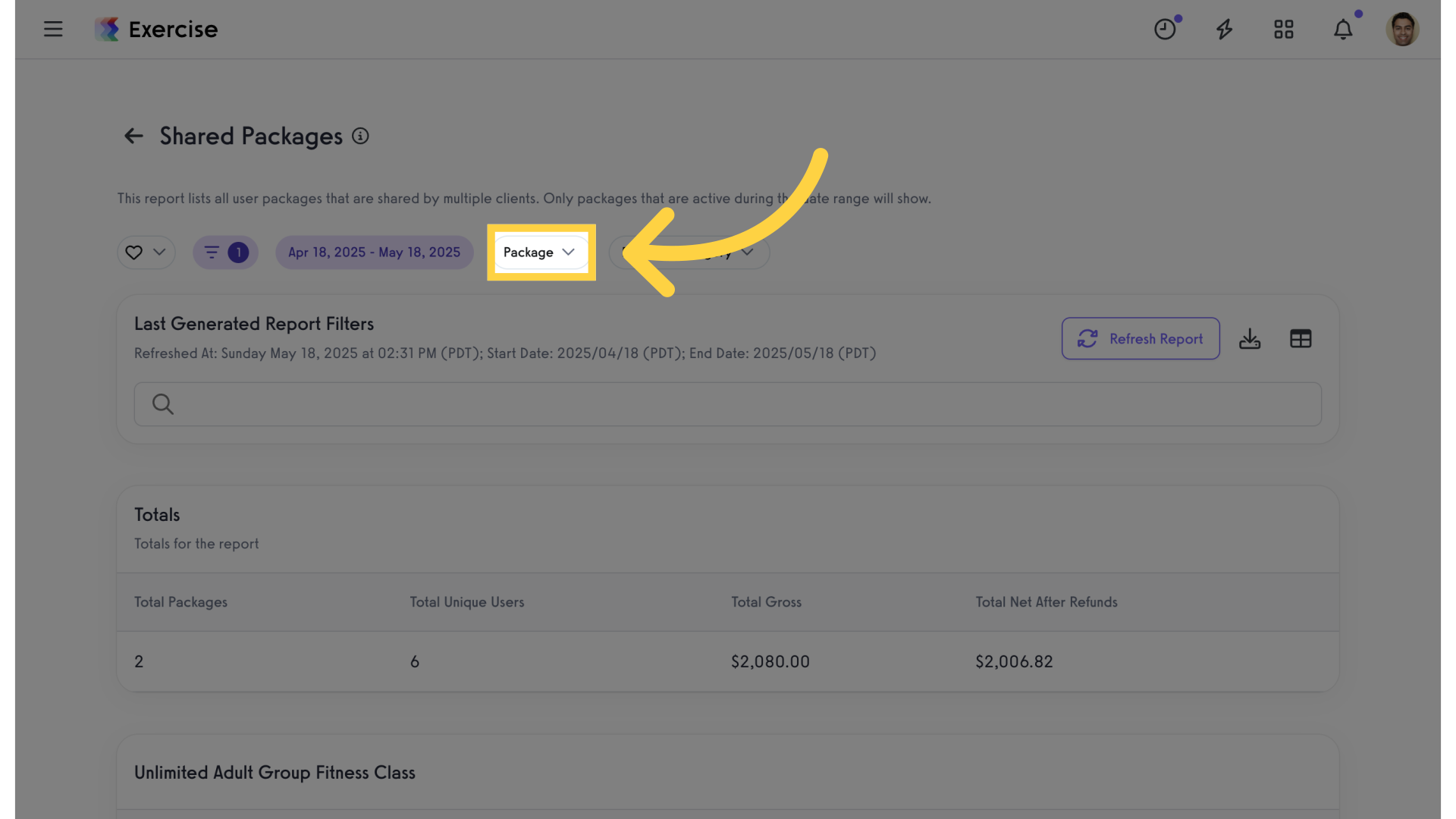
11. Specific Package
Enter a specific package to filter by or leave blank to filter all packages.
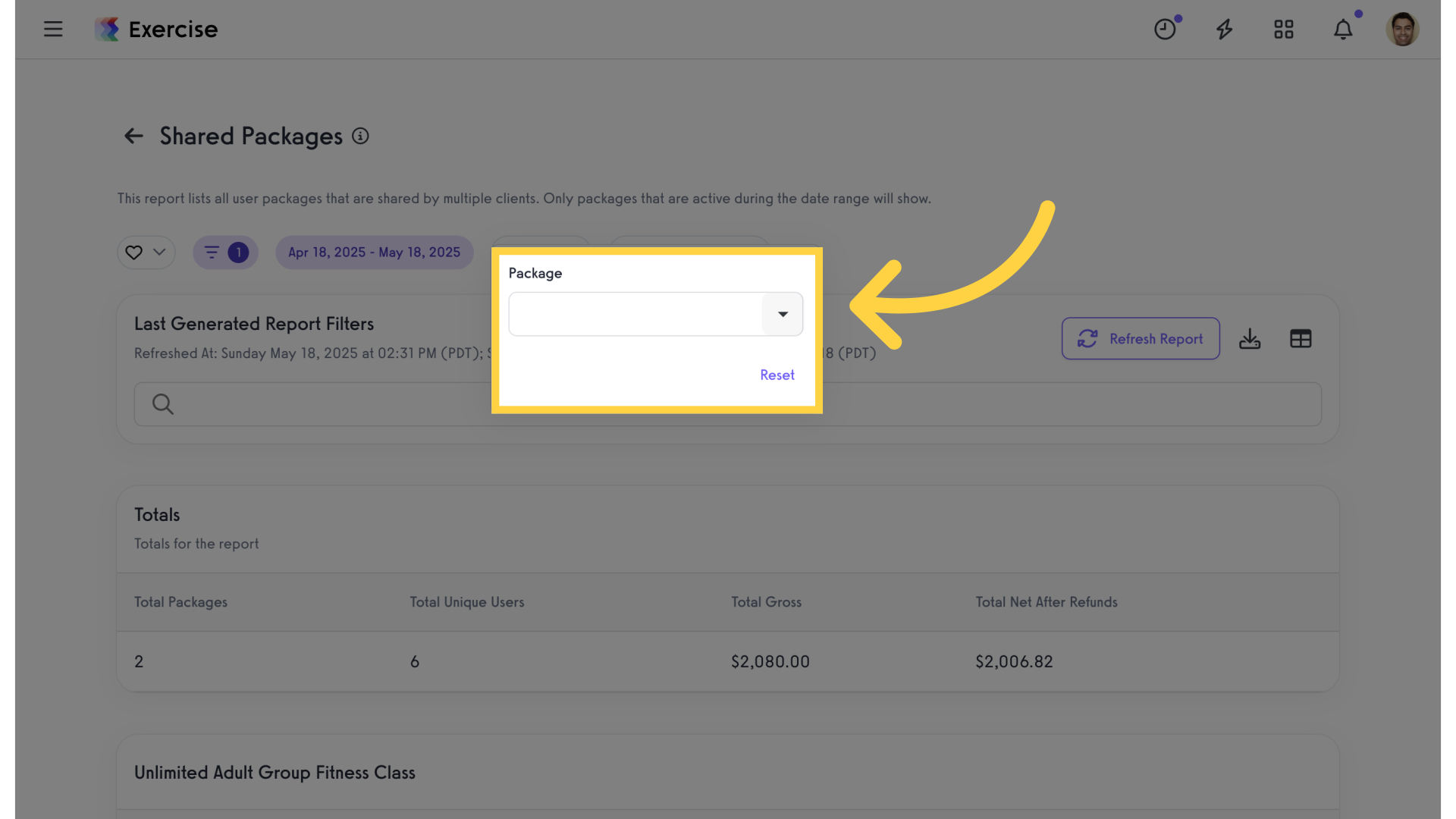
12. Package Category
Click on “Package Category” filter.
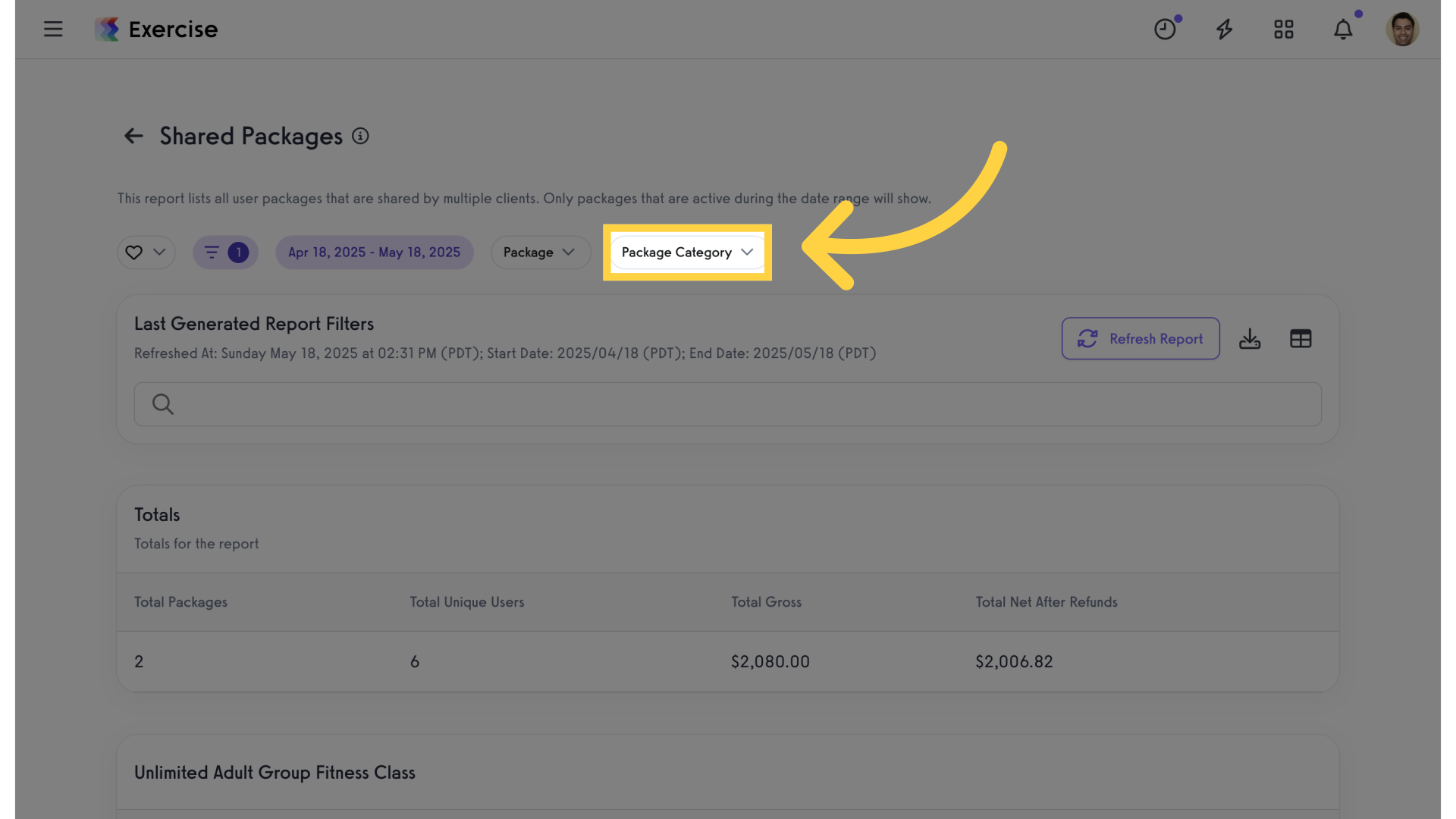
13. Select Package Category
Select a package category from the drop down or leave as “Any” to filter all categories.
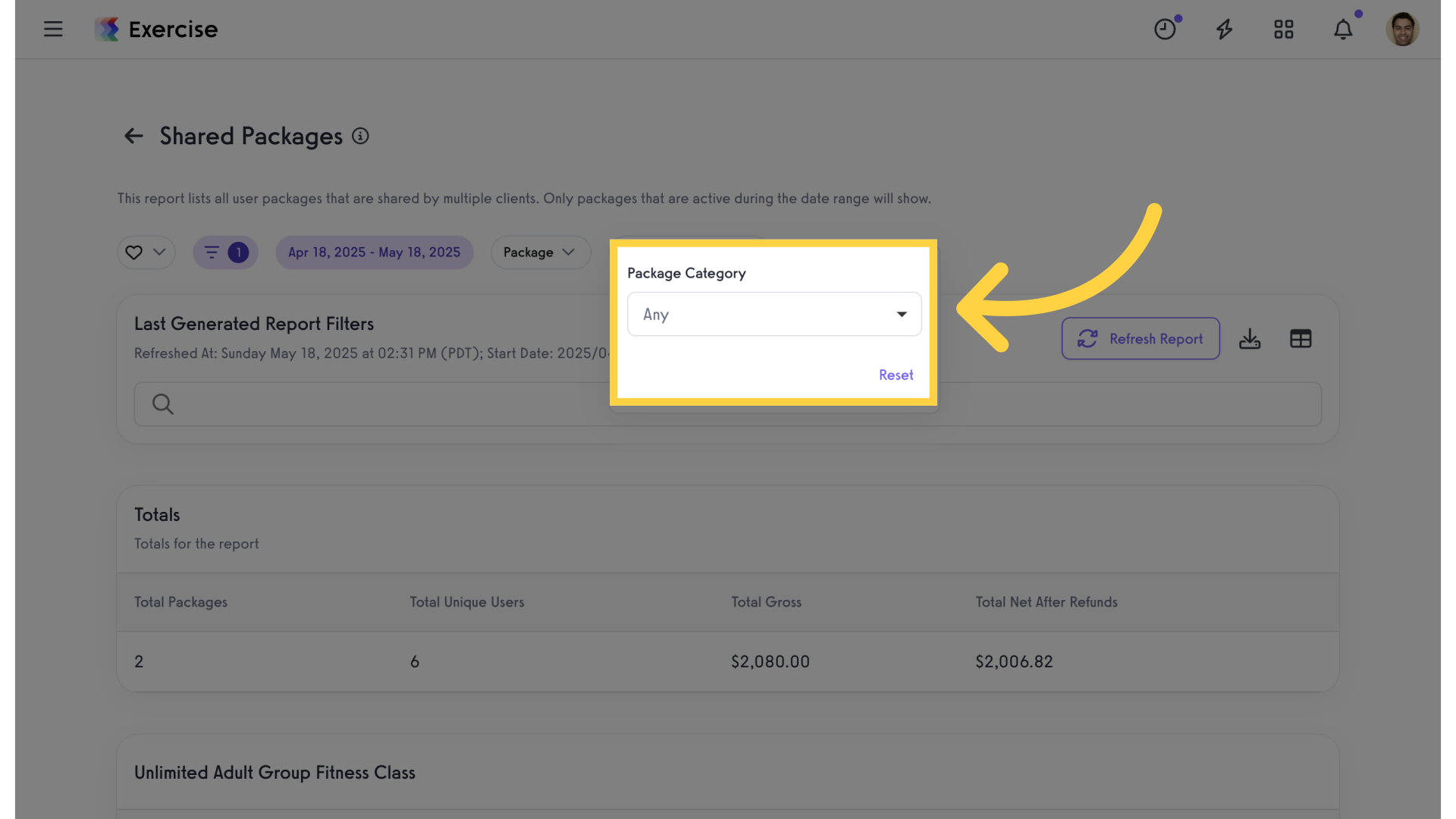
14. Refresh Report
Select “Refresh Report” option.
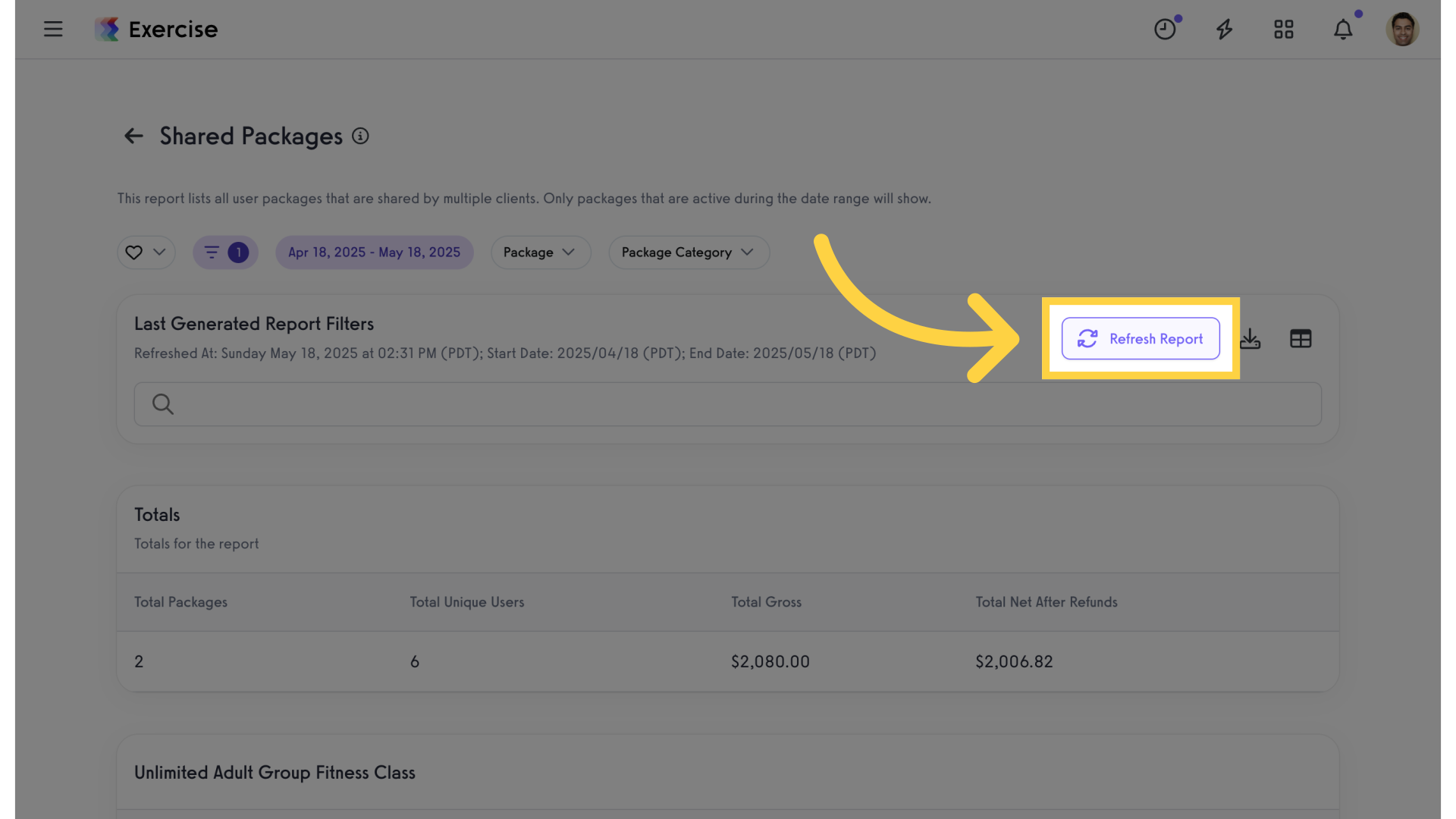
15. View Results
View the results.
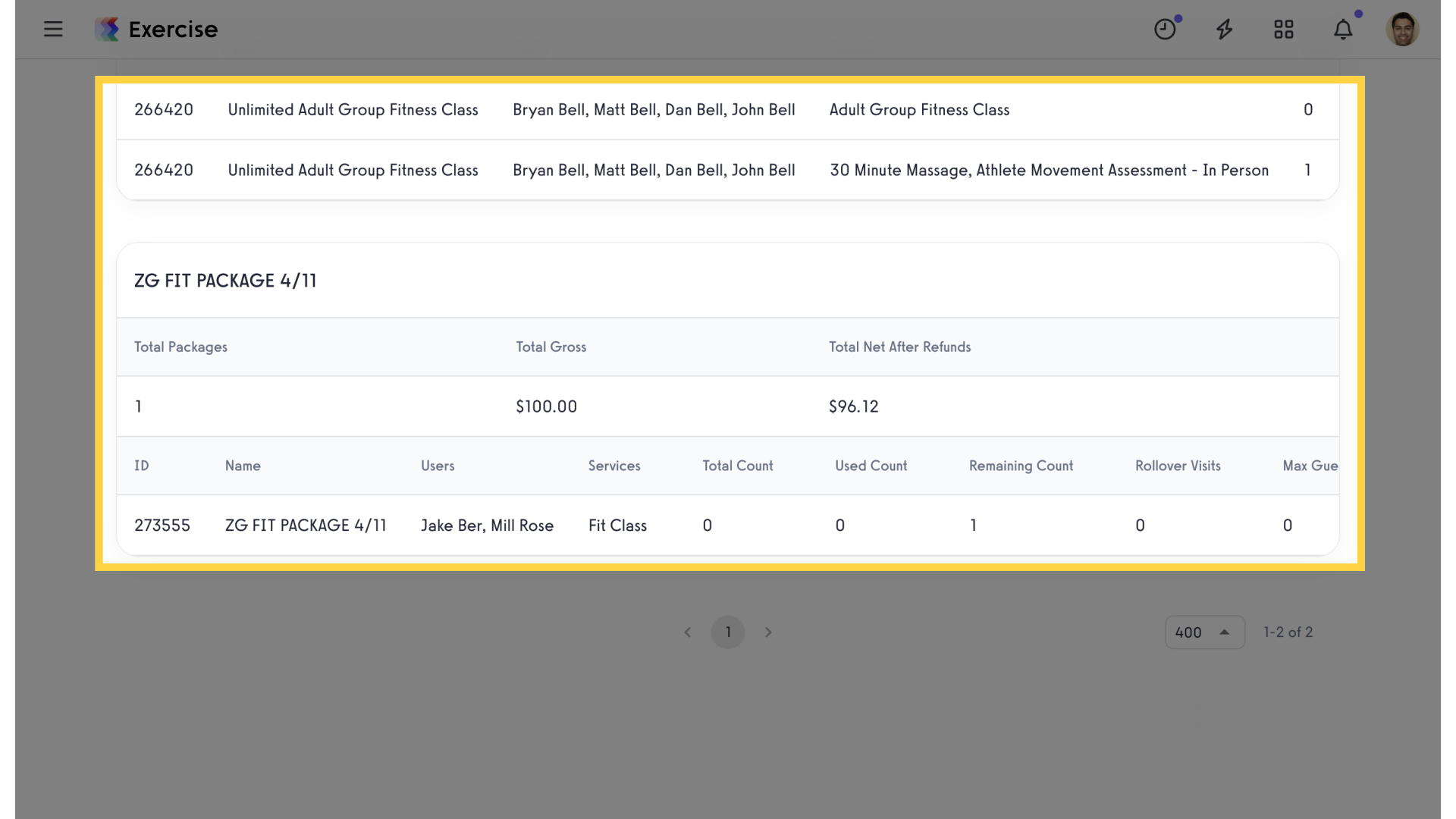
This guide covered how to view the “Shared Packages” report.









