How do I start a workout plan that is assigned to me?
Click the link to view instructions for the app you’re using:
Step-by-Step Guide:
Starting your Assigned Plan on the Website:
1. Open the “My Stuff” tab of your Dashboard and click “My Workout Plans” in the left side menu.
Navigate to the “My Stuff” tab of your Dashboard and click on “Workout Plans.”
Scroll down until you reach the section labeled “My Assigned Workout Plans.” Then locate the plan that has been assigned to you.
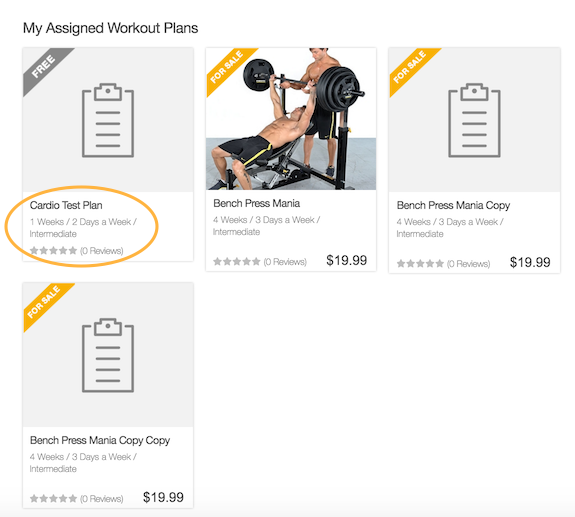
2. Hover your mouse over the workout plan you want to start, and click “Start Plan.”
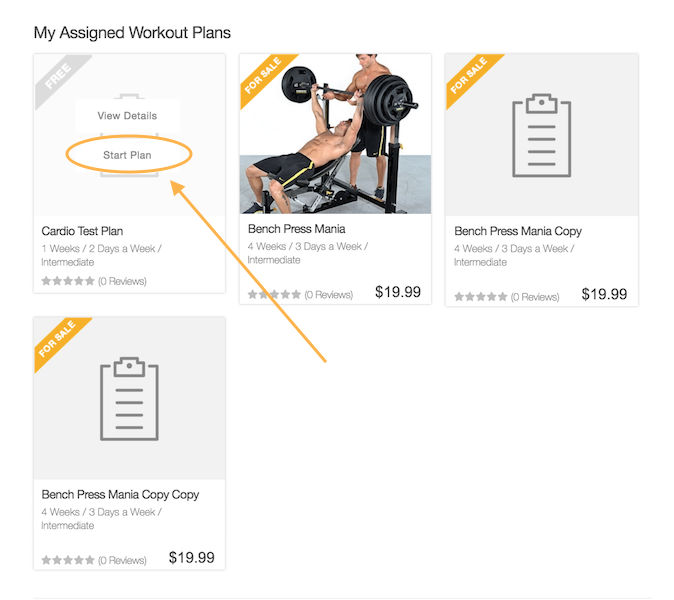
3. Set up your schedule and start the plan.
After you click “Start This Plan,” a pop-up window containing details for the assigned plan will appear. In the window, schedule workout days, choose a workout to start with, and opt in for workout reminders via email.
Once you’ve finished customizing the details of the assigned plan, click “Start Plan.”
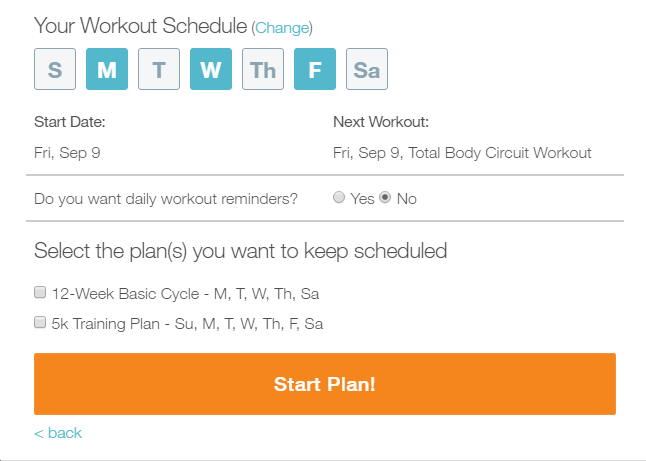
The assigned workout plan will then be added as “My Current Workout Plan” in the “Me” tab of your Dashboard.
From Your Notifications:
1. Click the notifications icon.
To follow an assigned workout plan from your account notifications, click on the notifications icon in the upper right corner of your Dashboard.
2. Click the link for the plan assigned to you.
Then from the drop-down “Notifications” list, click on the “workout plan” link in the notification about your newly assigned workout plan.

When you select the “workout plan” link, you will be automatically redirected to the front view of the workout plan.
3. Start the plan.
From the workout plan’s front view, click “Start This Plan.”
Follow the prompts for customizing the workout plan details.
From Your Email:
1. Click the plan link in your email.
When your trainer assigns you a workout plan, you will receive an email notifying you about the new plan.
To follow the plan from the email, click the link included in the email message.
2. Start the plan.
You will be automatically redirected to the front view of the workout plan. From that view, click “Start this Plan.”
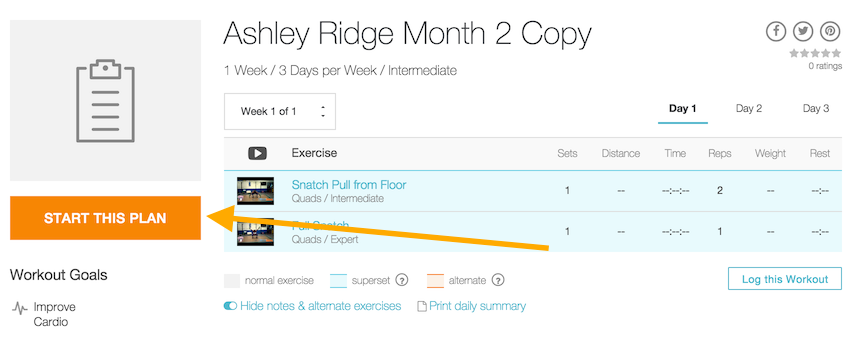
Customize the details of the assigned plan in the pop-up window, and then click “Start this Workout Plan.” You will then begin to follow the assigned workout plan.
From the App:
1. Tap the top left corner menu icon to open the drawer and see your notifications.
To follow an assigned workout plan from the app, tap the menu icon near the upper corner of the screen, and then, the “Navigation” menu will slide out.
Directly above the “Navigation” menu, tap the notifications icon.
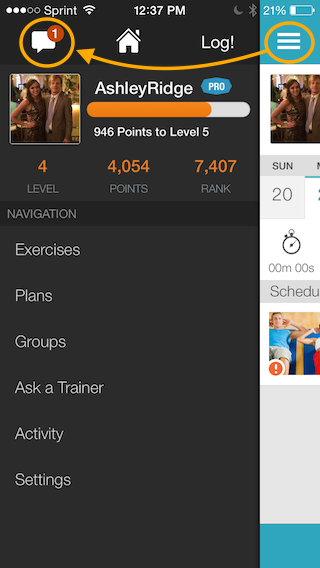
2. Tap the notification for your assigned plan.
From the expanded “Notifications” view, tap the workout plan that your trainer has assigned.
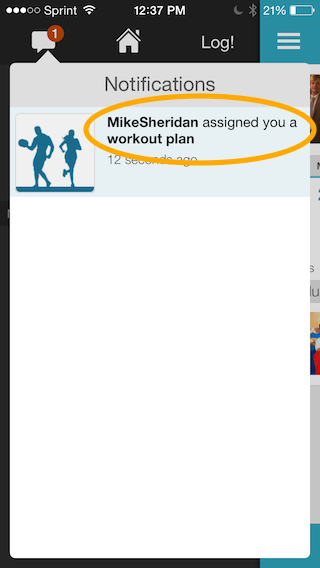
3. Start the plan.
Once you tap the workout that your trainer assigned, you will be automatically transferred to the workout plan’s front view.
In that view, tap “Start.”
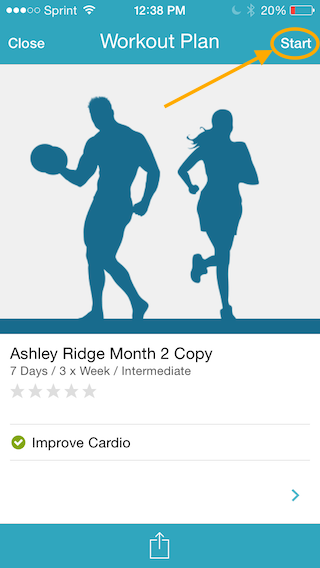
4. Set up your schedule and confirm starting your plan.
Select a workout schedule and tap “Done.” Then decide when you want to start your first workout.
Enjoy your workouts!









