How do I set up a time-released workout plan for my group?
Within our Workout Software, you have the ability to set up time-released workout plans to a group.
Learn how to create a time-released workout plan for your group.
1. Edit Plan
On the “Plans” tab, click on the edit icon next to a plan.
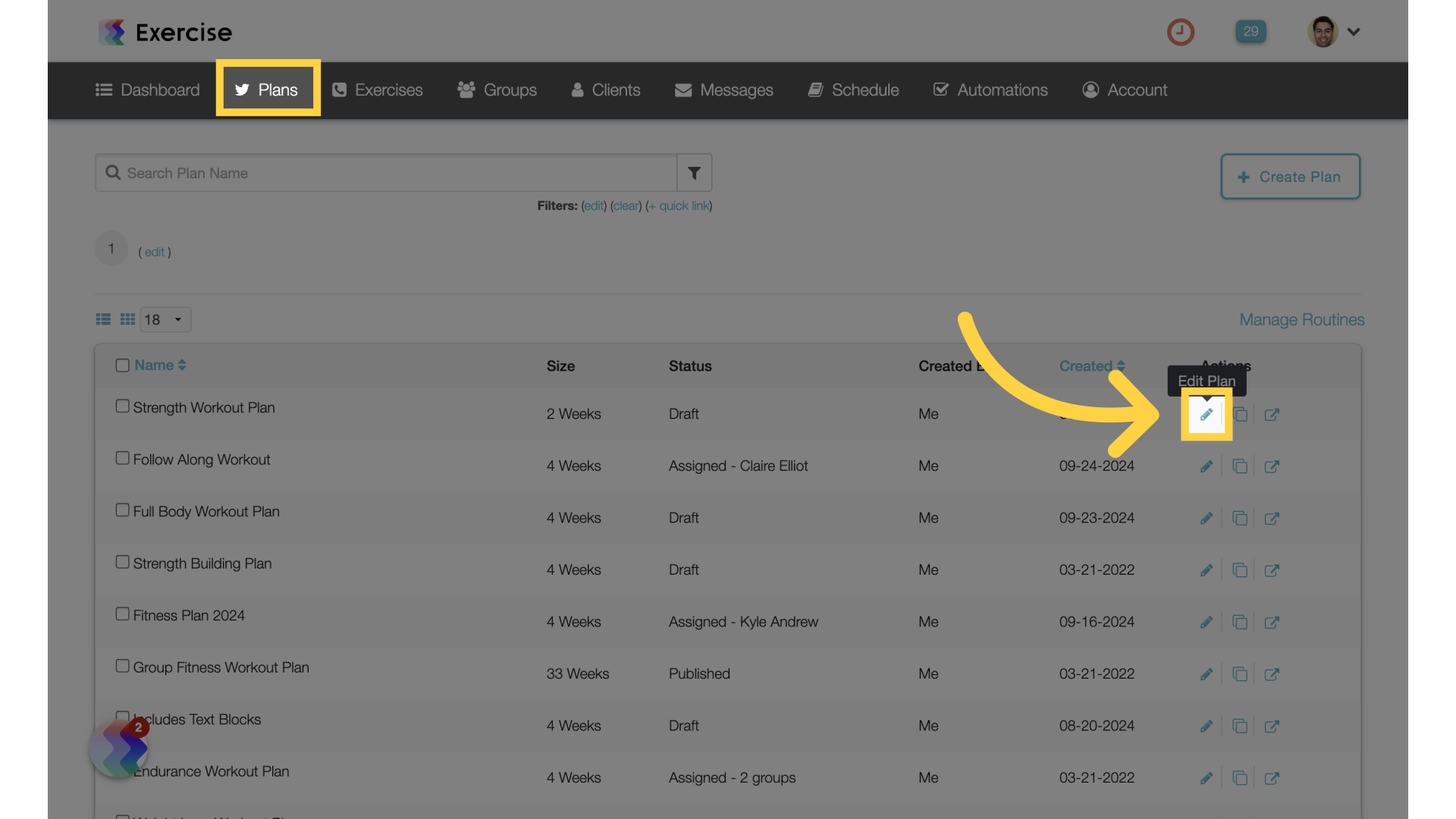
2. Groups
Click on the “Groups” icon.
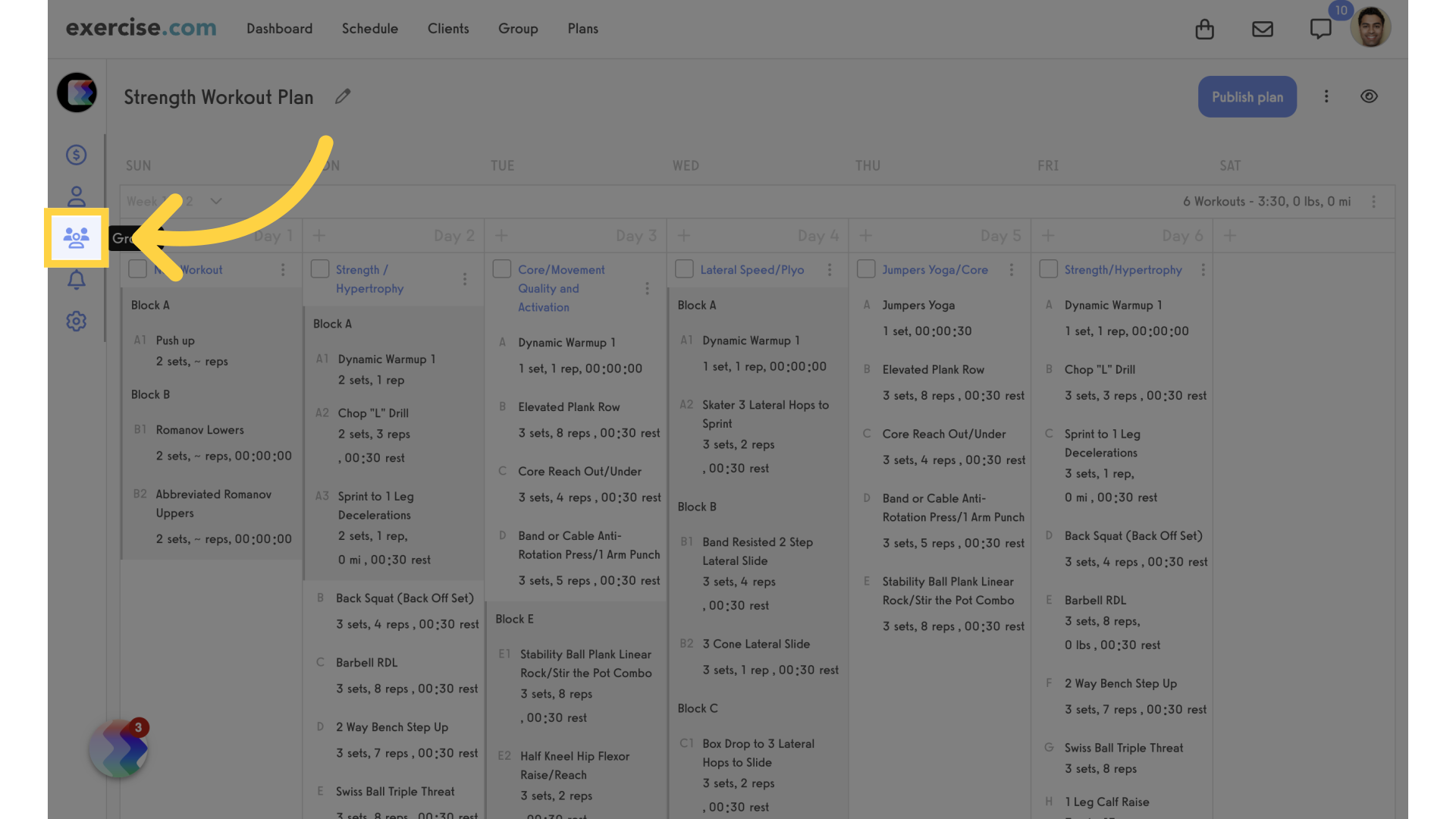
3. Search Groups
Search for groups to add.
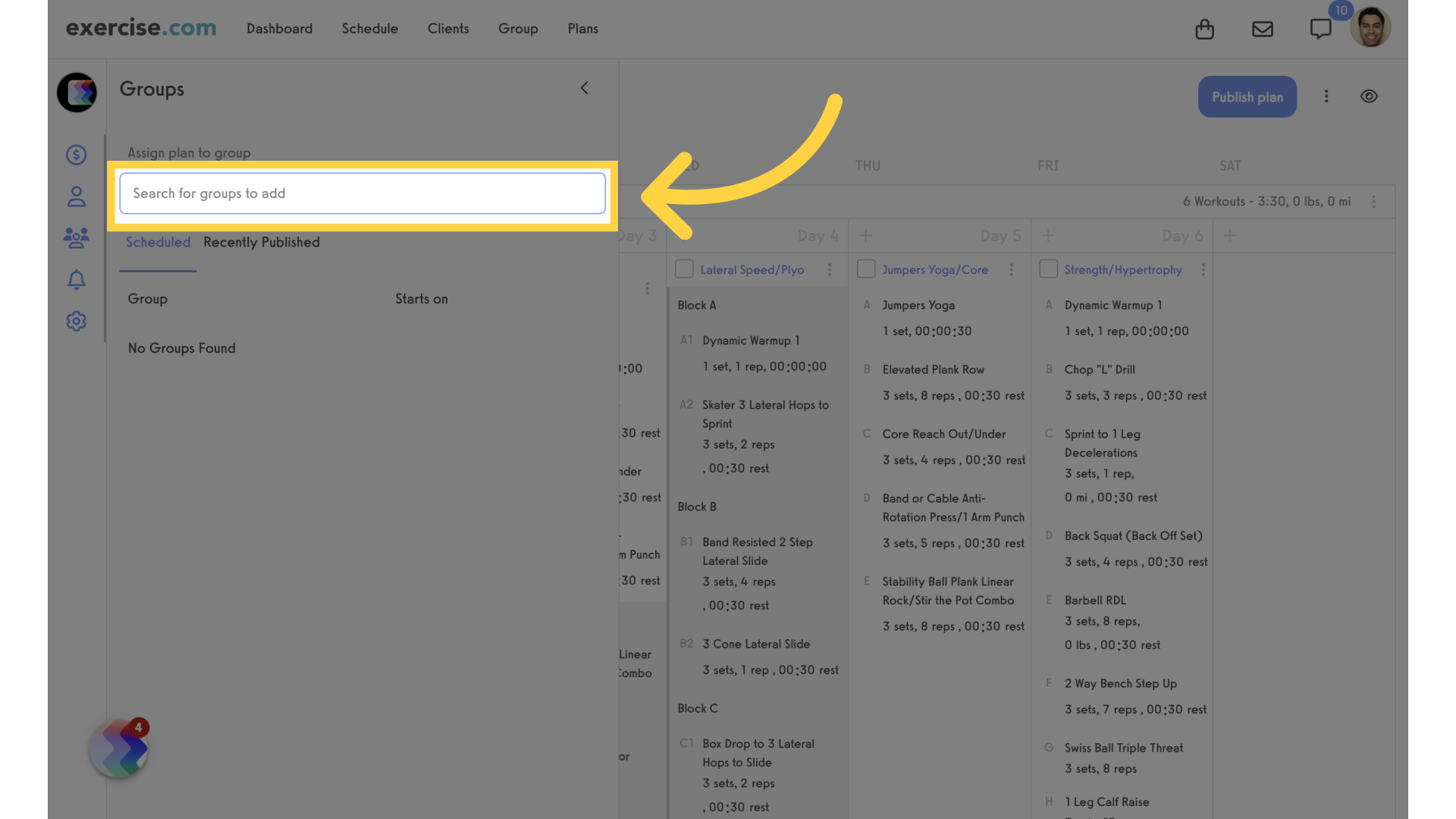
4. Select Group
Select a group.
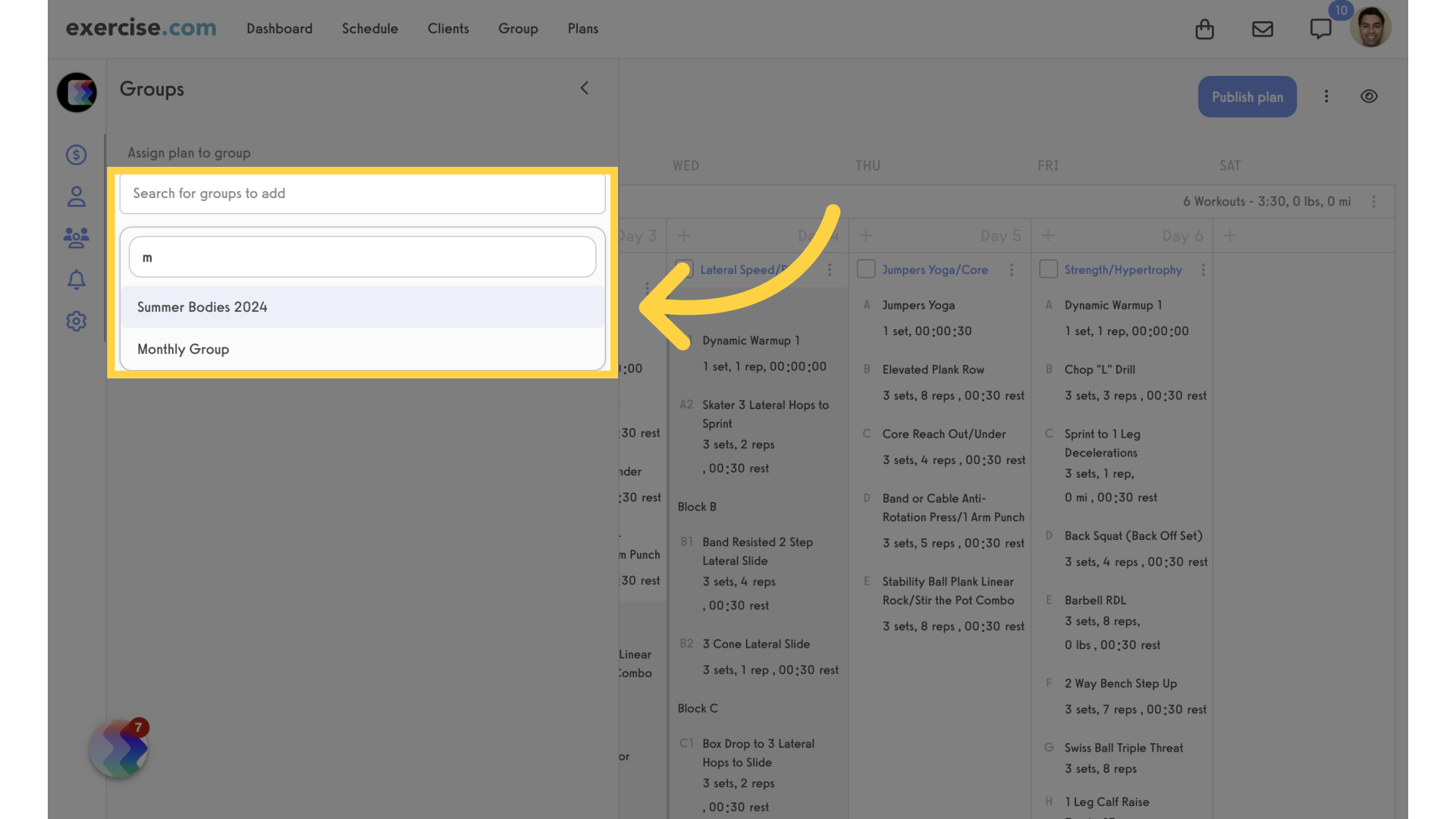
5. On Specific Date
Select “On a specific date” for release.
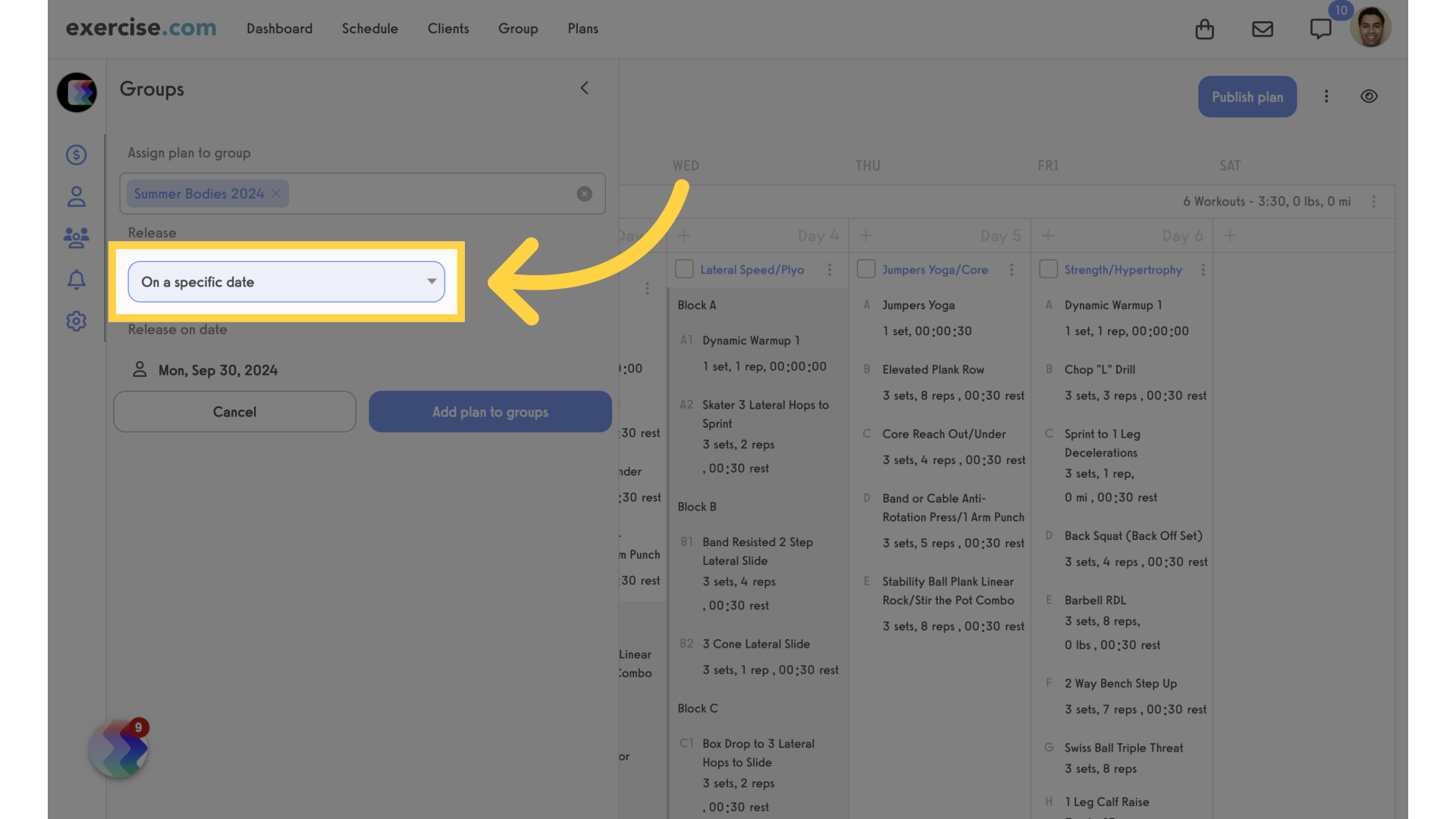
6. Select a Date
Next, select the release date from the calendar. Click on “Add plan to groups” button to save.
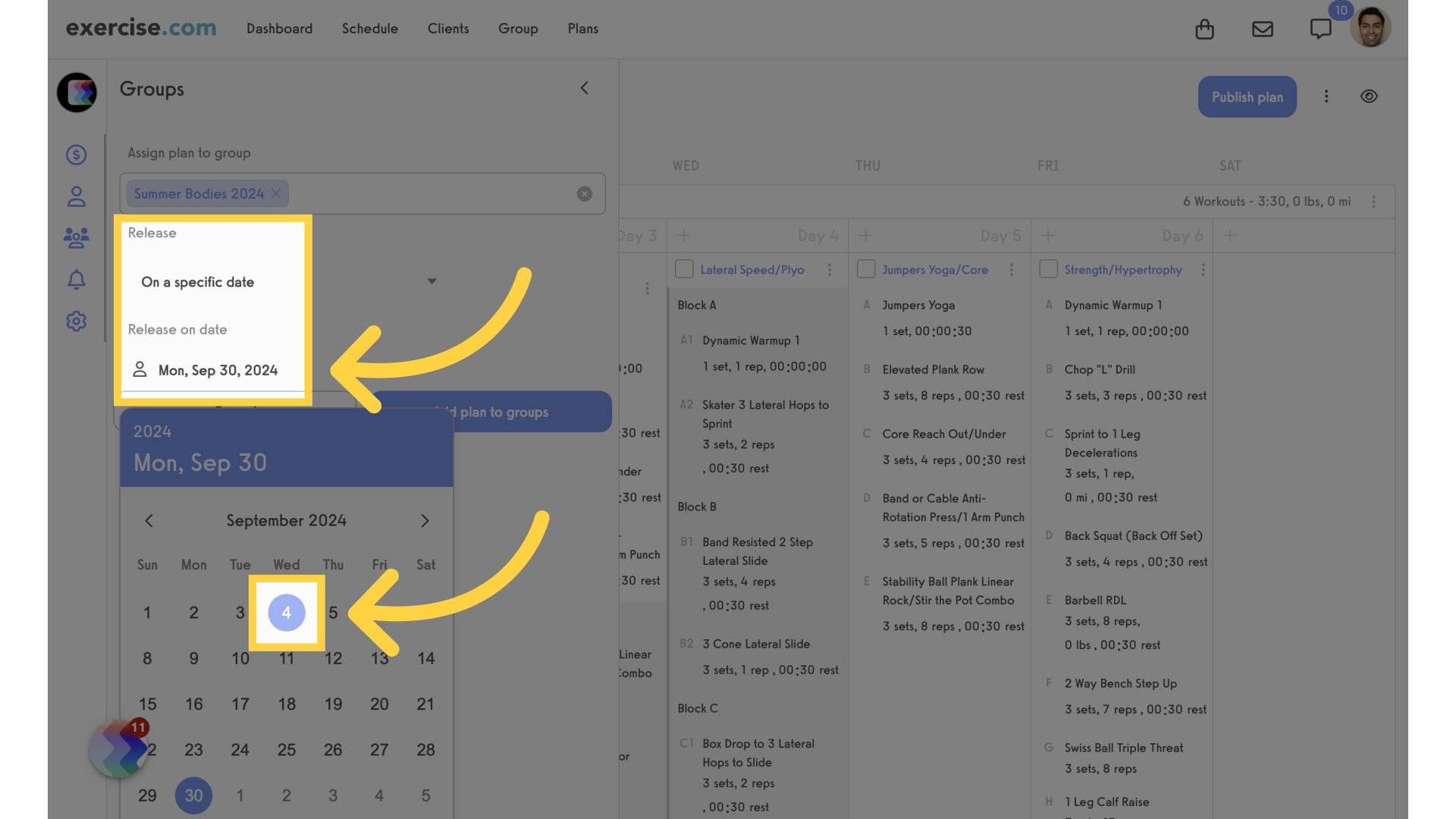
7. No Delay
For the “On a specific week” option, you can choose “No Delay” which will release the plan to the group immediately.
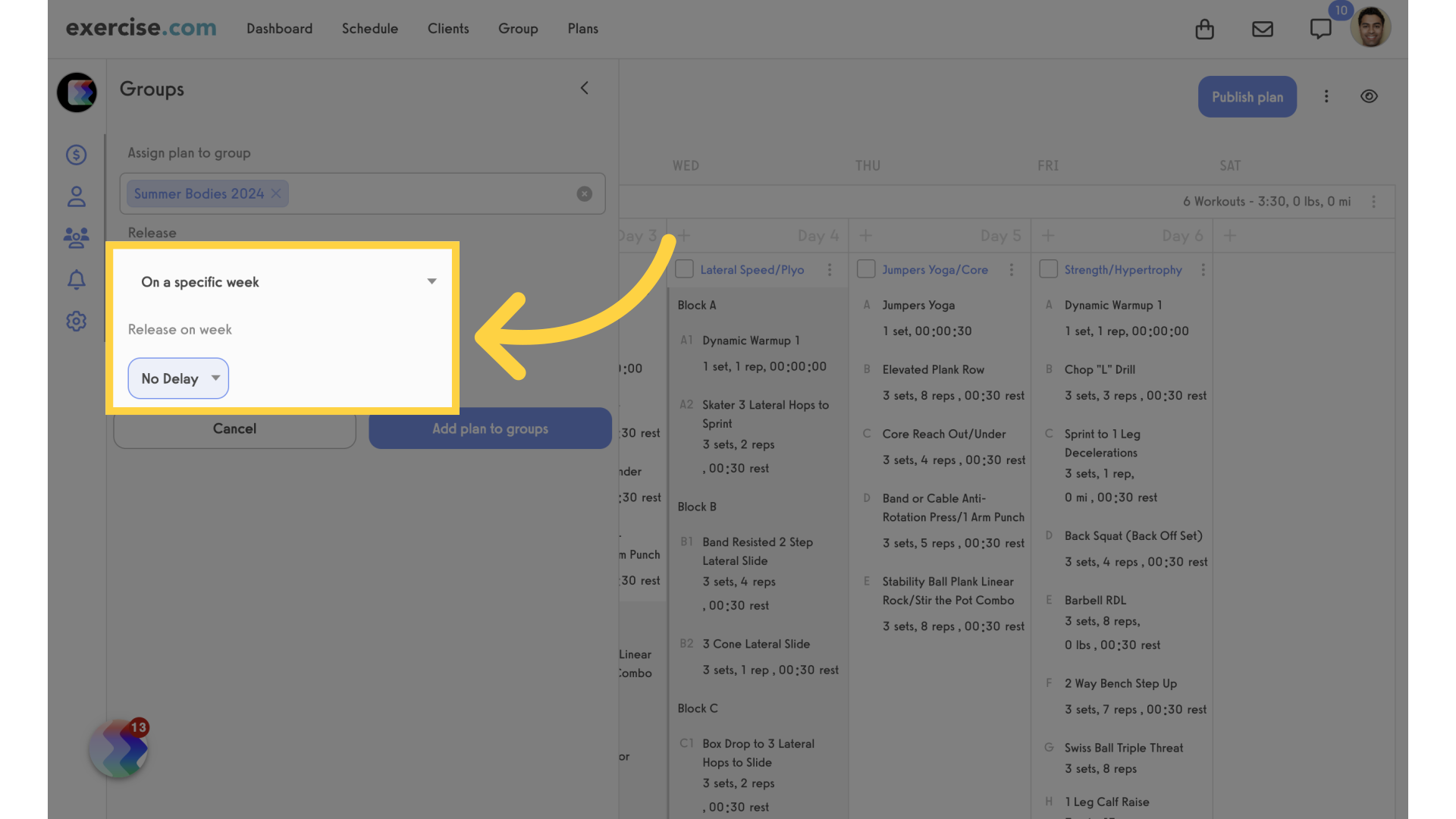
8. Select Week
You can also select a specific week to release the plan. Add the plan to the group to save.
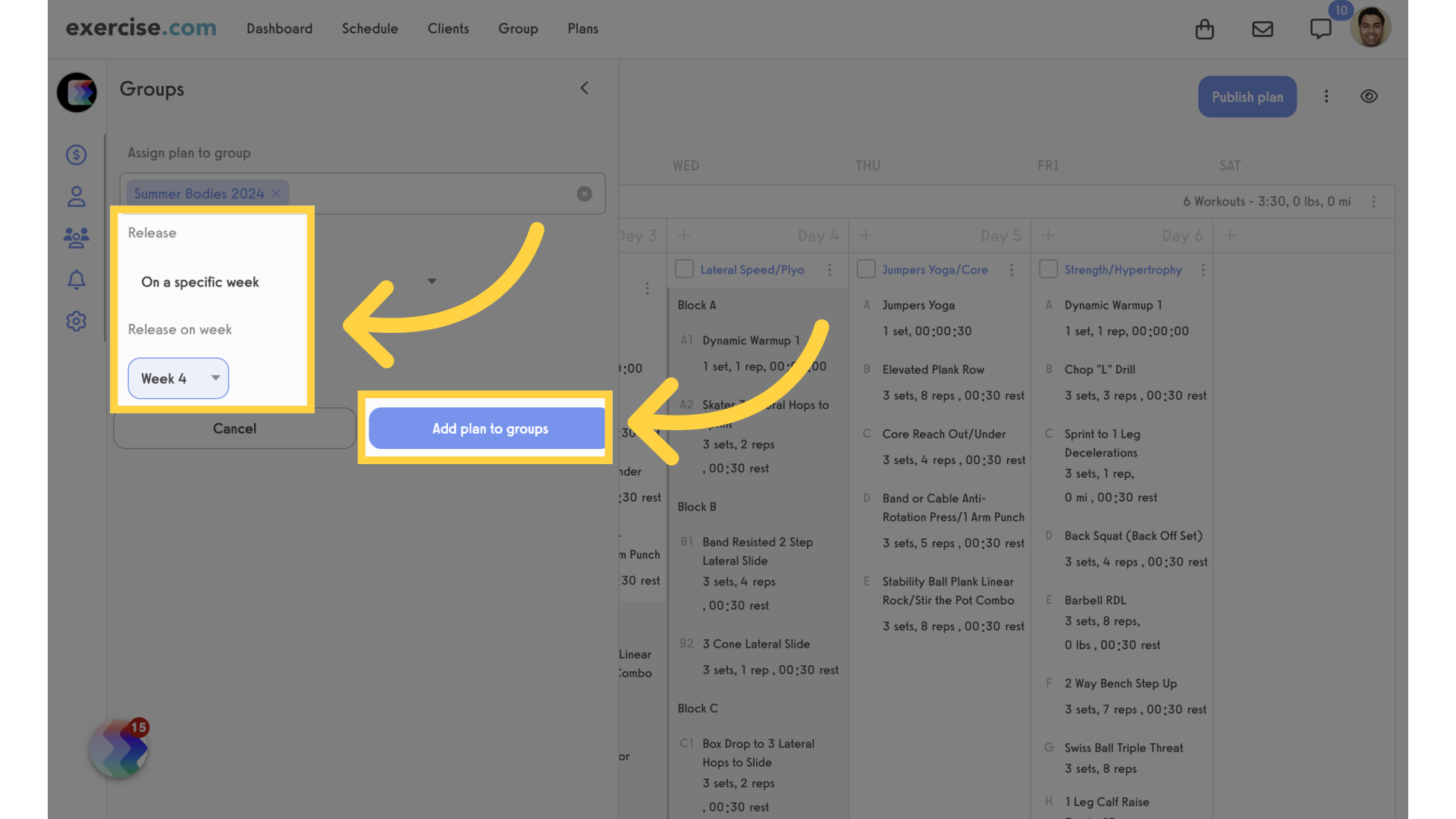
9. Join Date
The last option will release the plan to members who joined the group prior to the set date. Specify the date and add to group.
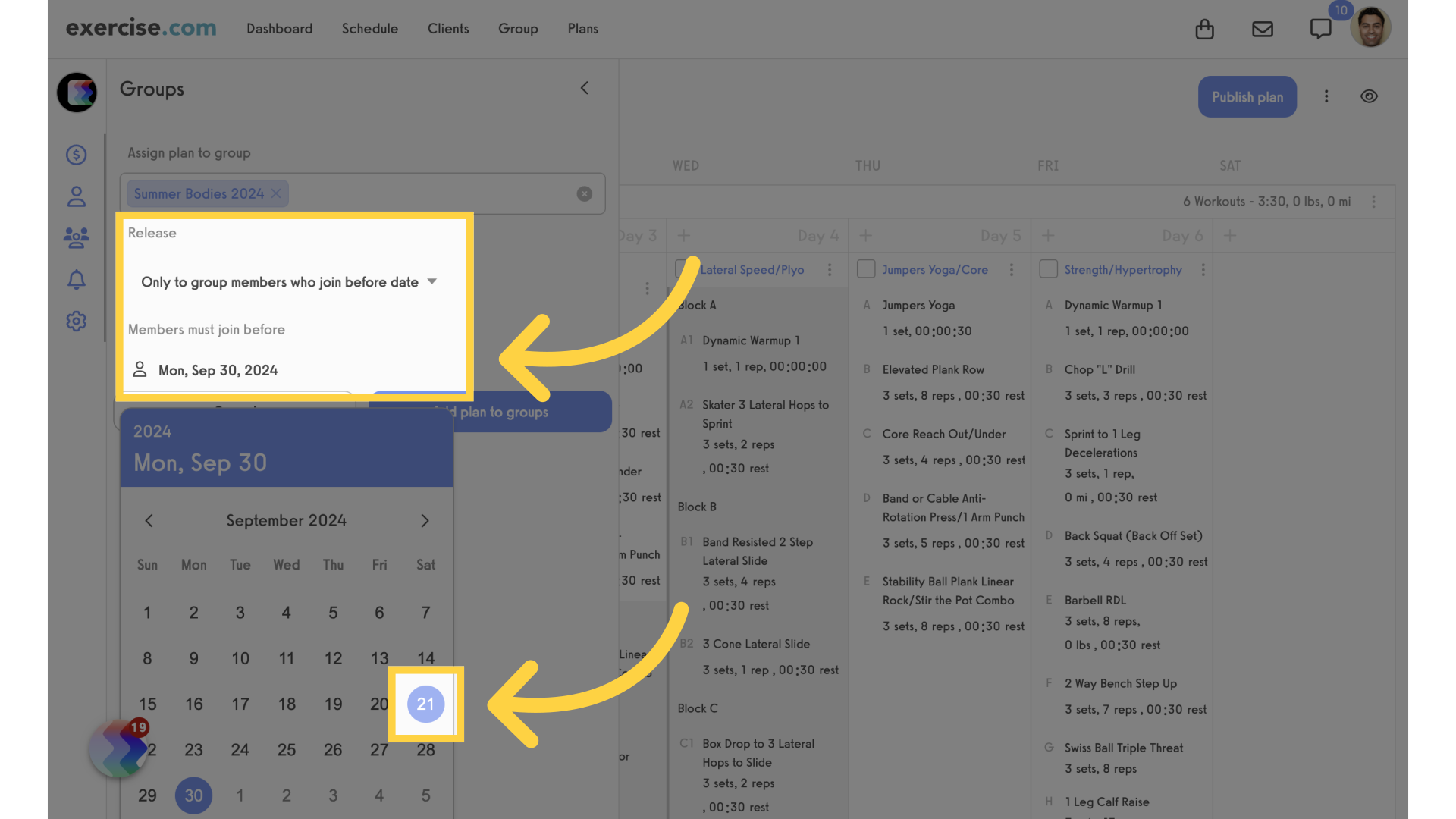
This guide covered the setup of a time-released workout plan for a group.









