How to transfer inventory quantities between locations
Posted by
Support Team
on
August 1, 2025
— Updated on
August 1, 2025
Learn how to efficiently optimize stock levels by transferring inventory quantities between locations in the system
1. Click “Account”
Navigate to the account section.
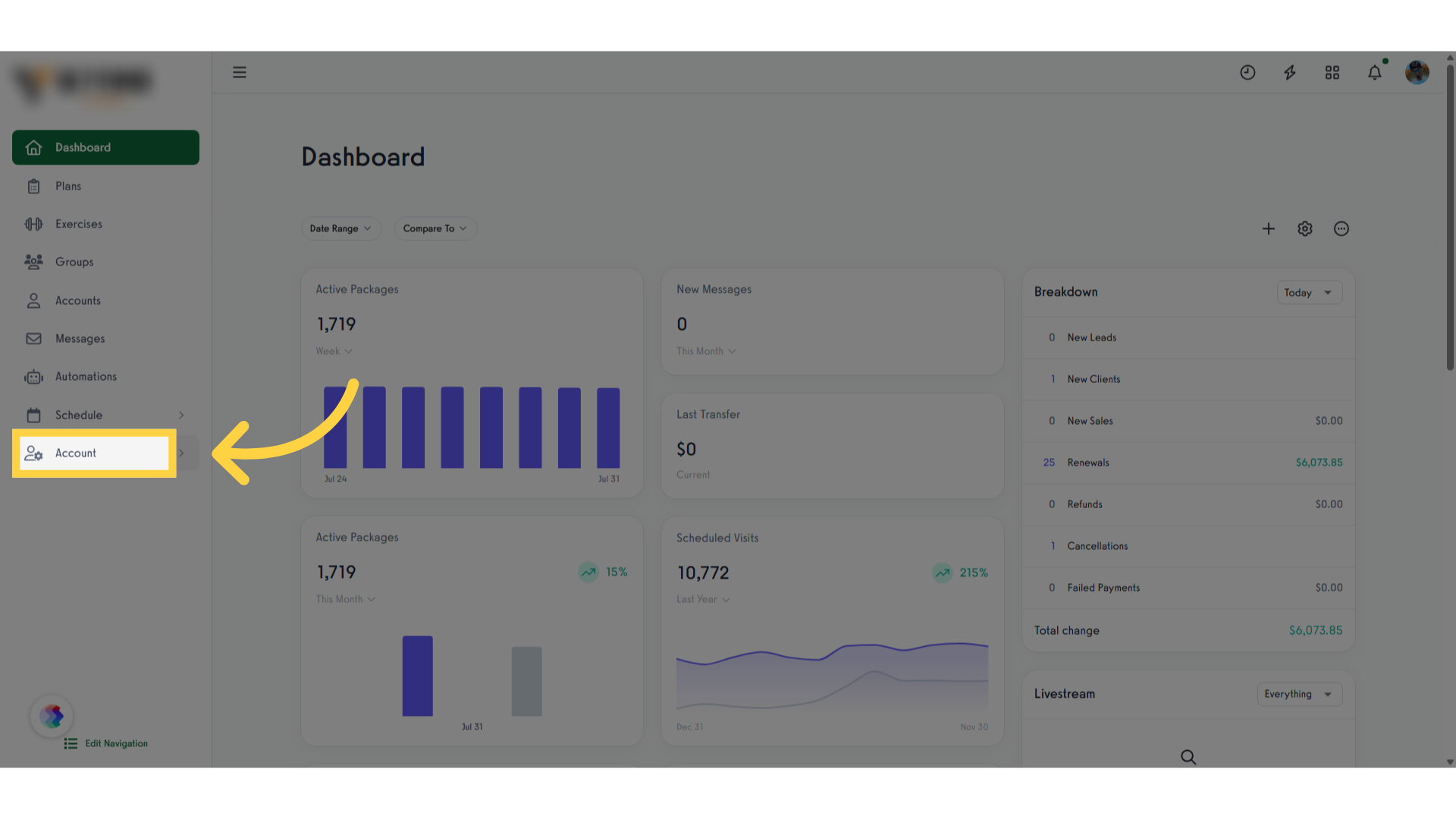
2. Click “Products”
Access the products section.
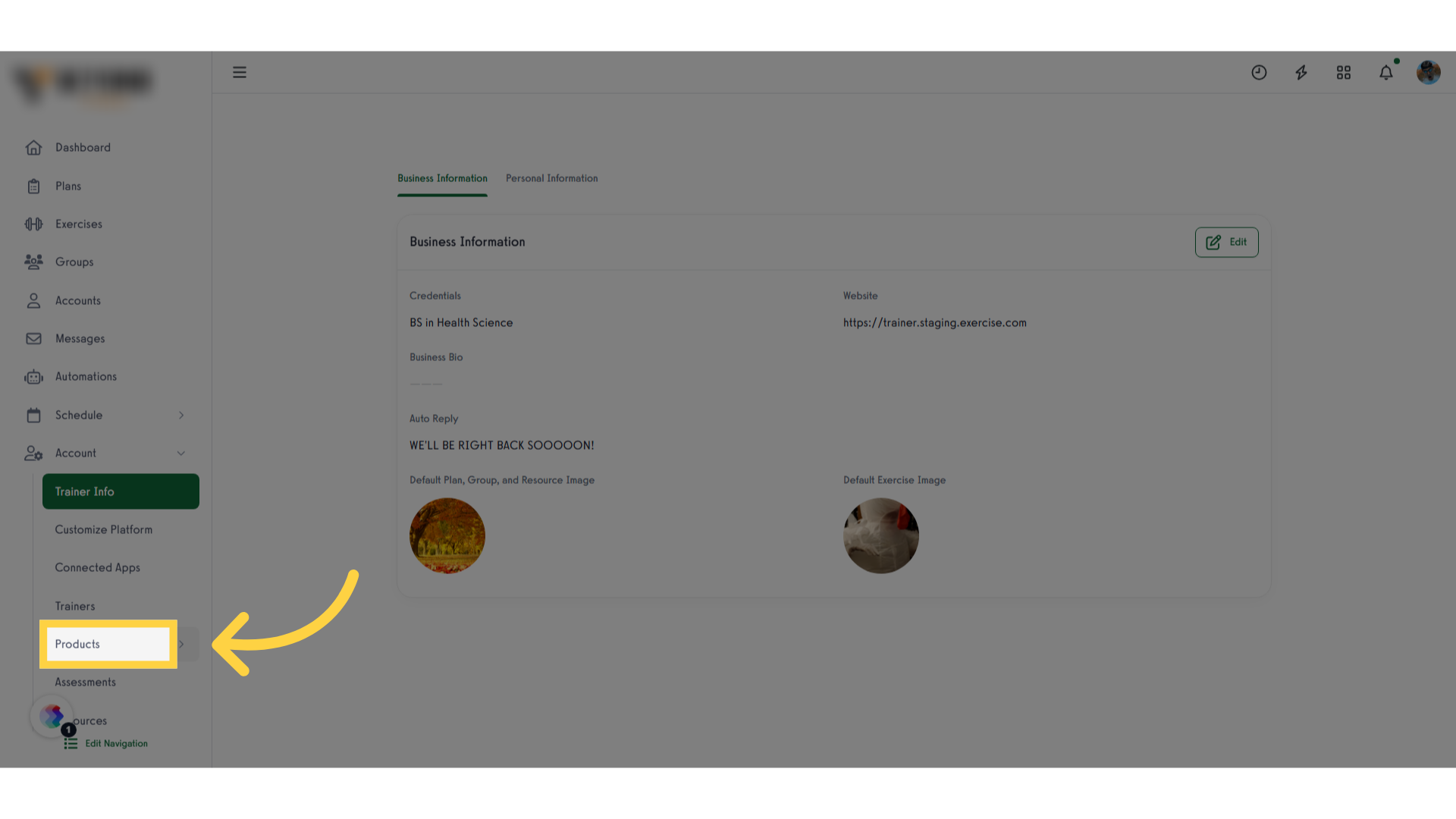
3. Click “Inventory”
Open the inventory tab.

4. Click “Transfer Inventory”
Initiate an inventory transfer.
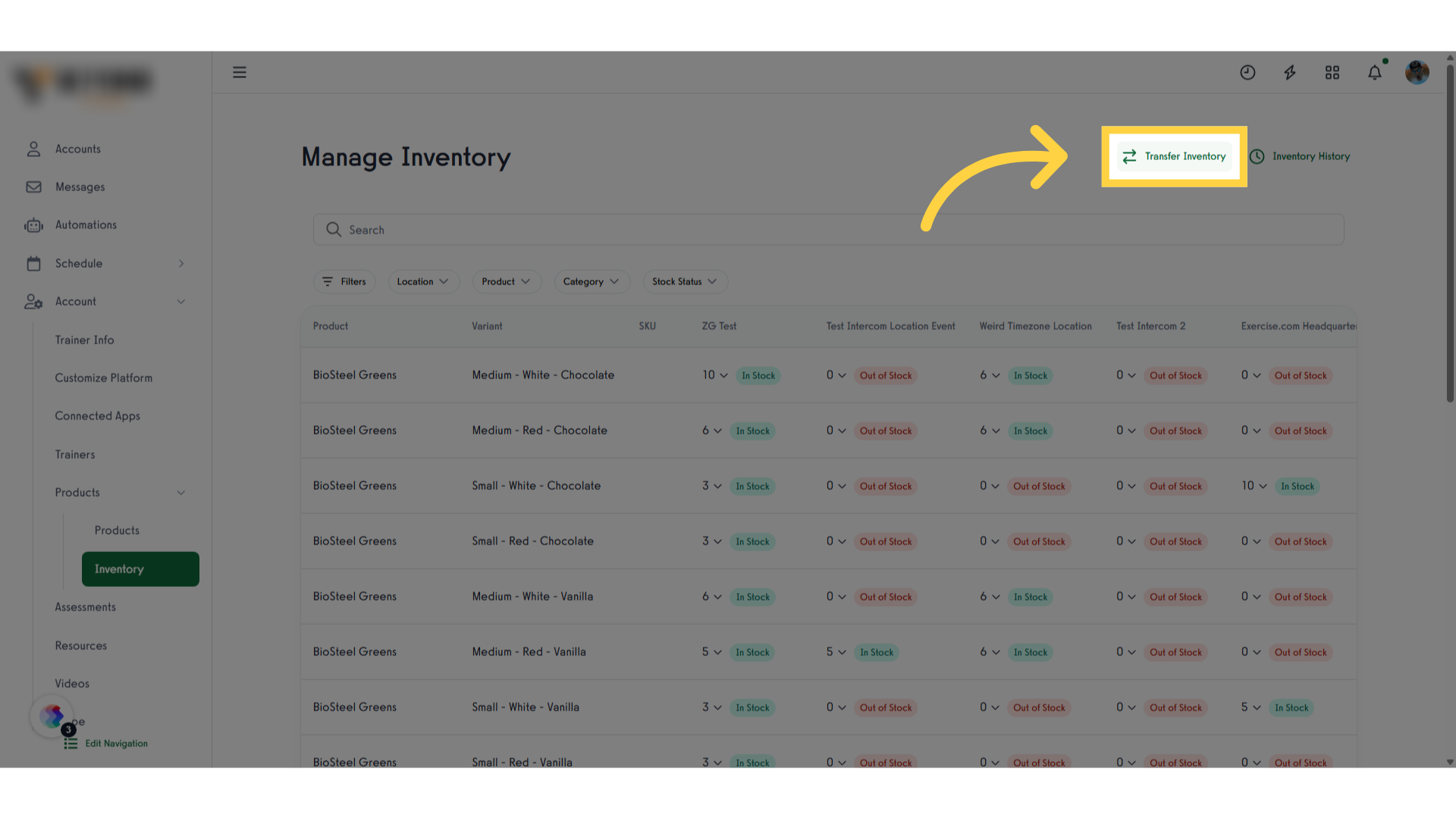
5. Click “Source Location”
Specify the source location.

6. Click “Destination Location”
Select the destination location.
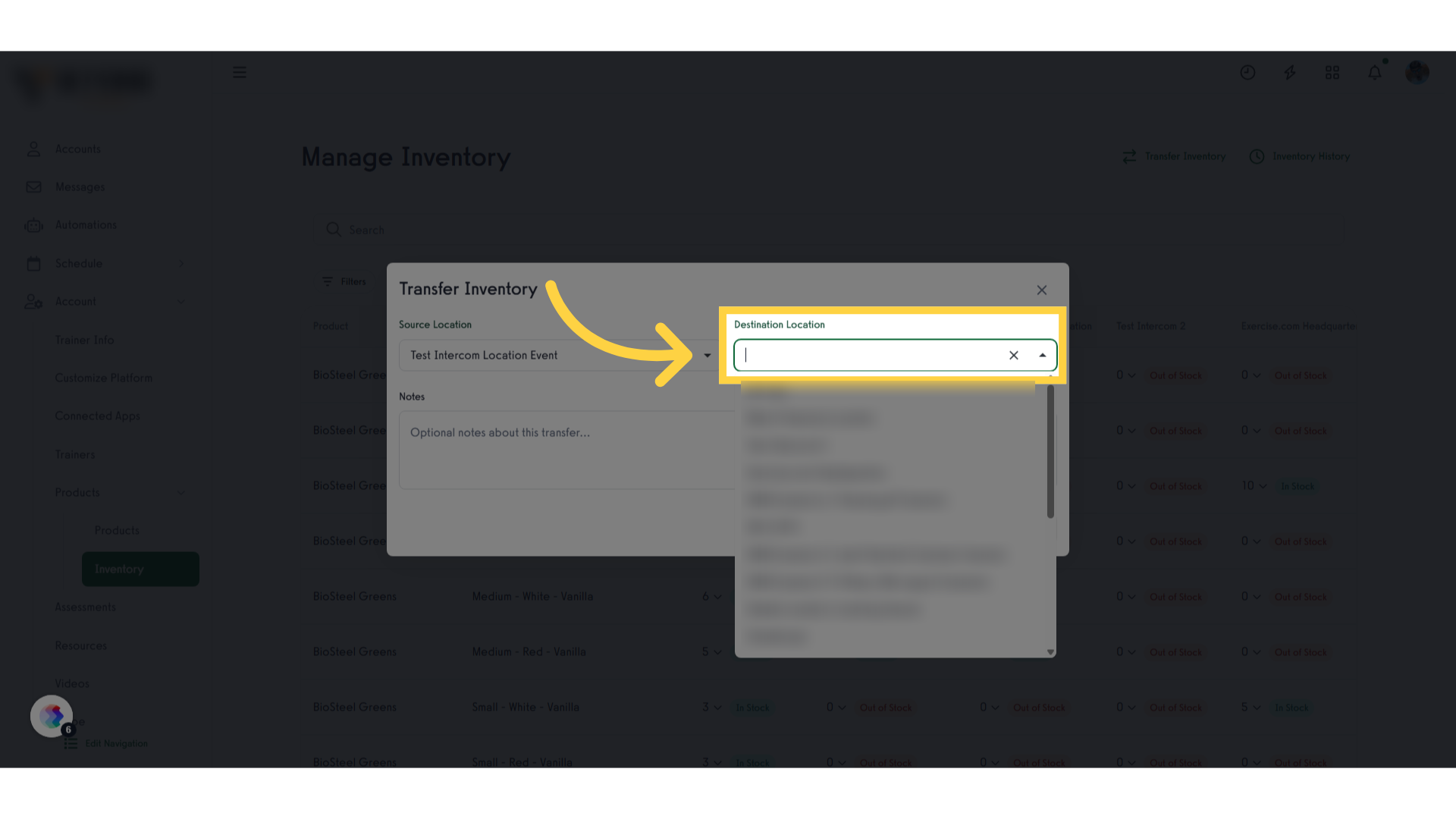
7. Click “Select Product Variant”
Select a product variant.
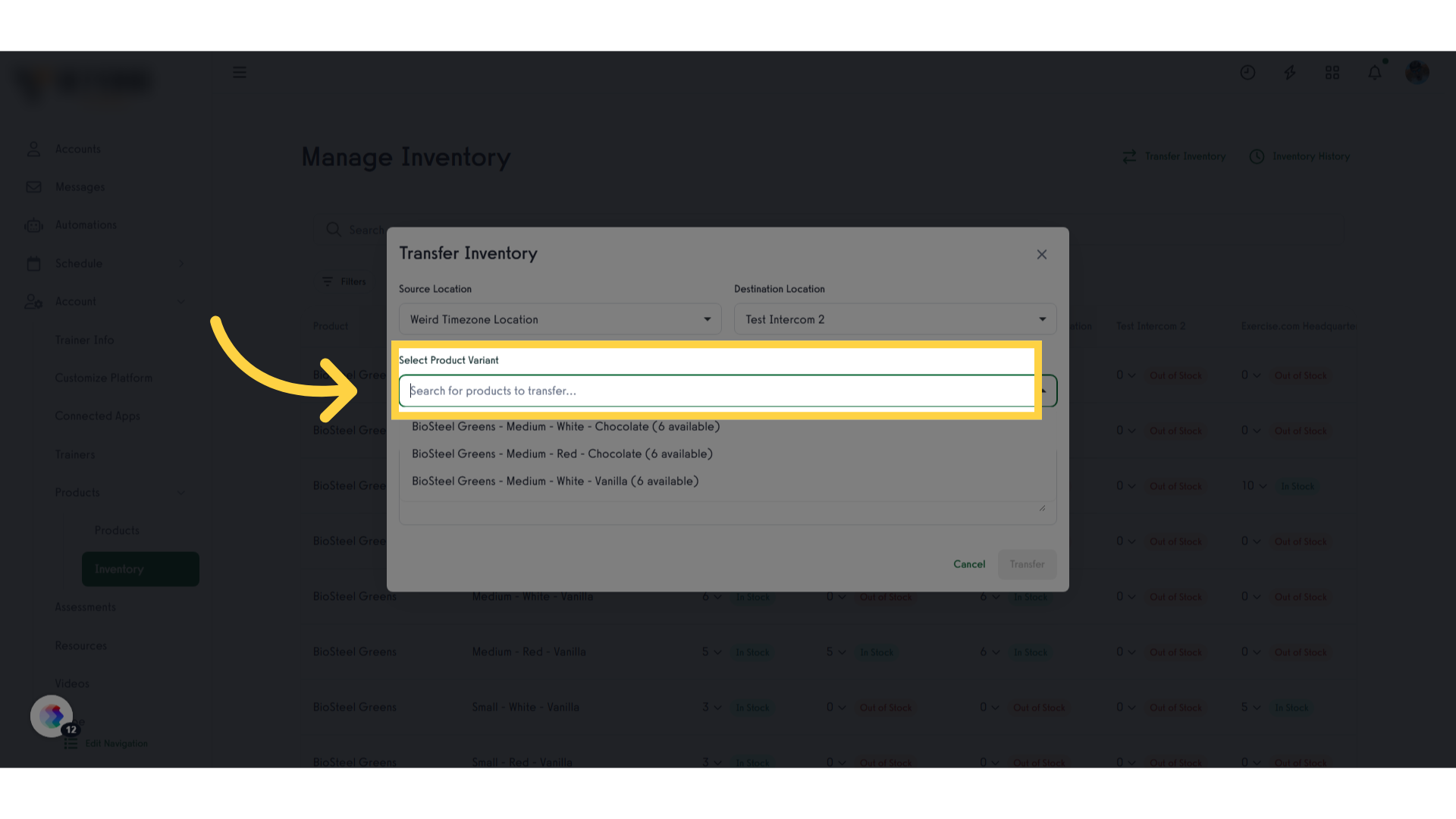
8. Click “Quantity”
Access the quantity field.
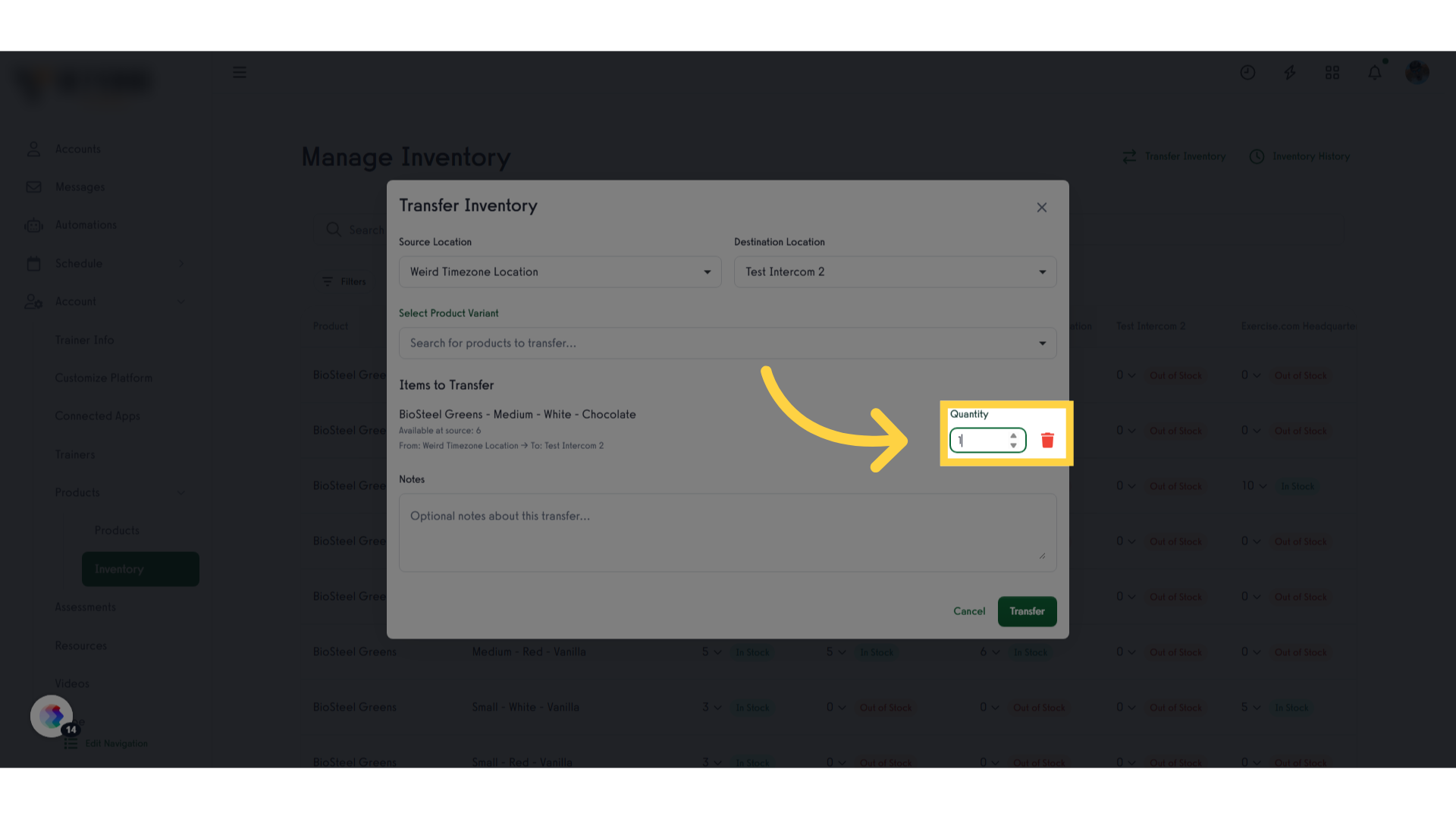
9. Click “Transfer”
Finalize the transfer.
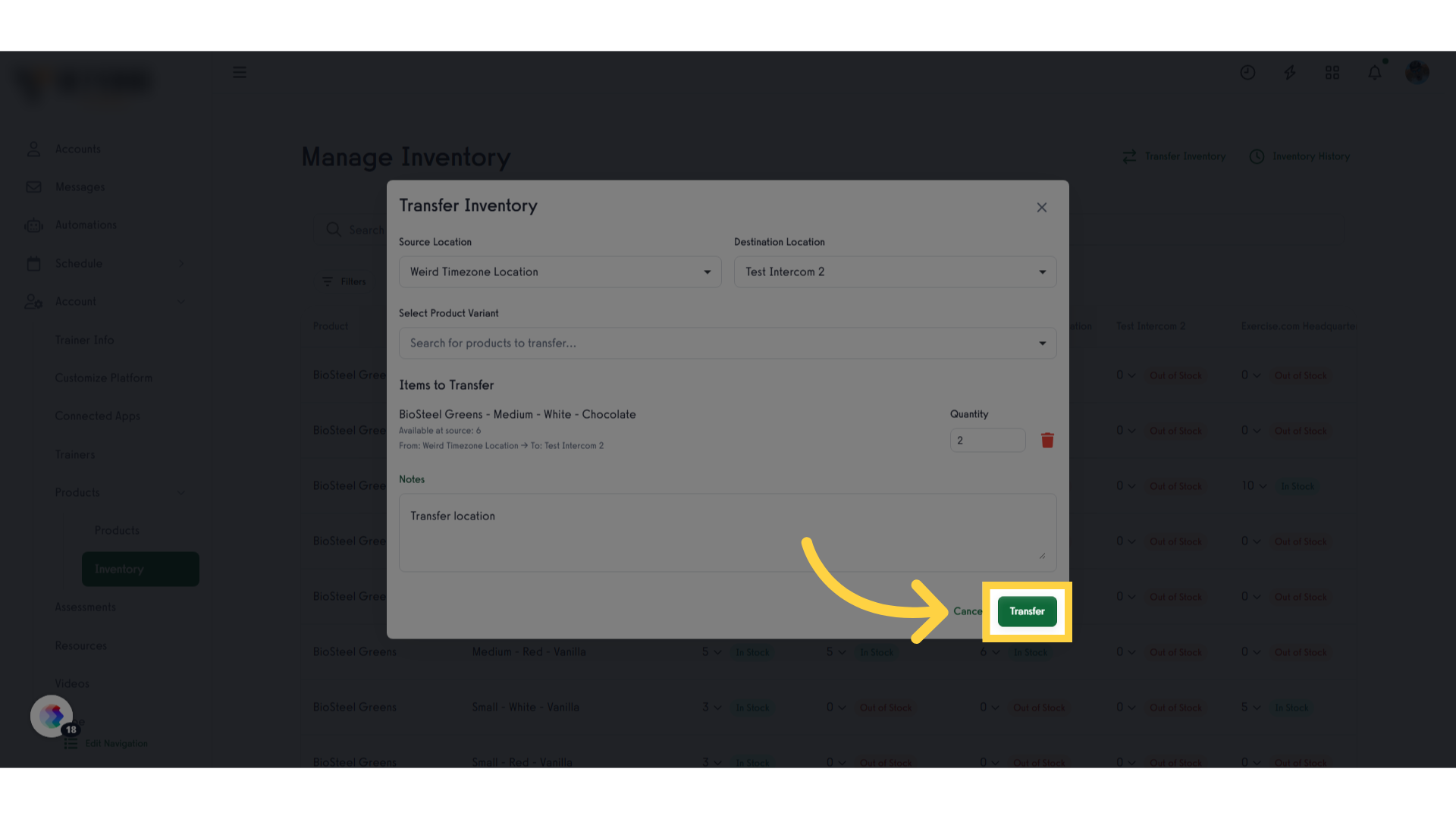
This guide covered the process of transferring inventory quantities between locations in the system to optimize stock levels effectively without manual adjustments. Each step provides clear guidance on how to navigate and execute the transfer within the application.




