How do I transfer payments to other locations?
Within our Gym Management Software, you have the ability to transfer money from your Stripe account to other connected Stripe accounts on your platform.
This guide will walk you through how you can transfer payments to other locations.
1. Click “Schedule”.
Navigate to Schedule tab to access Locations.
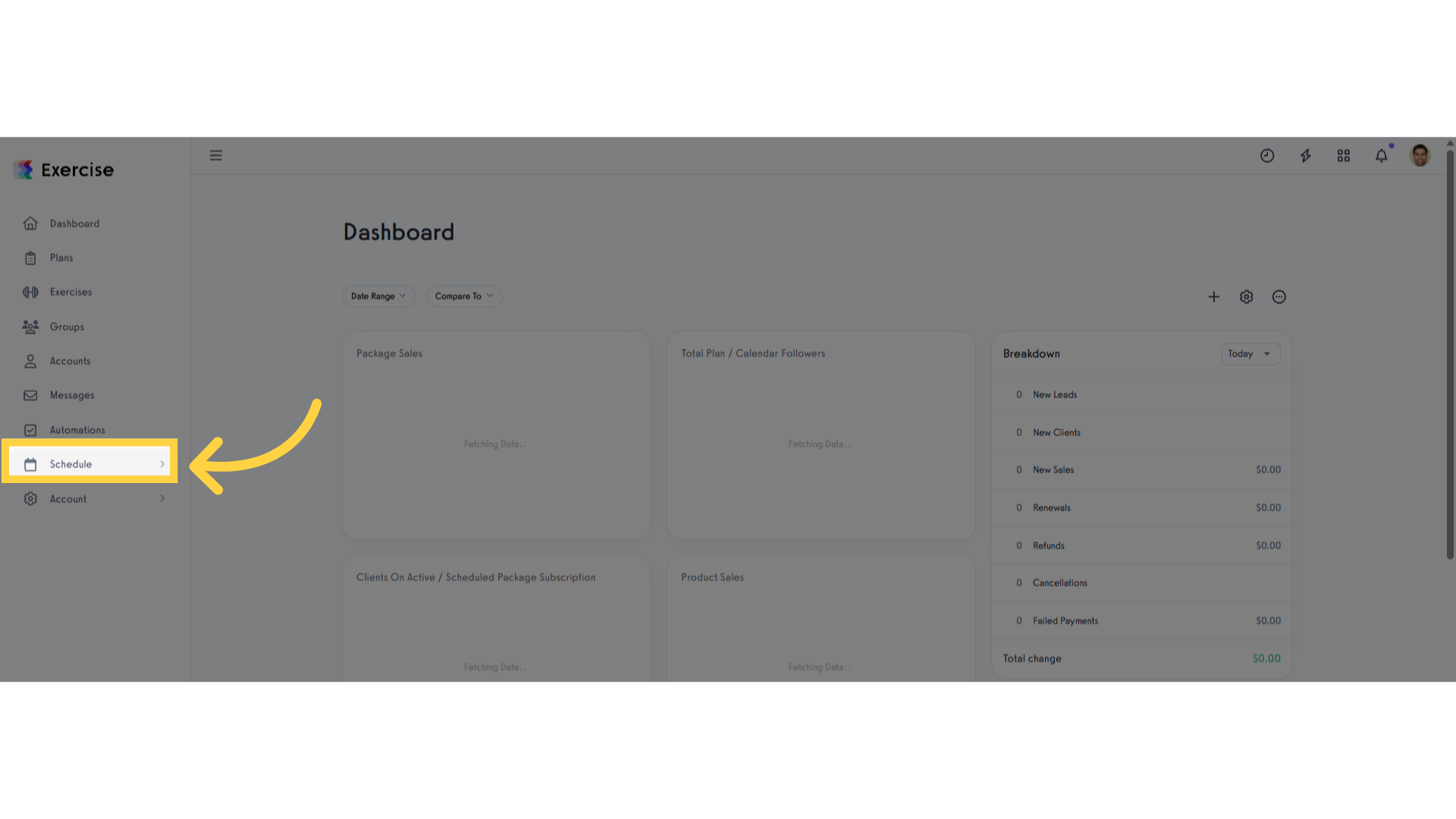
2. Click “Locations”.
Go to Locations.
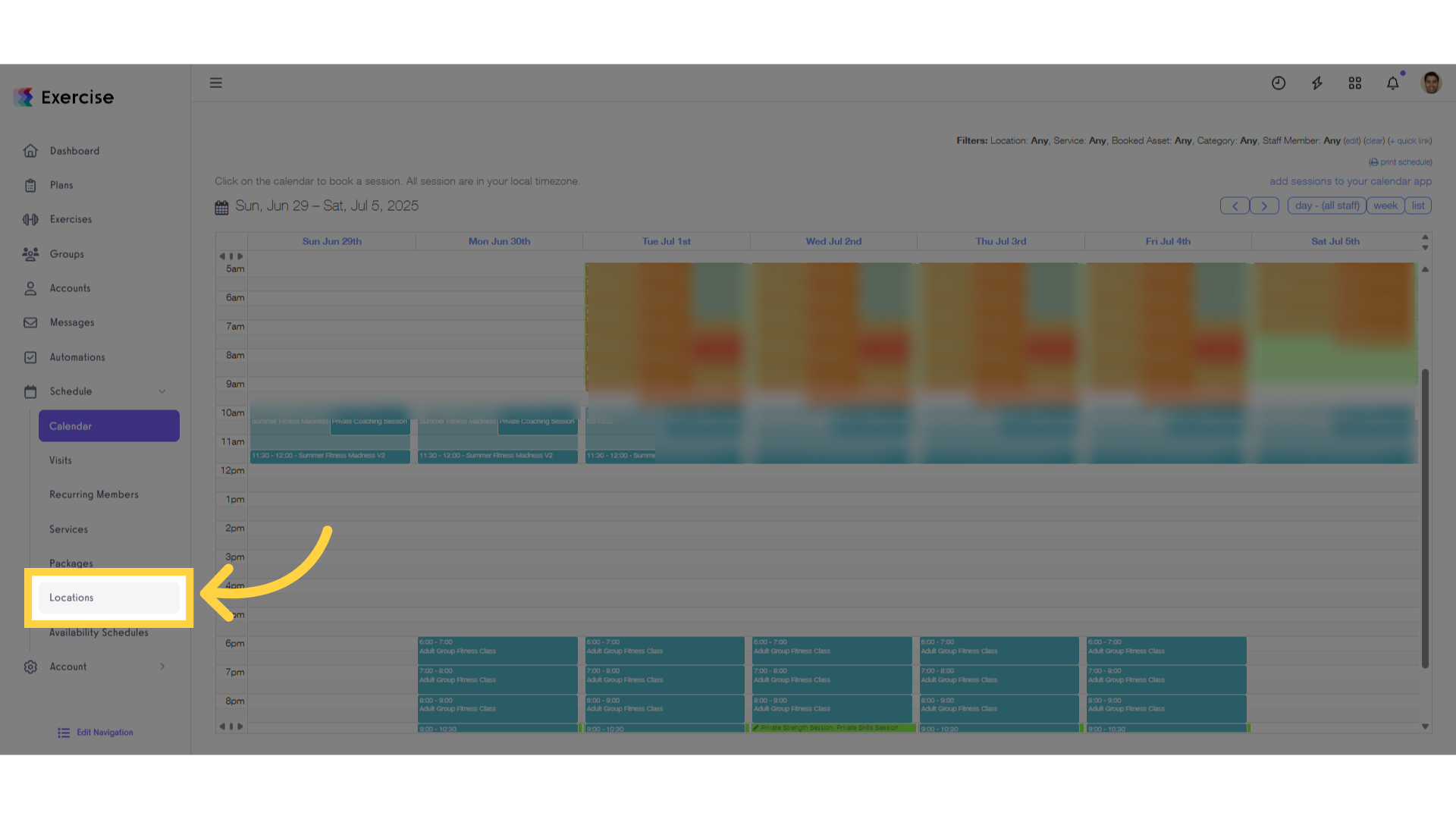
3. Click triple dots.
In the Locations page click the triple dots to view option to manage locations.
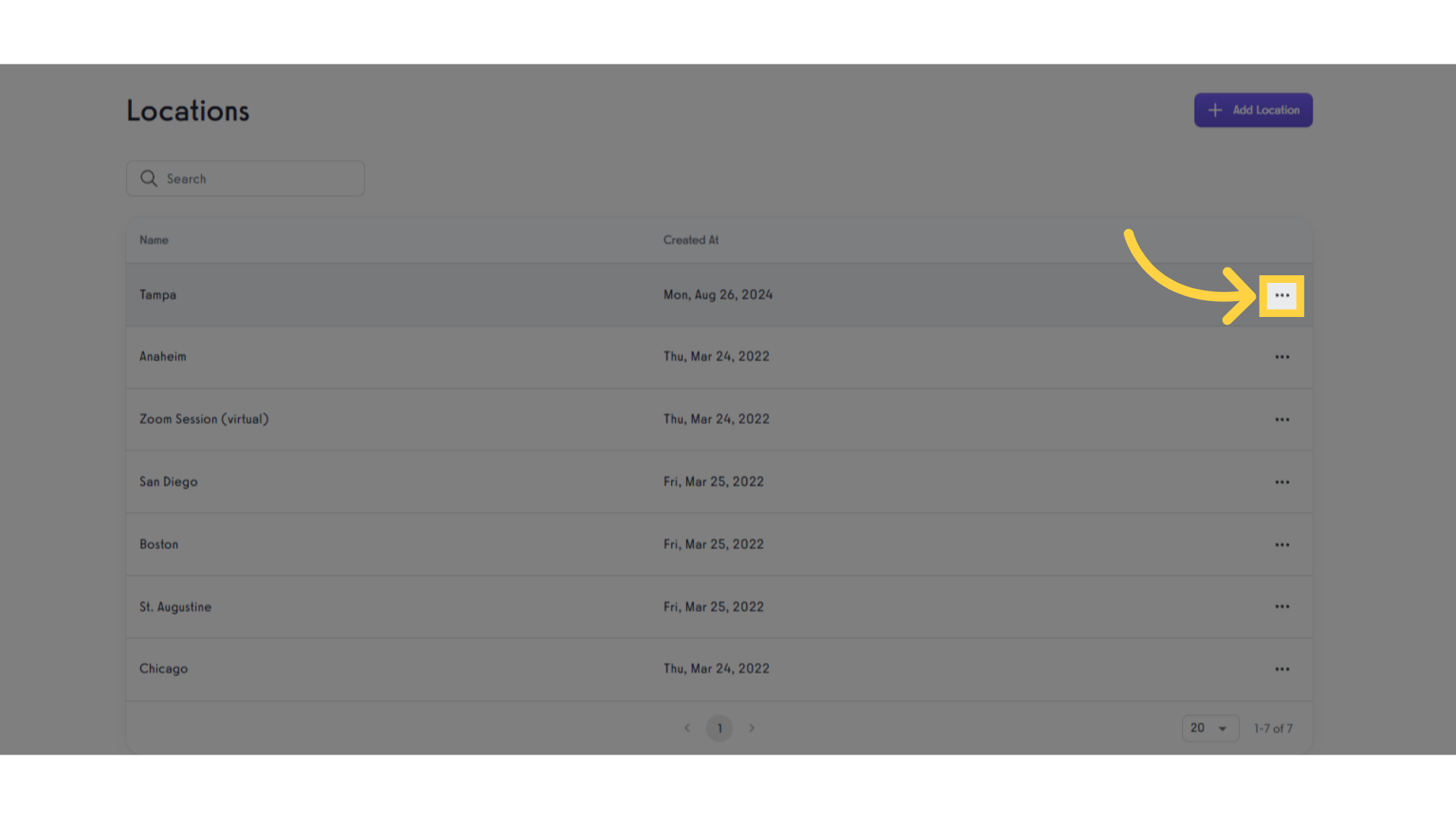
4. Click “Edit location”.
Select Edit Location option.

5. Click “Connect to Payments”.
Scroll the Edit Location page and in the bottom part click the Connect to Payments button
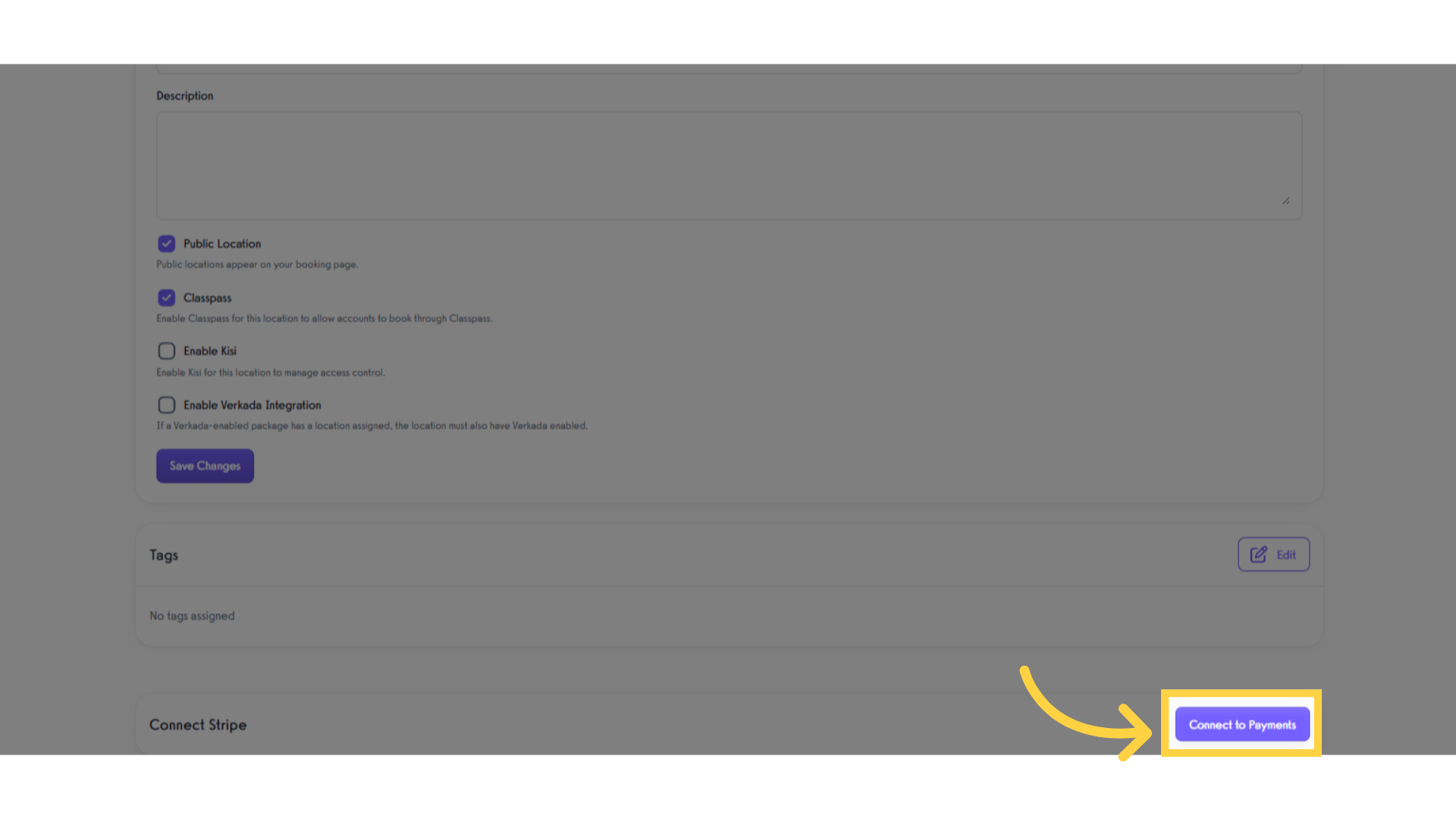
6. Follow the prompts to connect the location to Stripe.
After clicking the Connect to Payments button, a new window will open to connect the location to Stripe. Fill in all the required fields, and once completed, the connection will be successfully established.
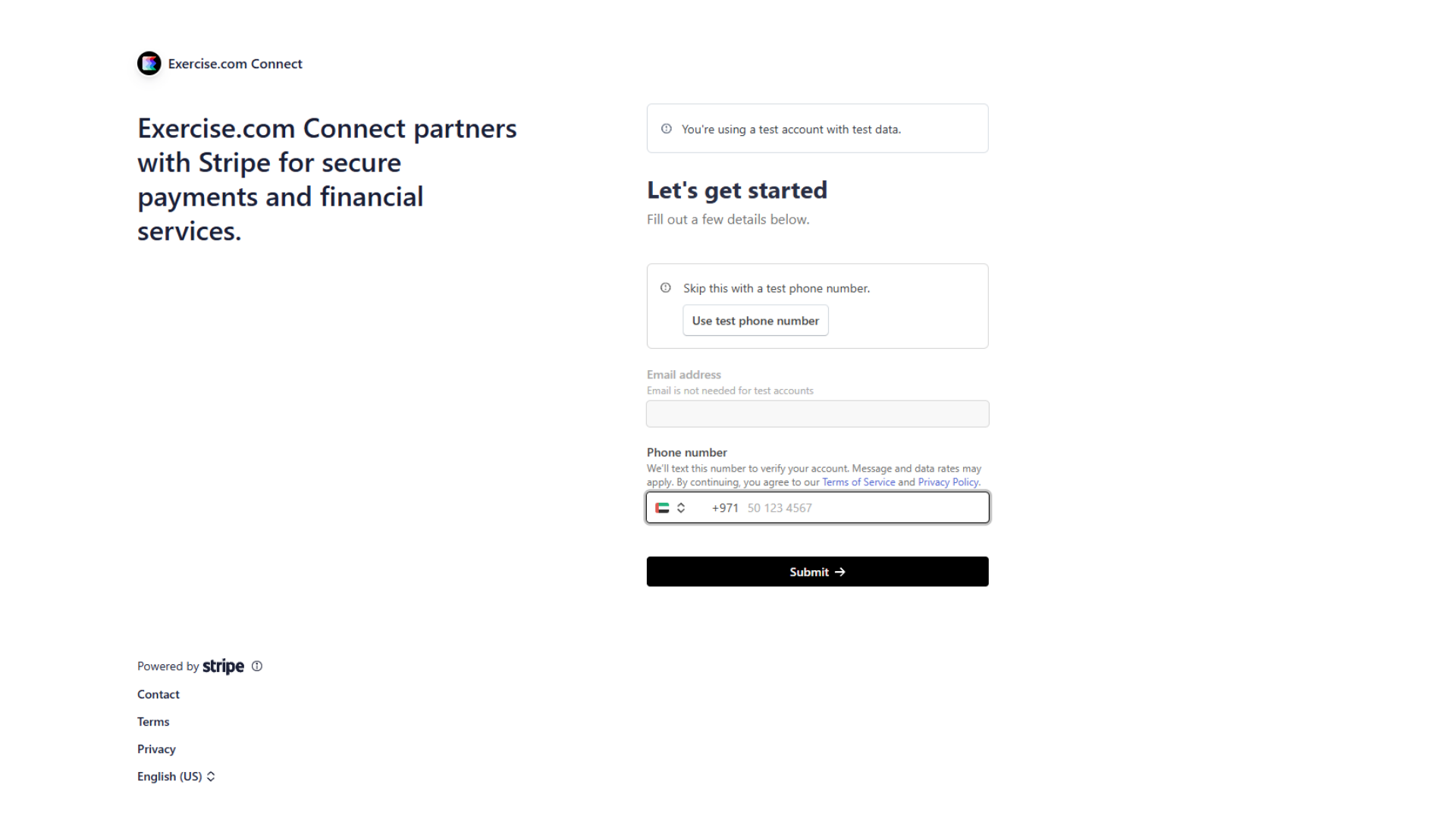
7. Click “Account”.
Access your account tab to view Business Dashboard.
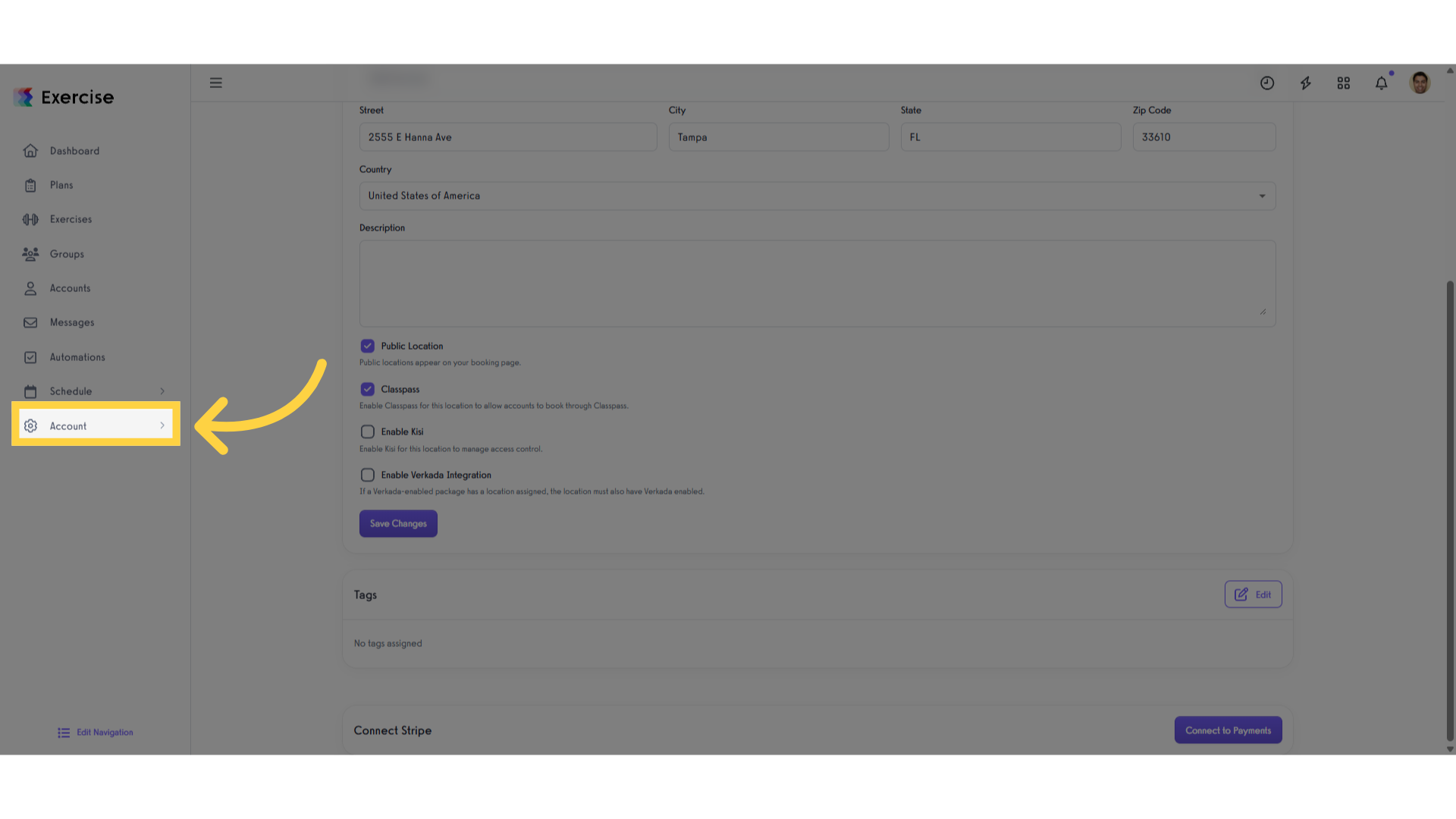
8. Click “Business Dashboard”.
Click the business dashboard where you can managefinancial transactions effectively.
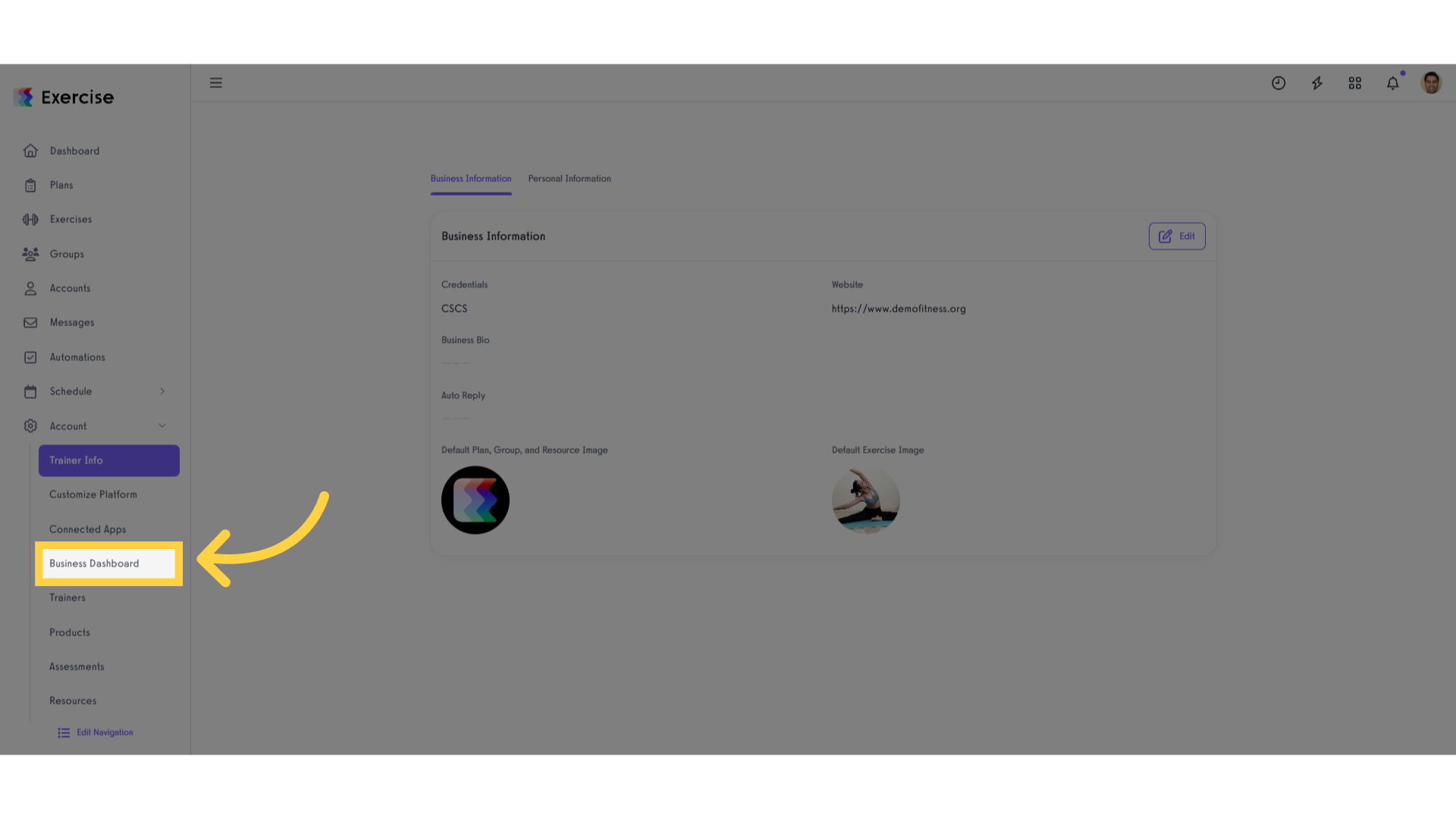
9. Click “Transfers”.
Navigate to the transfers section to initiate the actual payment transfer process.
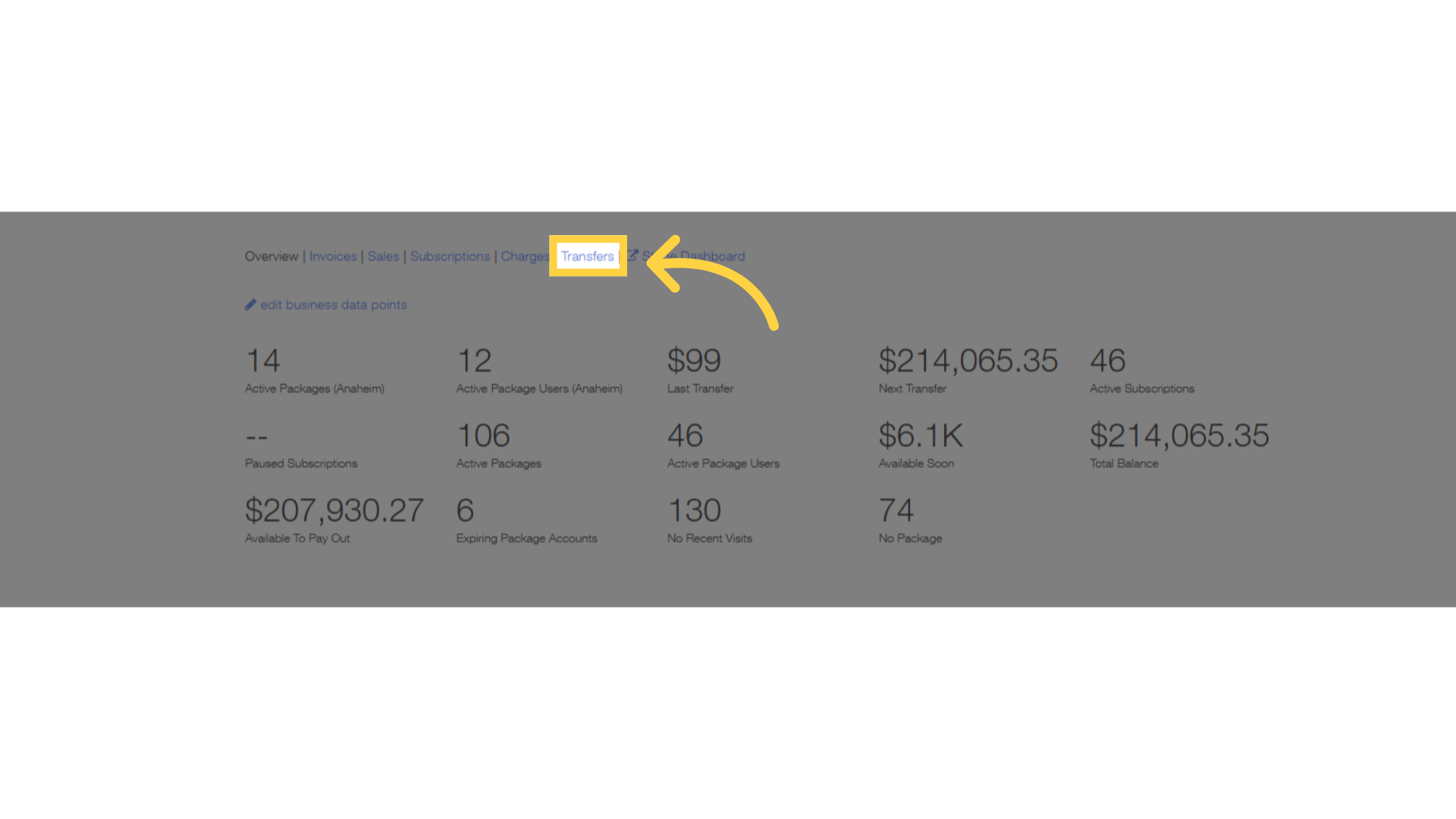
10. Fill up the fields.
On the Transfers page, select a location from the dropdown list, enter the amount to be transferred, and add a memo before completing the transfer process.
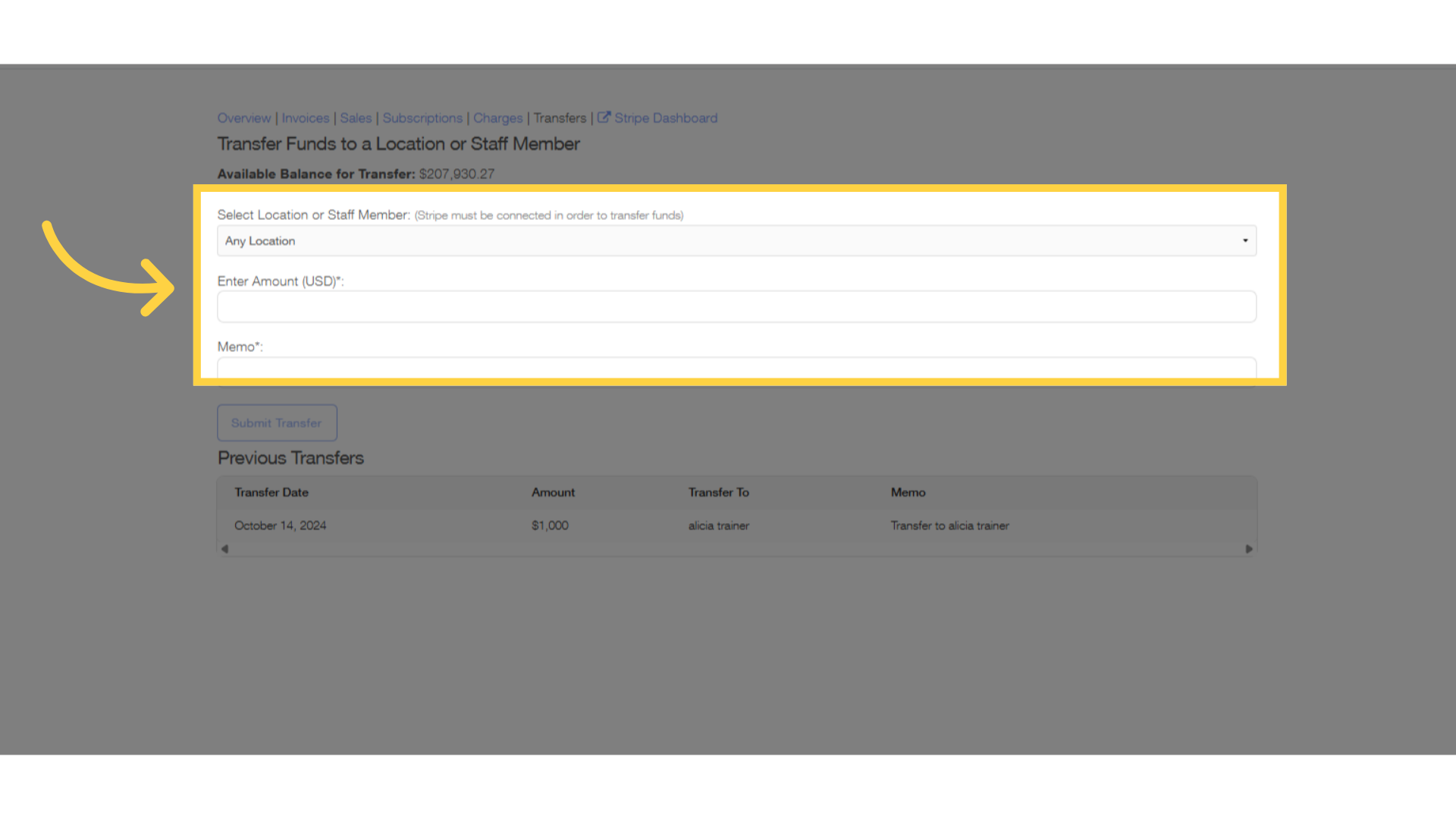
11. Click “Submit Transfer”
Finalize the transfer request by selecting the Submit Transfer button.
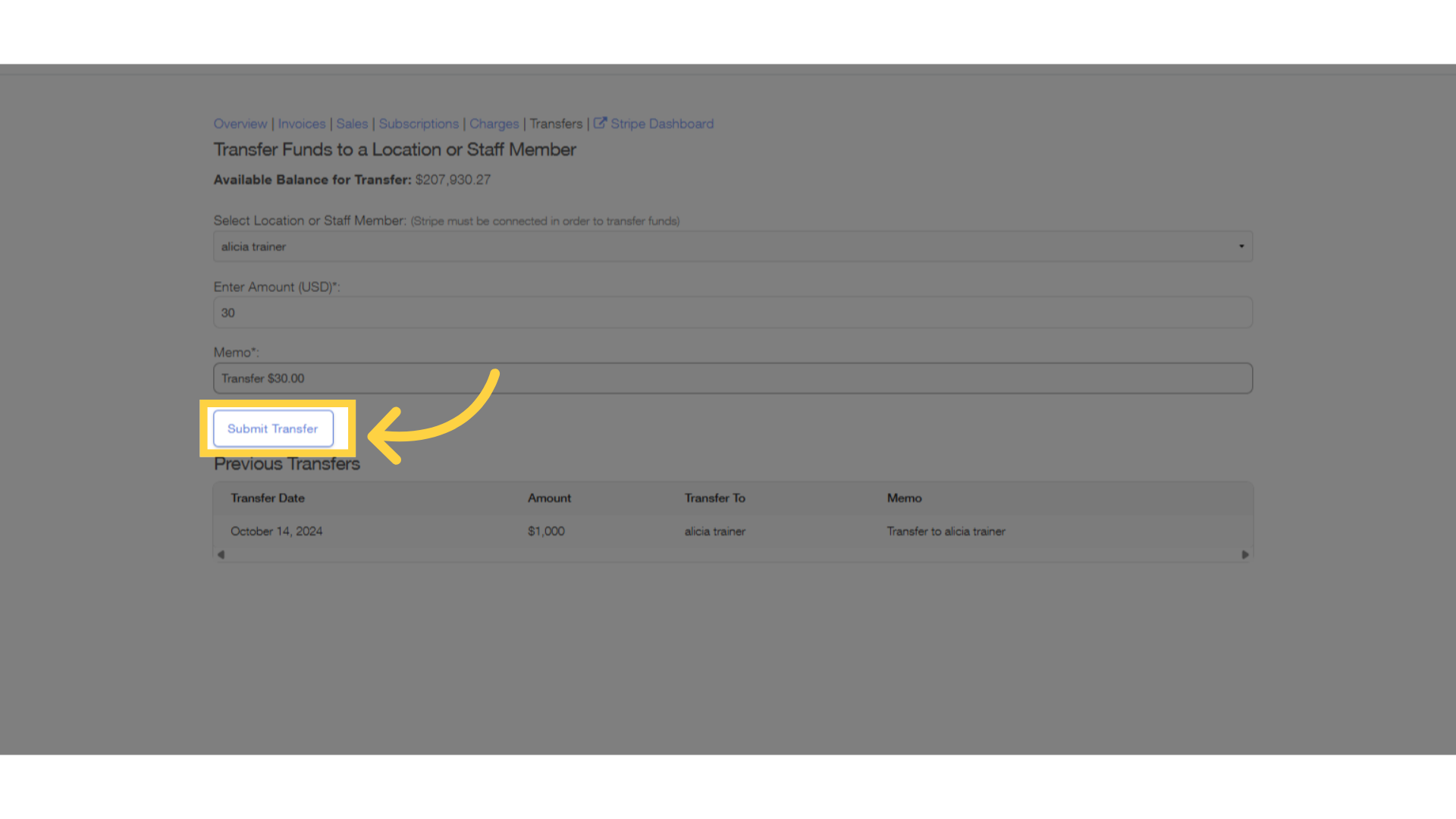
12. Click “YES”.
Select the YES button for confirmation of transfers.
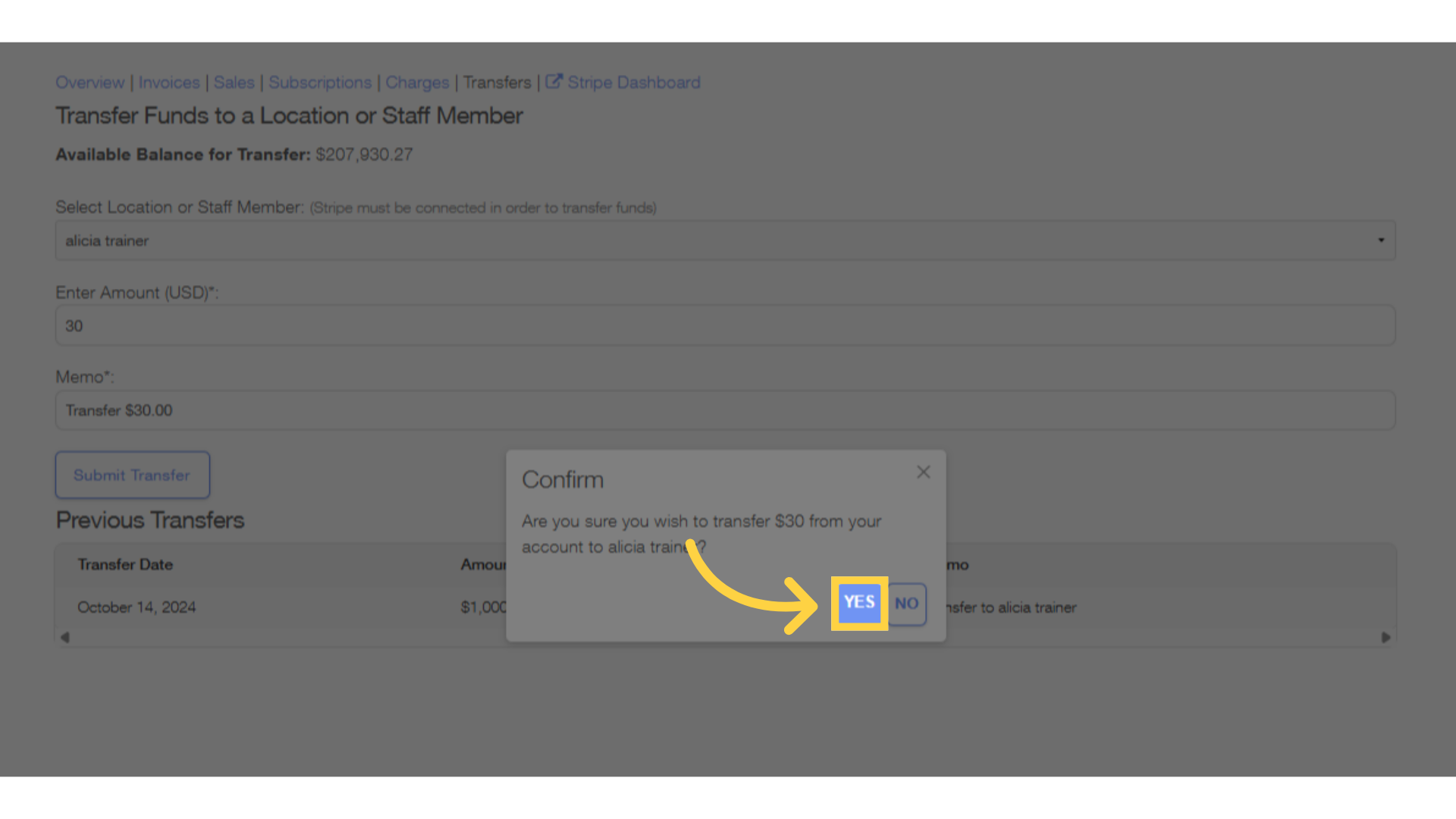
13. Able to transfer to the selected location.
Once transfer to the selected location is confirmed you will be able to view it under Previous Transfers section.
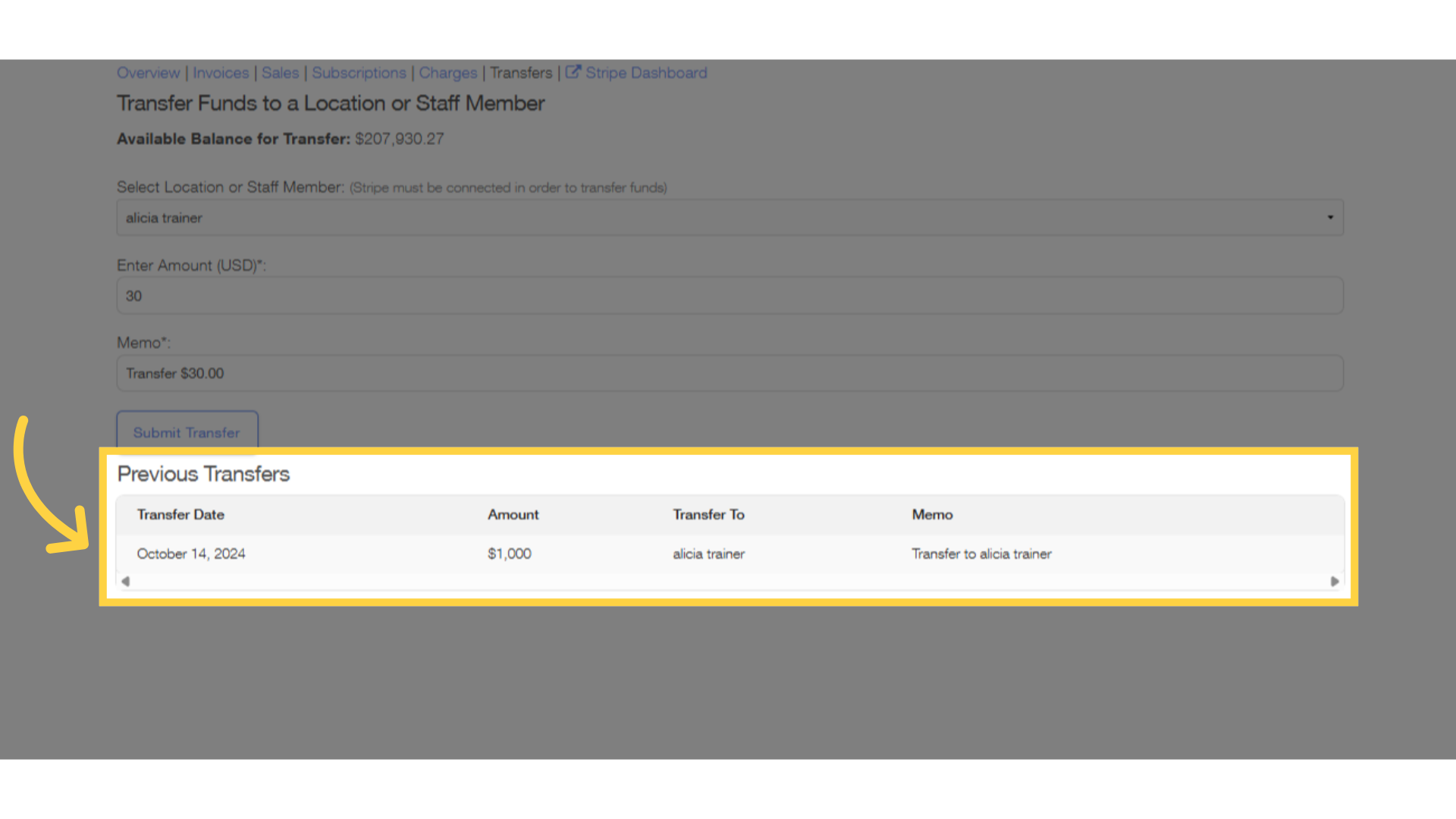
Now you can transfer payments to other locations!









