Trialing Subscriptions Report
This guide will walk you through the steps to generate a Trialing Subscriptions Report.
1. Click “Account”
Click the “Account” to expand the menu and access “Reports” tab.
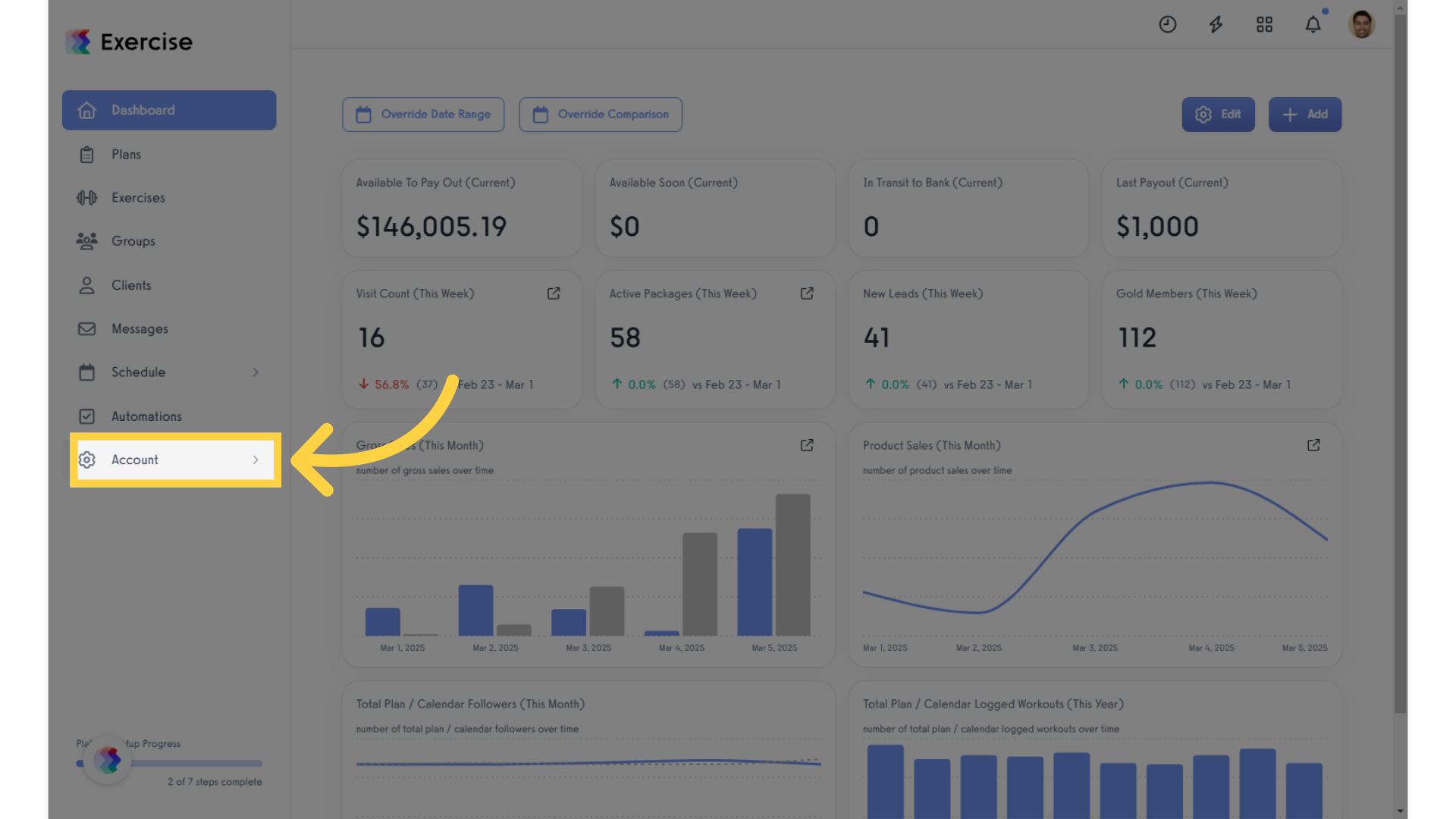
2. Click “Reports”
Select the “Reports” tab from the options.
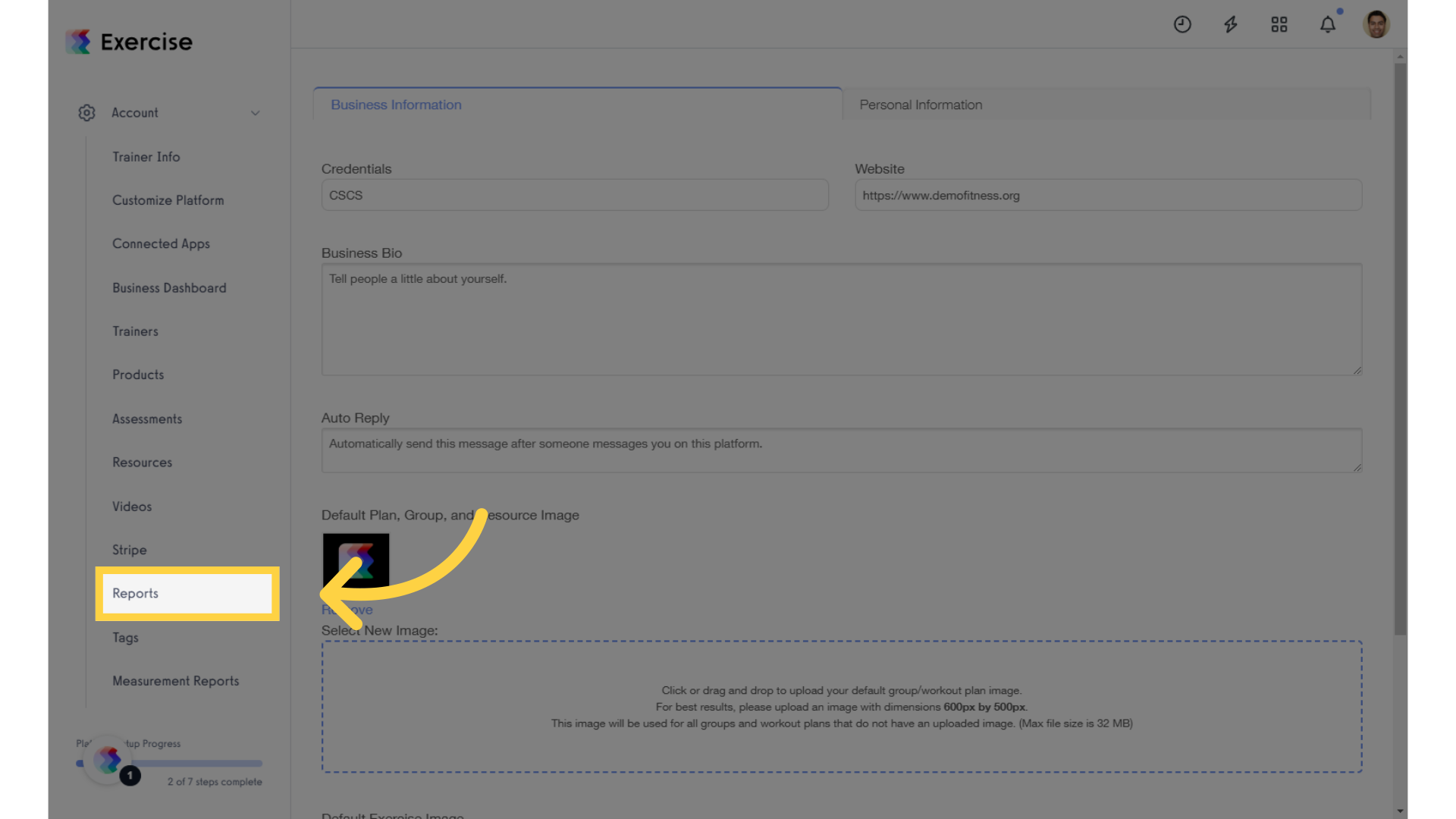
3. Click “Trialing Subscriptions”
Click the Trialing Subscriptions in the Revenue Reports section to view report.
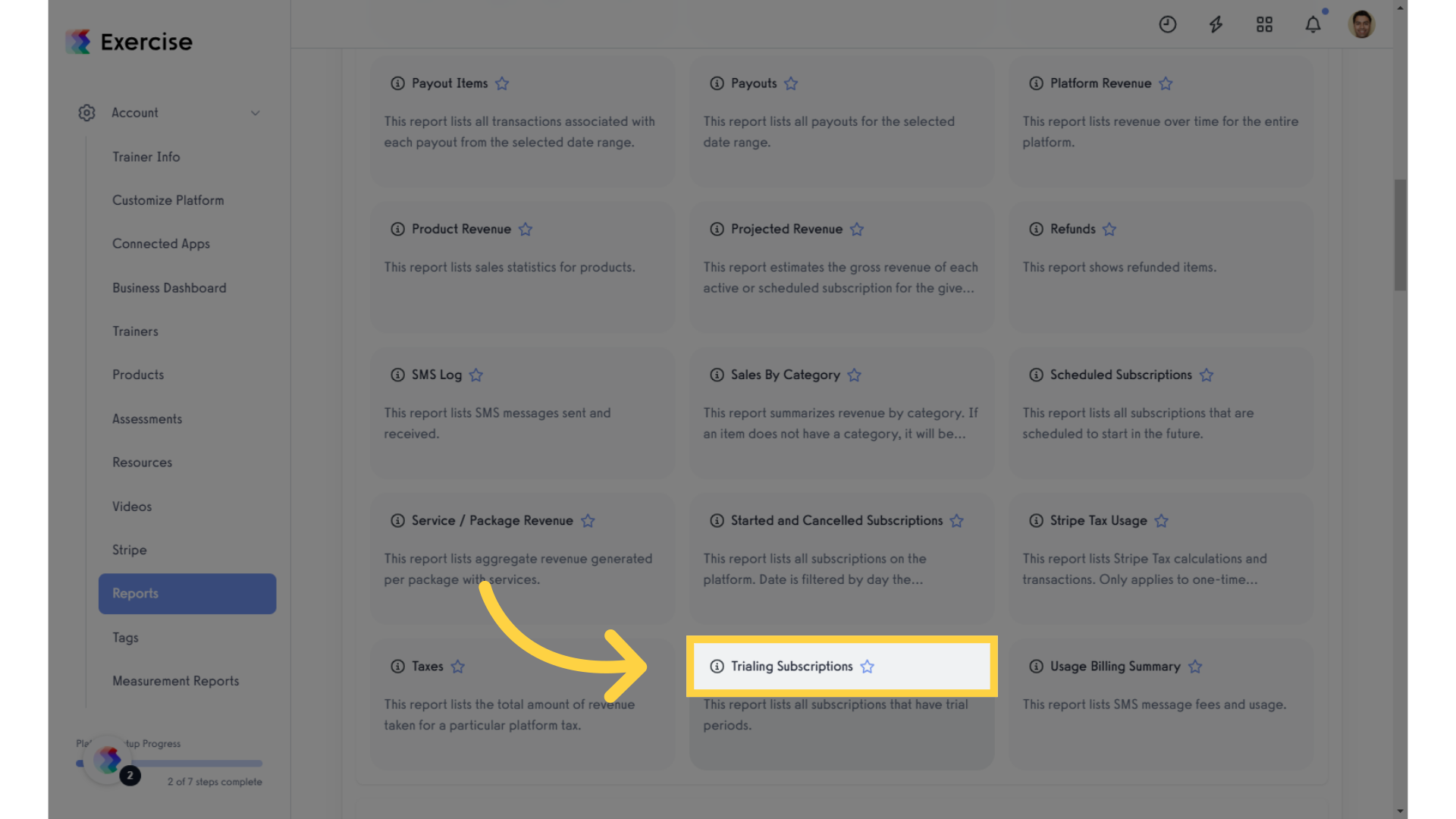
4. Click a View or Filter
Click the “Views” or “Filters” field to display a specific report or leave it blank to include all available data in the report.
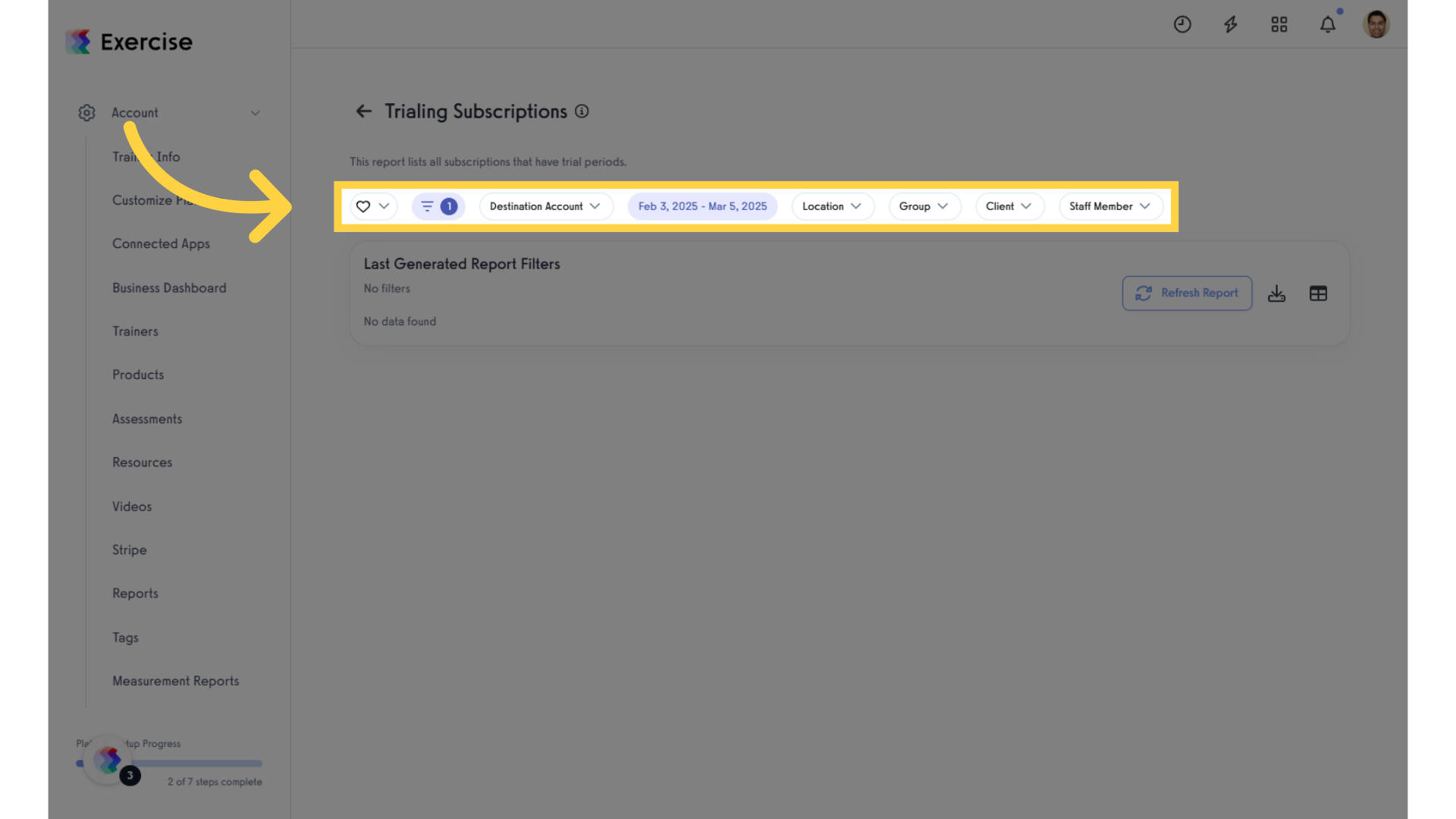
5. Click “Refresh Report”
Refreshing the report ensures you have the most up-to-date data, crucial for making informed decisions about your trialing subscriptions.
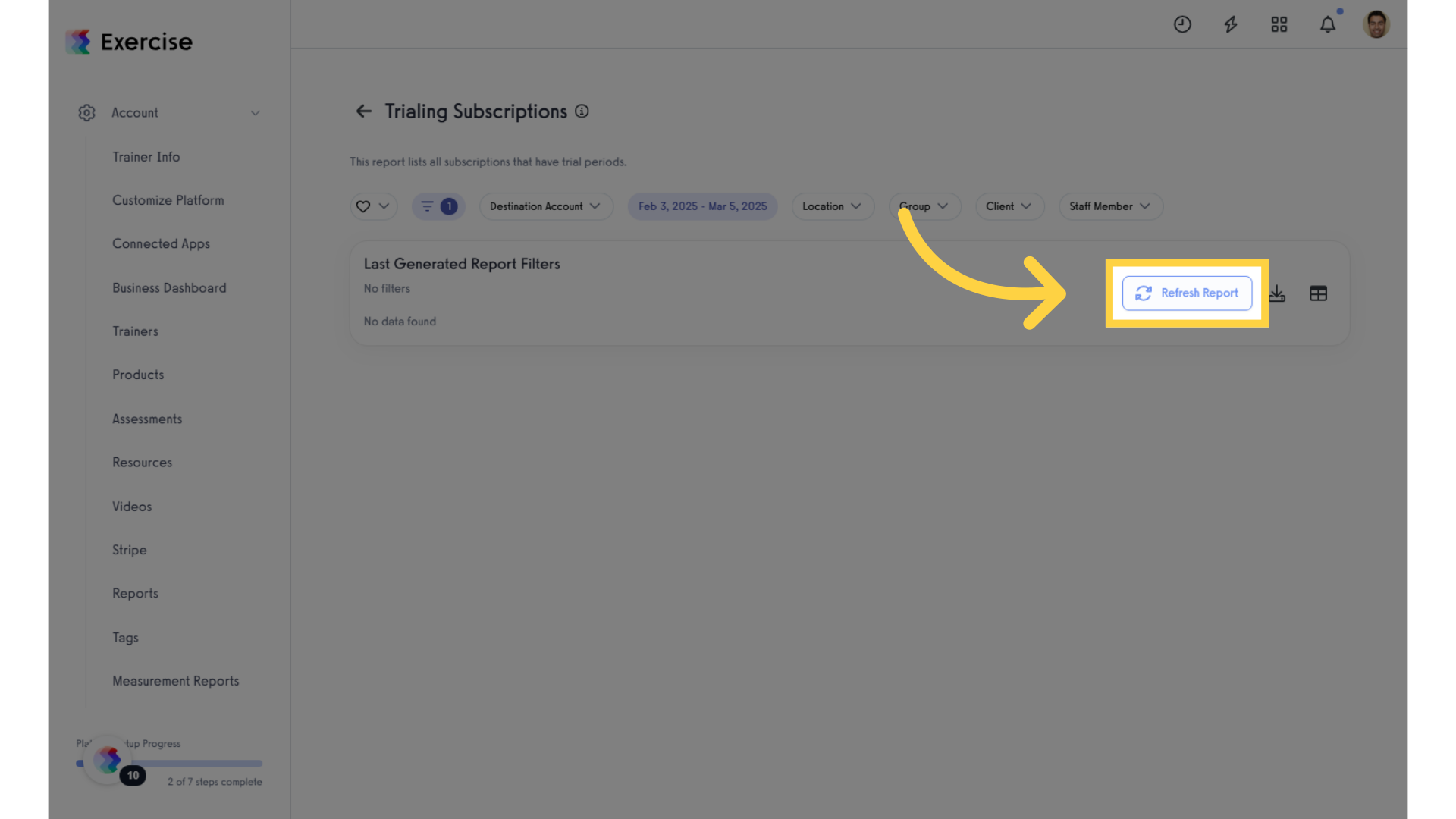
6. View Report
View the Trialing Subscriptions displayed in the generated report.
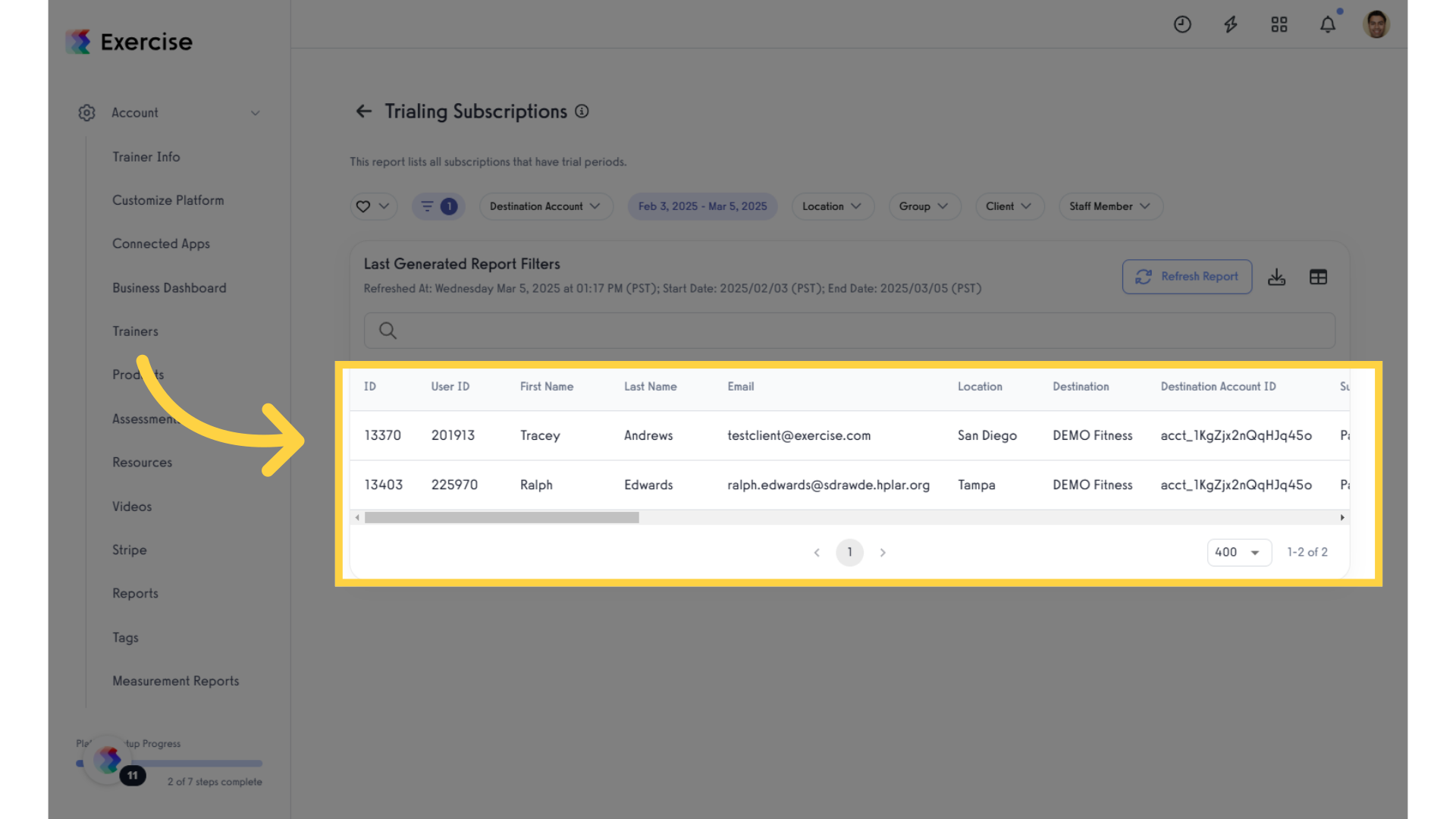
7. Search for Trialing Subscriptions
You can also search within the generated report to quickly find specific trainer availability details.
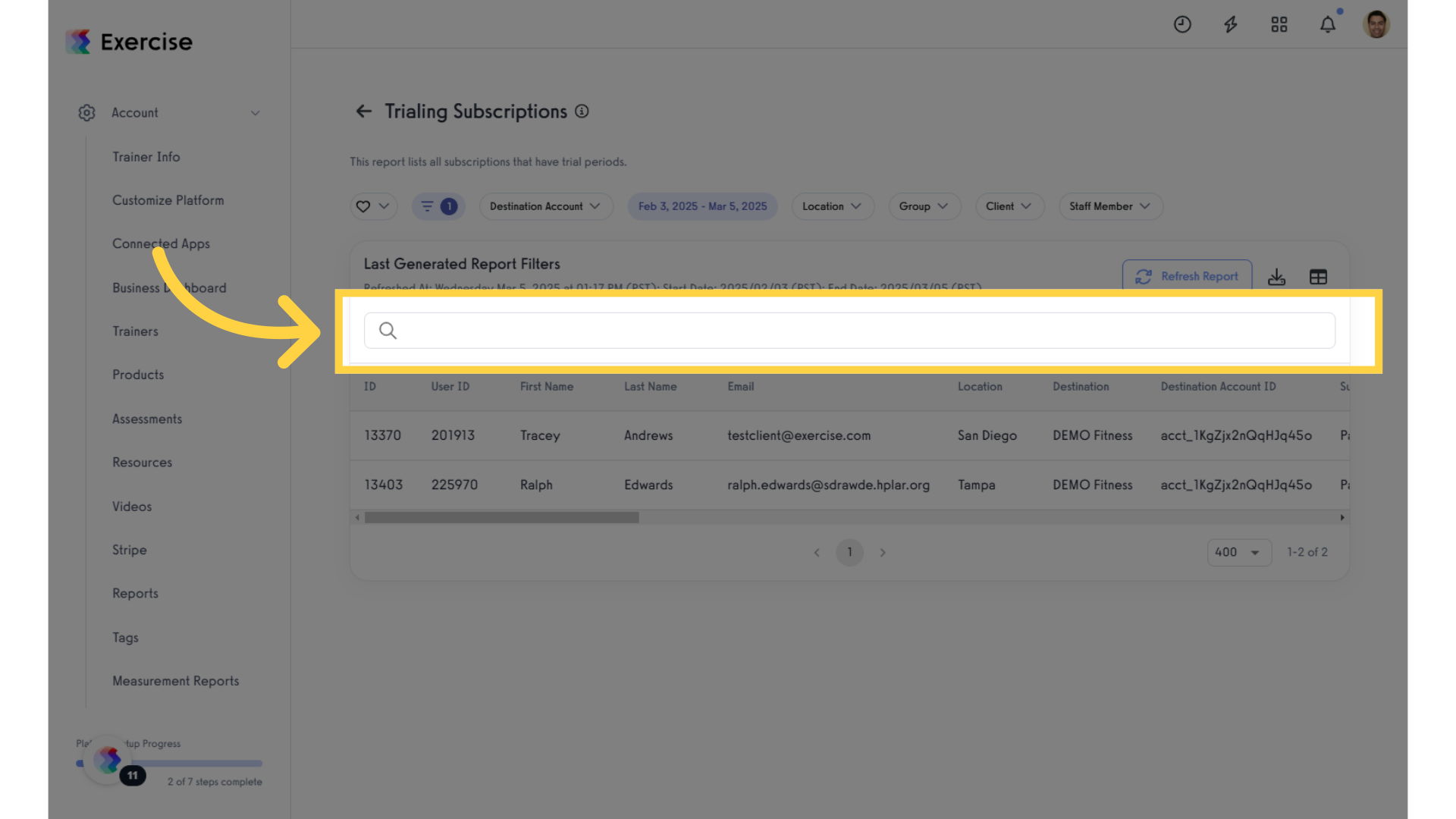
This guide covers on how to generate Trailing Subscription Report.









