How Do I Send an Email Based on Assessment Questions?
Posted by
Support Team
on
September 10, 2020
— Updated on
May 7, 2025
Here’s how to send an email based on assessment questions, starting from the “Account” tab of your Dashboard. Step-by-step instructions are below:
1. Click on the “Assessments” tab on the left sidebar.
In the Account section, select the Assessments tab to manage assessments.
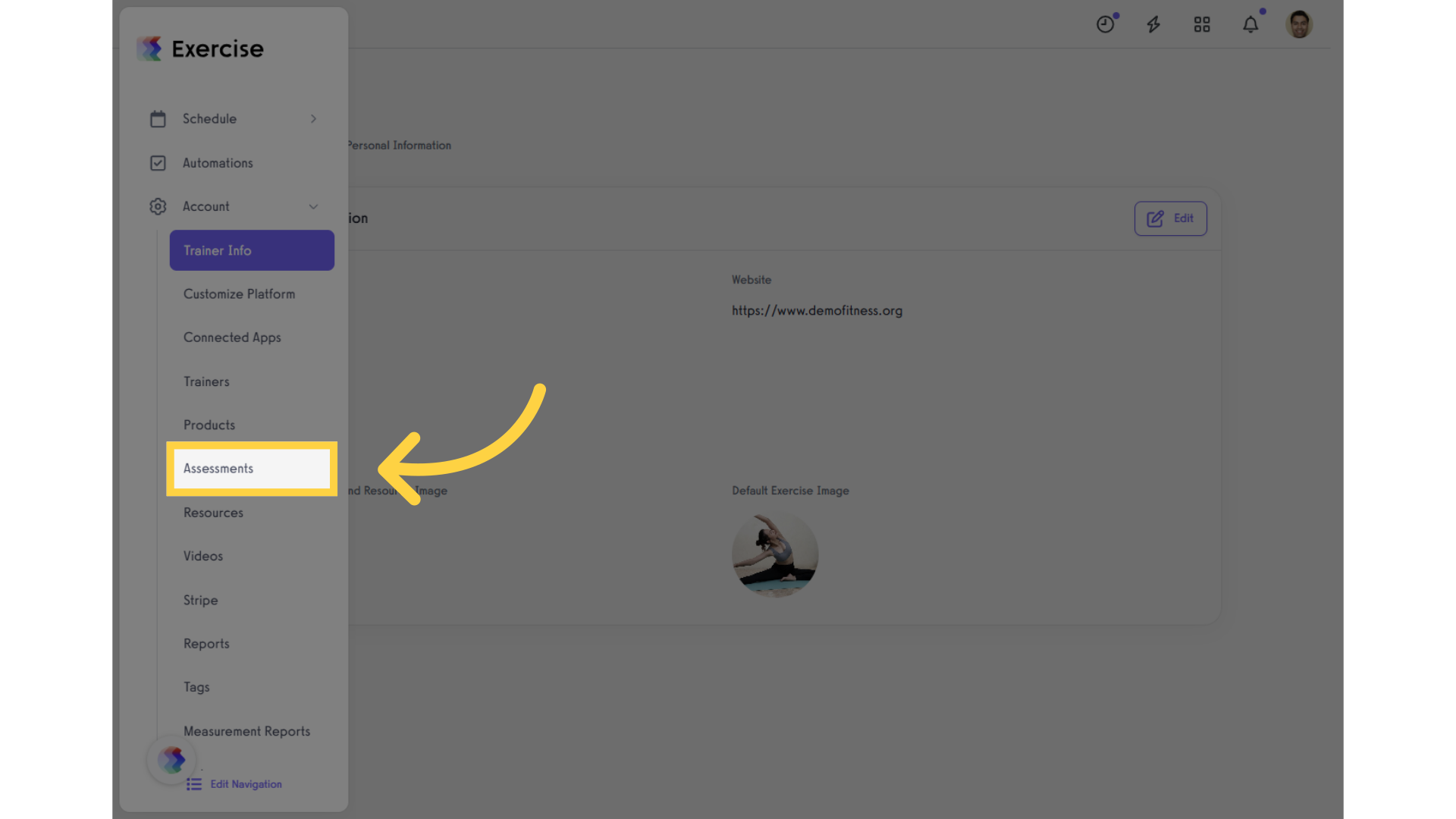
2. Add or edit an assessment.
You may add or edit an assessment to set up the “Send an Email Based on Assessment” question.
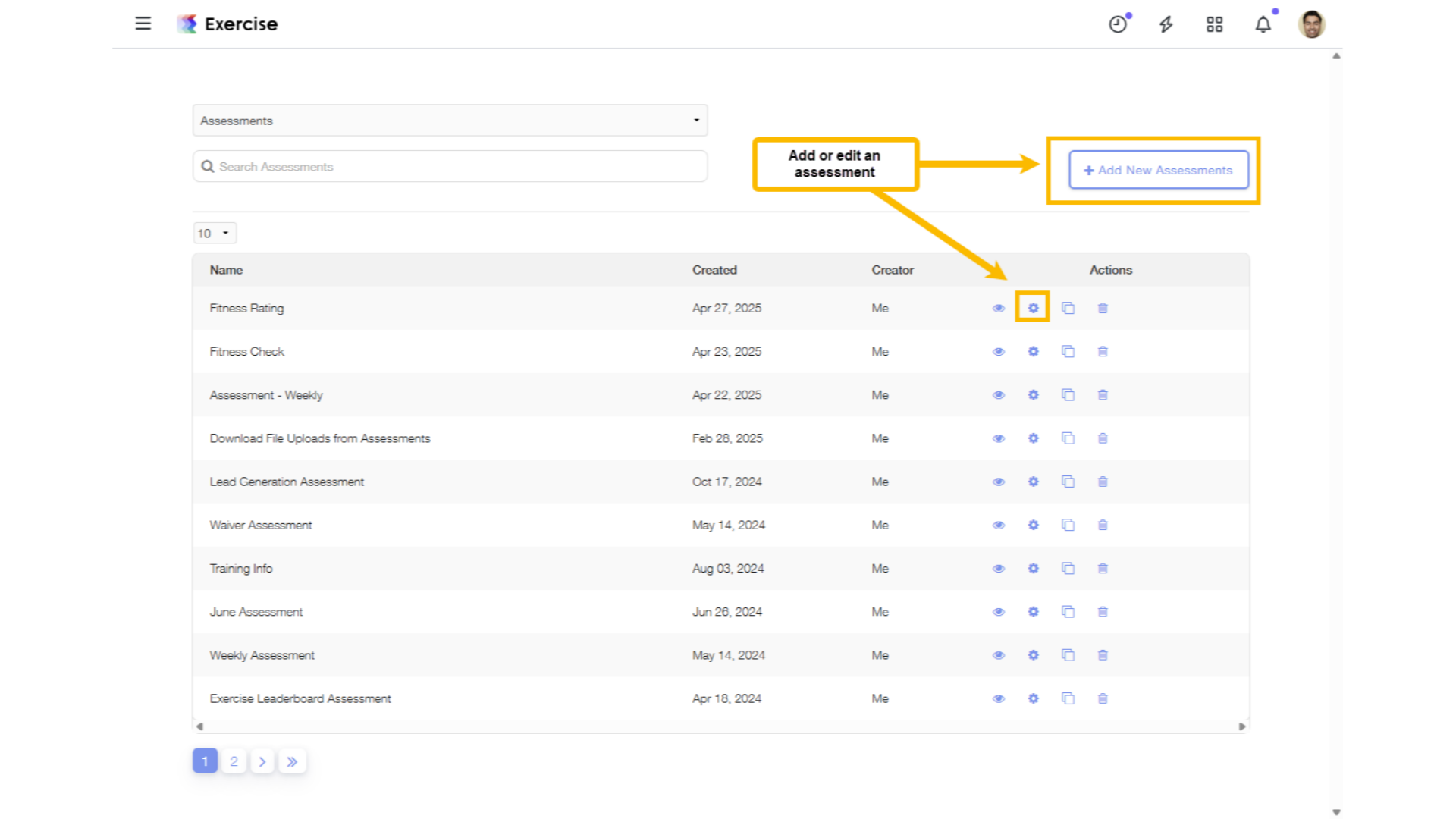
3. Click on the “Rules” tab.
Click “Rules” to set up a rule for the assessment.
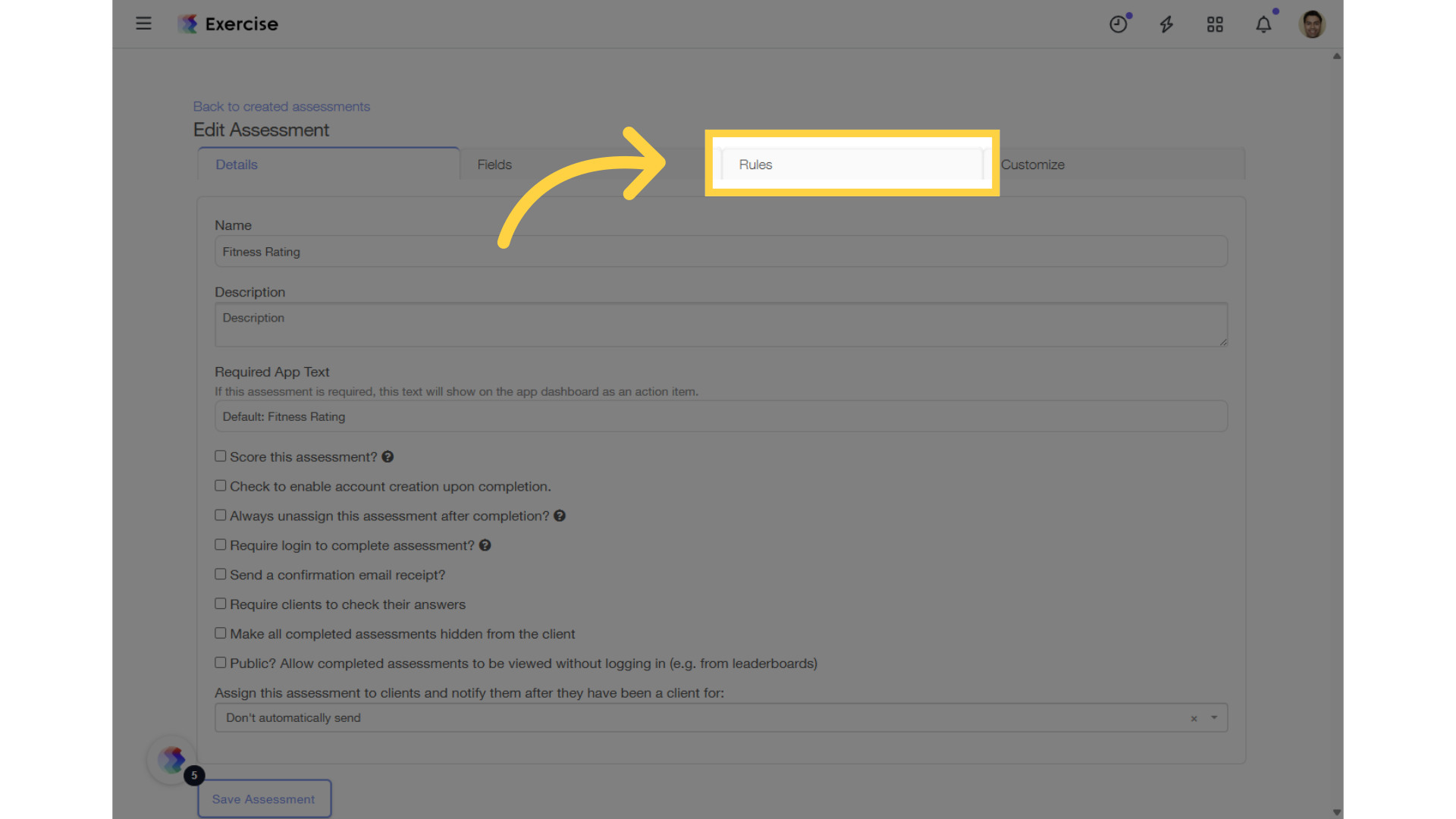
4. Click on the “Add Rule” link.
Click “Add Rule” to create a new rule.
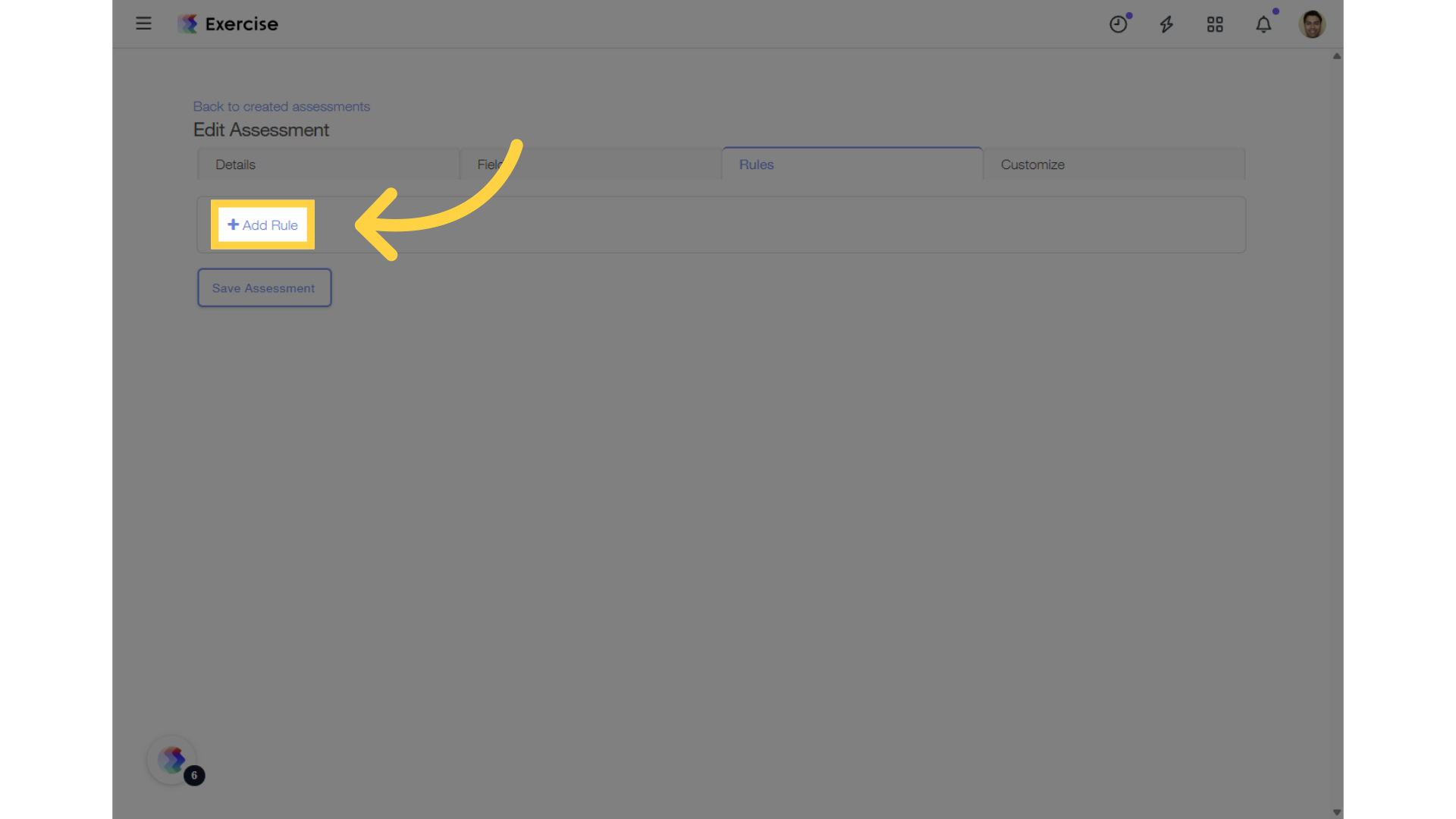
5. Select “Send Email” from the “New Rule Result” drop-down list.
In the “New Rule Result” drop-down list, select “Send Email” to proceed with setting up the new rule in the assessment.
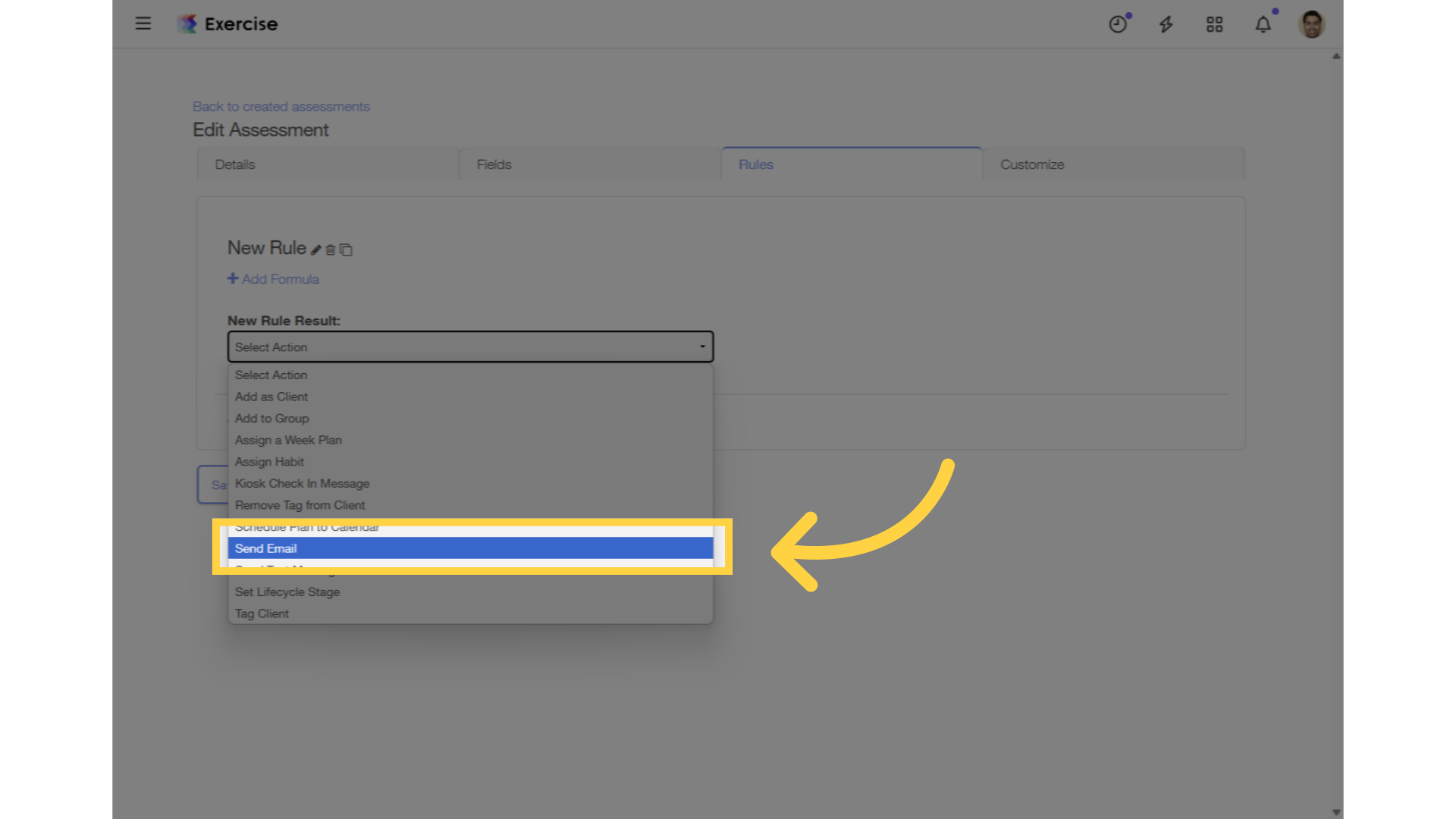
6. Customize the settings and click on the “Save Assessment” button.
You may now customize the settings of your “Send Email” rule by adding an email address and a custom message. Once you’re done, click “Save Assessment.”
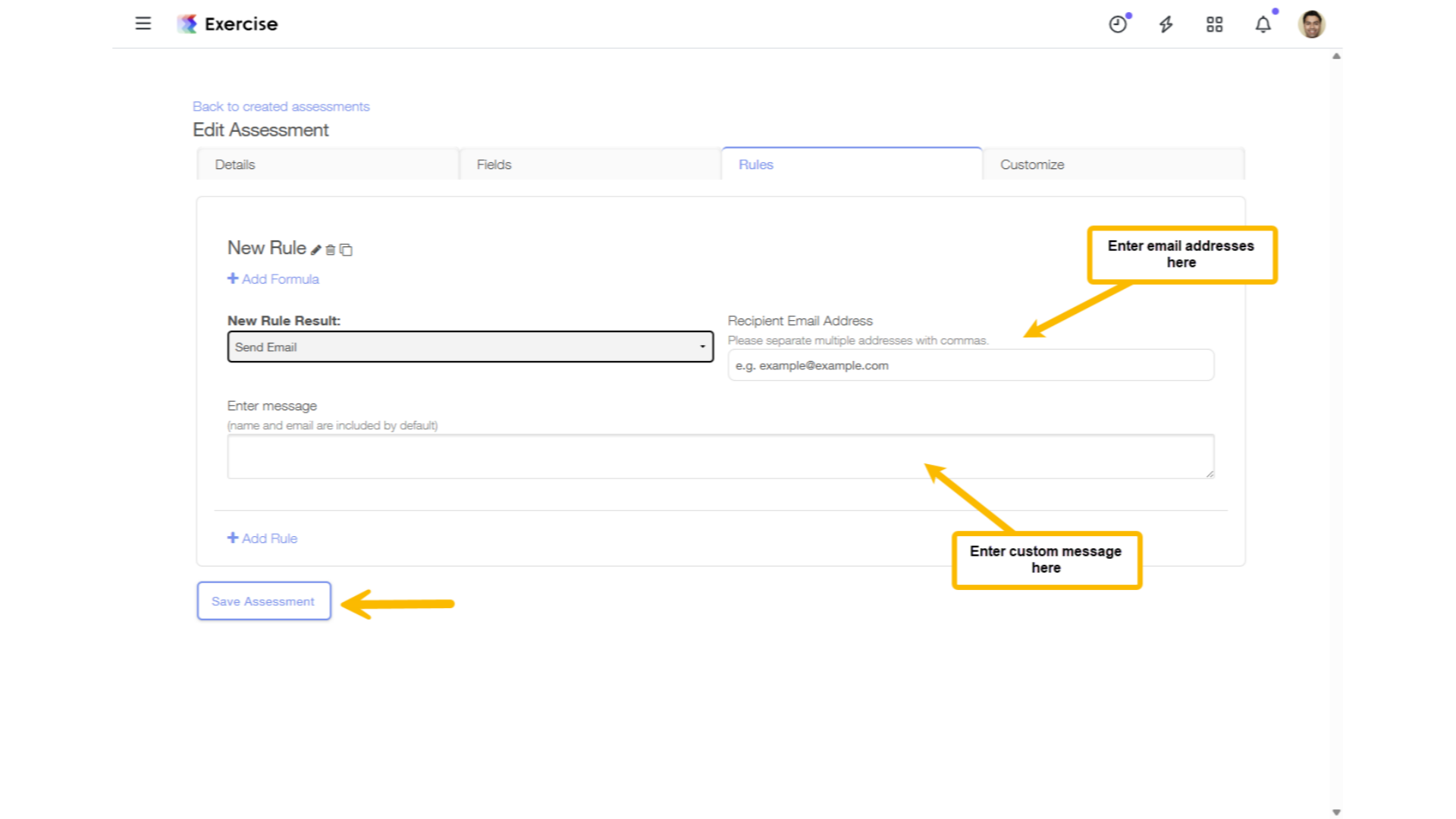
Now you can send emails based on assessment questions!









