How do I turn off the workout summary email?
Posted by
Support Team
on
February 9, 2022
— Updated on
June 30, 2025
Learn how to disable workout summary email notifications in the Exercise application with this guide on adjusting your Notification Settings
Step-by-Step Guide:
1. Click on your profile in the upper right corner.
Access the workout summary email settings by clicking here.
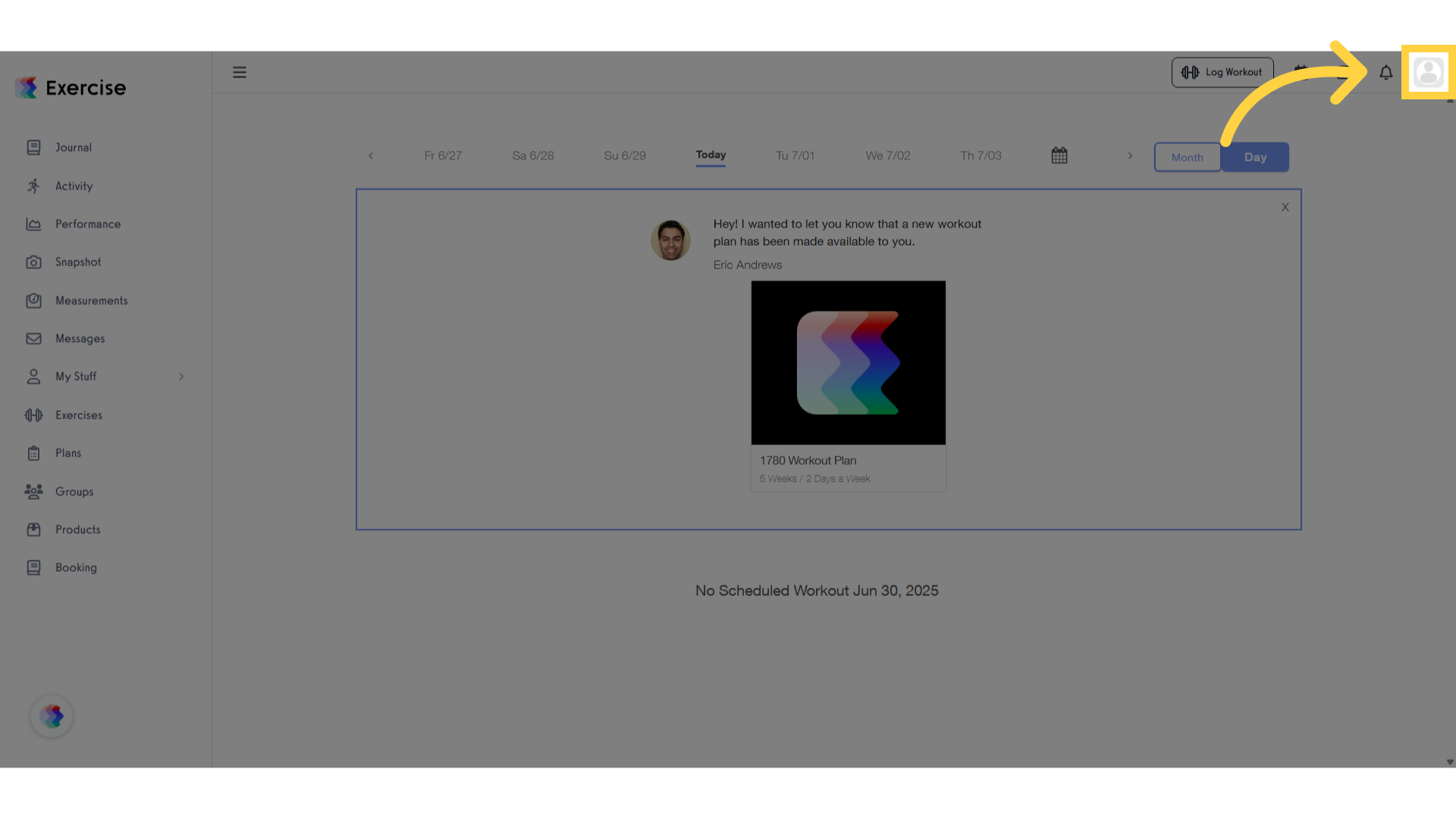
2. Select “Notification Settings” from the drop-down.
Navigate to the Notification Settings section.
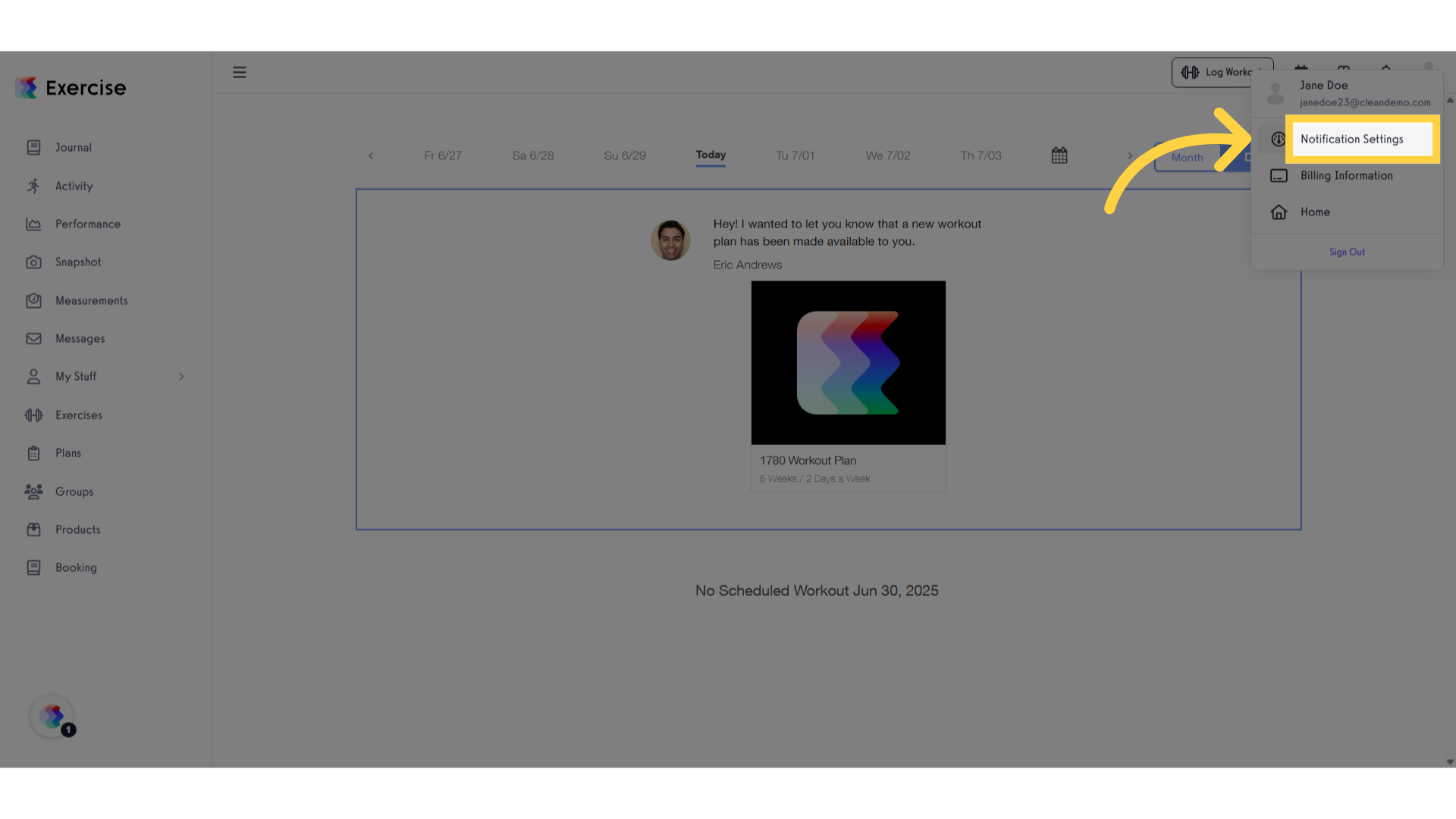
3. Under “My Notification Settings”, uncheck the “Workout Summary” box.
Toggle the switch to the off position.
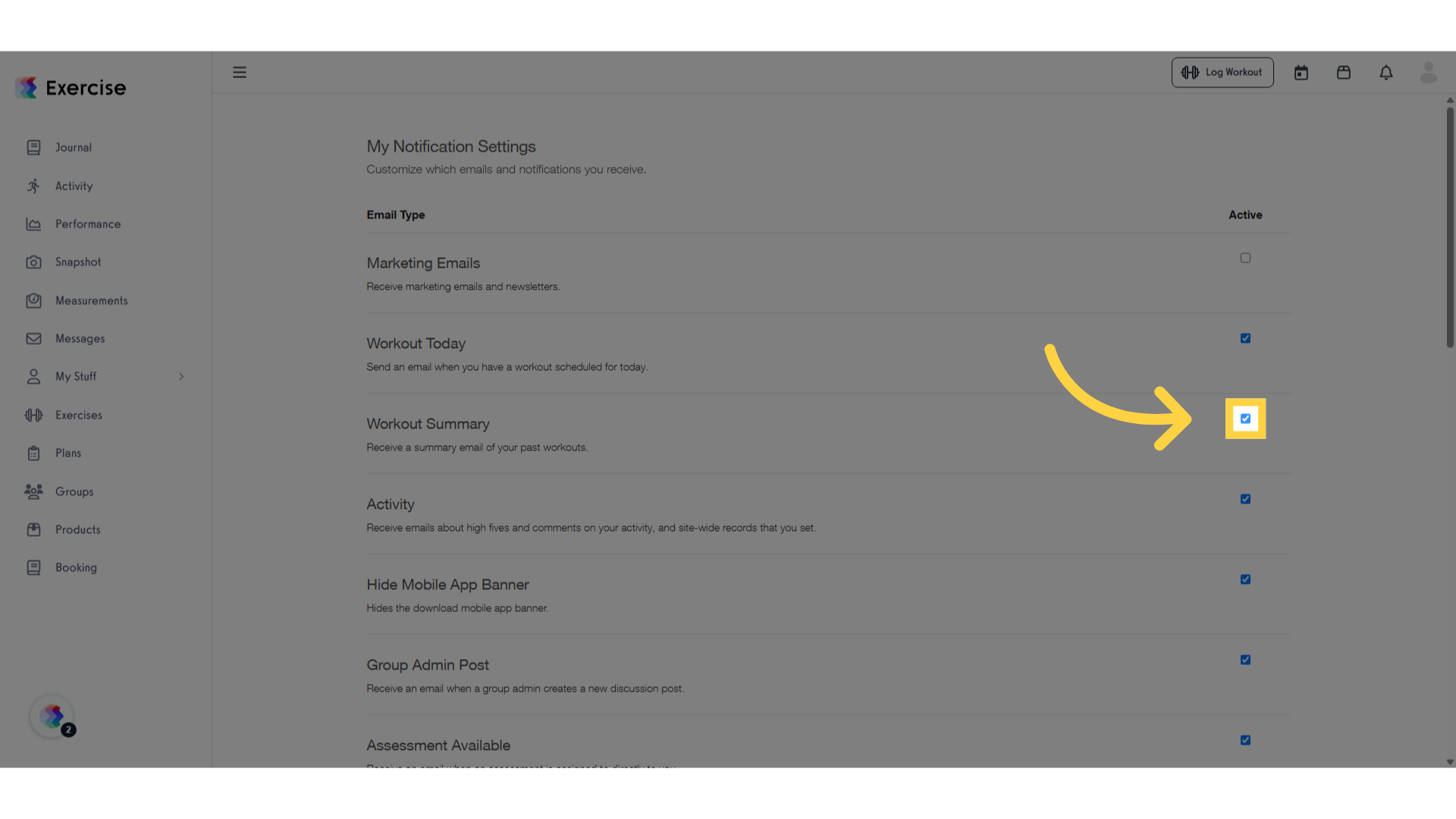
4. Validate the uncheck on the “Workout Summary” box.
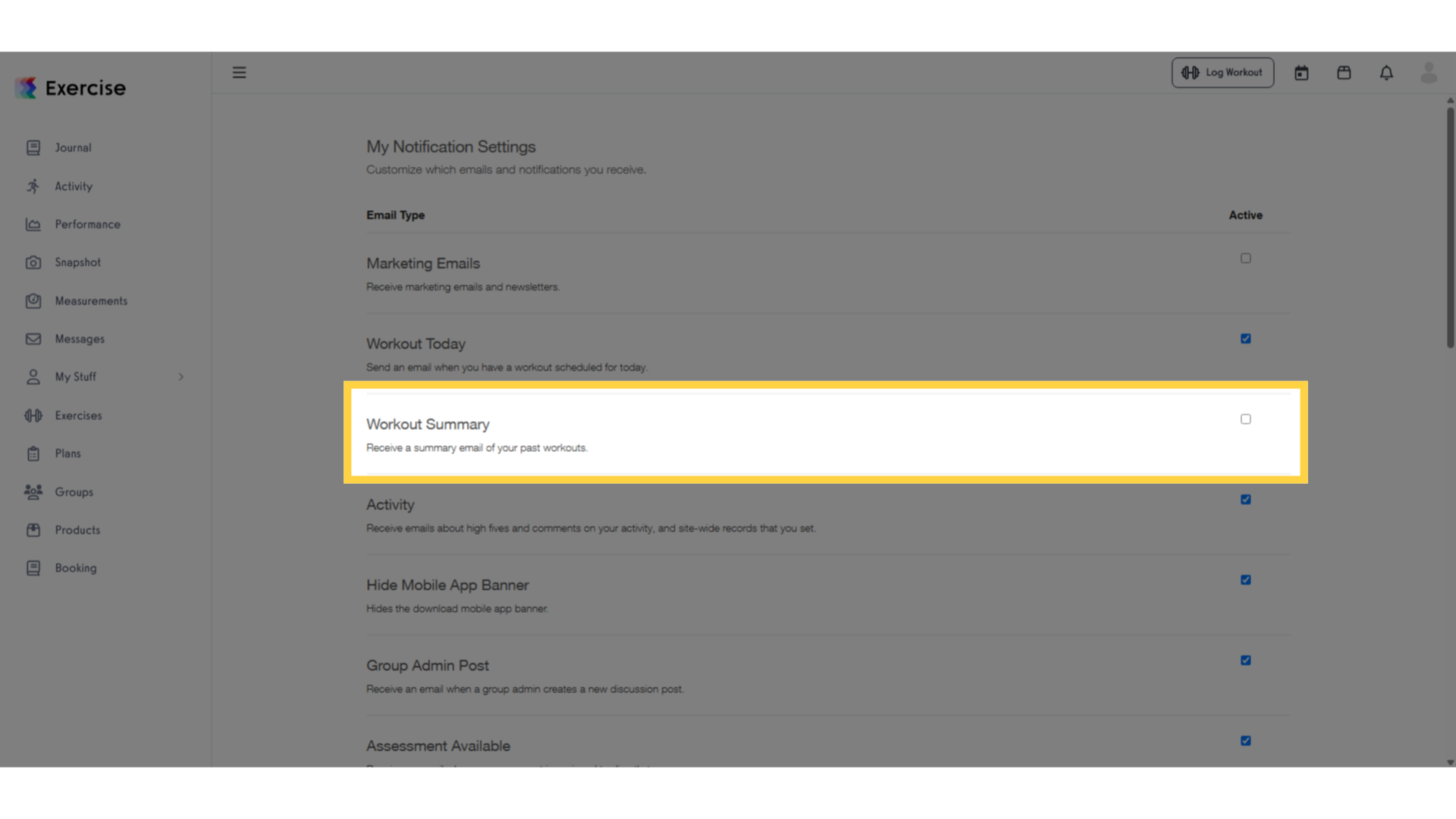
5. Click “Save Changes”
Save the updated settings.
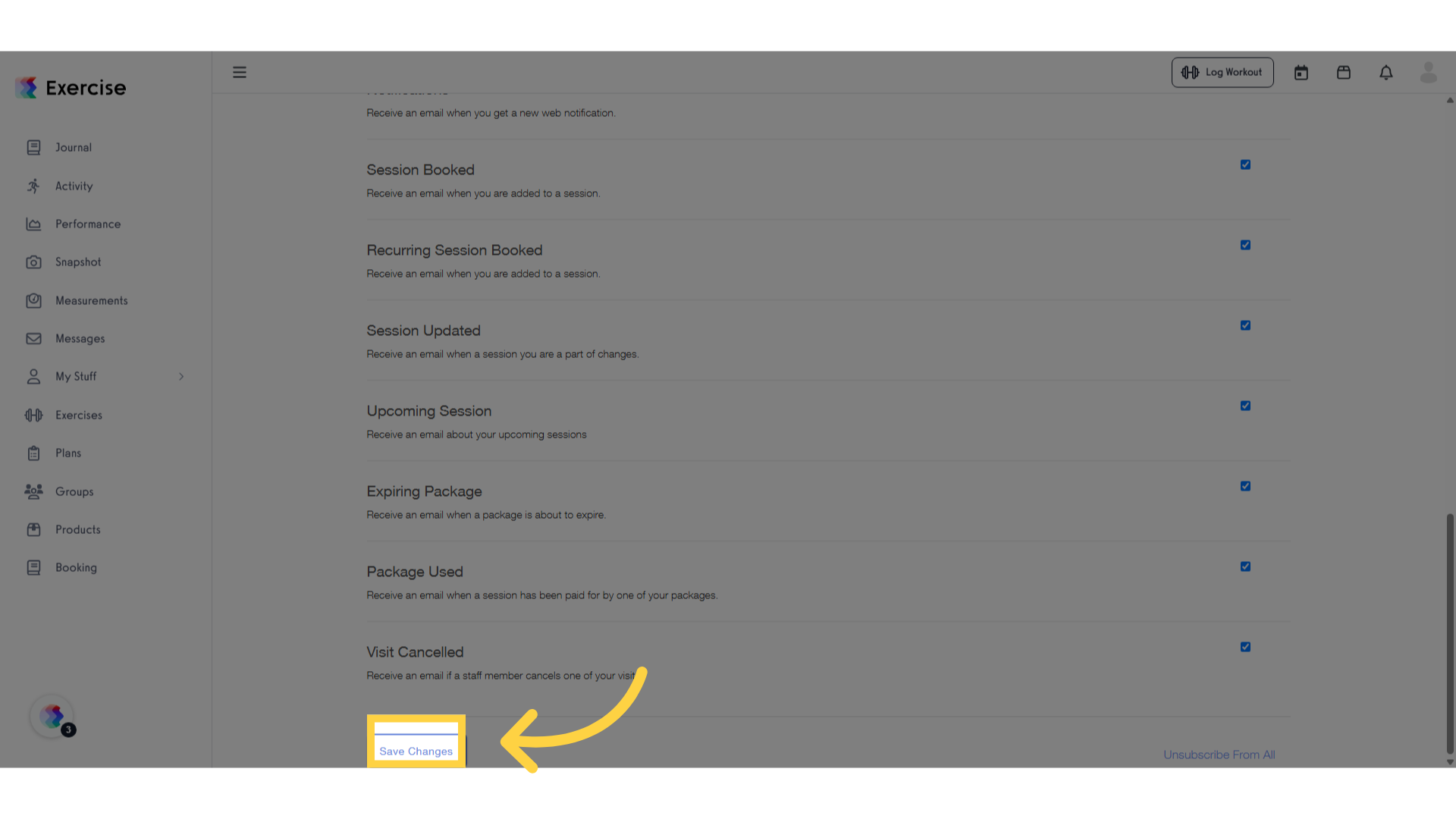
Now you can turn off your workout summary email.









