Set Schedule to Unavailable
Posted by
Support Team
on
August 13, 2021
— Updated on
May 30, 2025
This guide will walk you through the process of setting an unavailable schedule to all staff schedules on either a single location or all locations.
1. Click “Schedule”.
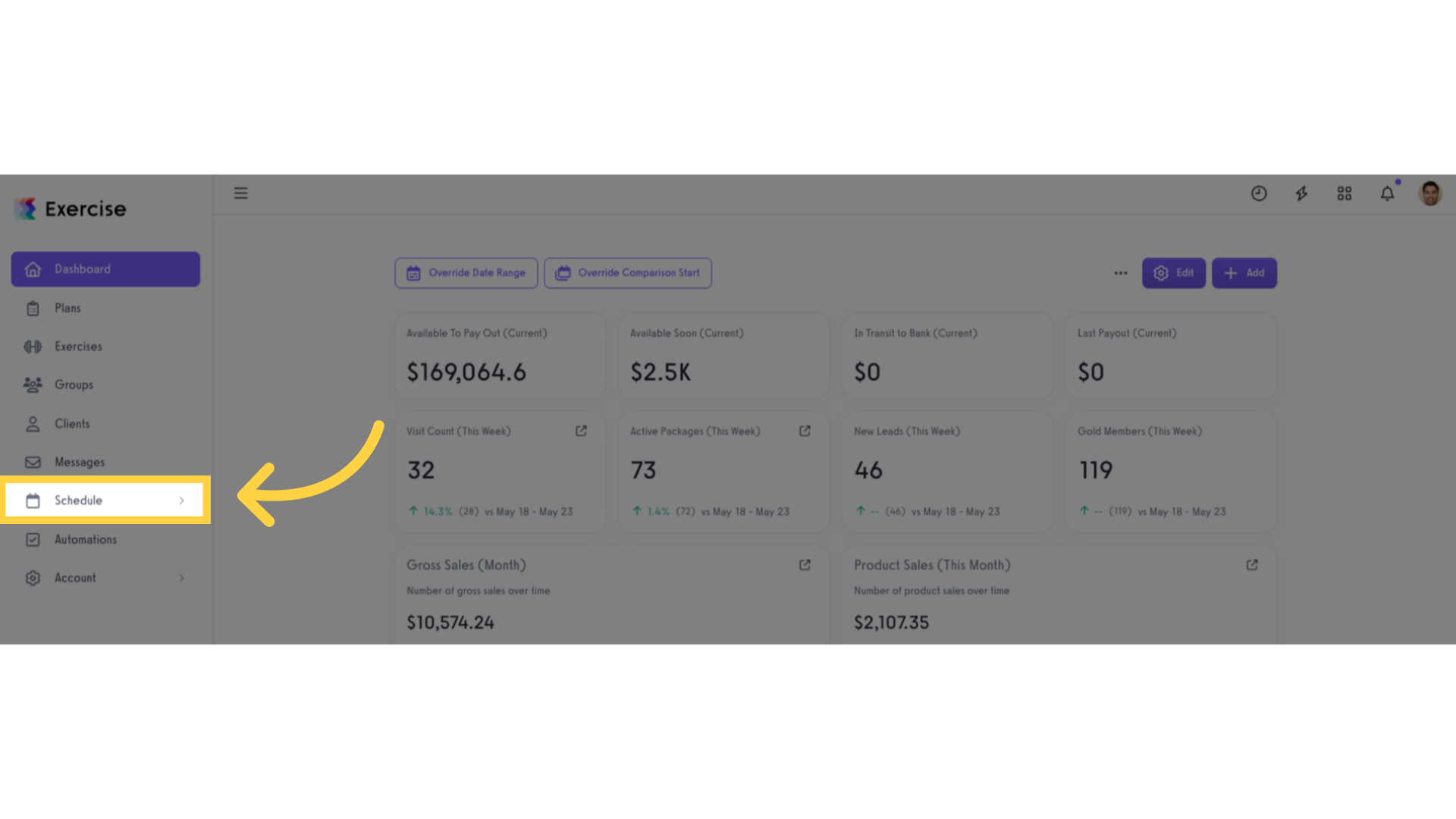
2. Click “Availability Schedules”.
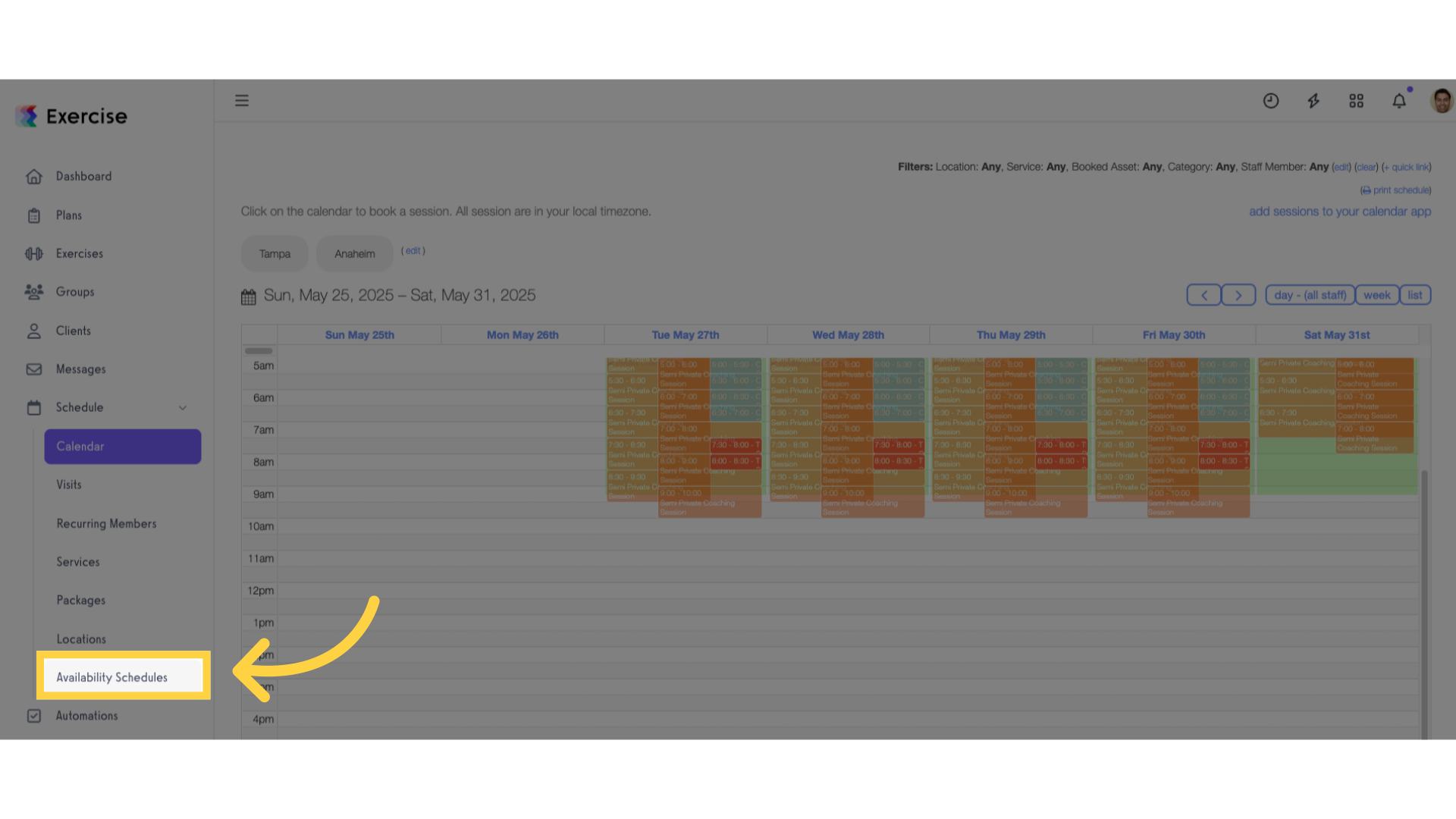
3. Click “New Schedule”.
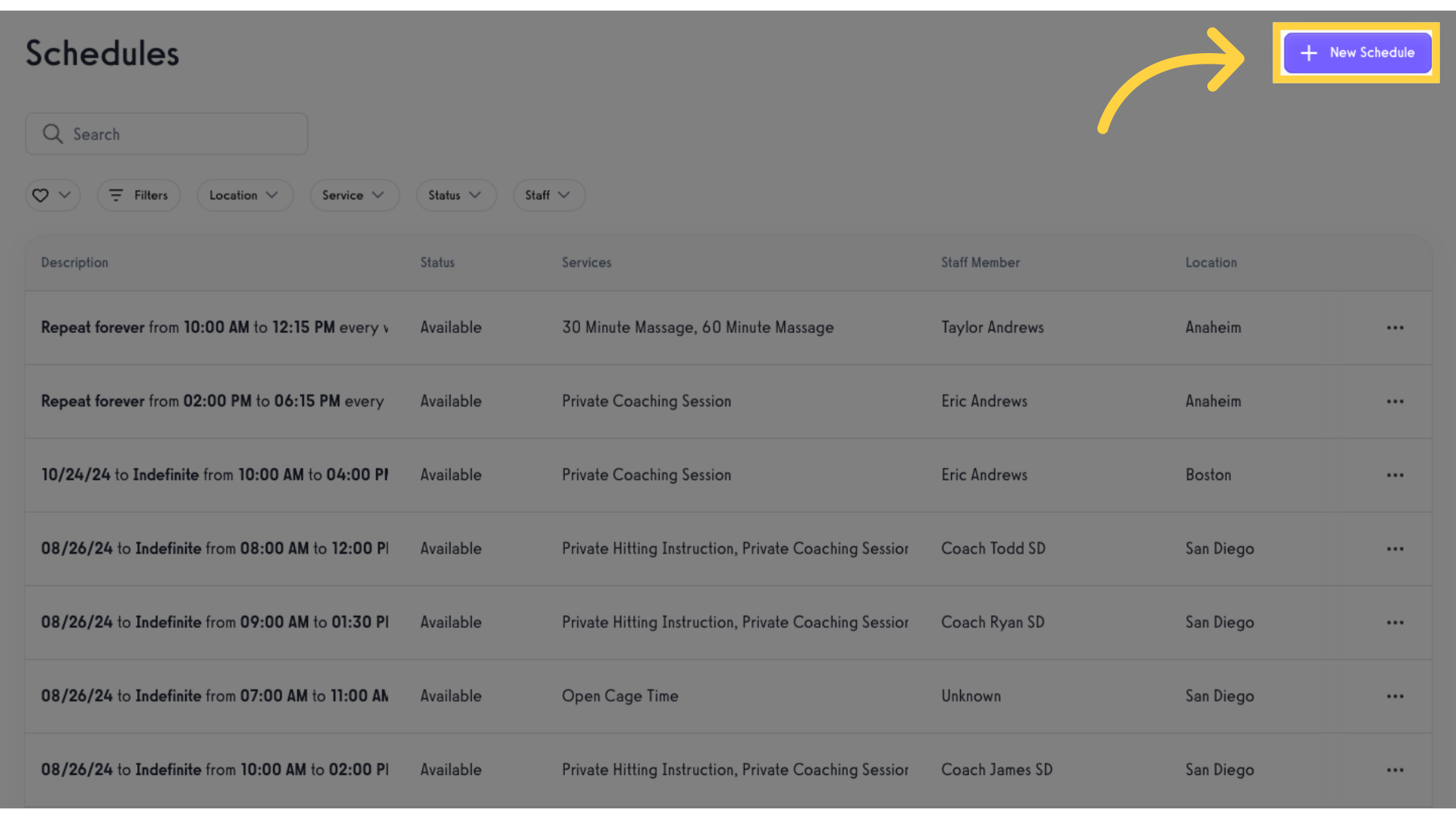
Customize the schedule settings
4. Select “Unavailable” from the dropdown list.
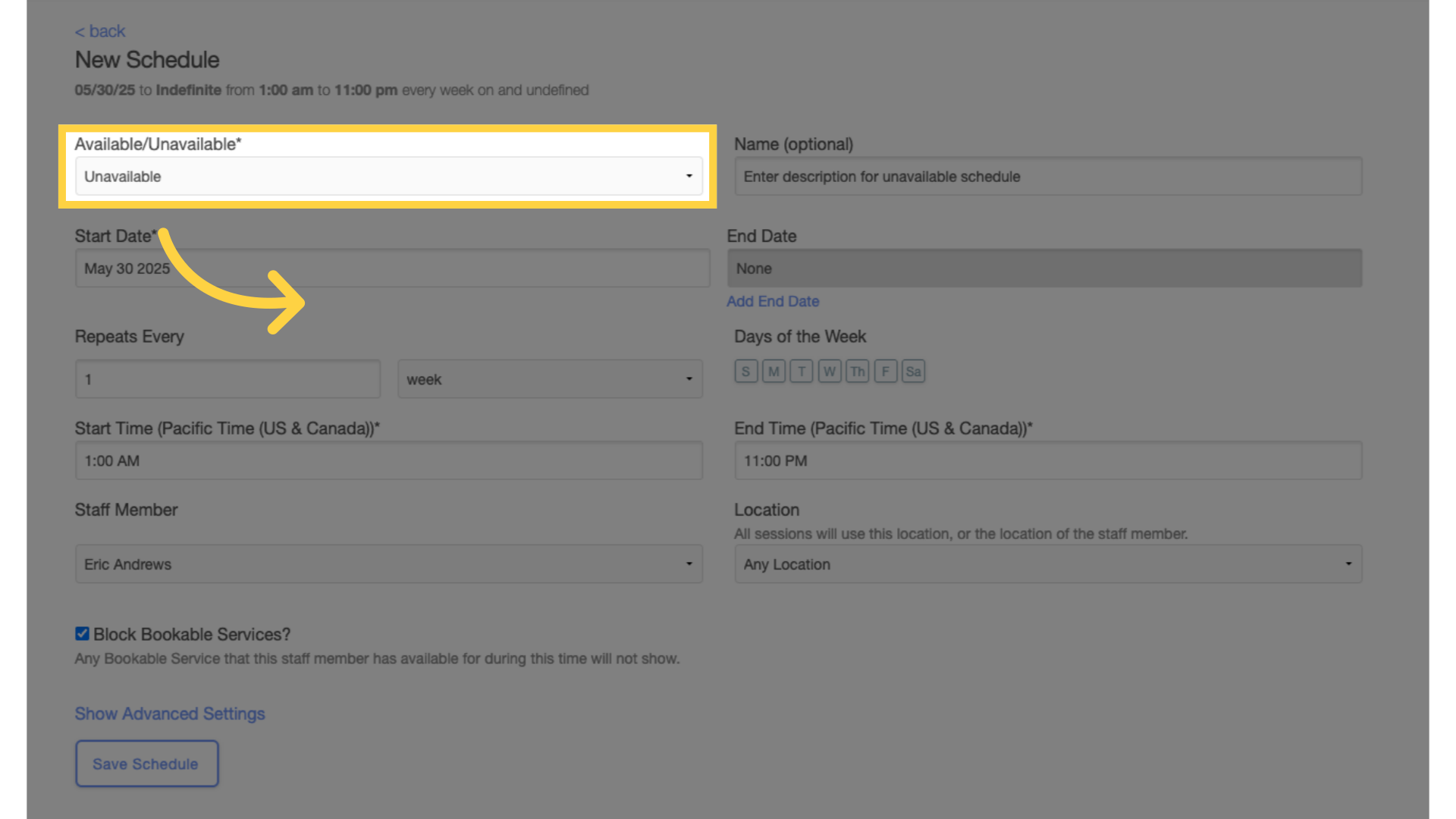
5. Enter schedule name.
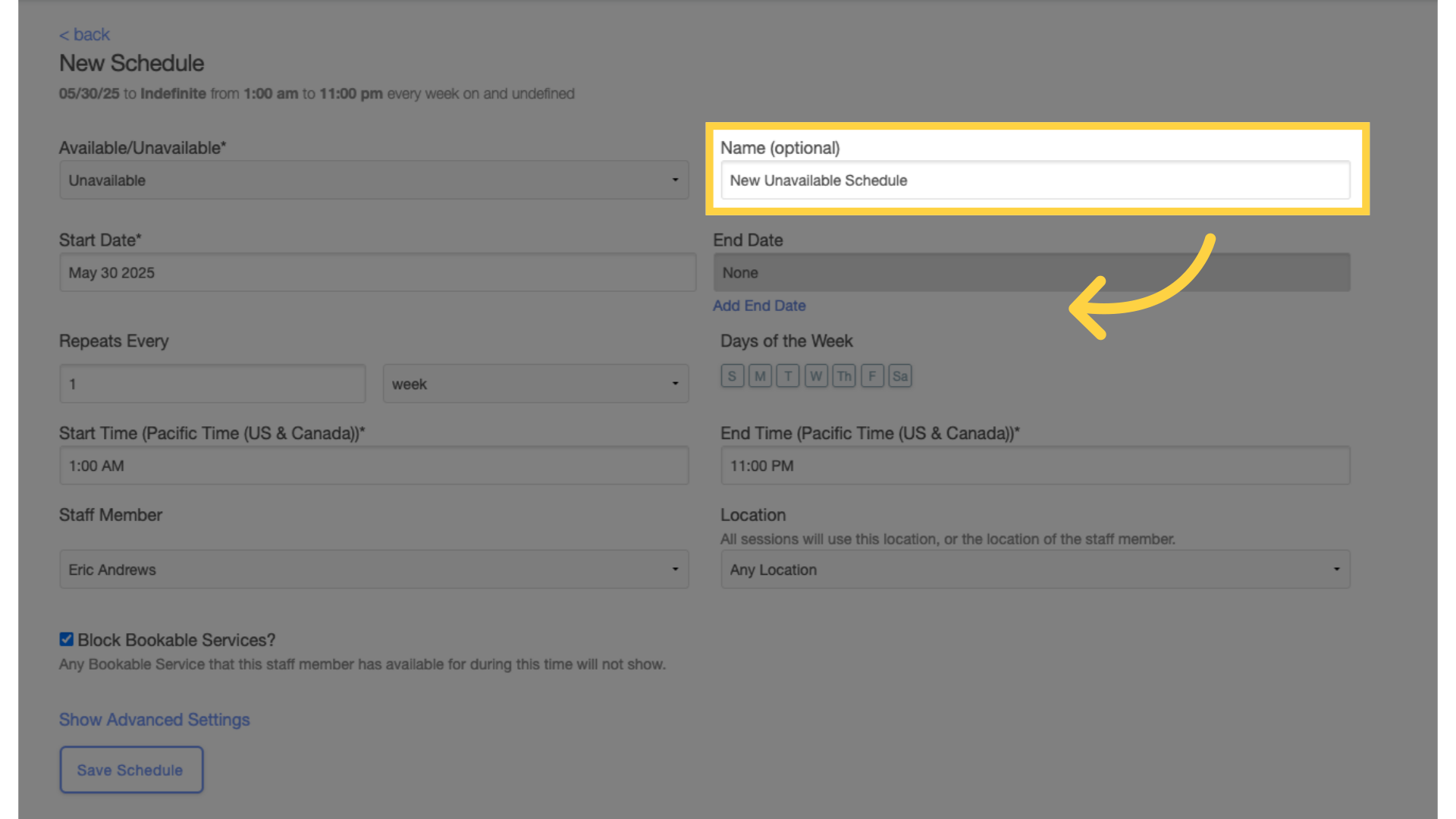
6. Add start and end dates.
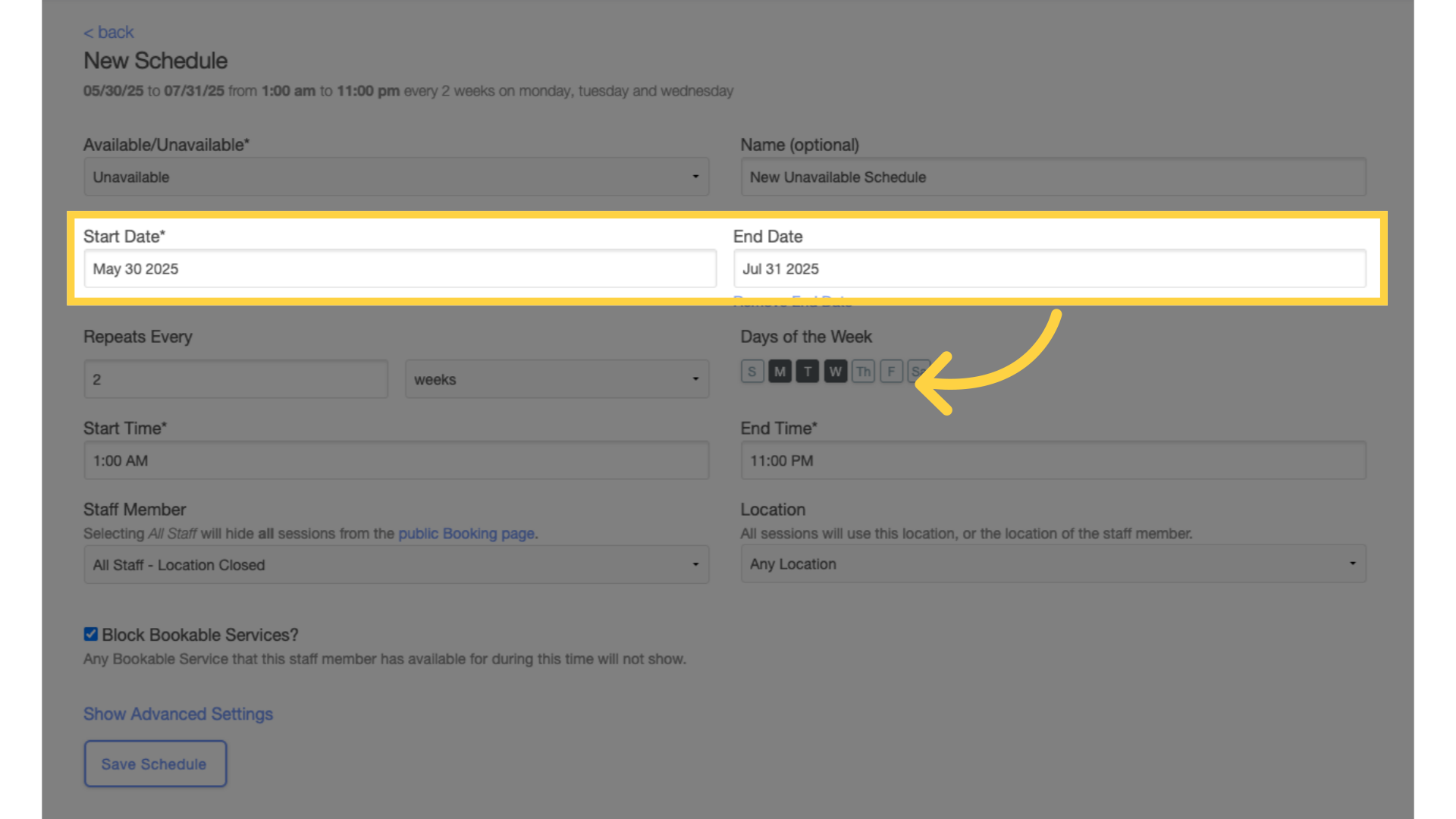
7. Select frequency.
Select the frequency of the unavailability schedule i.e. repeat every week.
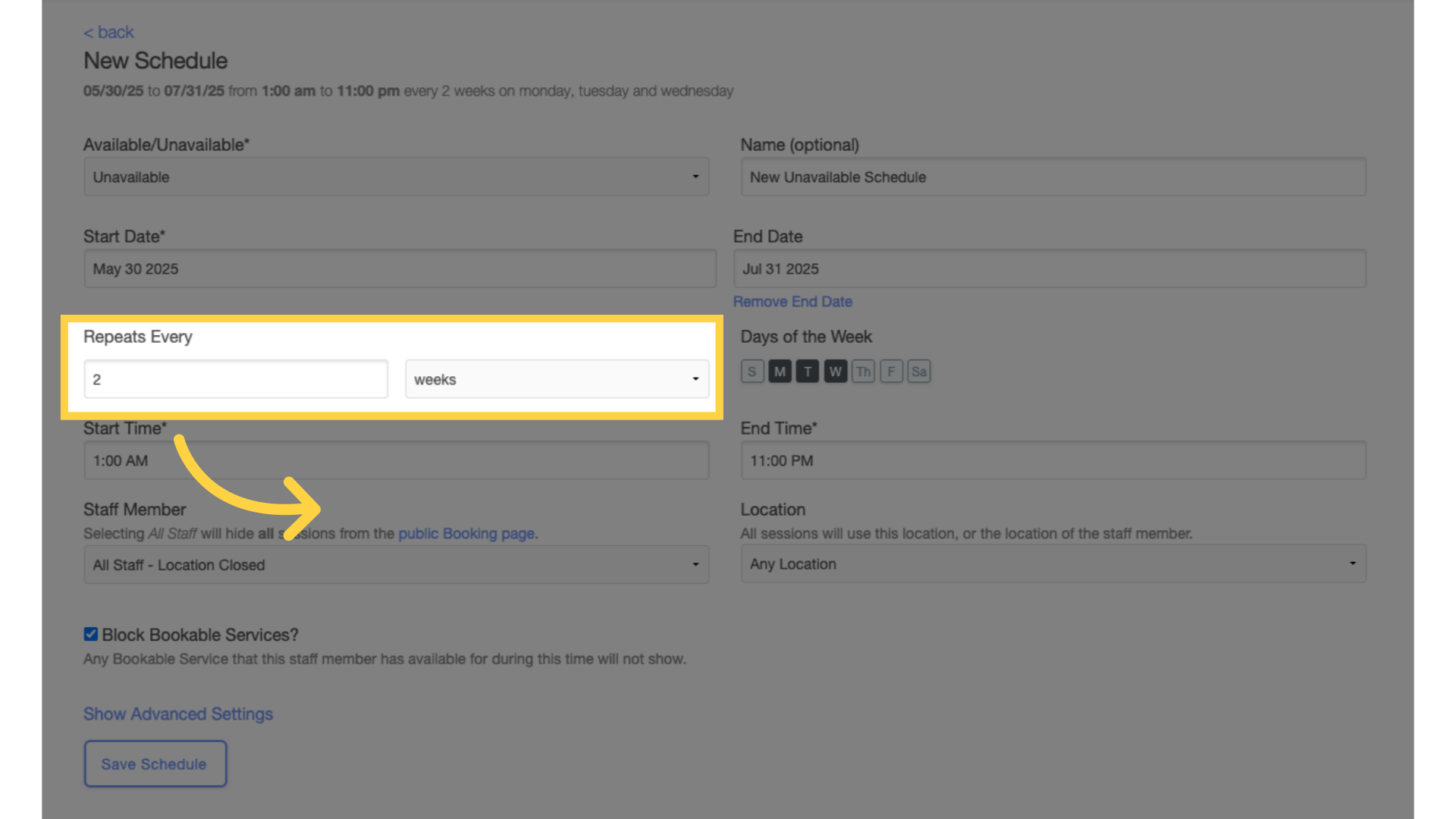
8. Select days.
Customize the days for your unavailability schedule.
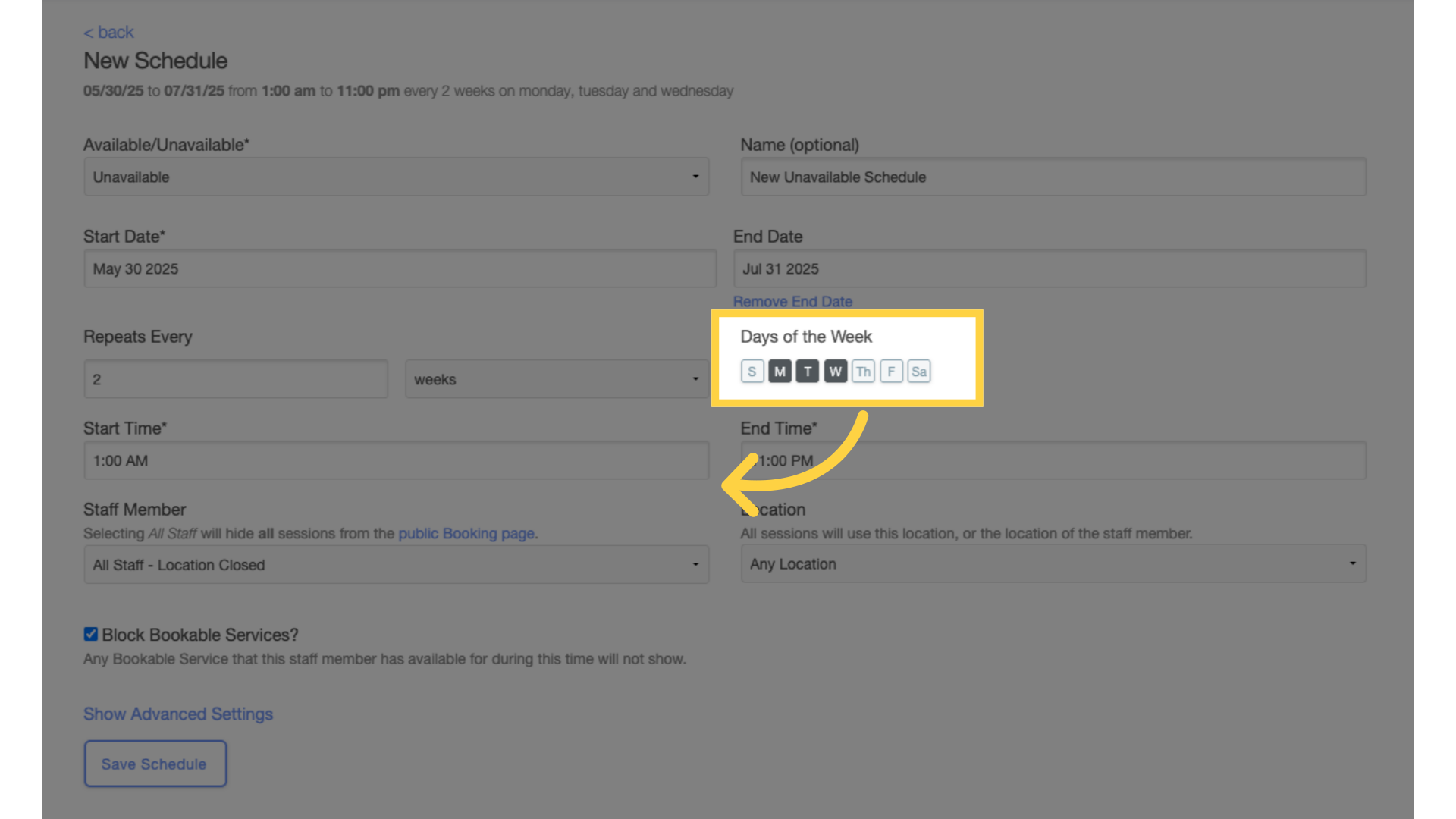
9. Select start and end times.
Customize the start and end times for your unavailability schedule.
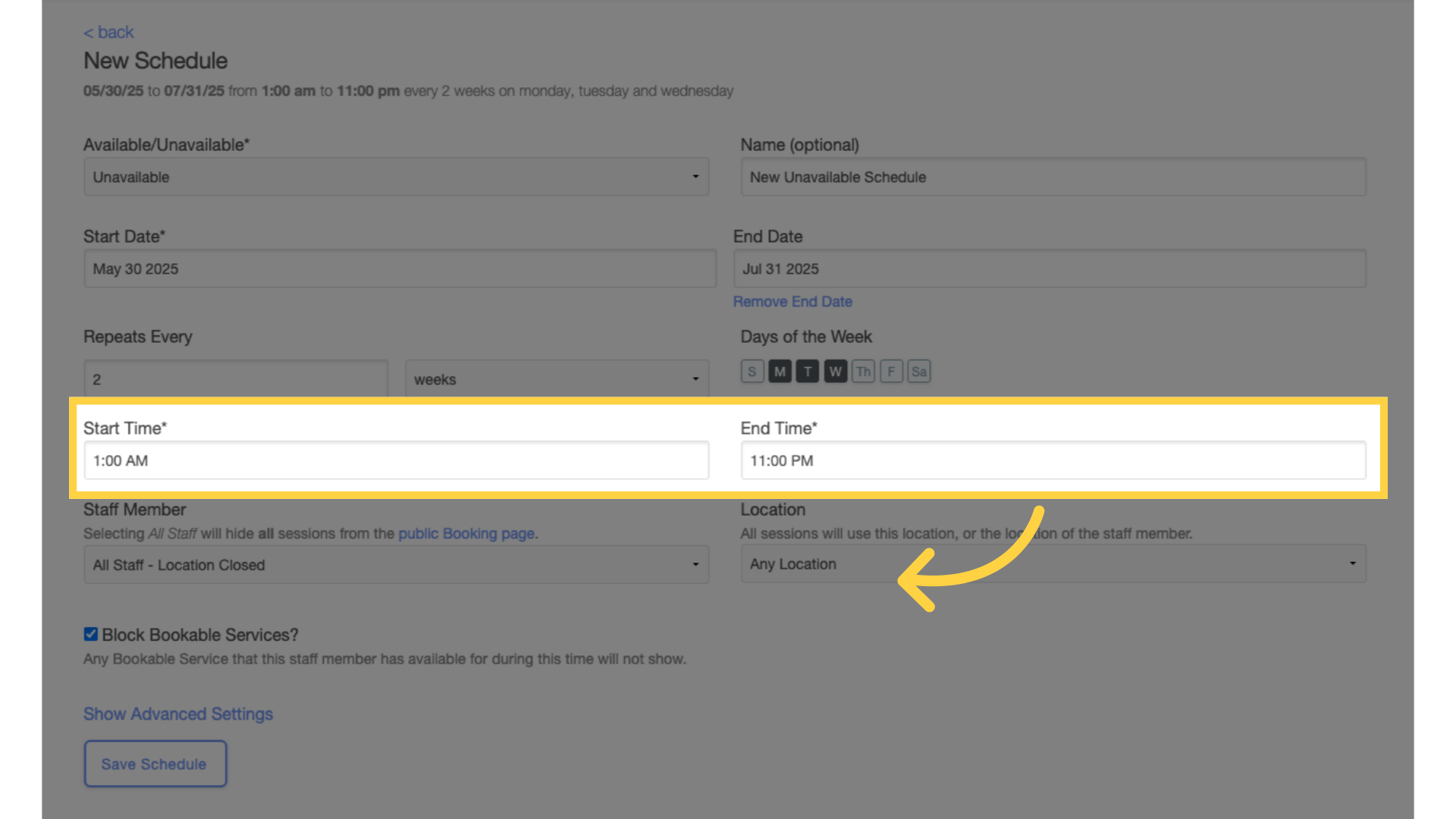
10. Select All Staff – Location Closed.
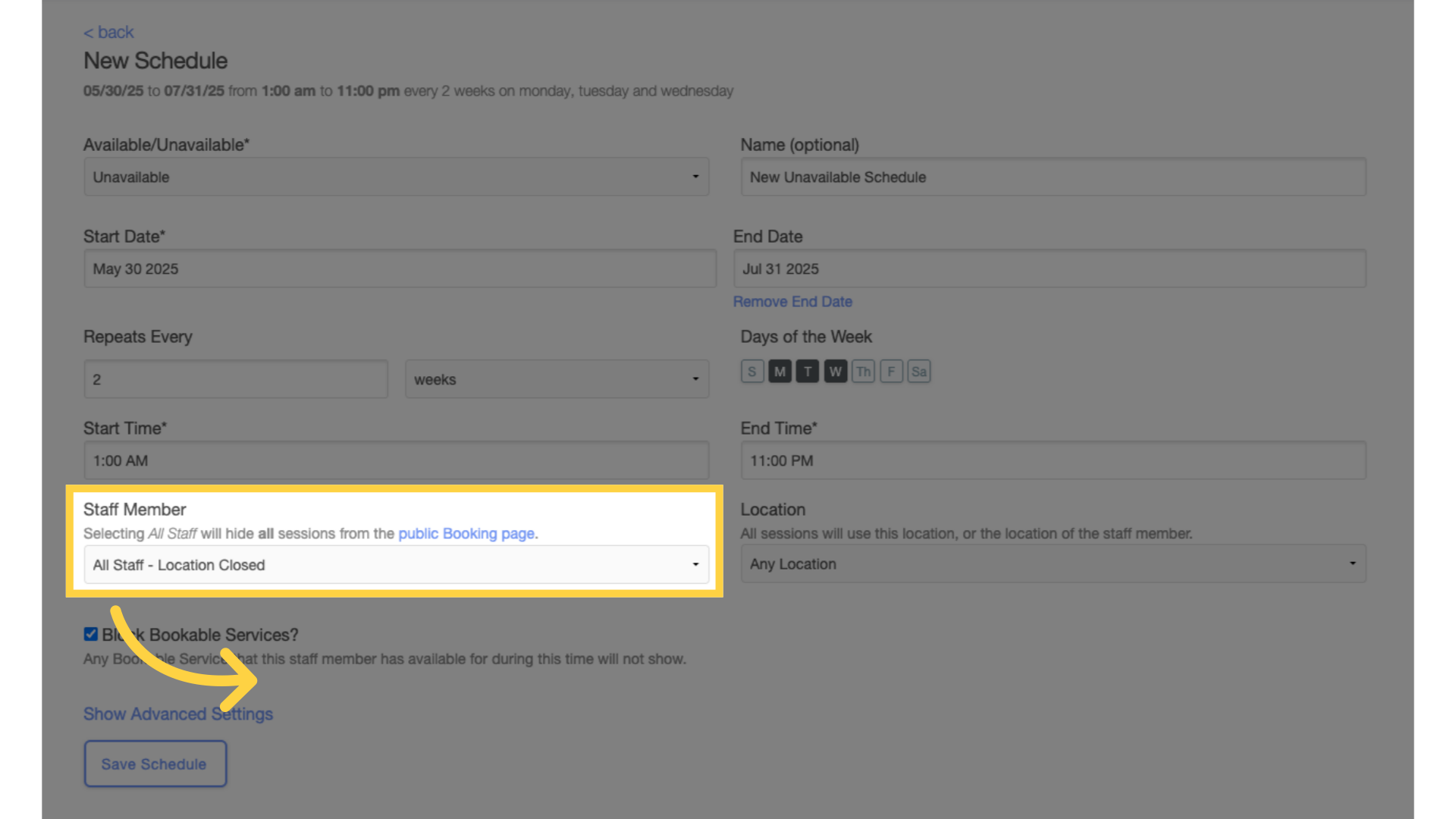
11. Select location.
From the Location drop-down list you can select a specific location to make unavailable or to make all locations unavailable select “Any Location”.
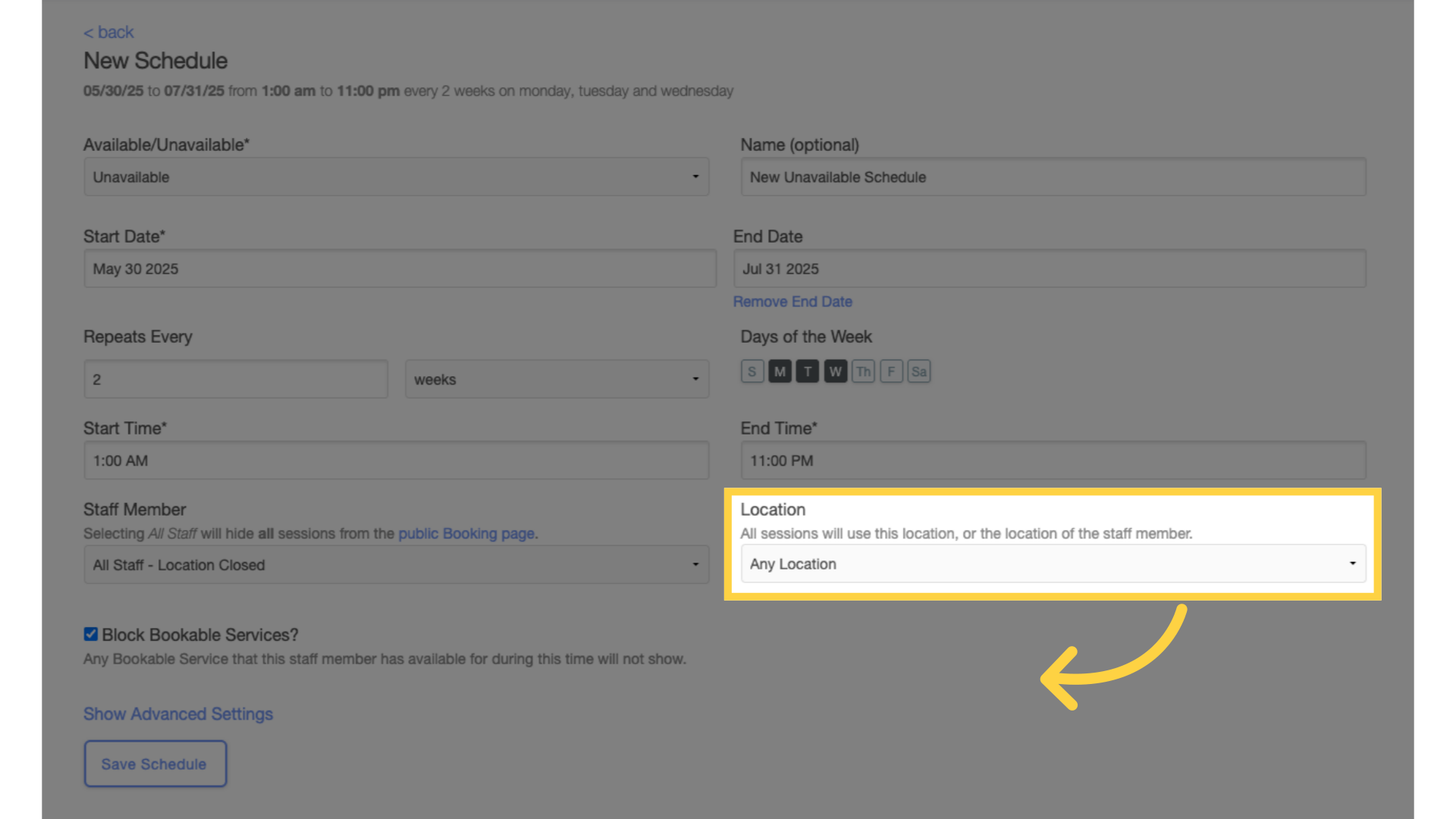
12. Save the schedule.
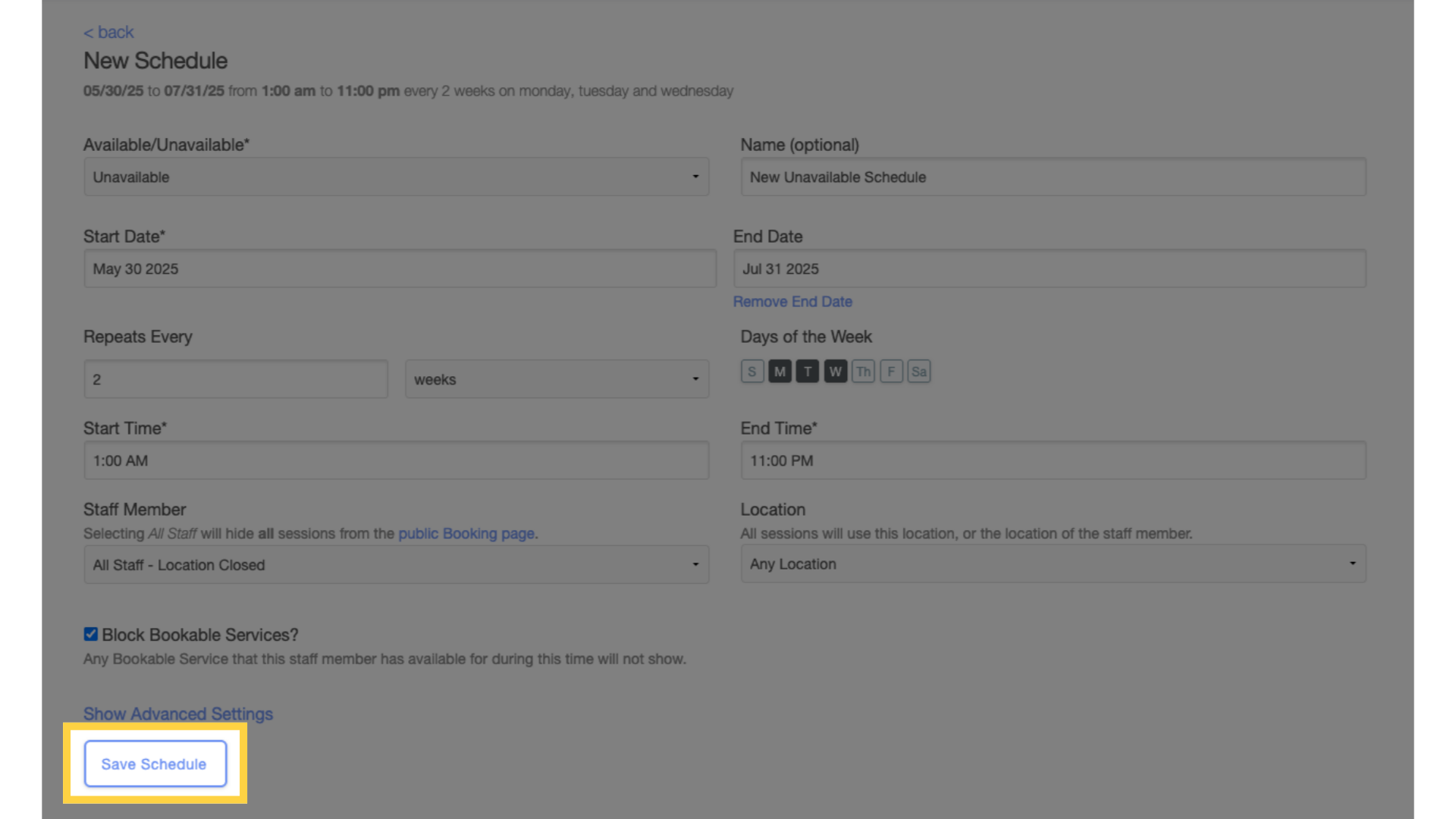
Now all sessions for the time specified will be hidden on the public booking page!









