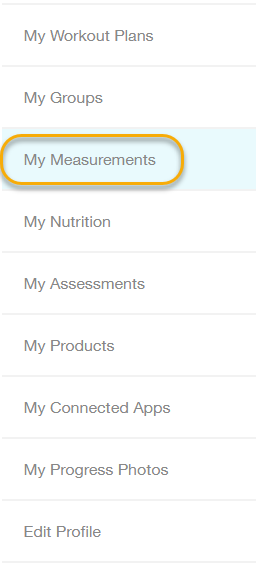How do I update my body weight?
It’s easy to update your body weight any time you log a workout!
Click the link to view instructions for the app you’re using:
Step-by-Step Instructions:
Updating Your Weidght on the Website:
1. Start by logging your workout.
Begin by clicking the “Log Workout” button on your Dashboard.
Then, in the pop-up window, select the workout that you want to log and confirm.
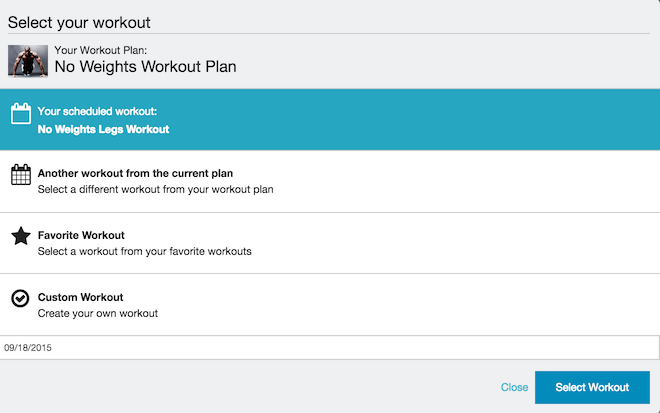
2. Log your workout like normal, and look for the “Update Body Weight” field at the bottom of the logger.
After filling in the details of your workout in the workout logger, scroll to the bottom of the workout.
There you will find a section labeled “Workout Notes.” Directly below the “Add Workout Notes…” text box, look for “Update Body Weight.”
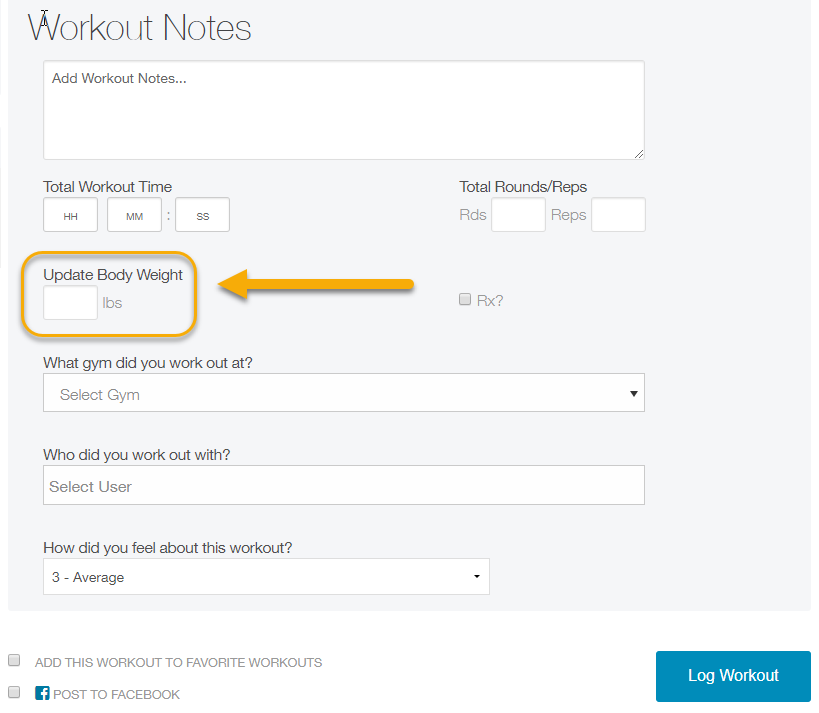
3. Enter your body weight and finish logging the workout.
Enter your current body weight into the “Update Body Weight” text box.
Then, after entering any additional information for the workout log, click “Log Workout” at the bottom of the page.
Your workout will be logged, and your updated body weight will be recorded.
Updating your Body Weight under “My Measurements:
1. Once you are logged into Exercise.com, click on the
“My Stuff” of your Dashboard.

2. Click “My Measurements” on the left side menu.
3. Enter your weight in the “Weight” field and add a log entry.
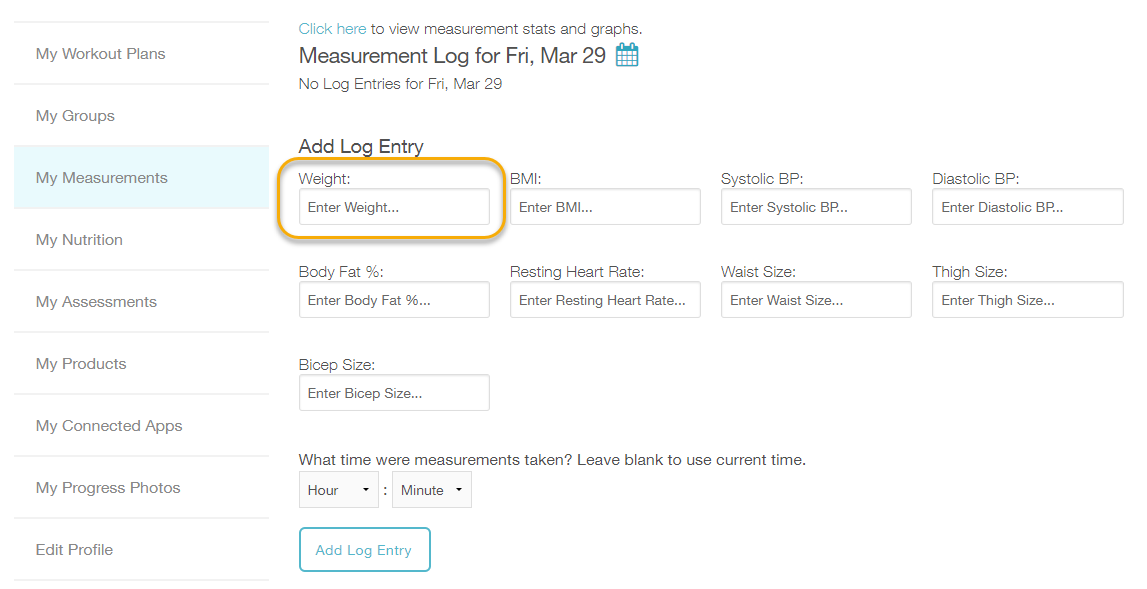
To View Your Body Weight on the Website
To view your updated body weight, head to your profile page.
1. Click your profile picture in the top right corner of the screen, and click “View Profile”.
From your Dashboard, navigate to your profile picture in the top right-hand corner, and click “View Profile.”
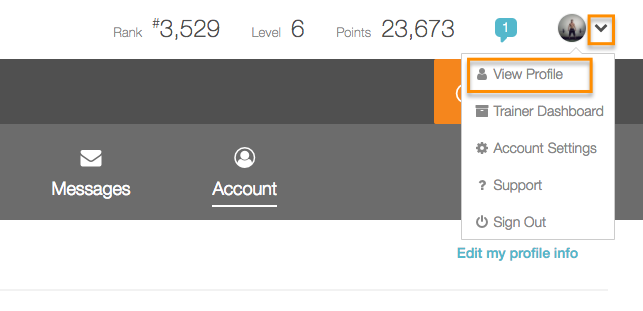
In your profile, your body weight will be displayed directly below your username.
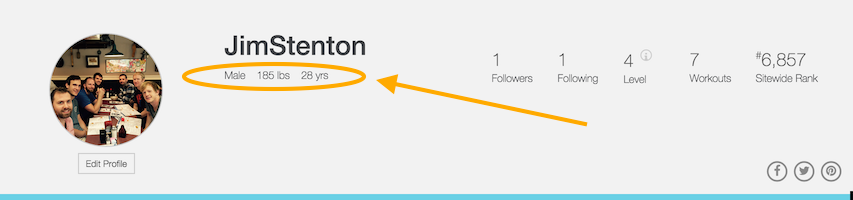
From the iPhone App
1. Log a workout like you normally would.
To update your body weight via the iPhone app, start by logging a workout. First, tap the “Log” link at the top of your Dashboard.
Then choose a workout method, and tap “Done.”
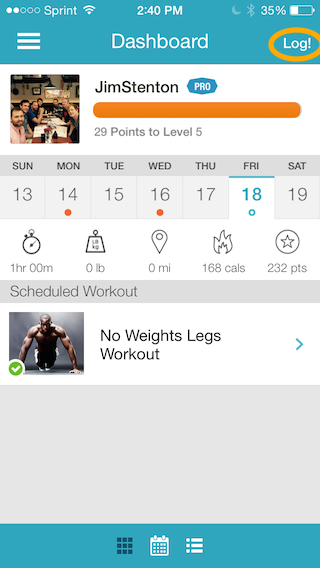
2. Open your workout notes page to see the body weight field.
In the workout logger, tap the “notes” icon in the menu bar at the bottom of the page.
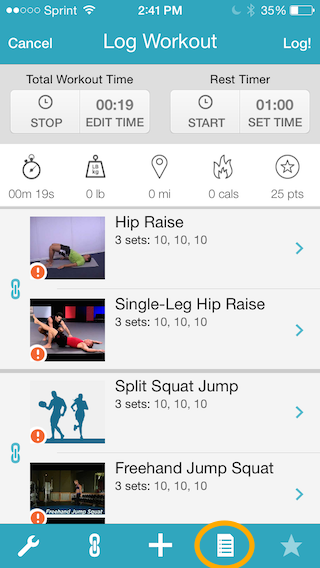
3. Enter your body weight and save changes.
From the “Workout Notes” view, enter your body weight into the text box. Add workout notes if desired. Then tap “Done.”
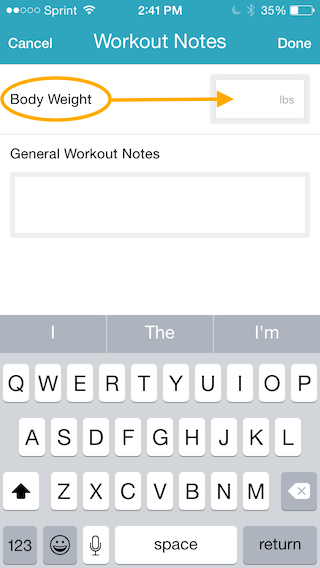
4. Finish logging your workout.
Enter the stats from your workout into the workout logger. Then select “Log.” Your updated body weight will be recorded along with your workout.
From the Android App
1. Log a workout like you normally would.
To update your body weight via the Android app, start by logging a workout. First, tap the “Log” link at the bottom of your Dashboard.
Then set up your workout like normal.
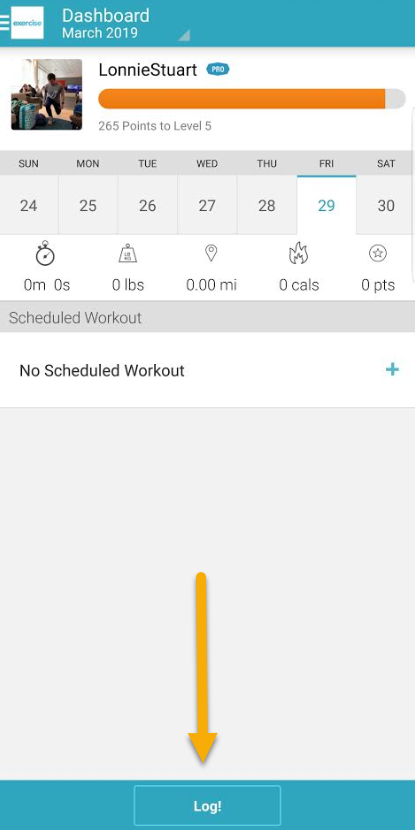
2. Tap the top right menu icon in the logger, then tap “Notes” to see the body weight field.
In the workout logger, tap the menu icon in the top right corner of the screen, then tap “Notes.
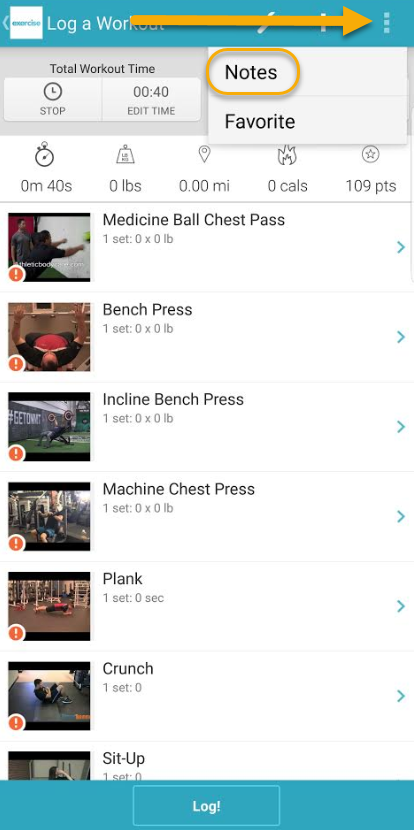
3. Enter your body weight and save changes.
From the “Workout Notes” view, enter your body weight into the text box. Add workout notes if desired. Then tap “Done.”
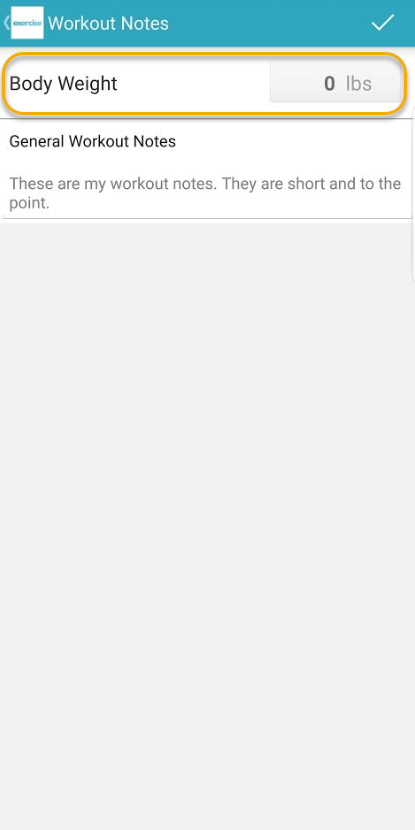
4. Finish logging your workout.
Enter the stats from your workout into the workout logger. Then finish logging the workouts.
Your updated body weight will be recorded along with your workout.
To View Your Body Weight in the App
1. Open your profile page.
To view your current body weight in the mobile app, select the drawer menu at the top of your Dashboard. Then tap your profile picture.
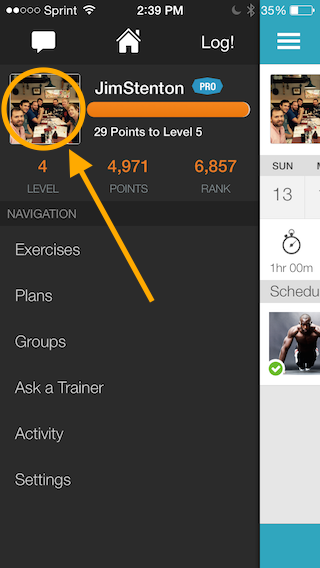
On your “My Profile” page, your current body weight will be listed along with your age and gender.
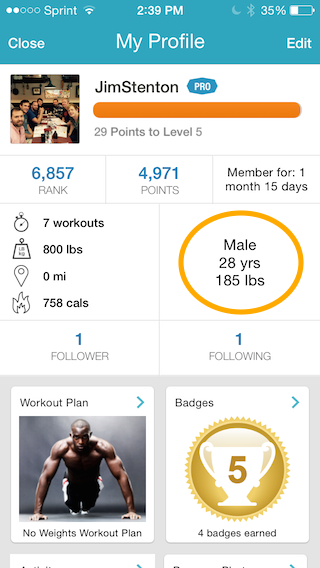
If you cannot update your Body Weight, send us an email through our contact form, and we’ll fix the issue!