How to update dashboard permissions to work with KPIs/Graphs
Posted by
Support Team
on
August 1, 2025
— Updated on
August 1, 2025
Enhance your dashboard by updating permissions to accommodate new KPIs and Graphs efficiently.
1. Click “Account”
Navigate to the “Account” section.
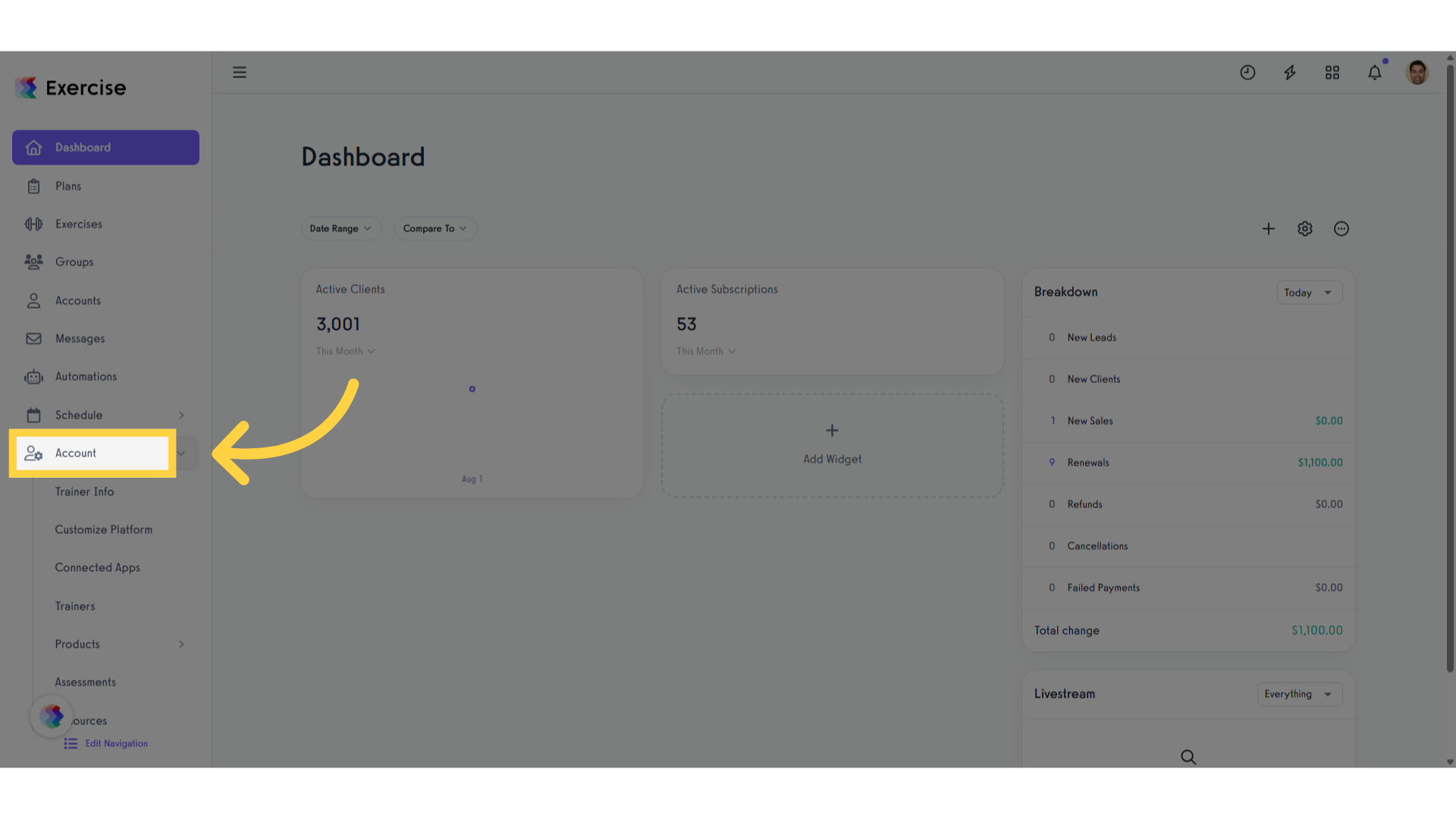
2. Click “Trainers”
Select the “Trainers” option.
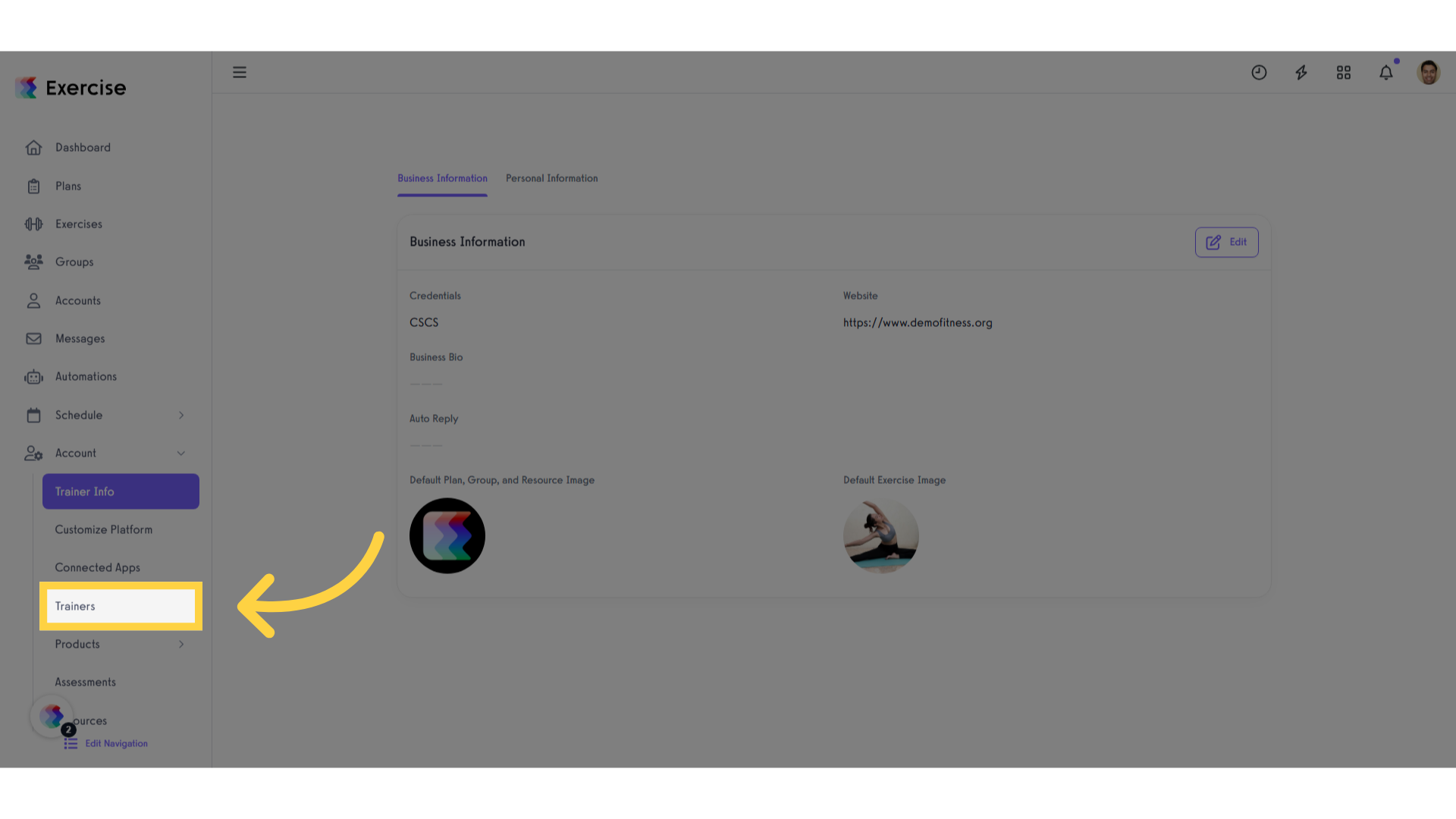
3. Select the trainer.
Select the trainer.
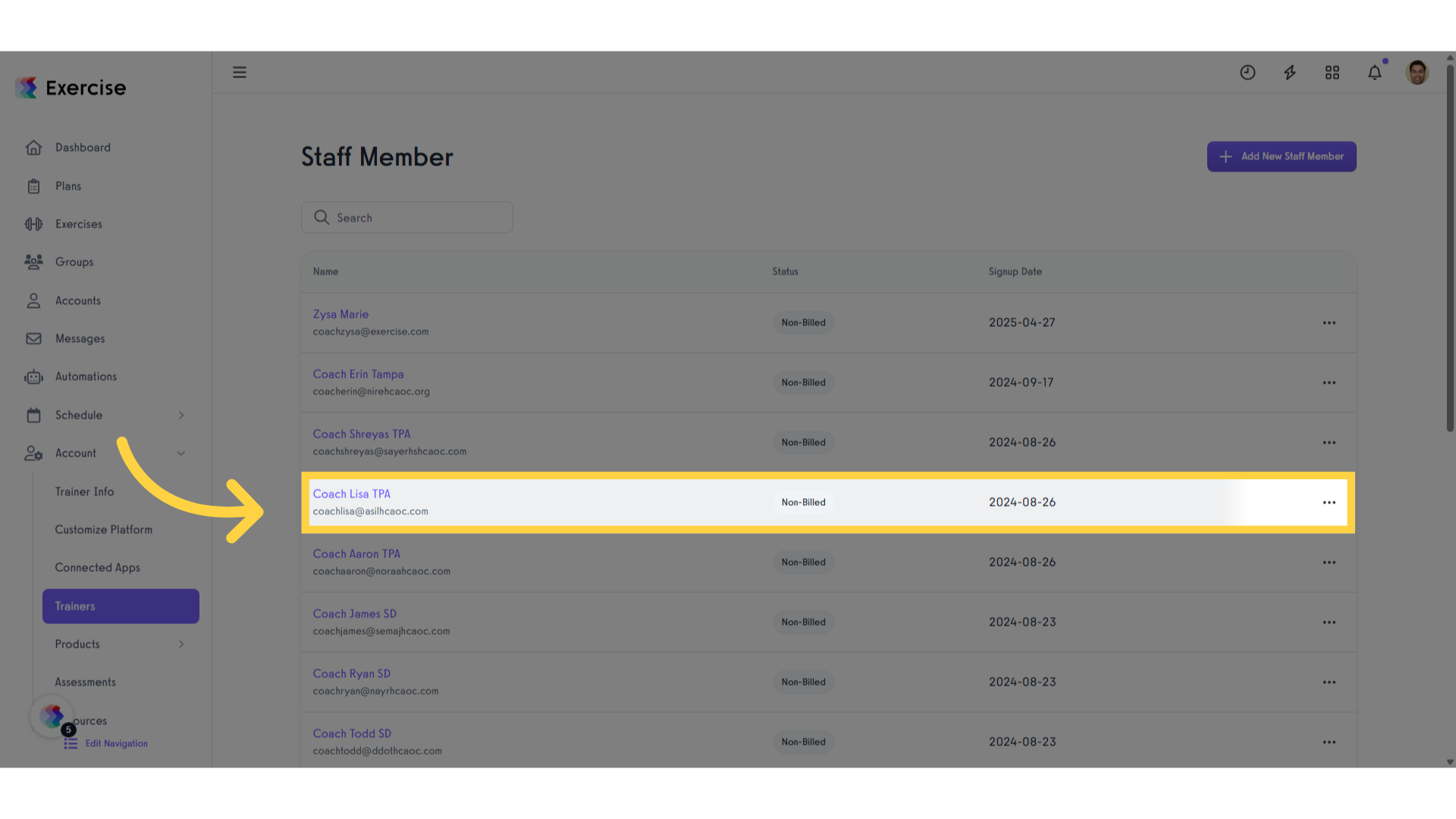
4. Click “Permissions”
Open the “Permissions” tab.

5. Search for the “Dashboard KPIs” section
Locate the section titled ‘Dashboard KPIs’.
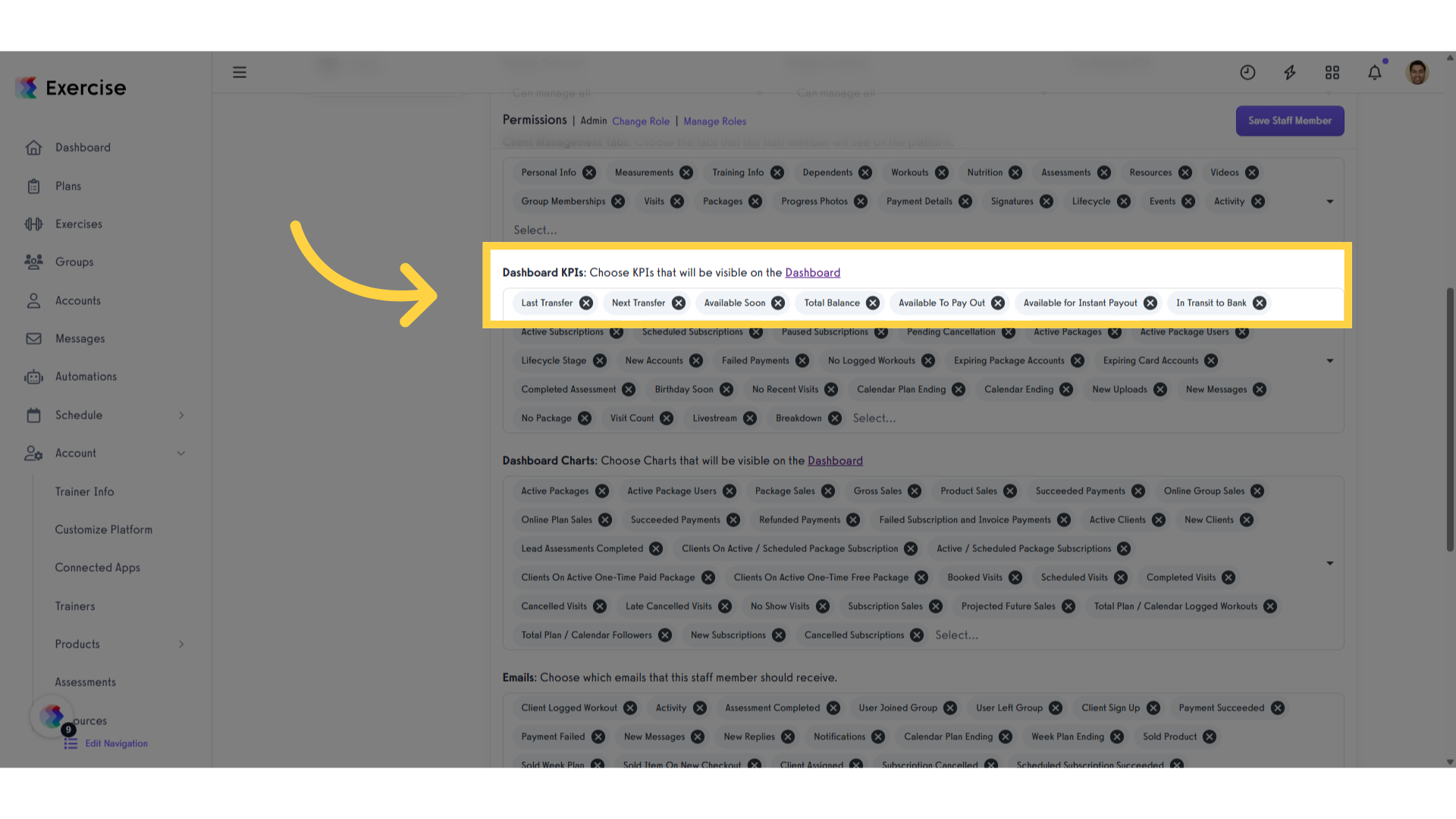
6. Search for the “Dashboard Charts” section
Locate the section titled ‘Dashboard Chart’.
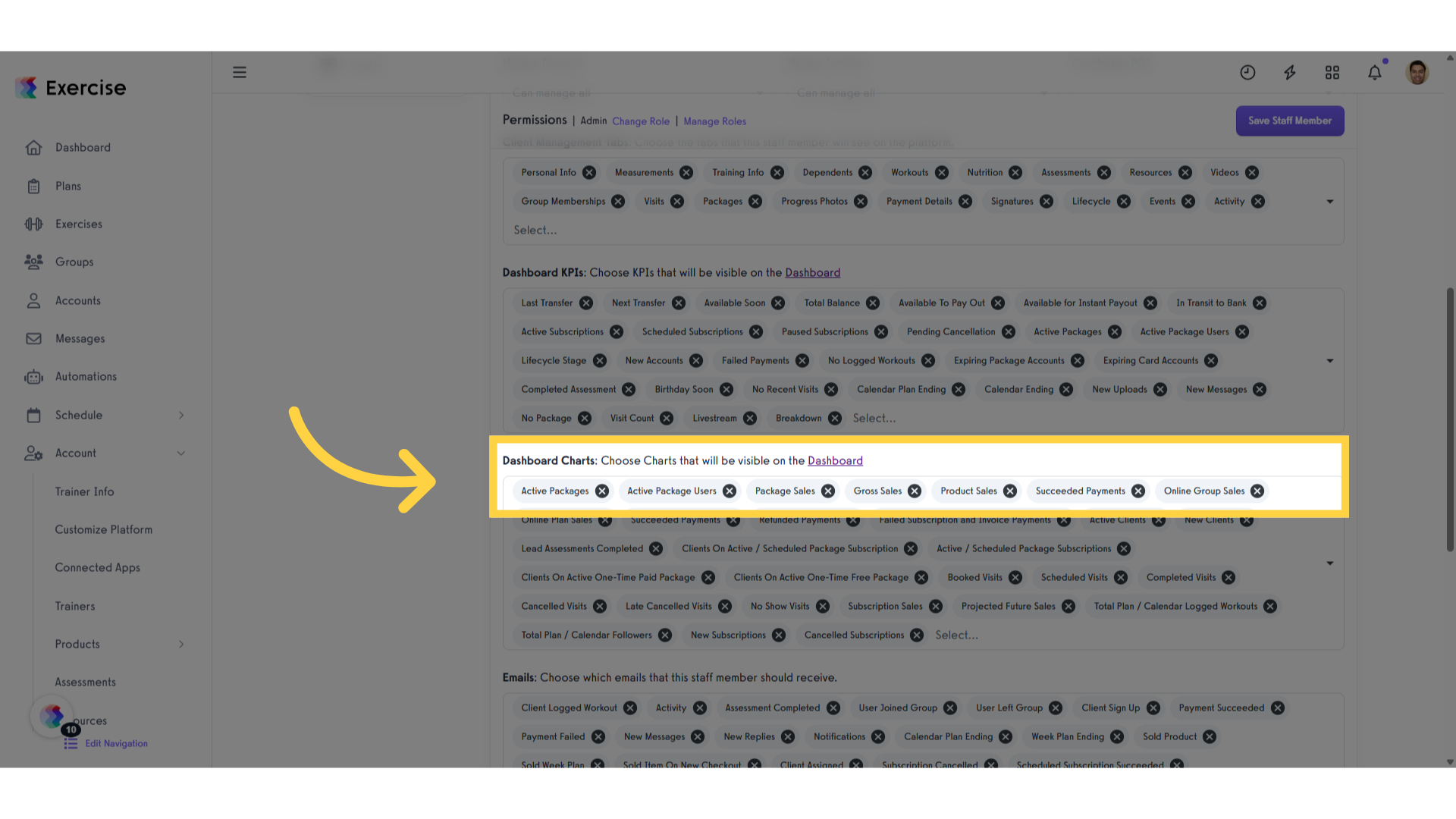
7. Click here
Click on the “X” icon to delete an option
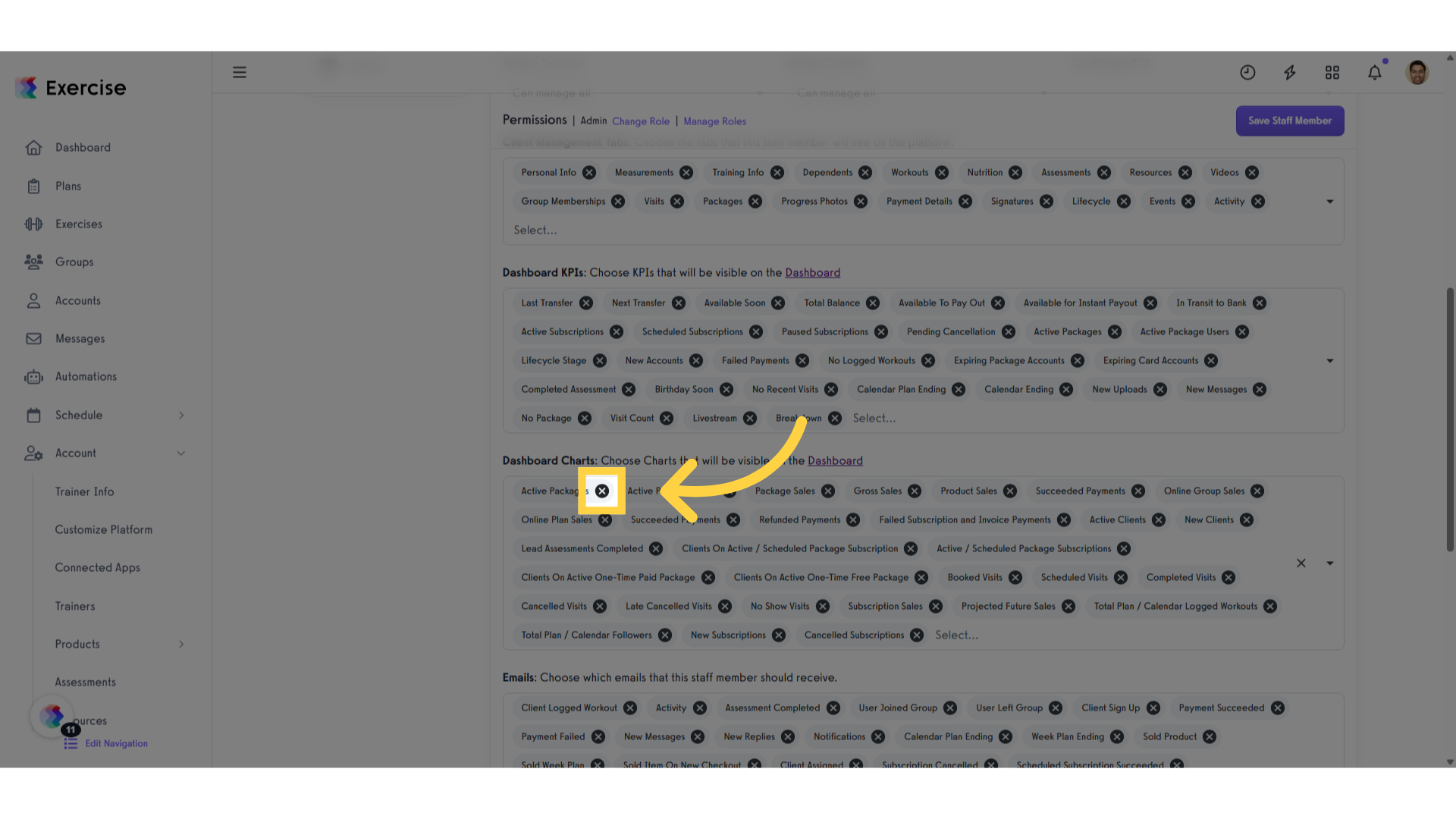
8. Click here
Click on the “Select…” label, to add an option
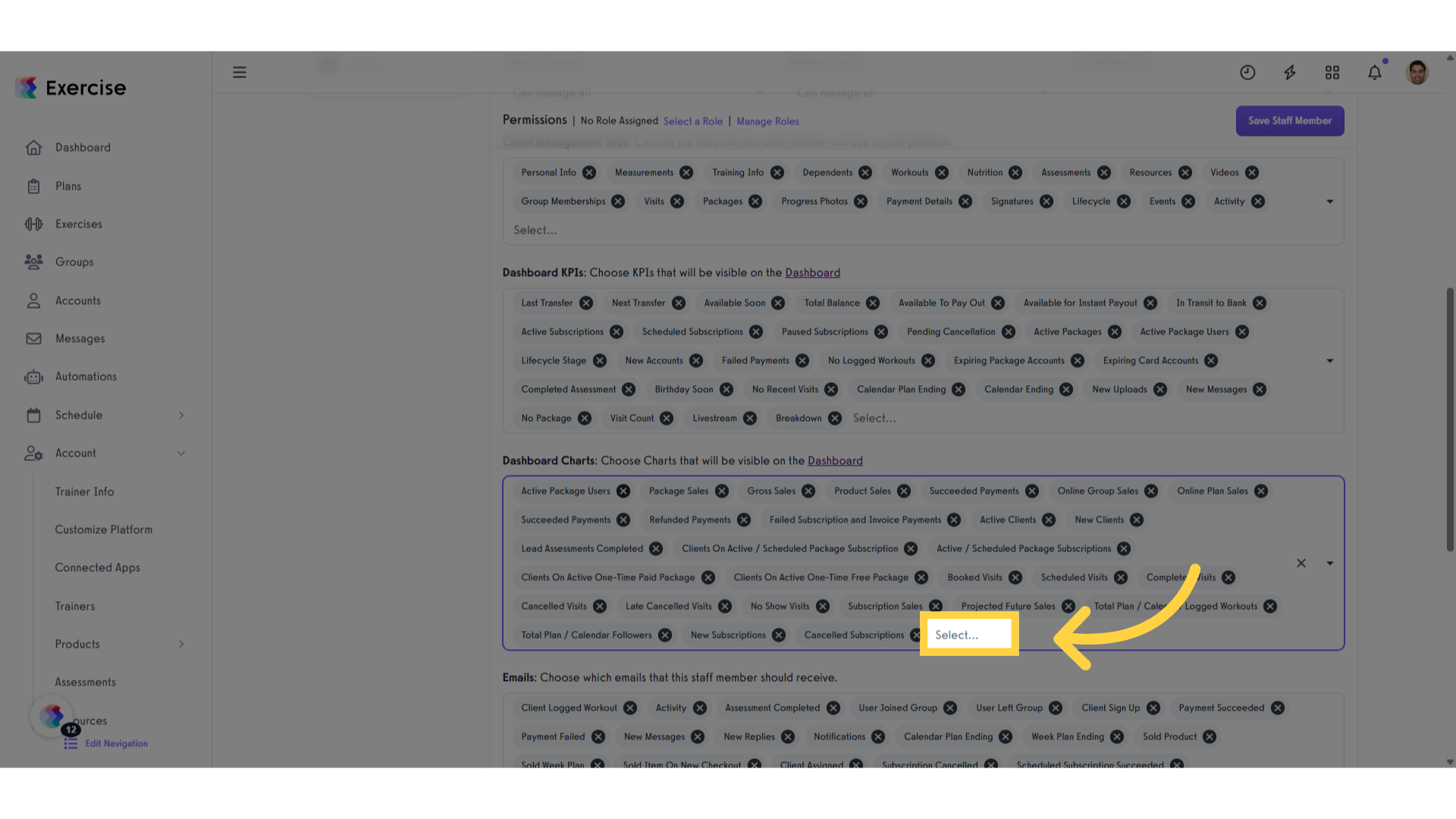
9. Click “Save Staff Member”
Save the staff member’s details.
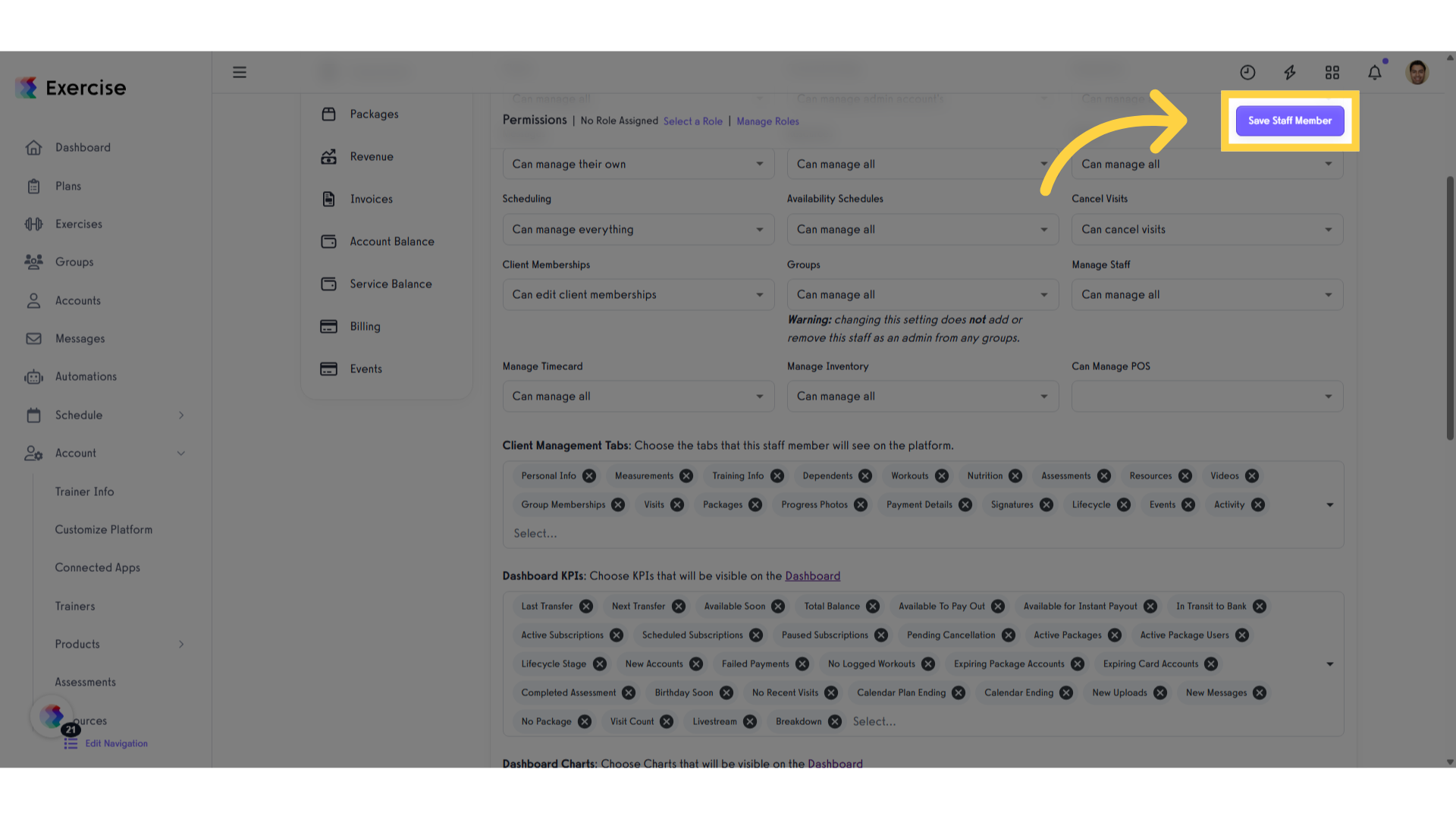
This guide covered the process of updating dashboard permissions to align with new KPIs and Graphs effectively. You learned how to navigate through various sections and settings to configure permissions and enhance your dashboard experience.




