How do I update the trainer assigned to an appointment?
Posted by
Support Team
on
September 10, 2020
— Updated on
September 10, 2020
Here’s how to update the trainer assigned to an appointment, starting from the “Schedule” tab of your Dashboard. Step-by-step instructions are below:
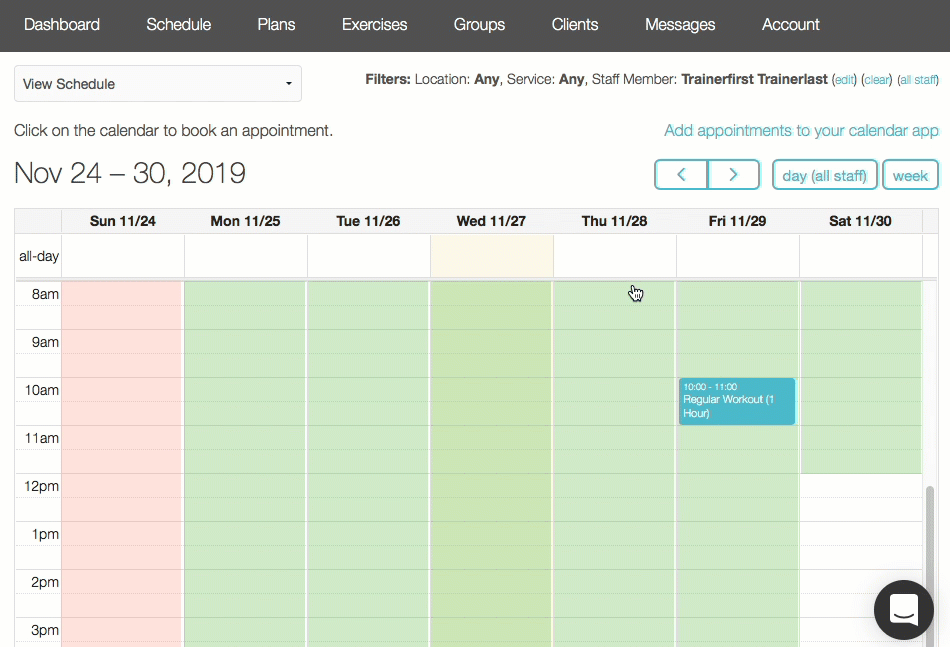
Step-by-Step Guide:
Step 1: Find the appointment on the calendar.
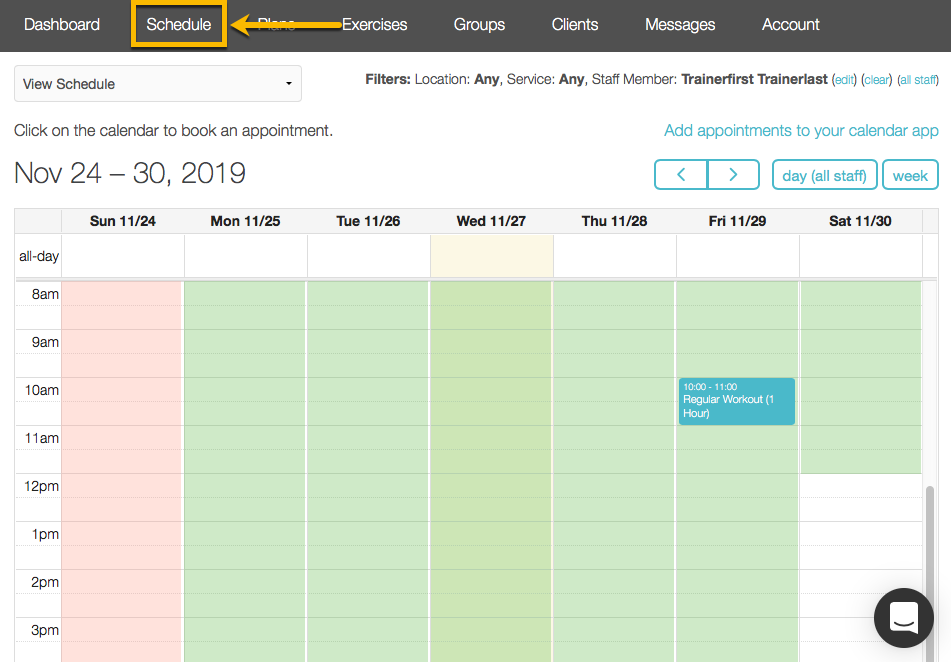
Step 2: Click on the appointment in the calendar.
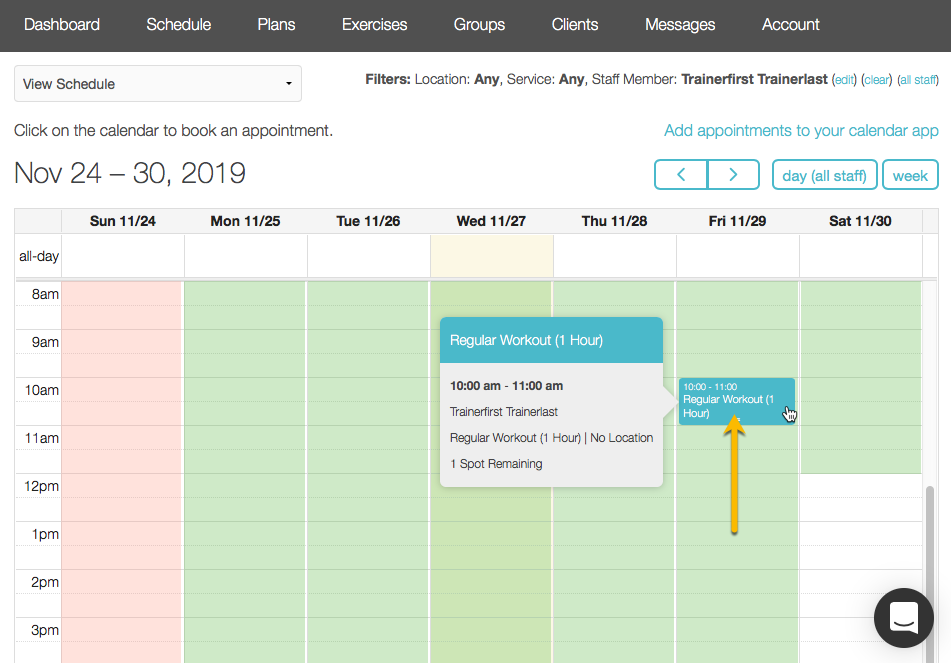
Step 3: Click on the “Edit Session” link.

Step 4: Click on the “Show Advanced Settings” link.
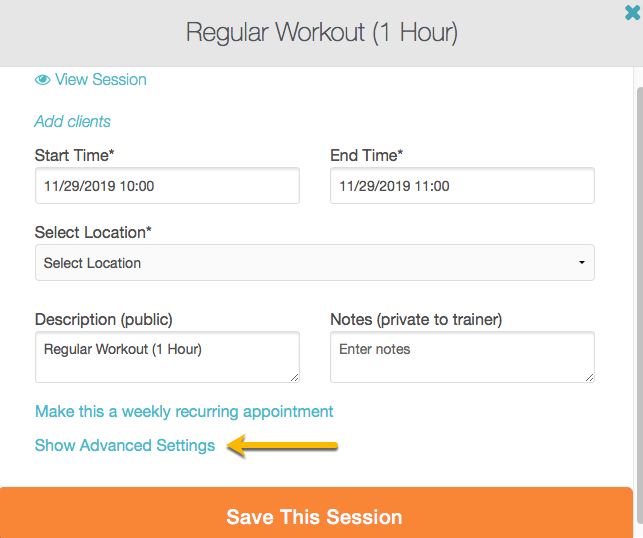
Step 4: Select a trainer from the drop-down list and click the “Save This Session” button.
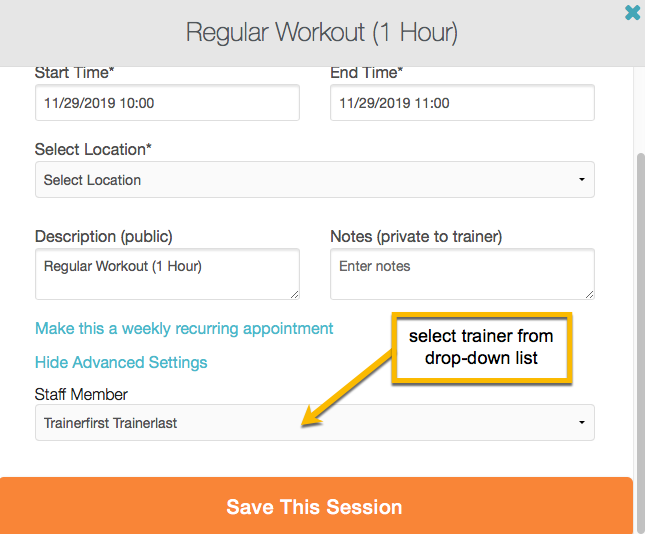
Now you can update the trainer on any appointment!









