How do I upload files to include with my messages?
Posted by
Support Team
on
September 10, 2020
— Updated on
May 11, 2025
Here’s how to upload files to include with your messages.
1. Click “Messages”.
Click “Messages”.
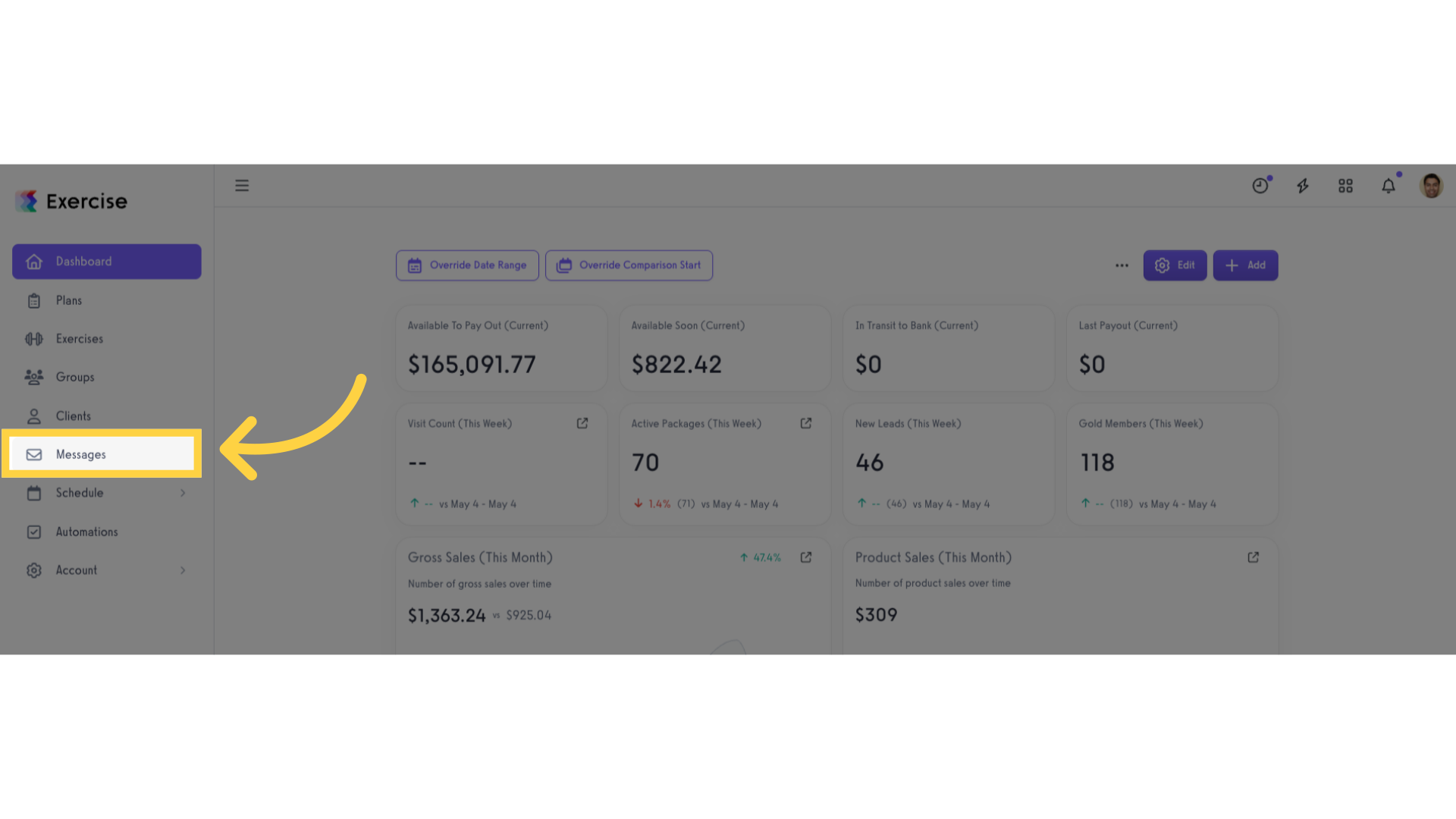
2. Select the client you would like to send a message to or create a new message.
Select the client you would like to send a message to or create a new message.
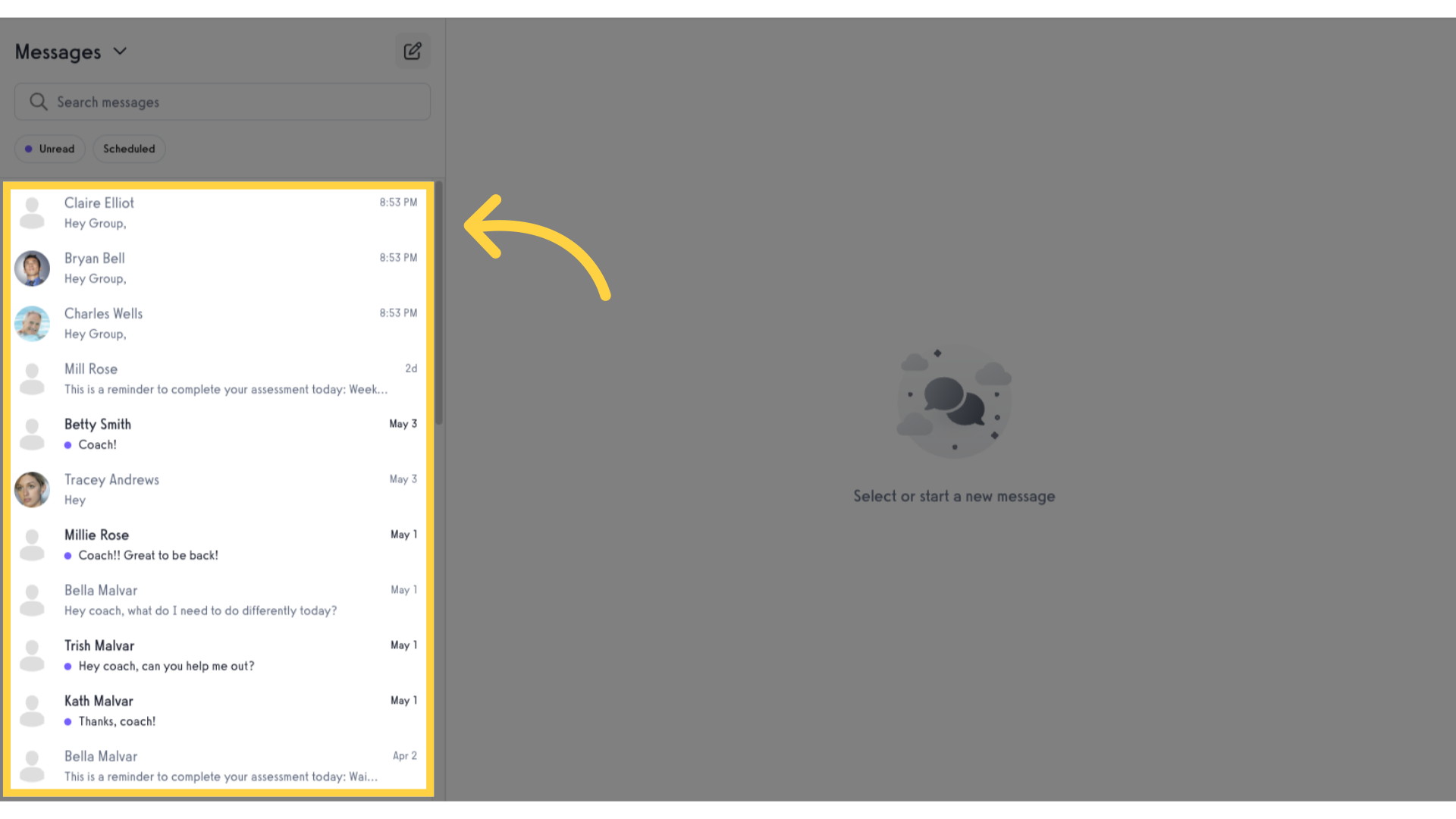
3. Click the “+” icon.
Click the “+” icon beside the message text box.
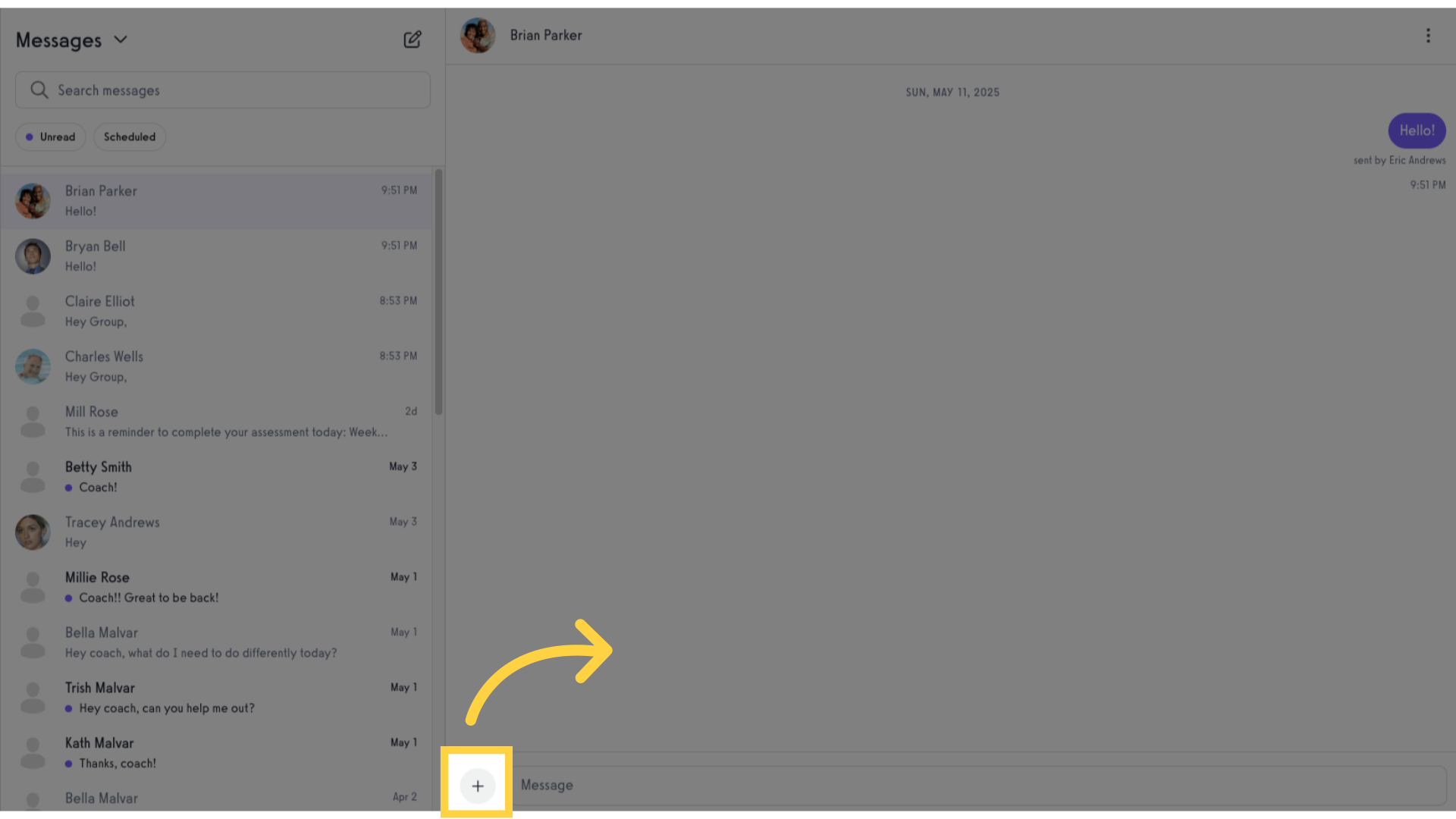
4. Select file type.
Select the file type to attach along with the message. You can click to choose a file from a folder on your computer.
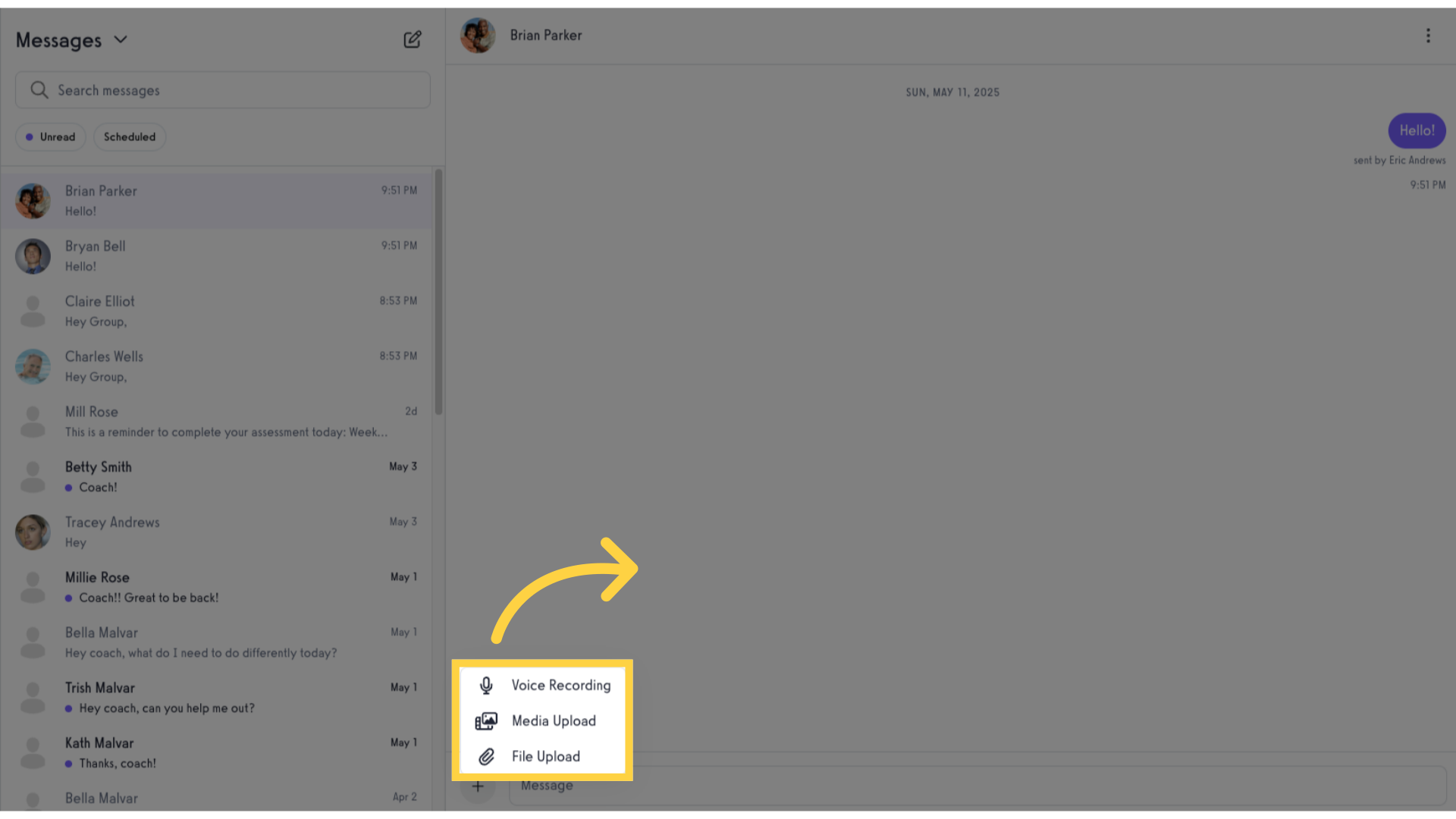
5. Write message.
Compose the message you want to send along with the attached file.
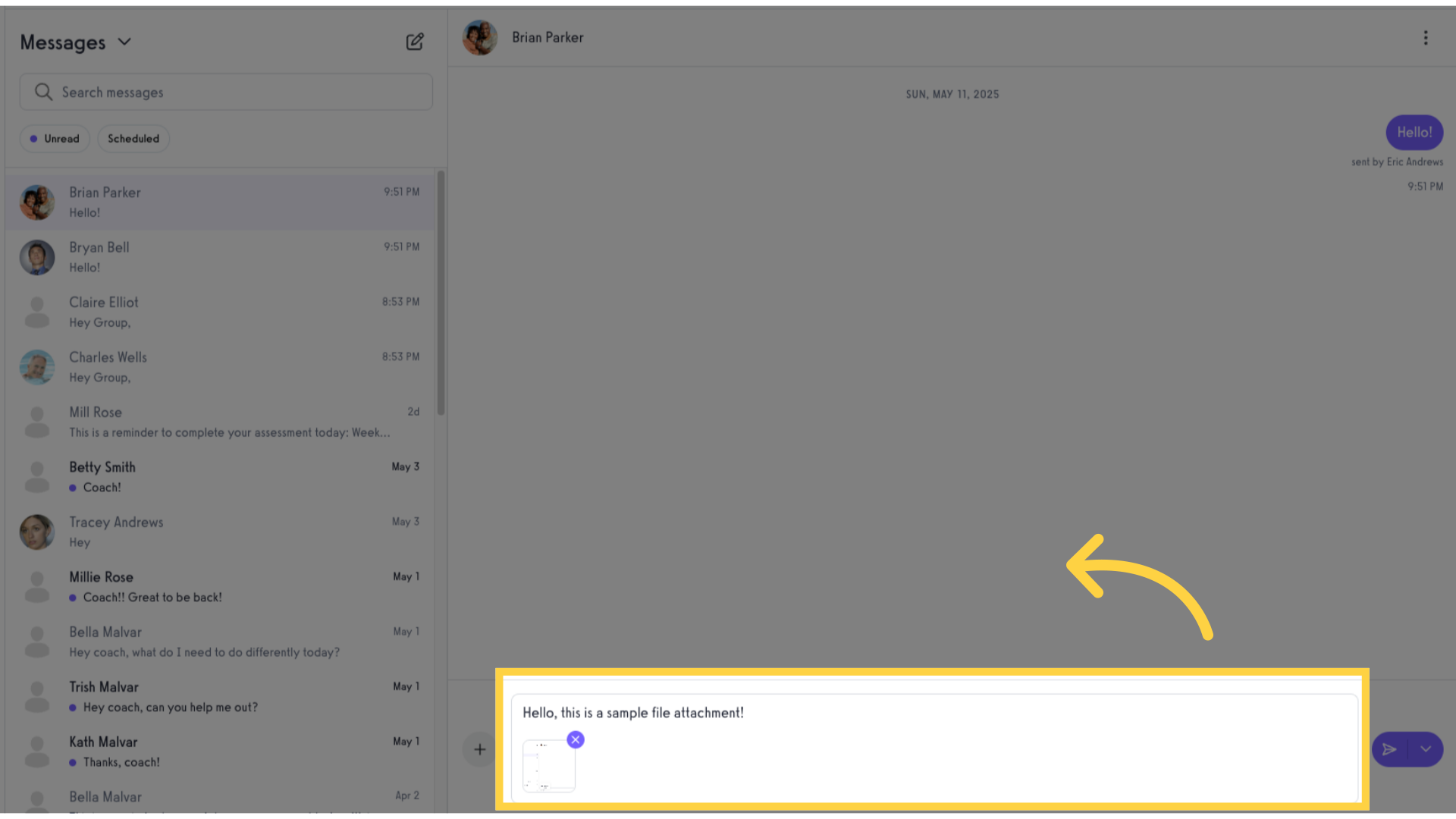
6. Click to send message and attachment
Click the icon to send the message and the attachment.
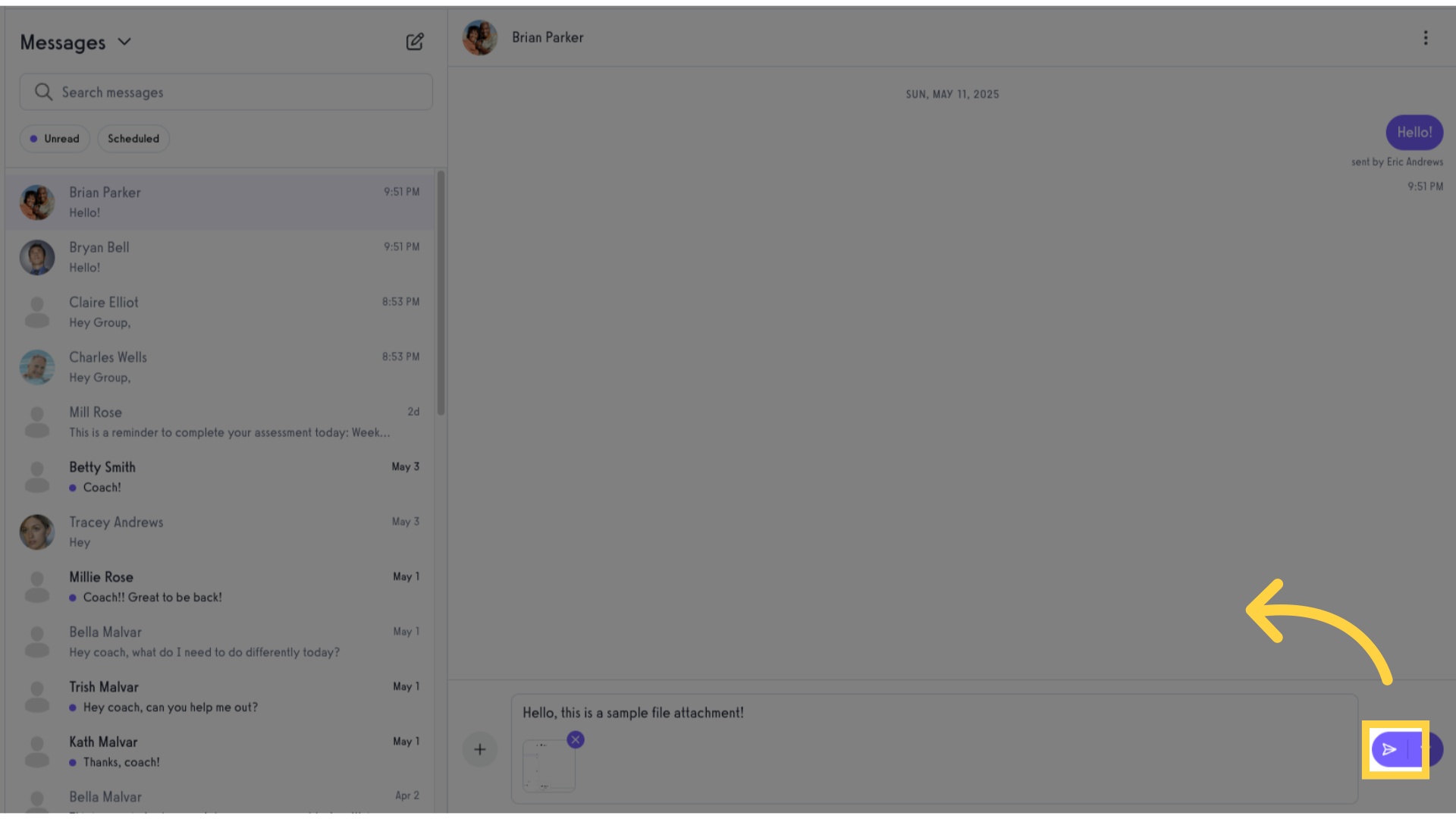
Now that you can upload files to your messages, you can now include all types of resources to better train and coach your clients!









