Platform
Solutions
Industries
Compare
Resources
Posted by on June 6, 2025 — Updated on June 6, 2025
The Exercise.com – Verkada integration provides gym owners with a 24/7 gym access system.
Verkada allows you to set up locks on your doors that clients will be able to unlock using the Verkada app and/or access card giving them authenticated entry into your facility.
Here’s how to connect your Verkada account, starting from the “Account” tab of your Dashboard. If you do not have a Verkada account, go to www.verkada.com to get started.
In the Account tab, select Connected Apps to connect Verkada.
Click “connect Verkada” to link Verkada to the platform.
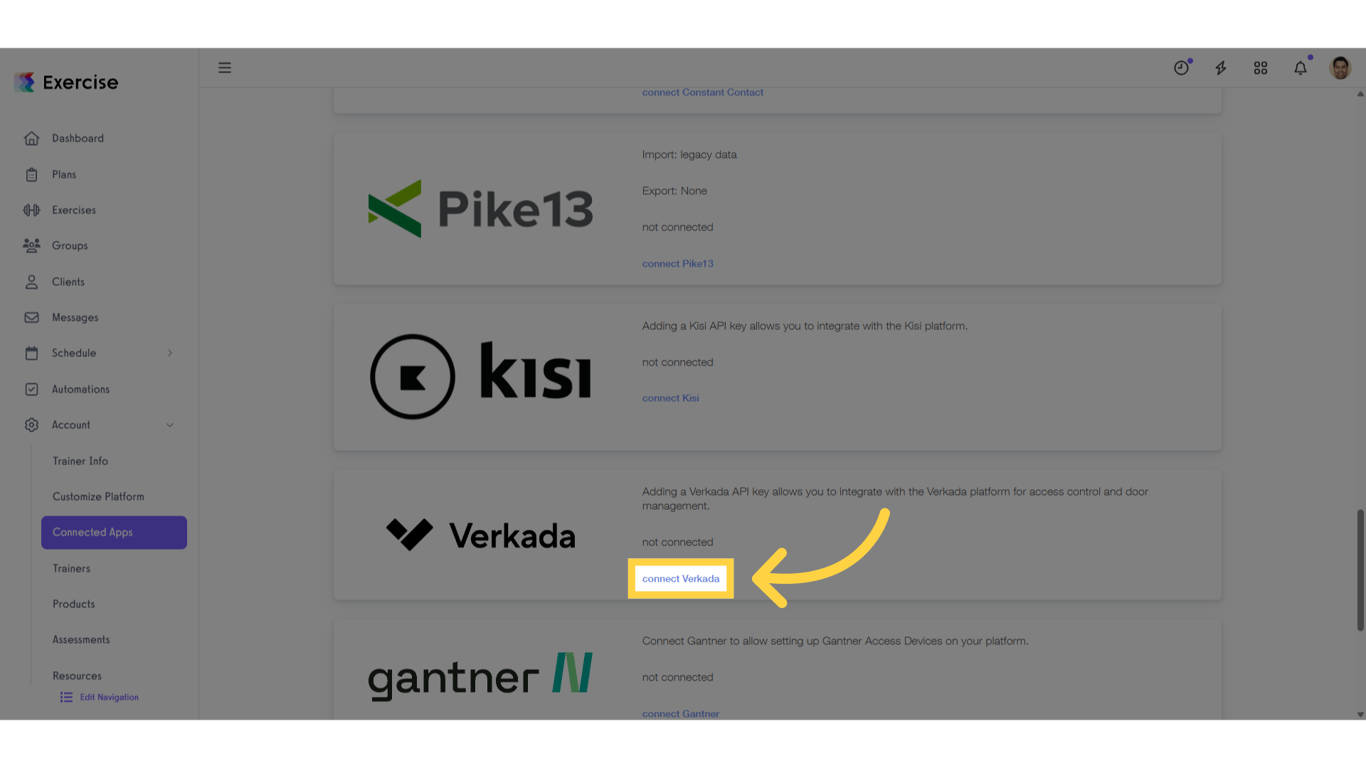
Enter your API key and Organization ID in the text box and click on the “Save” link.
For information on how to create an API key from your Verkada Command dashboard, click here to read the instructions from Verkada.
Once you’re connected to Verkada, you can choose which packages and locations you want to enable Verkada access for. Only clients with active Verkada-enabled packages or locations will be added to your Verkada account.
You can then allow them to unlock a door and check into your facility. These check-ins will be recorded as visits within your platform.
To learn more about how to enable Verkada access on your packages or locations, click here to read our instructional guide.
Here are some additional links for more information on Verkada:
How to Use the Verkada Command Dashboard
Now, you can connect your Verkada account and allow your clients to unlock doors from their own app!