How do I set up a “Welcome” pop-up message for new group members?
Posted by
Support Team
on
September 10, 2020
— Updated on
June 8, 2025
Here’s how to set up a “Welcome” pop-up message for new group members.
1. Click “Groups”.
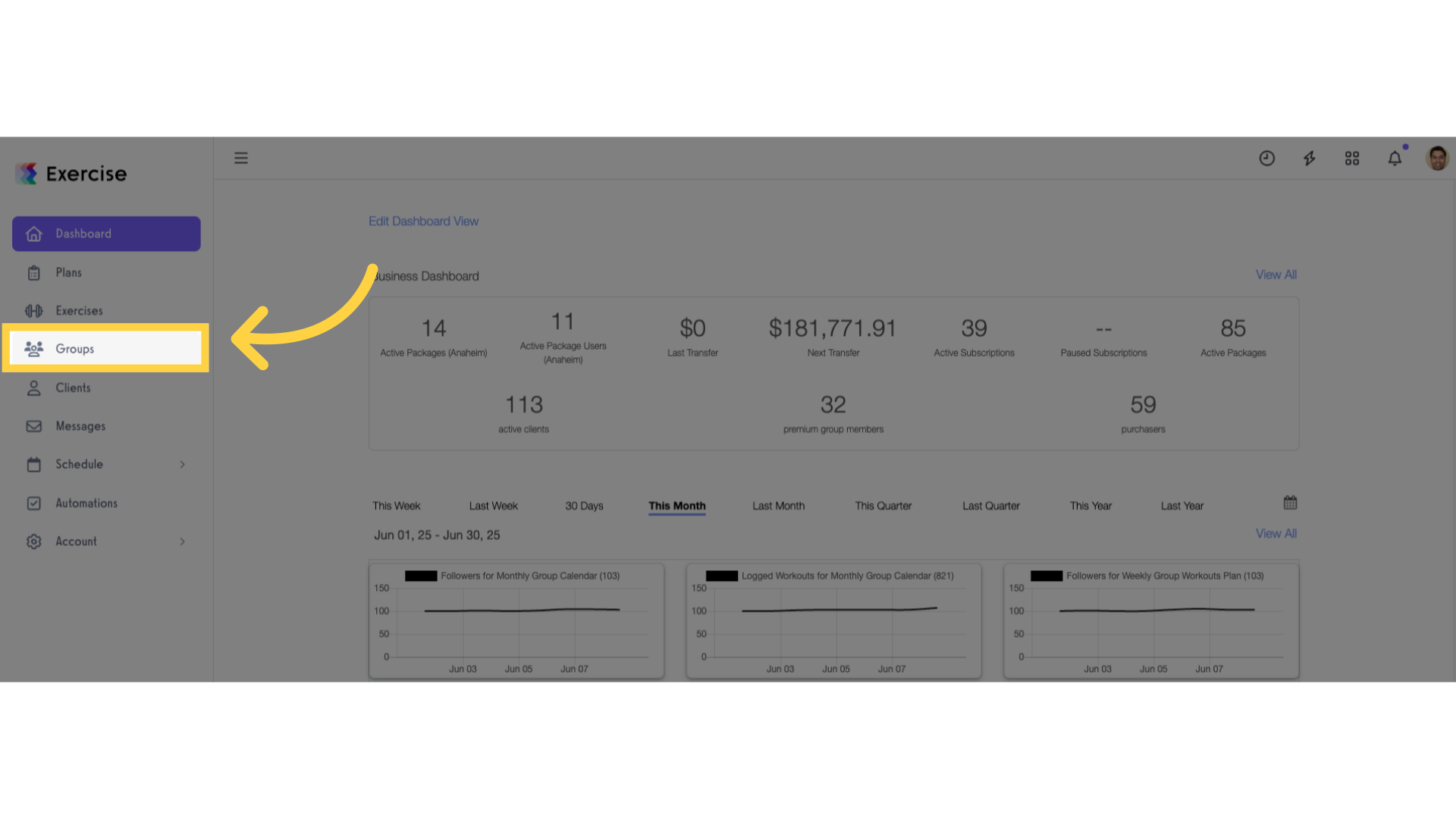
2. Select a group and click the ellipsis to open the menu.
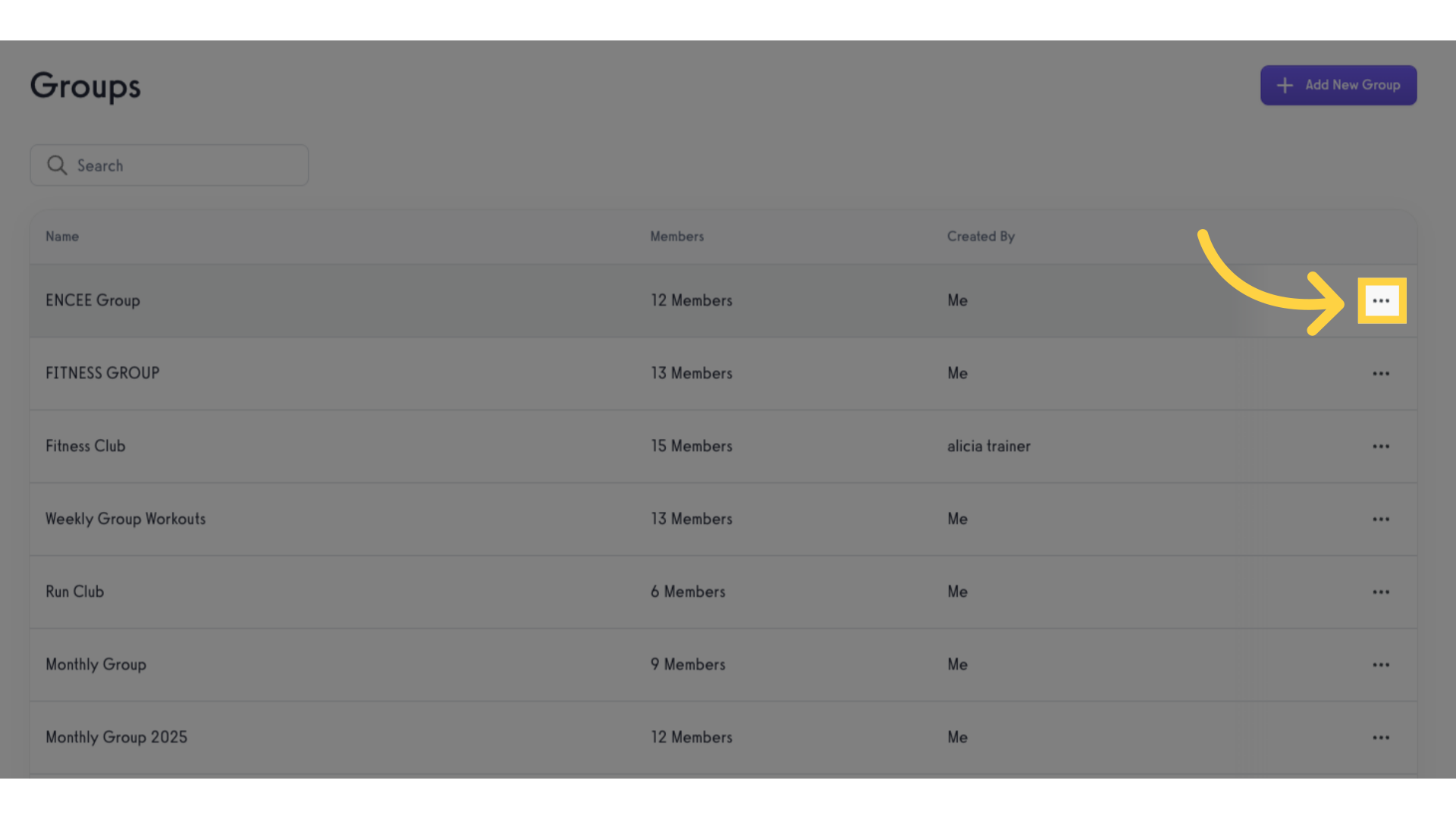
3. Click “Edit Group”.
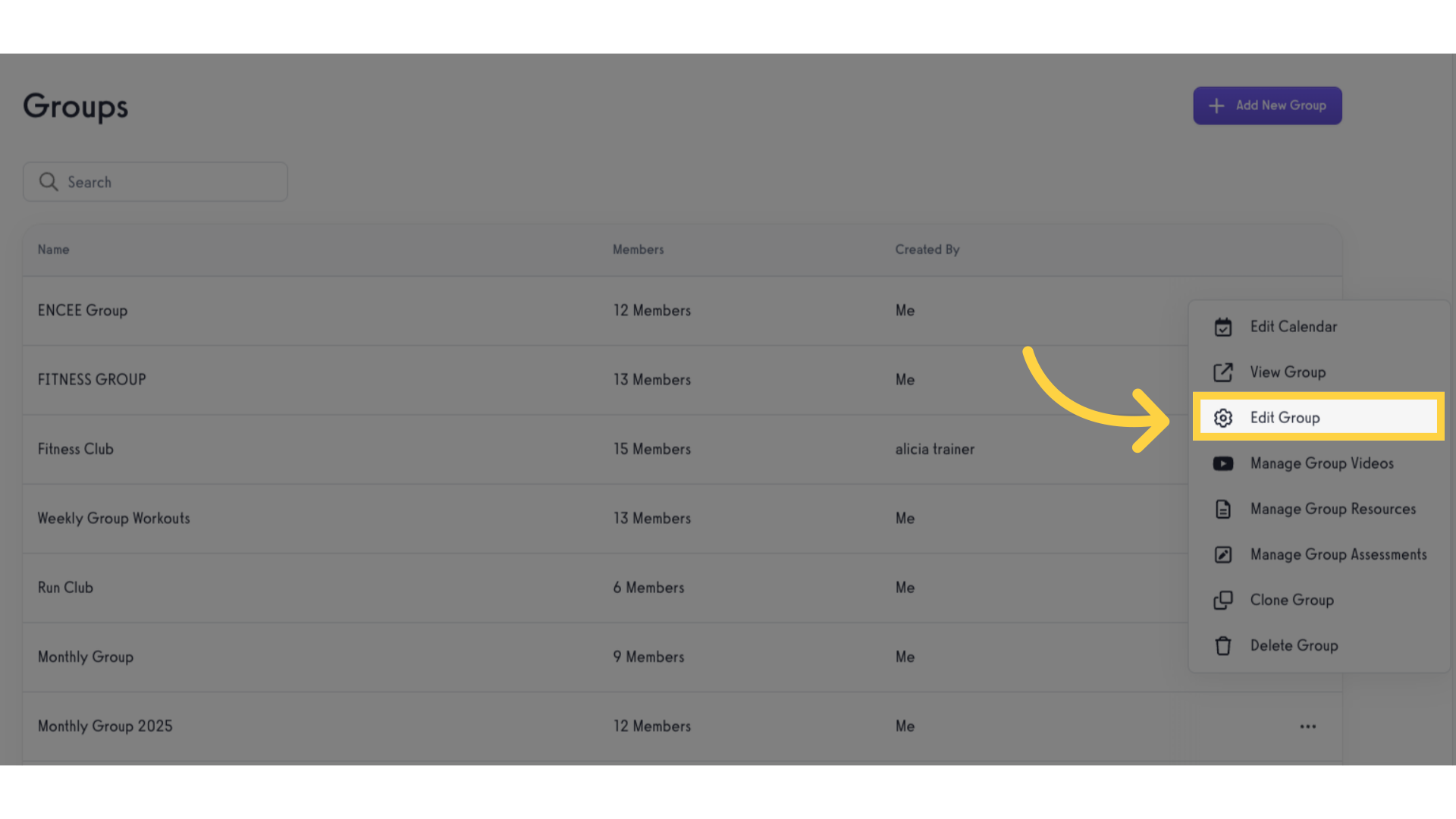
4. Update Group Welcome Message.
On the “Details” tab, scroll down until you see the heading “Group Welcome Message”. In the text box directly below that header, enter a welcome message for your group.
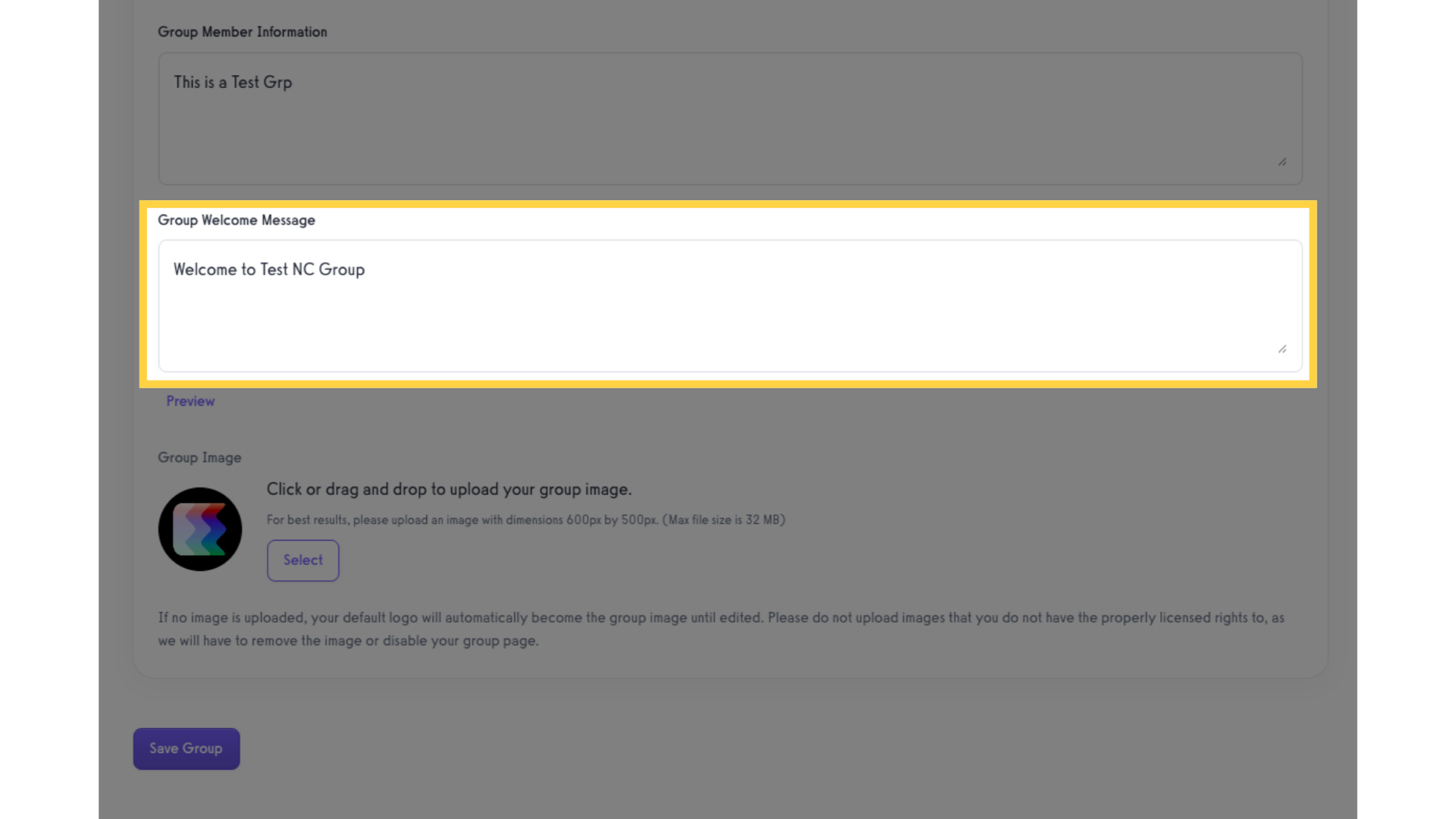
5. Preview Group Welcome Message.
Use the “Preview” link to test and see how your message will look to new group members.
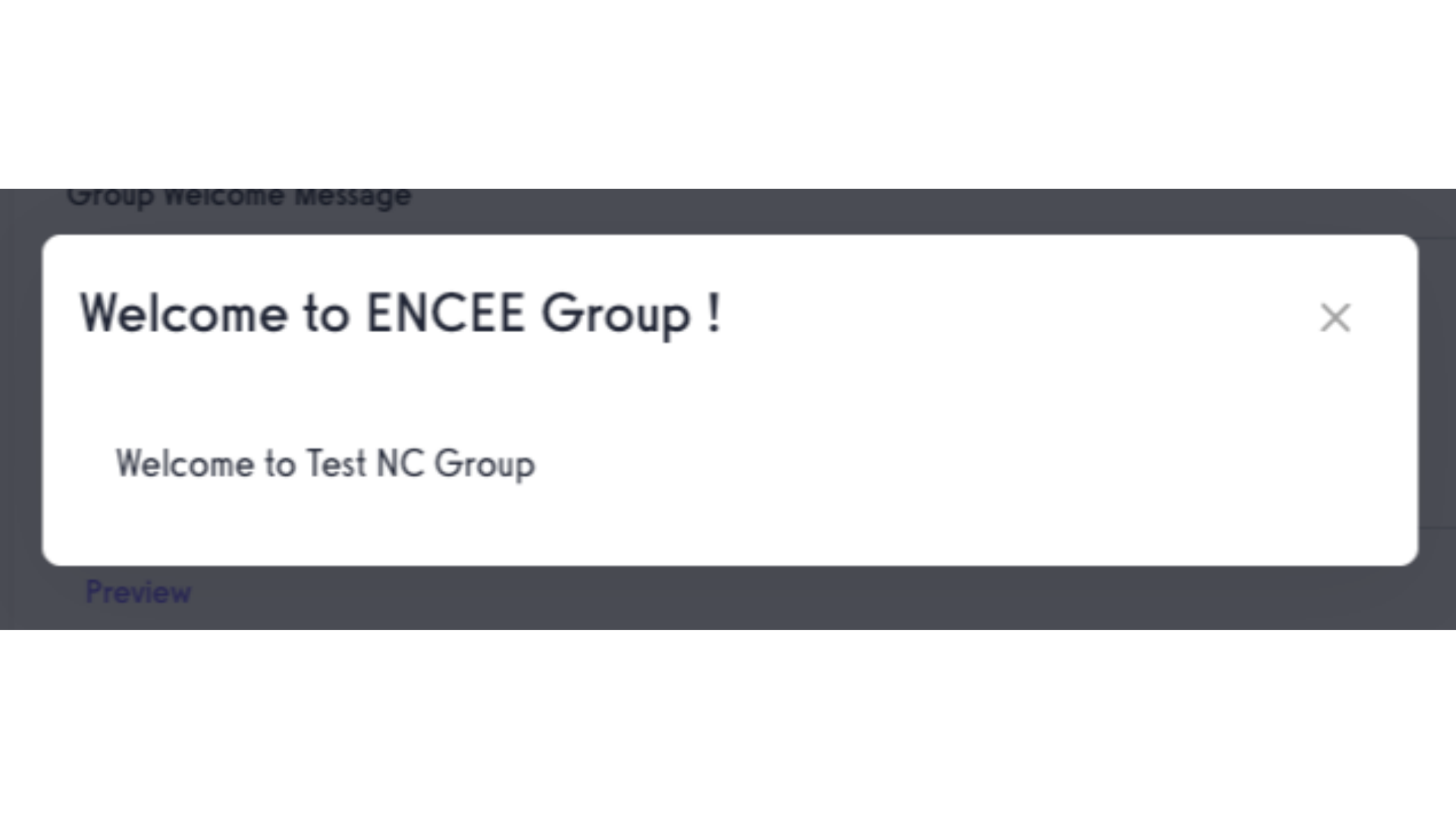
6. Save changes.
Click “Save Group” at the bottom of the page to make your welcome message live.
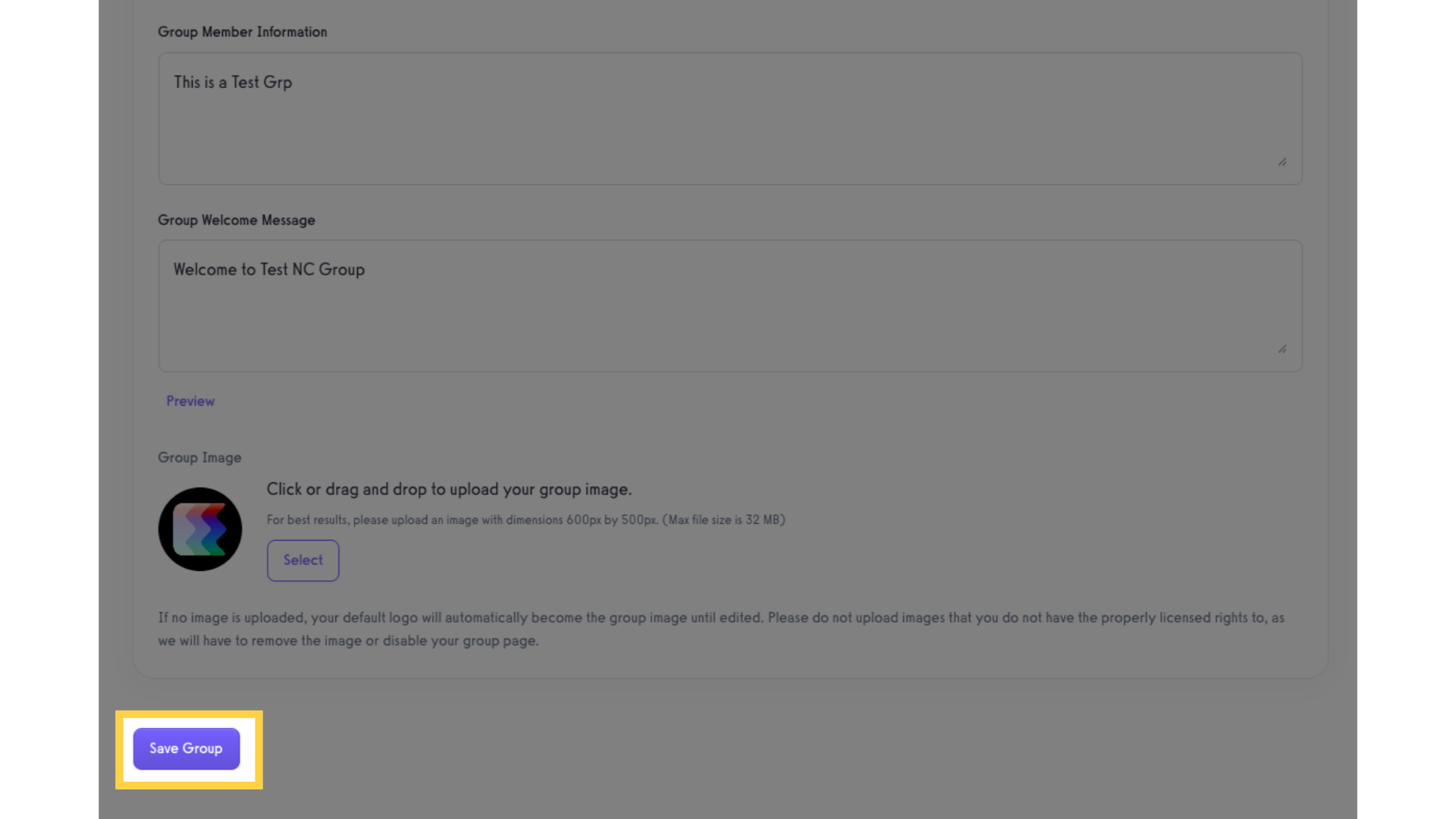
Now that you can set up a “Welcome” modal, new members will see your customized greeting right after they join!









