How do I export workout notes into a report?
Posted by
Support Team
on
September 10, 2020
— Updated on
May 21, 2025
Here’s how to export workout notes into a report, starting from your Dashboard. Step-by-step instructions are below:
1. Click the the three dot button
From the dashboard, click the three dot button next to edit button to open a modal.
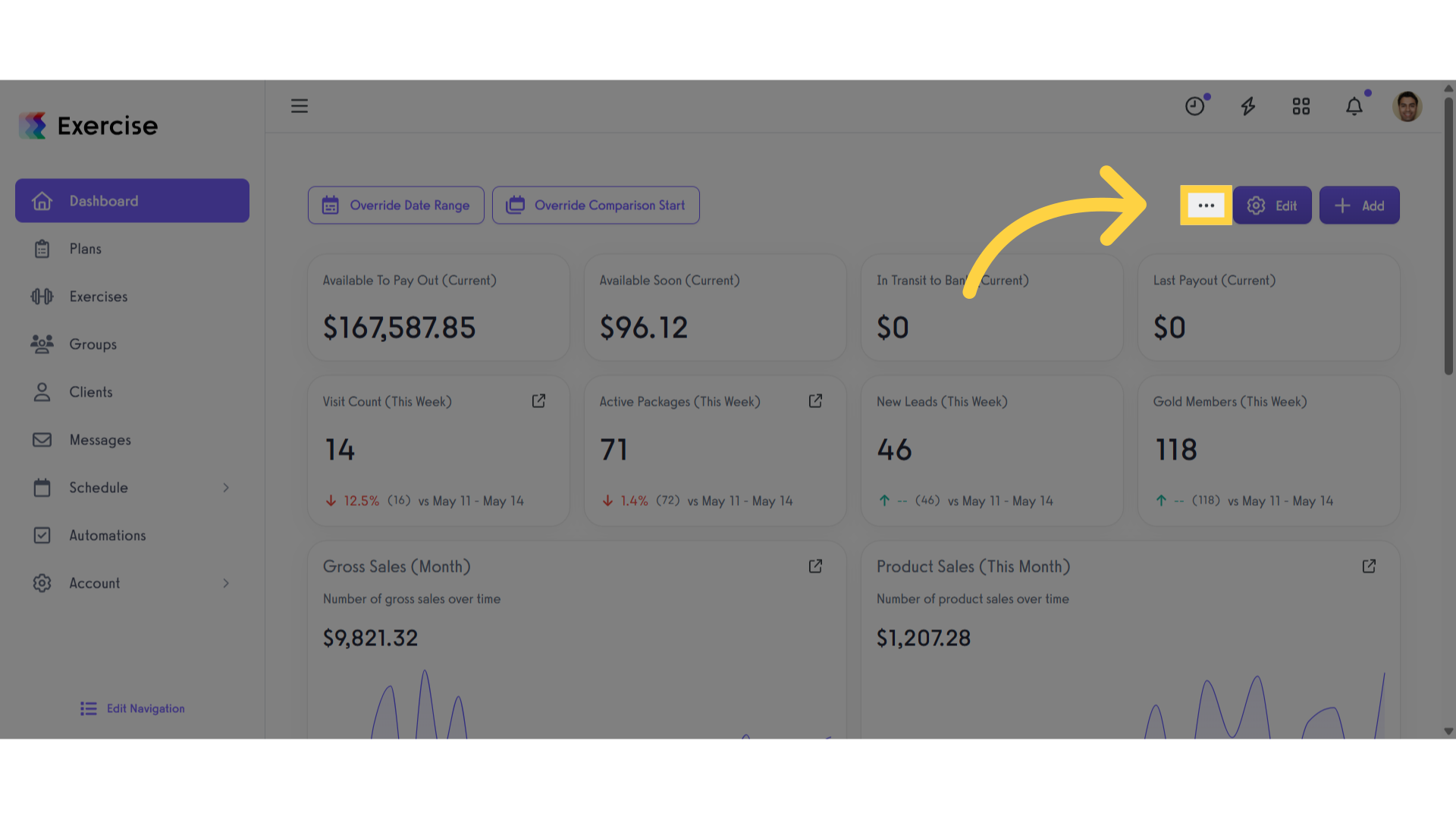
2. Click “Logged Workouts”
Click on the Logged Workouts button.
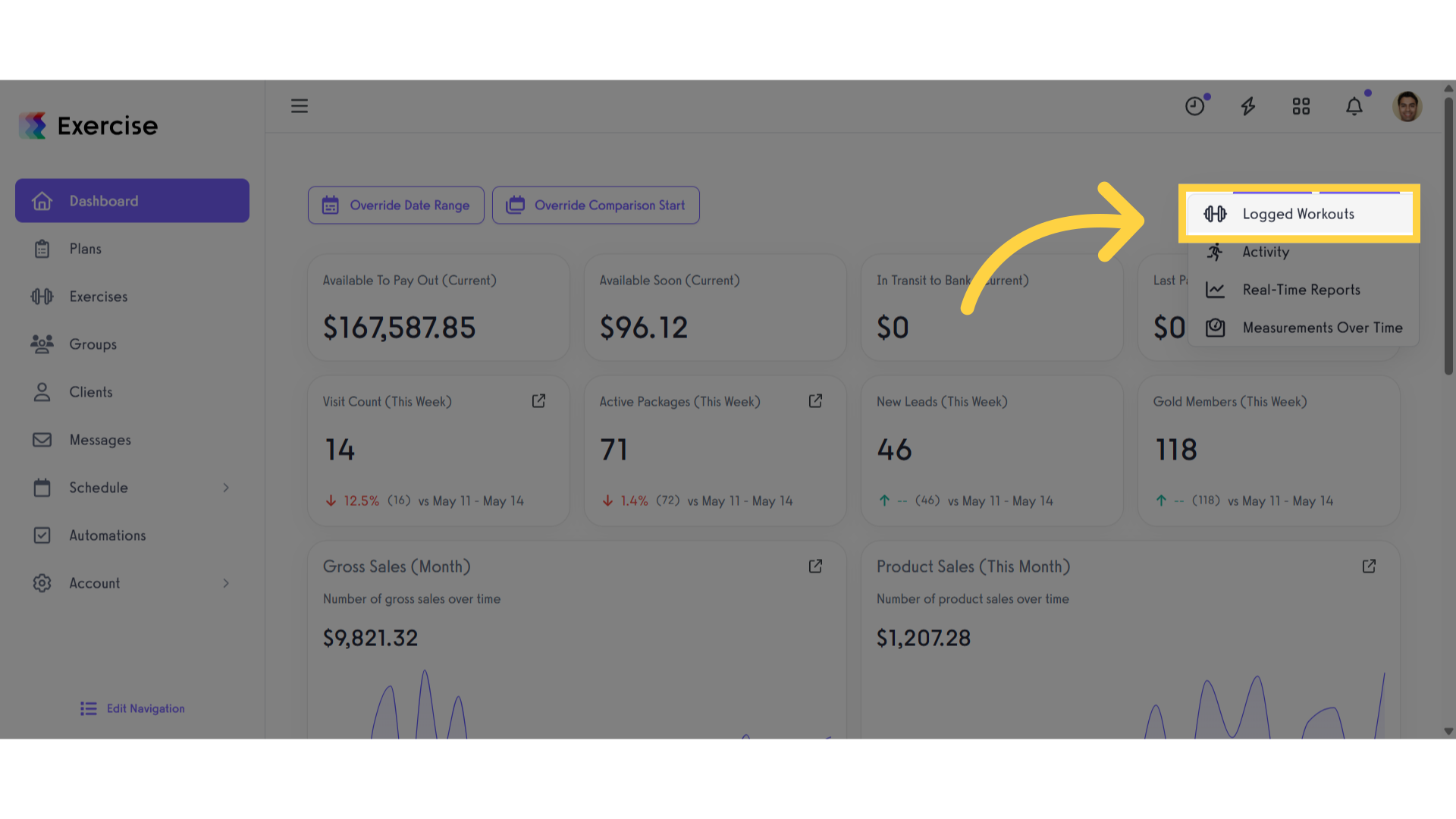
3. Select the Time Frame
Select a Time Frame.
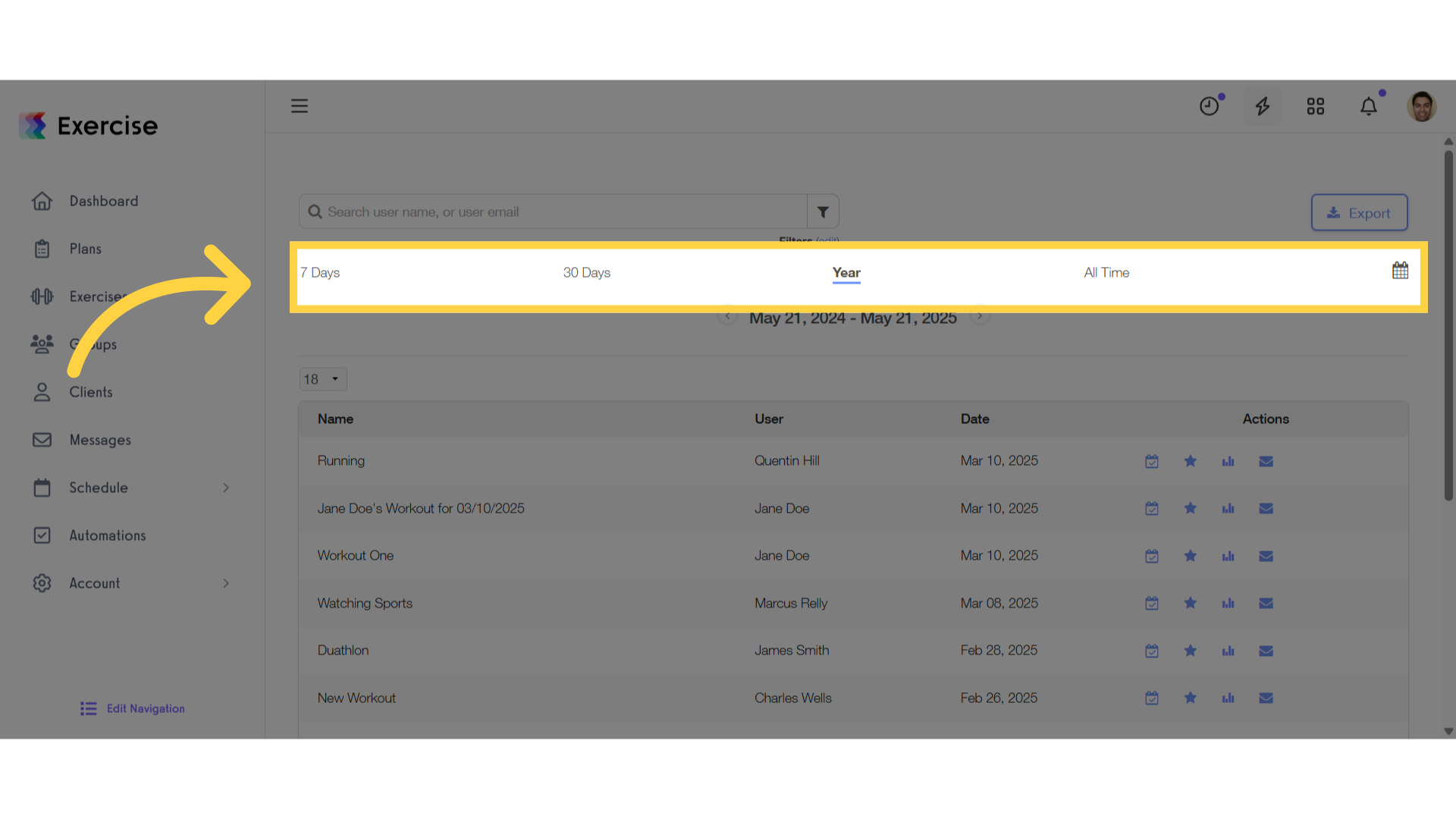
4. Click on the filter option
Click on the filter option to open a modal.
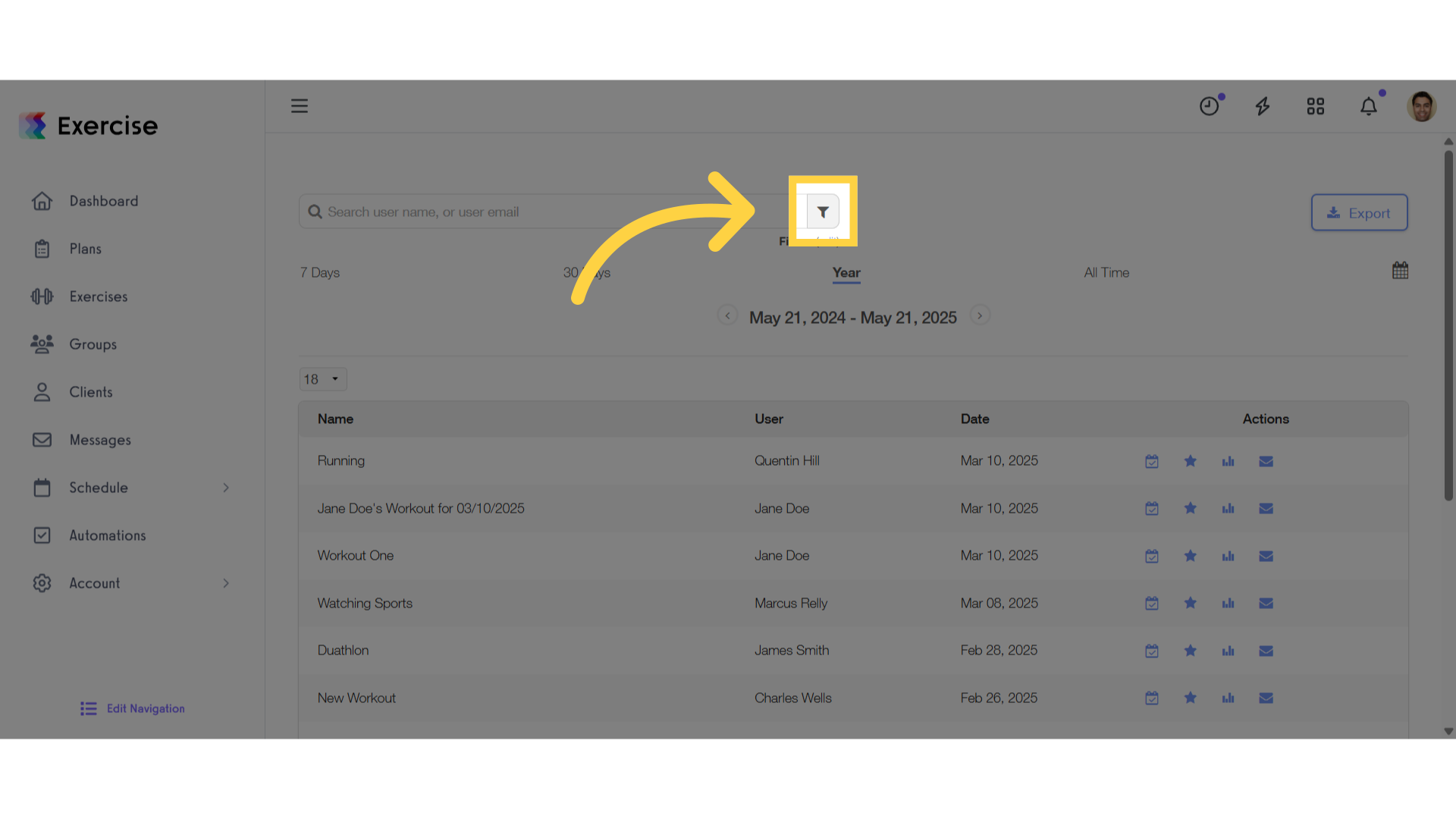
5. Click “on” and Click on the Search button
Check the “Only show workouts with notes?” box and click on the “Search” button.
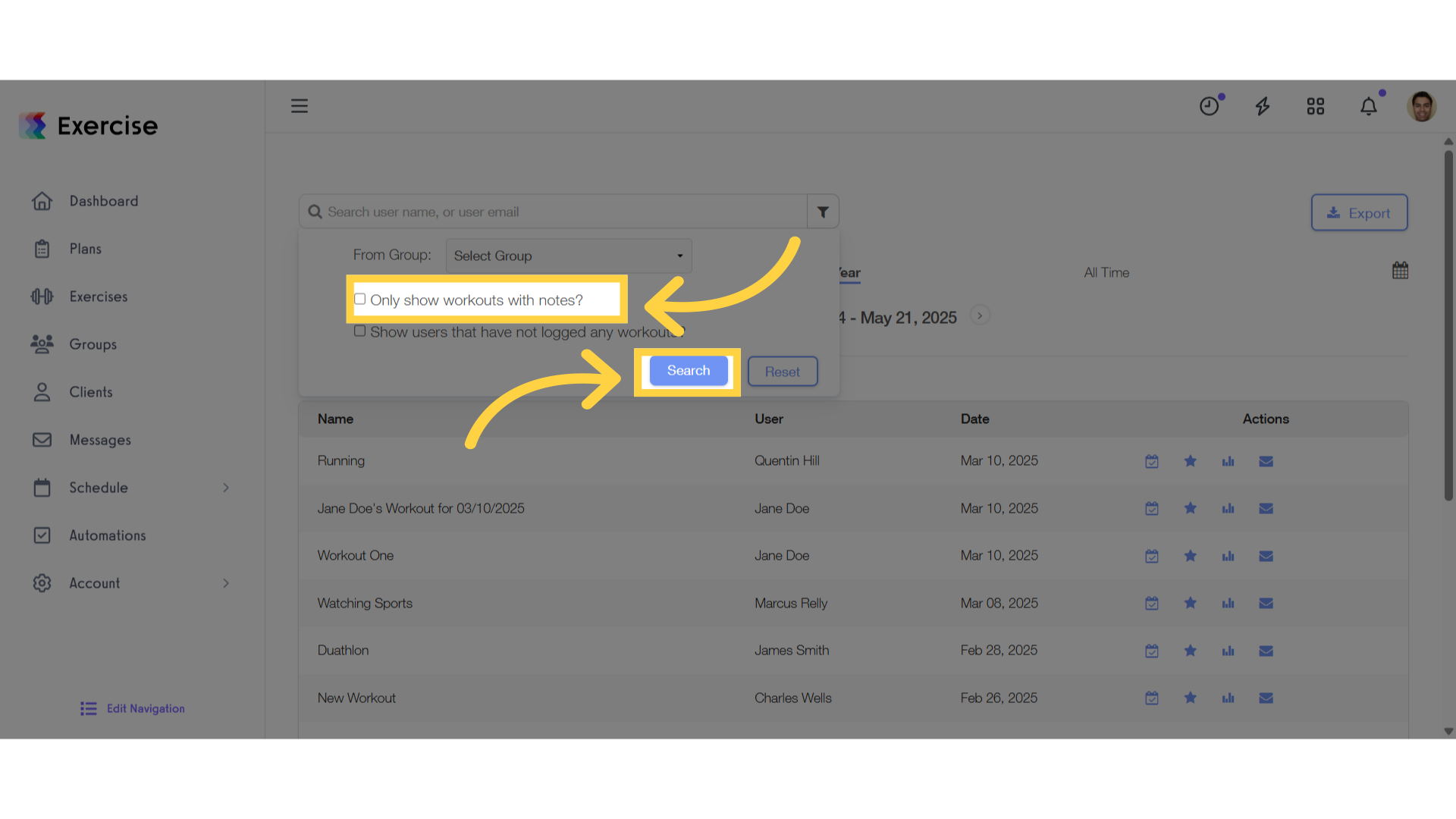
6. Click “Export”
Click on the “Export” button.
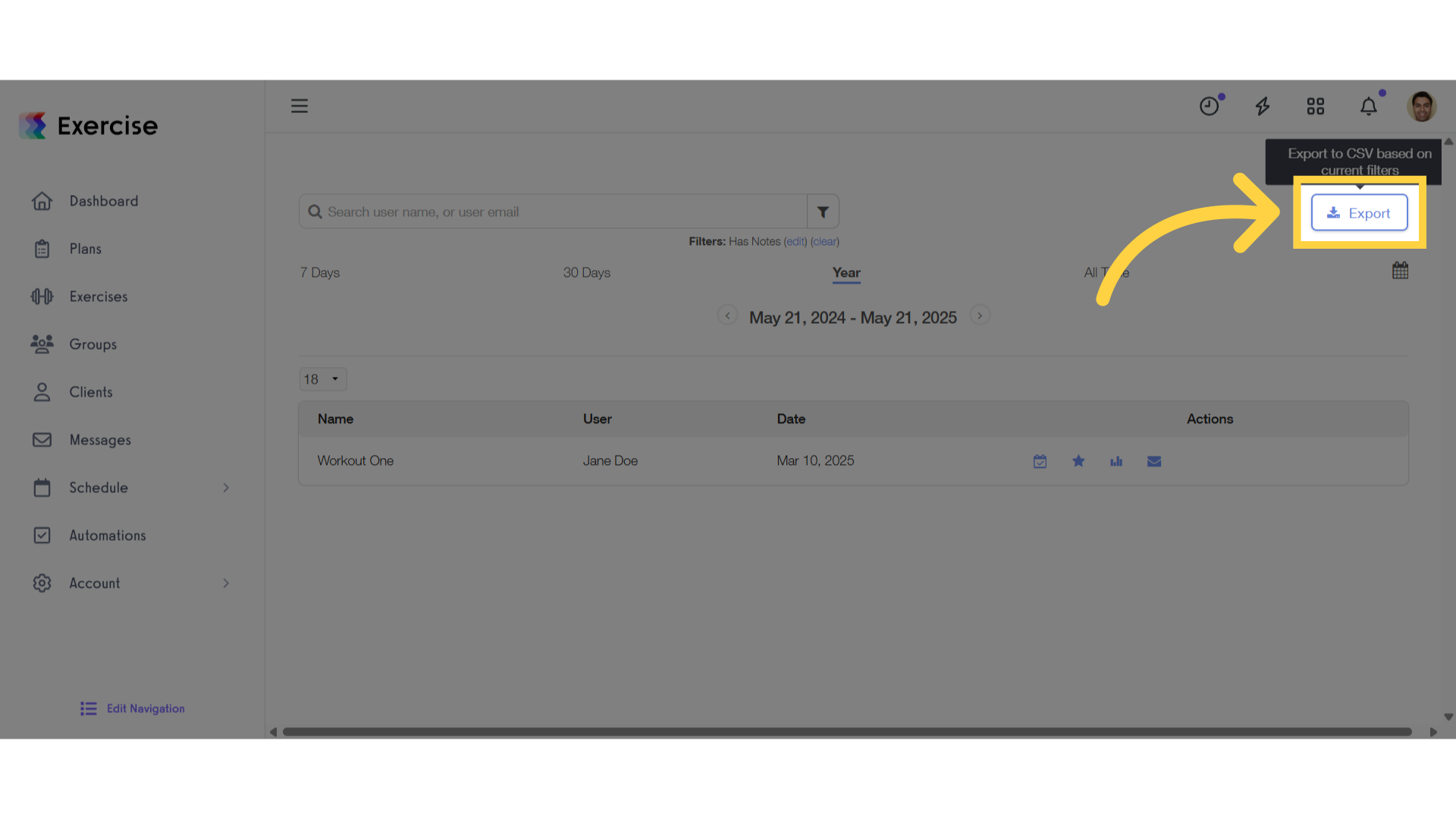
7. You will receive a notification that your CSV is being exported.
You will receive a notification that your CSV is being exported.
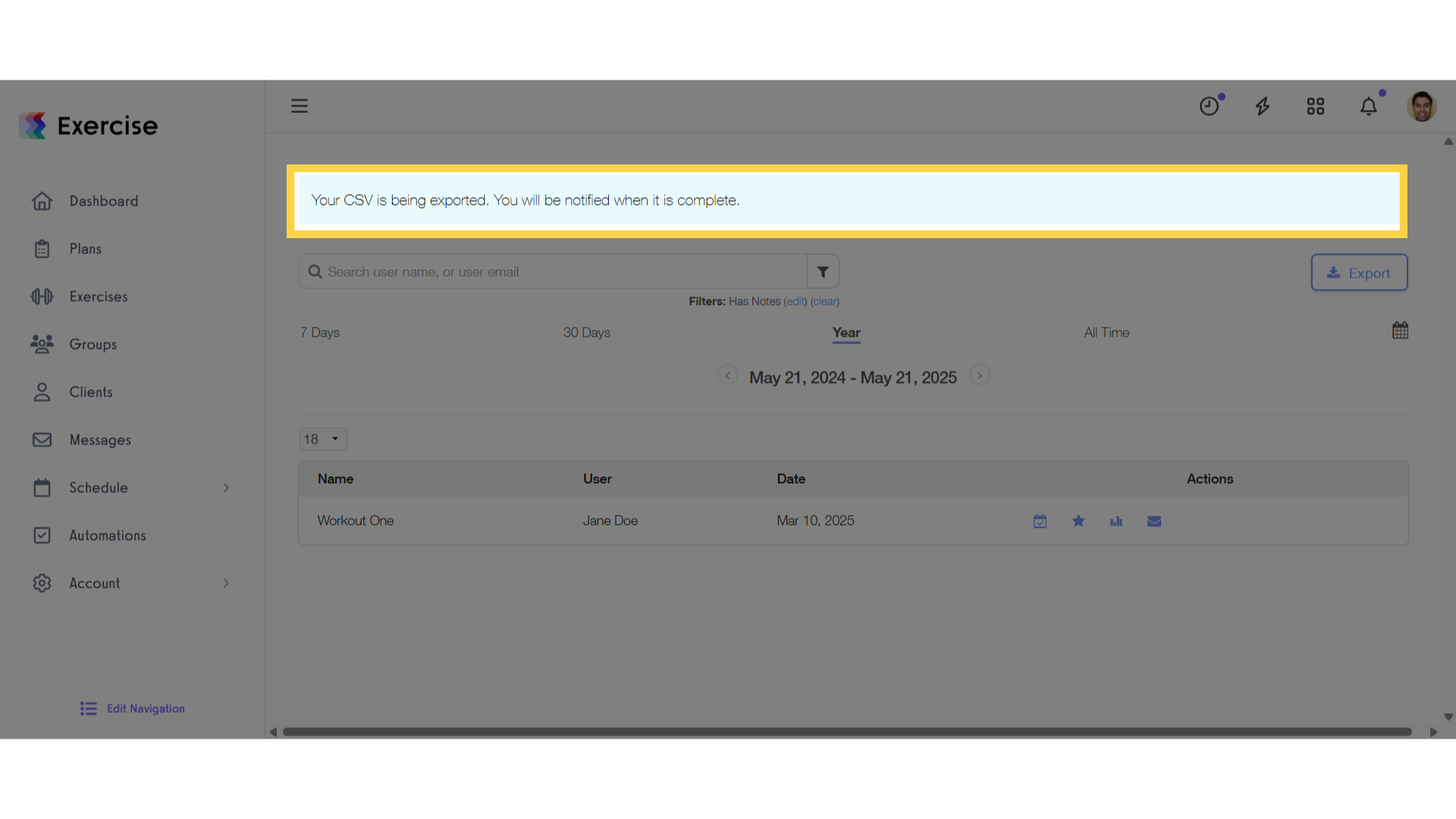
The guide outlines the steps for exporting workout notes into a report.
Now you can export workout notes into a report!









