Support
Workout Plan Creator
How do I set up workout plans to start automatically after another plan ends?
How do I set up workout plans to start automatically after another plan ends?
Posted by
Support Team
on
September 10, 2020
— Updated on
September 30, 2024
Here’s how to set up workout plans to start automatically after another plan ends within our Workout Software, starting from the “Plans” tab of your Dashboard.
Learn how to set up workout plans to start automatically after the completion of another plan.
1. Edit Plan
On the plans tab, edit a plan.
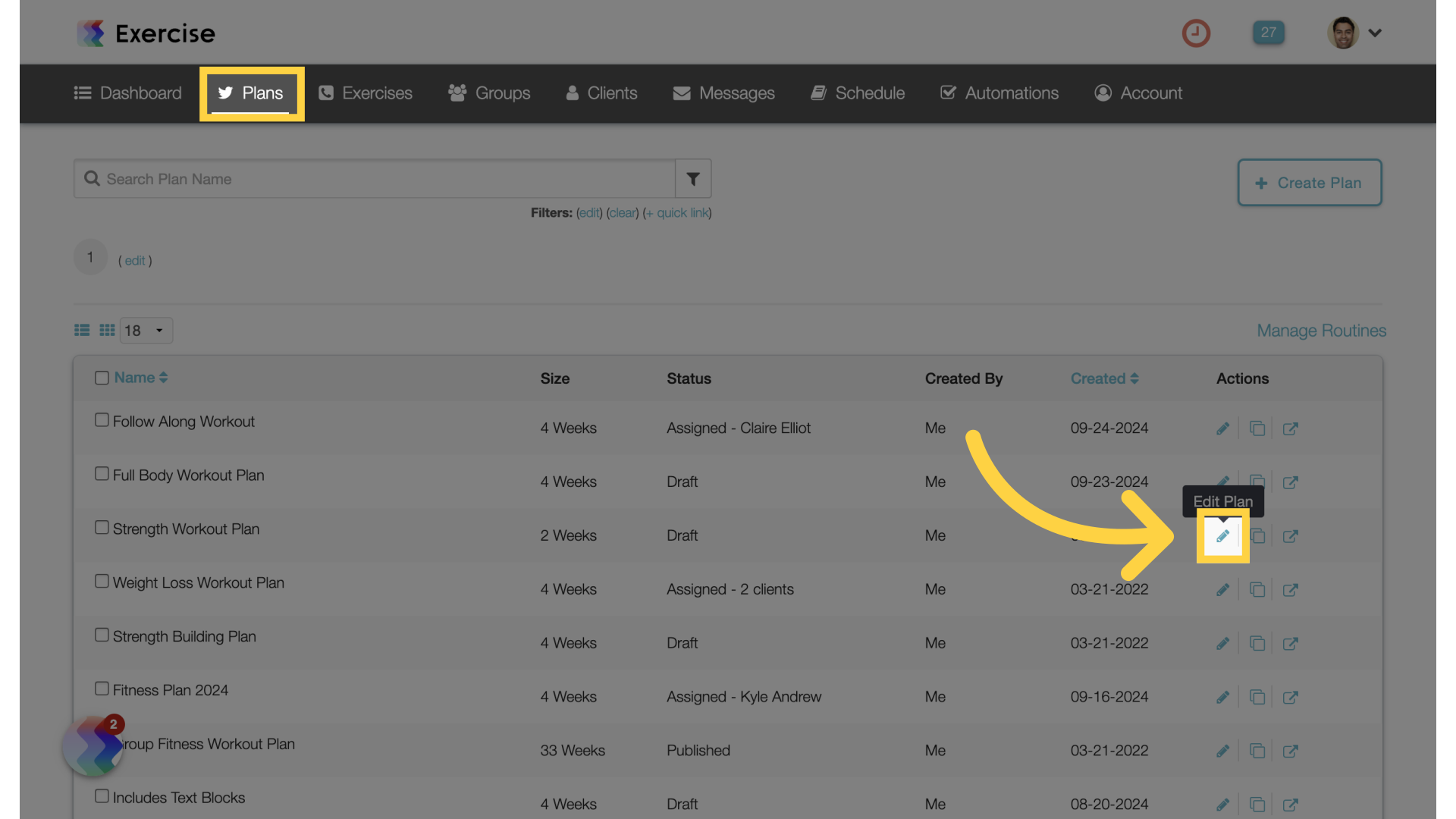
2. Plan Settings
Access the plan settings.
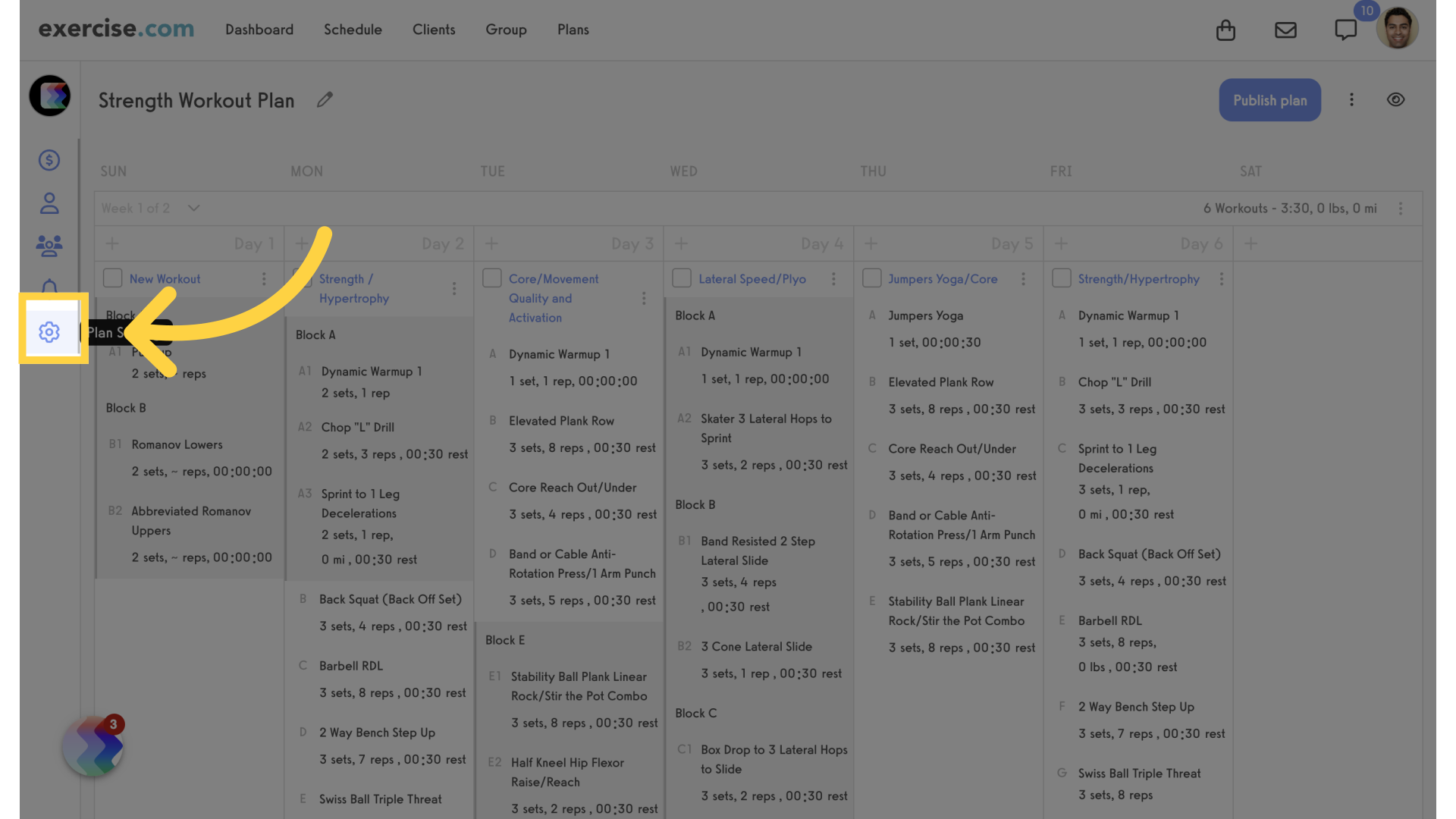
3. Select Plan
Under “Automatically start another plan when finished”, select a plan from the drop down list and save.
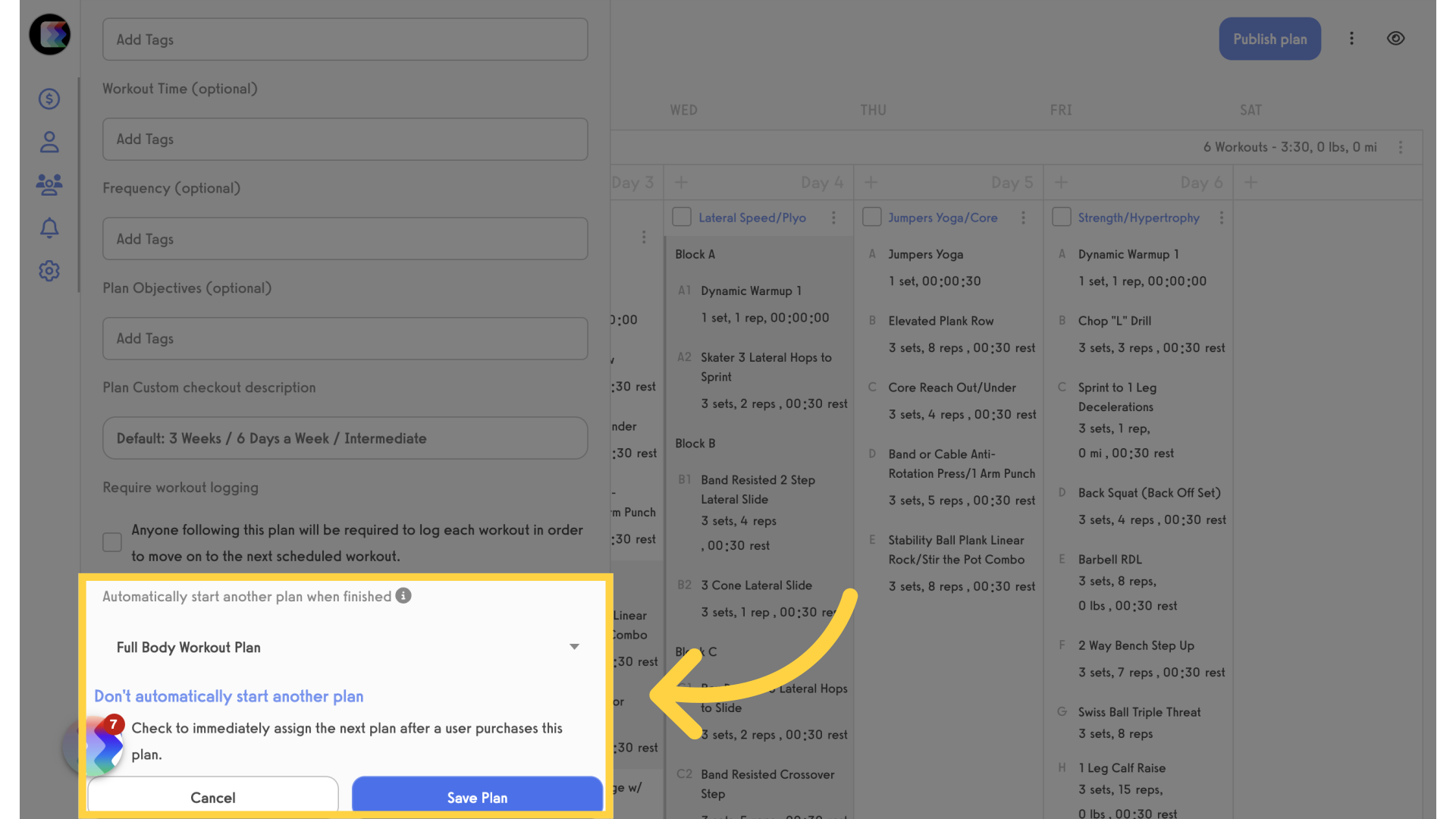
This guide covered how to set up a plan to automatically start after completing another plan.









