How do I add a package to a client’s account?
Posted by
Support Team
on
October 22, 2020
— Updated on
May 24, 2025
In this article, we’ll show you how to add a package to a client’s account.
1. Click “Clients”.
Click “Clients”.
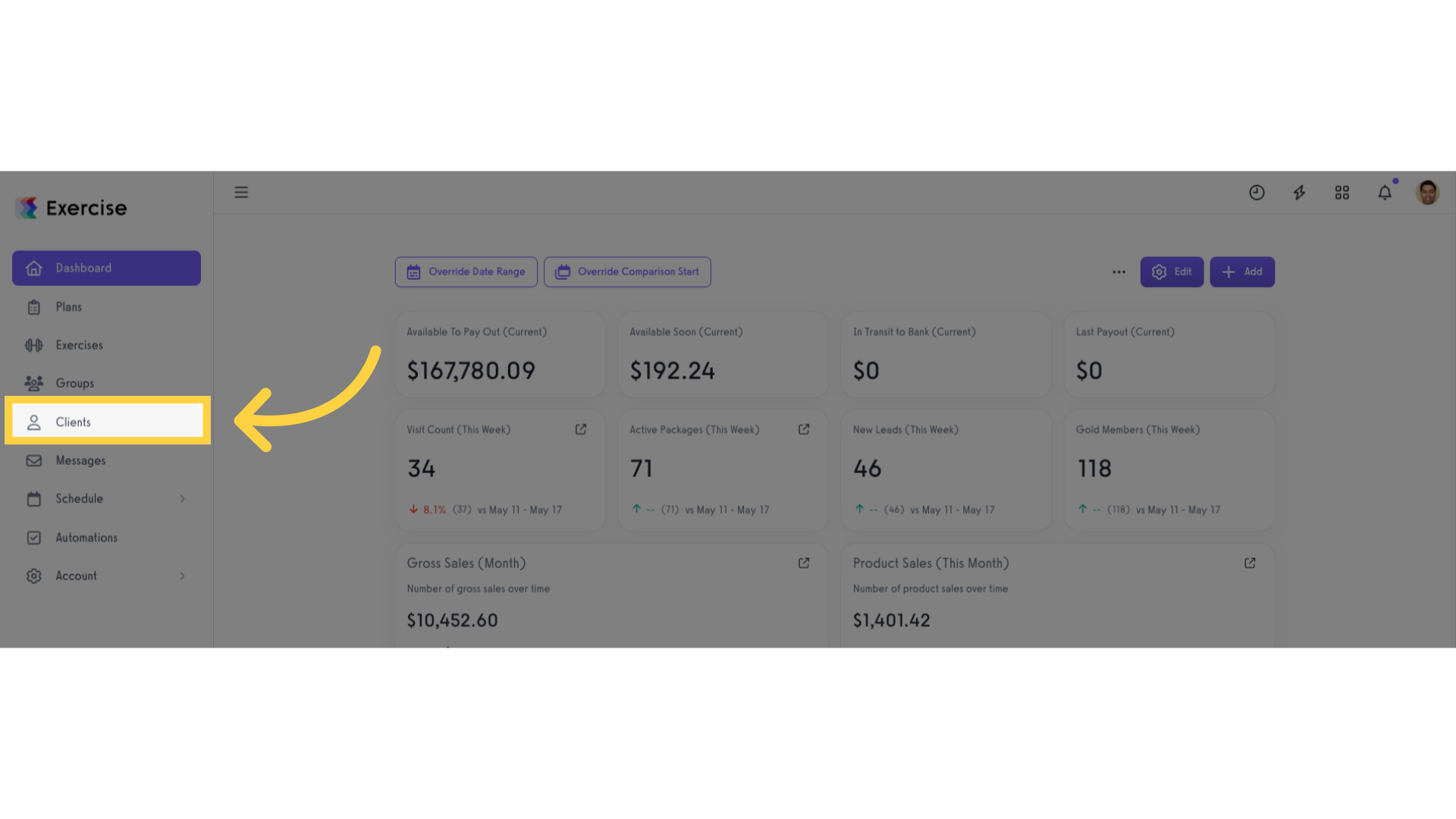
2. Select and click the client’s name.
Select and click the client’s name.
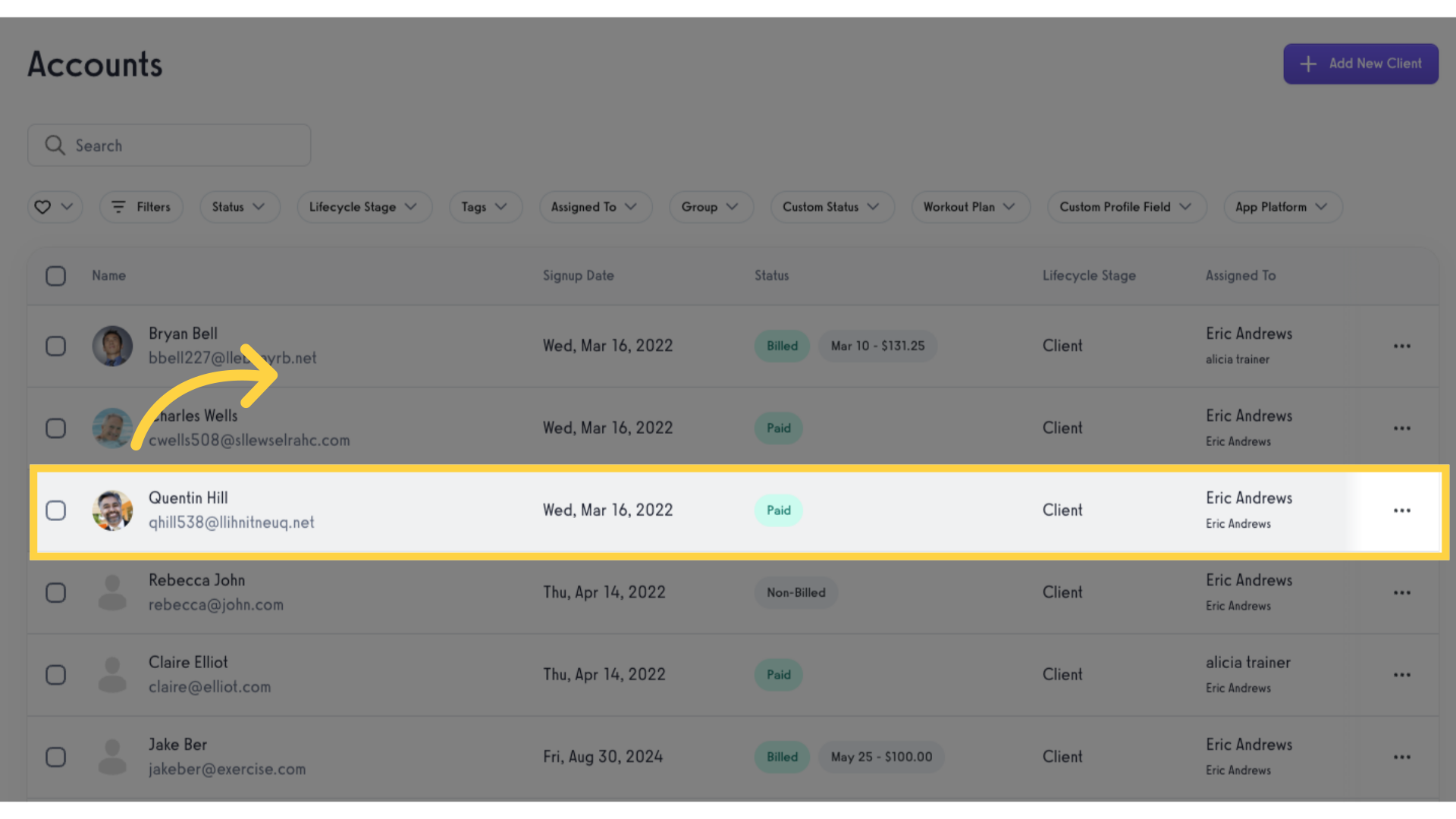
3. Click “Packages”.
Click “Packages”.
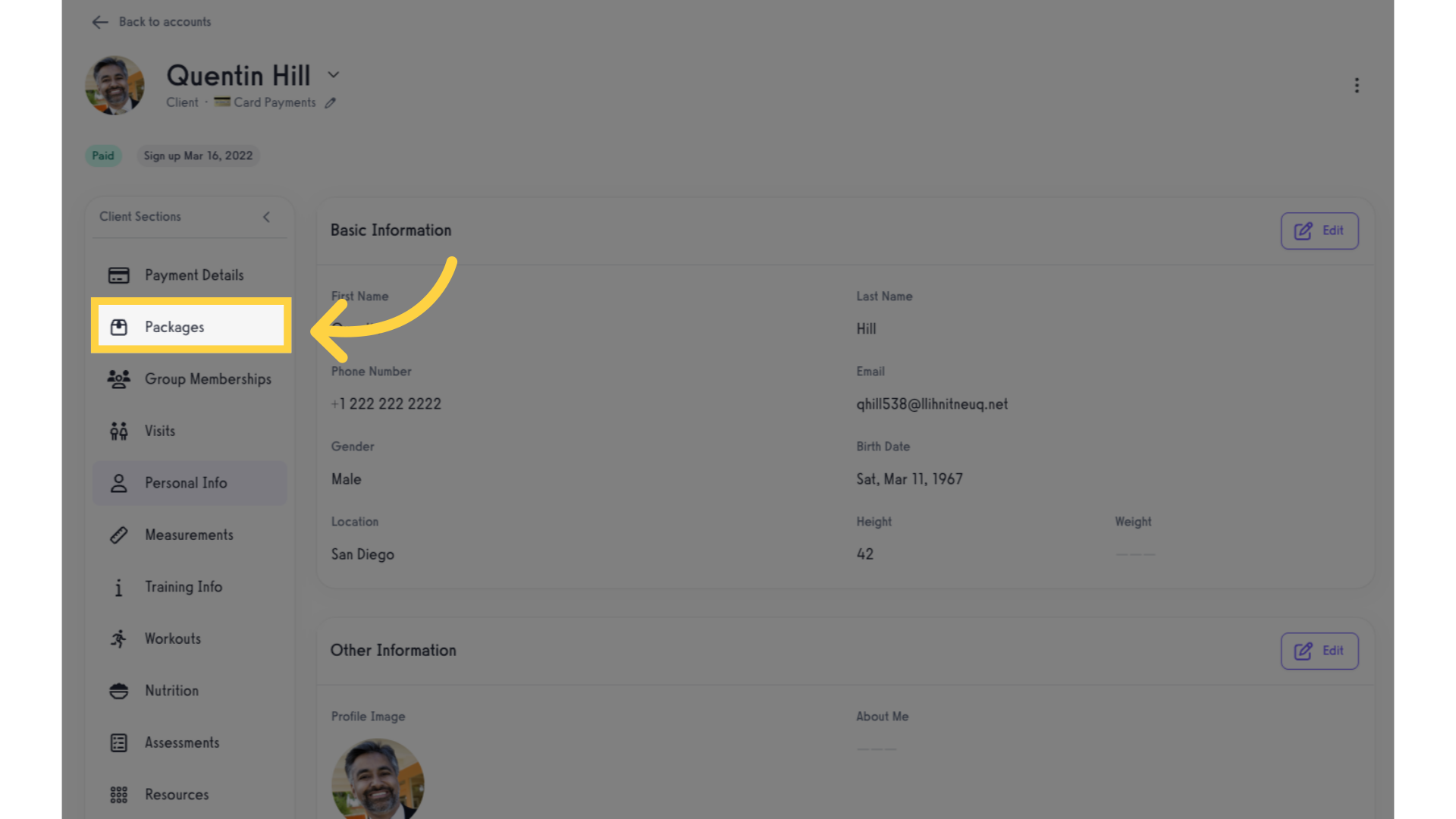
4. Click “Add Package”.
Create a new package.
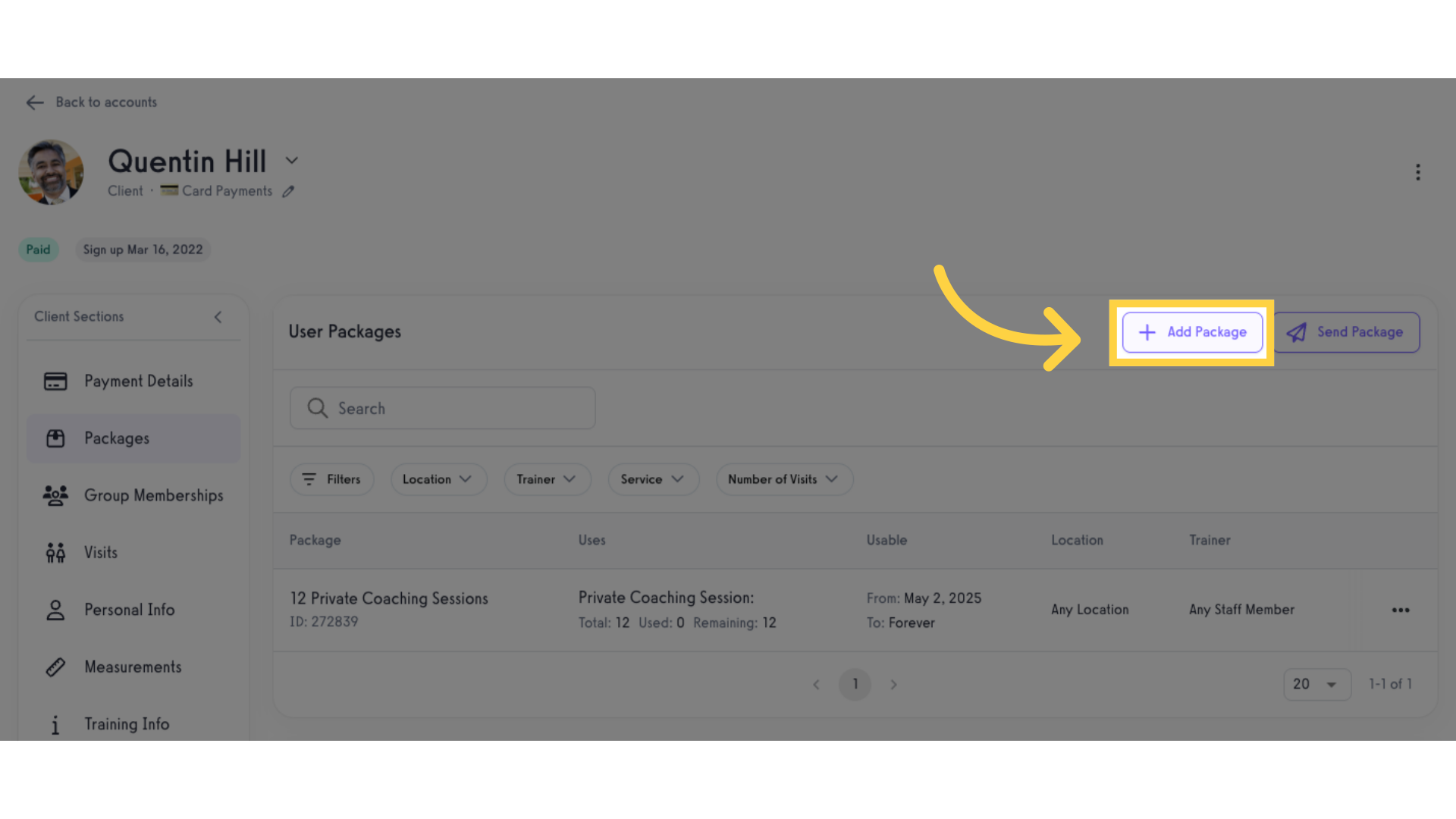
5. Select and add the package.
Select a package in the list and click the “+” button to add the package in the client’s bag.
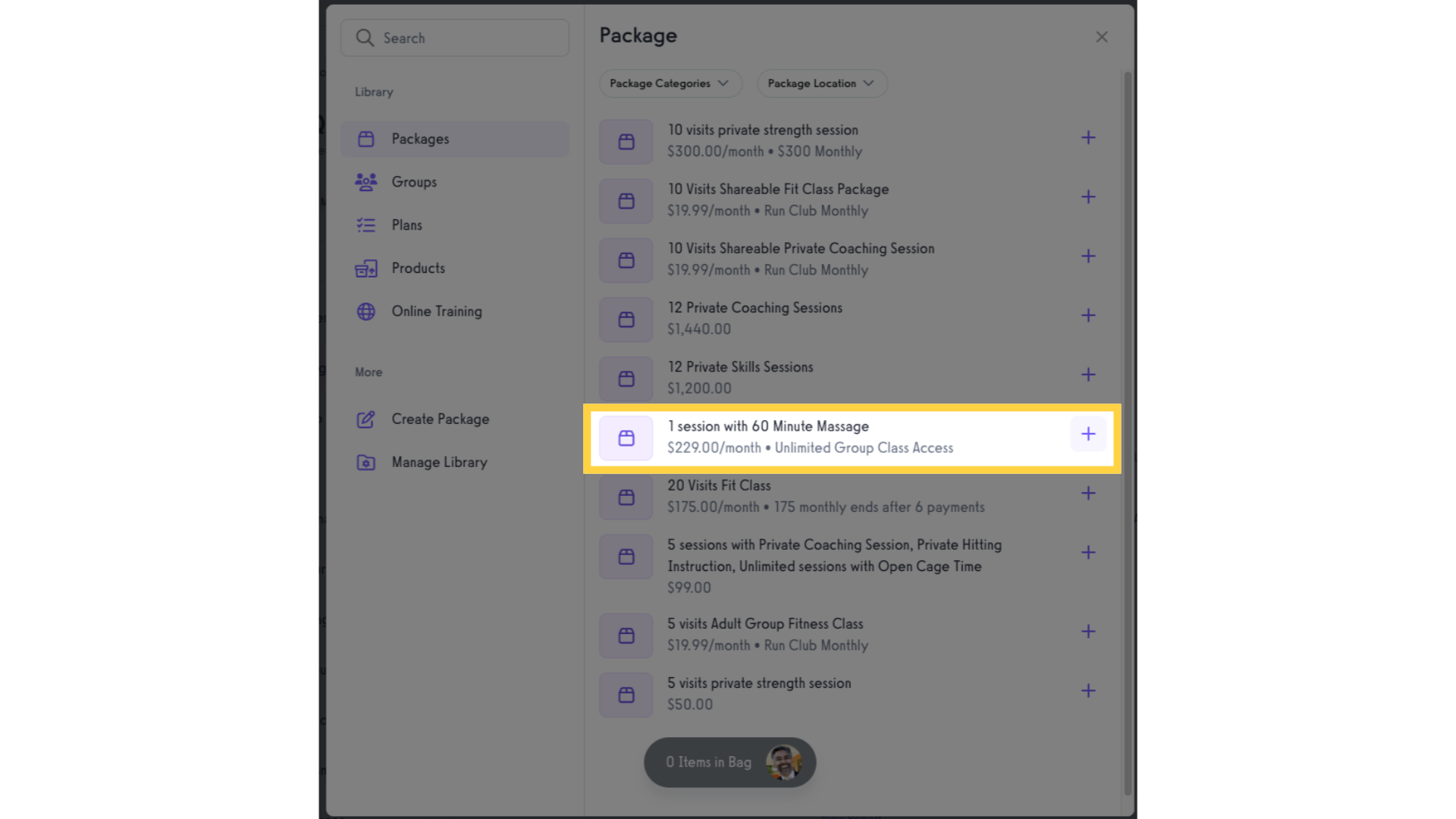
6. Click the client’s bag.
Click the client’s bag.
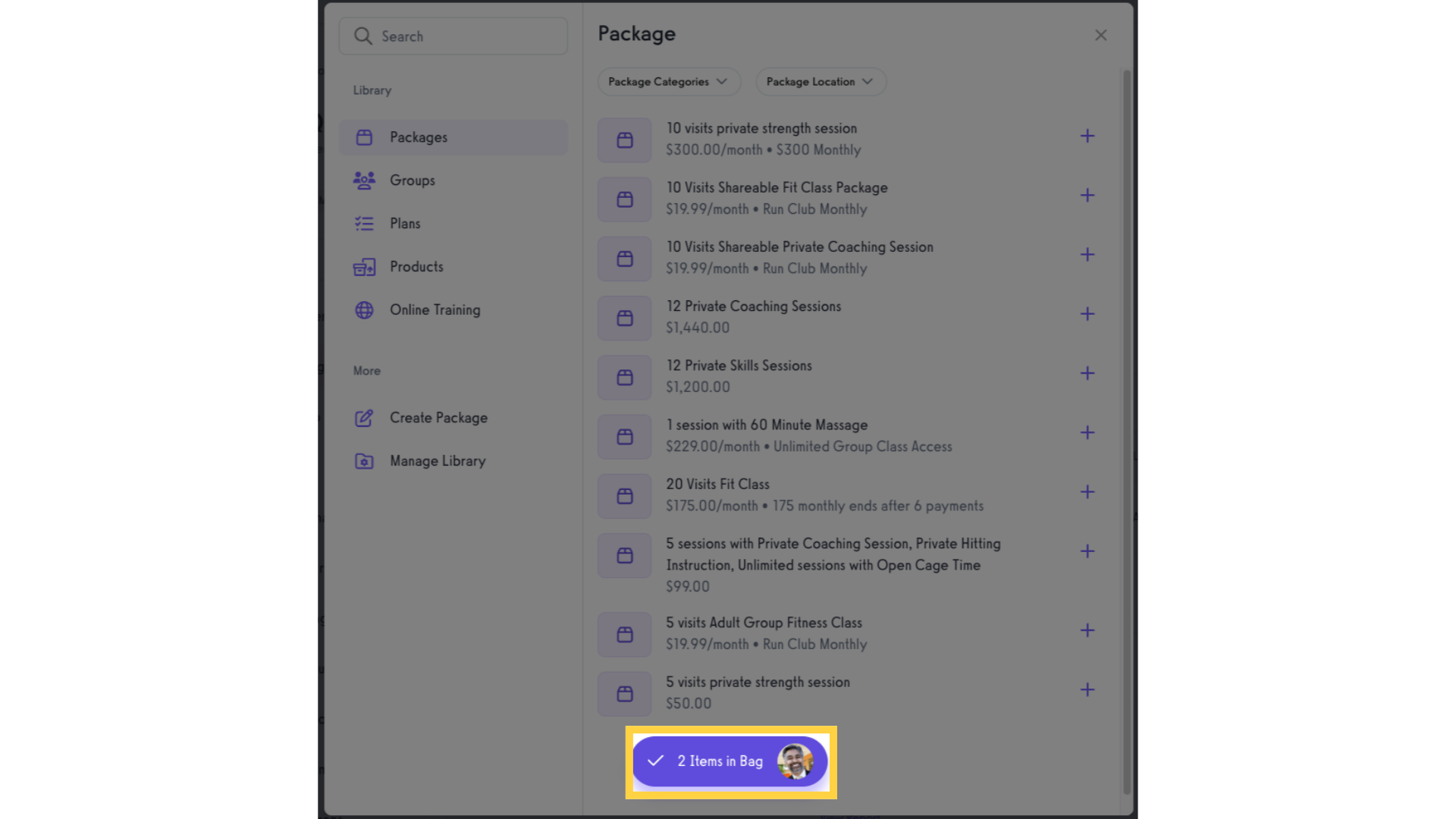
7. Click “Proceed to Checkout” button.
Proceed to the checkout page.
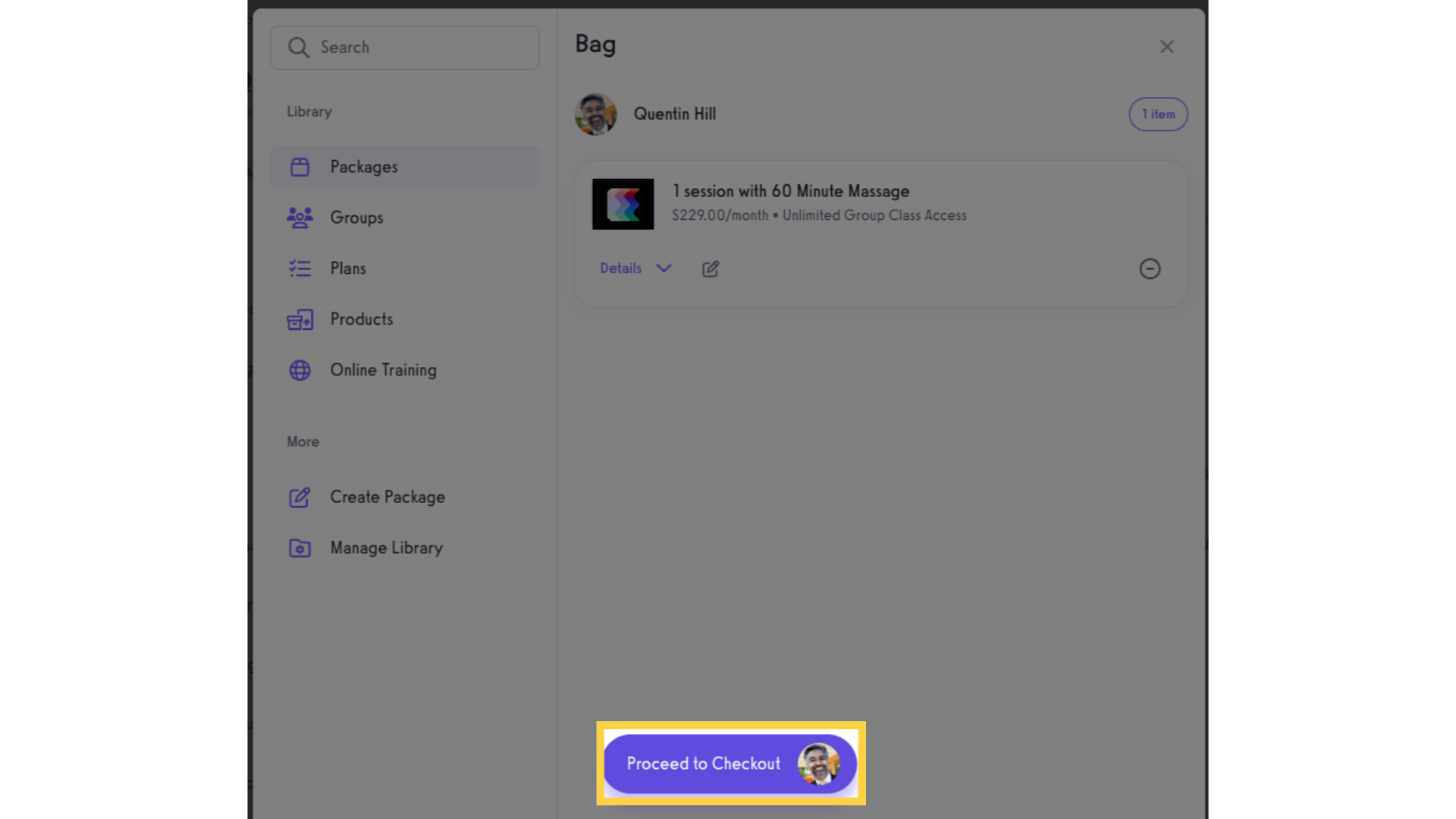
8. Select Payment Method.
Select the Payment Method and click the “Review Order” button afterwards.
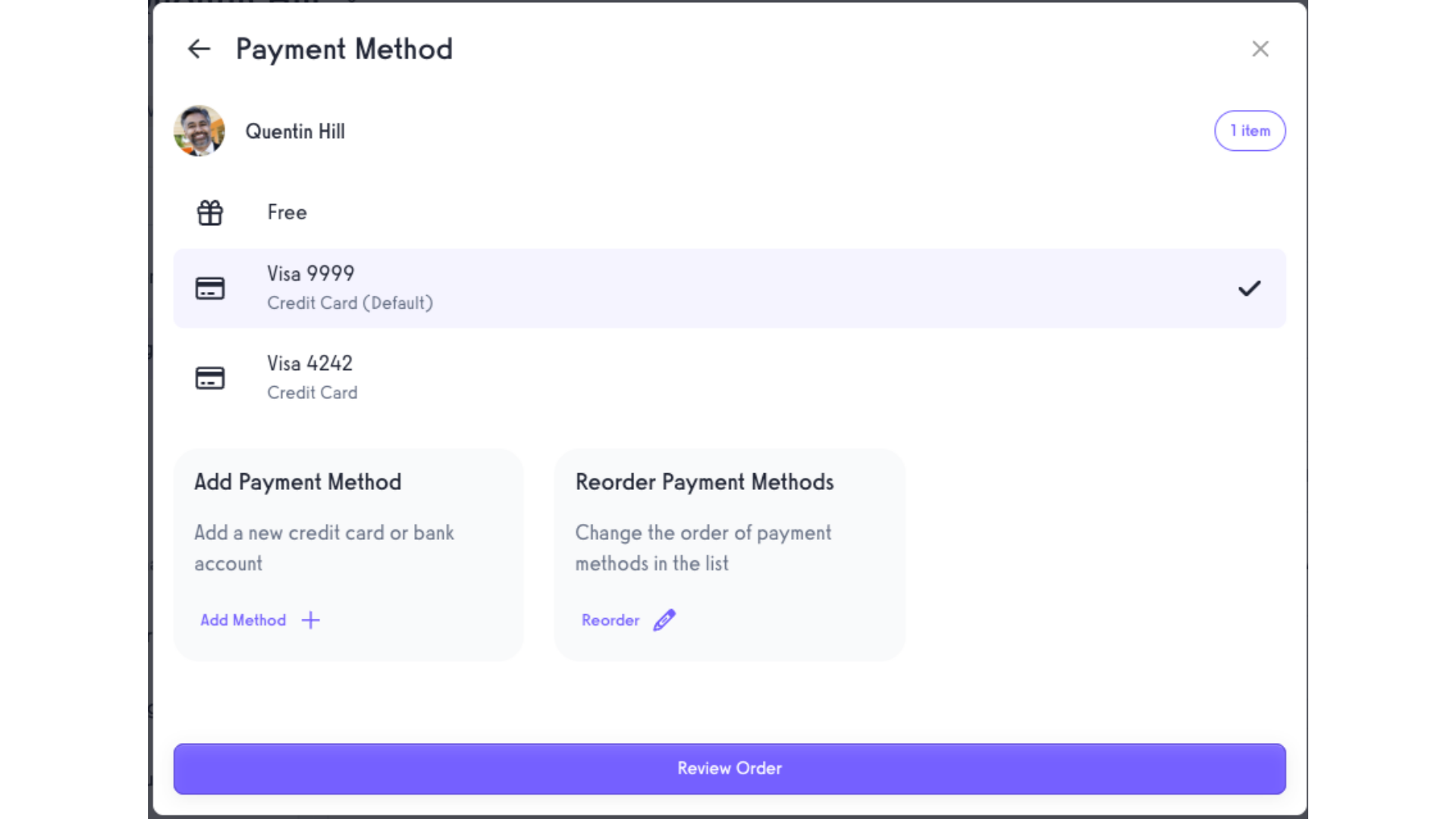
9. Review Order.
Review the Order Summary for the client then click the “Charge” button to add the package in the client’s account.
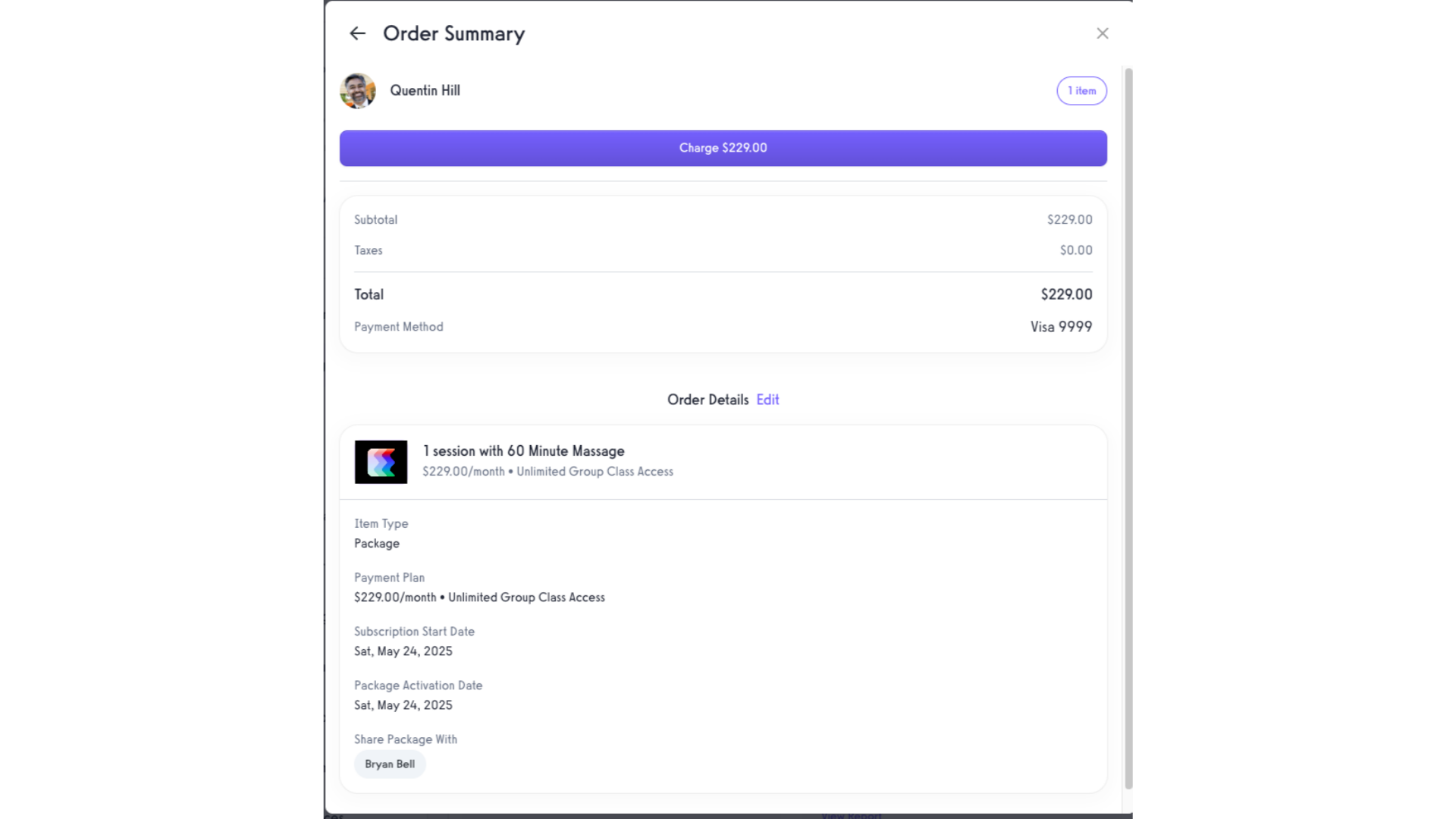
Now you can add packages to client accounts!









