How do I add a sub trainer as a group admin?
Posted by
Support Team
on
September 10, 2020
— Updated on
June 6, 2025
This guide will walk you through the process of adding a sub-trainer as a group admin.
1. Click the three-dot menu
Click the three-dot menu next to the Account tab to reveal additional tabs.
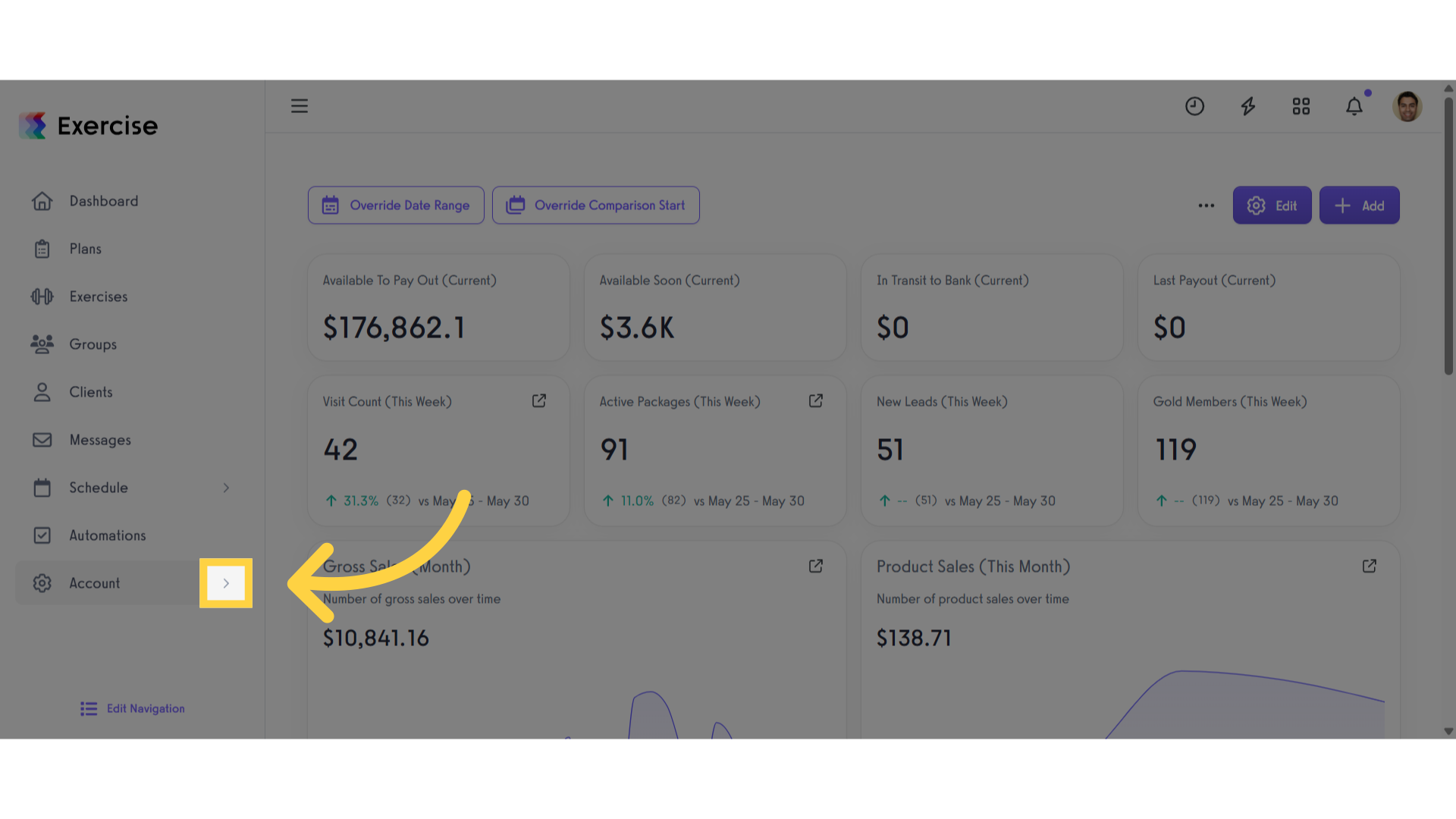
2. Click “Trainers”
Click the “Trainers” tab.
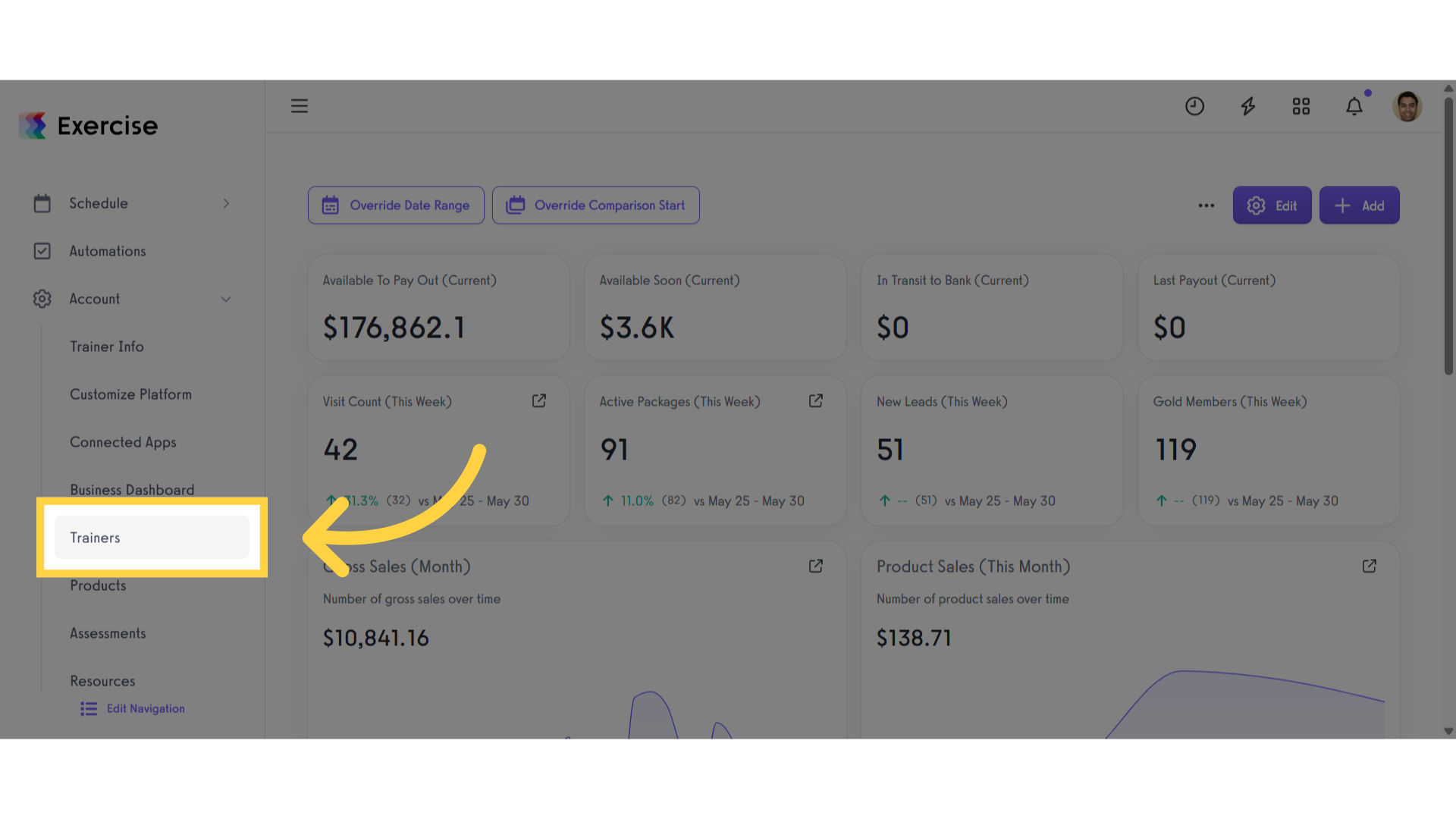
3. Click the “Groups” icon
Next to the trainer of your choice, click the “Groups” icon.
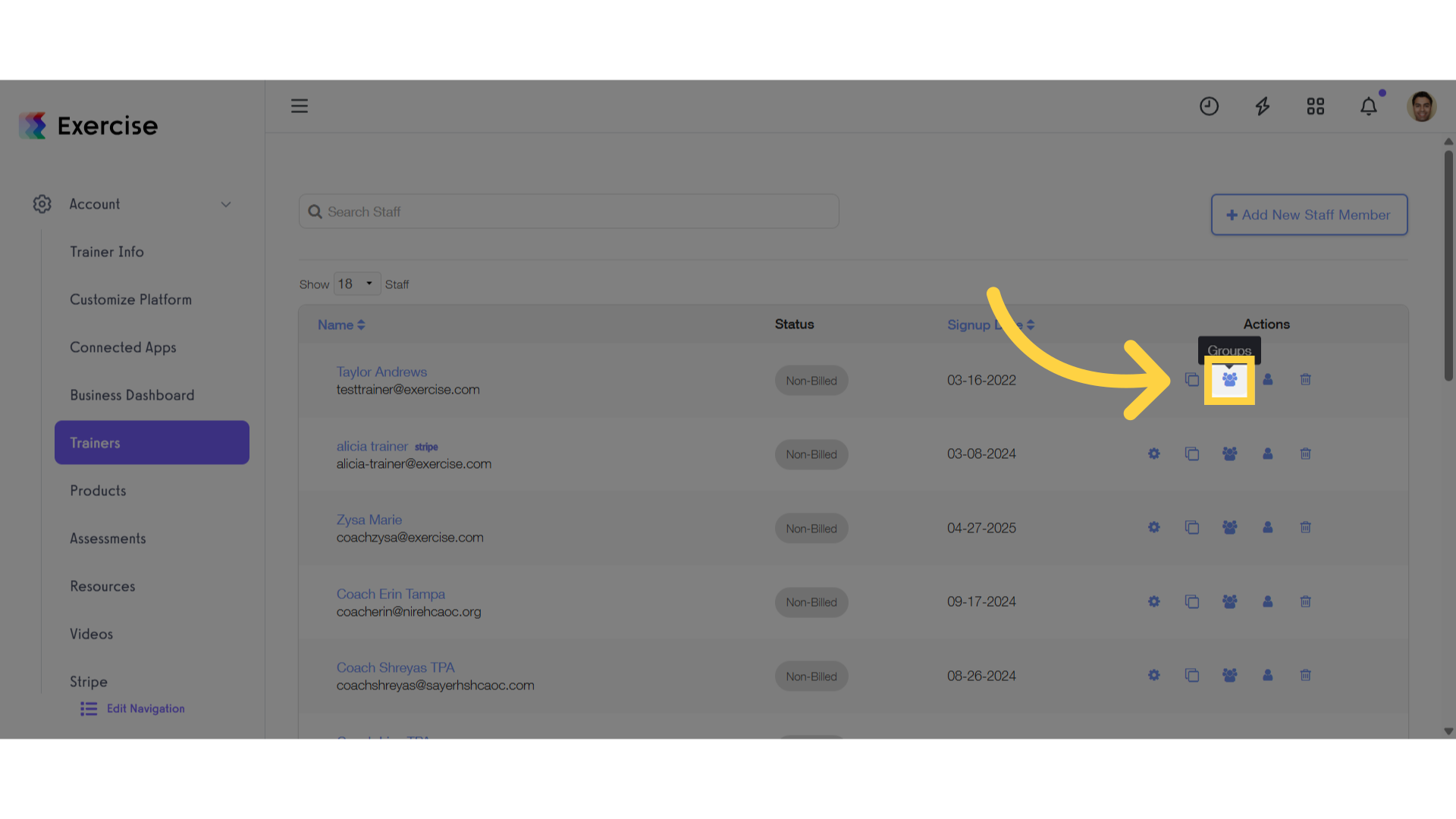
4. Select Group
Select the correct group from the drop-down menu.
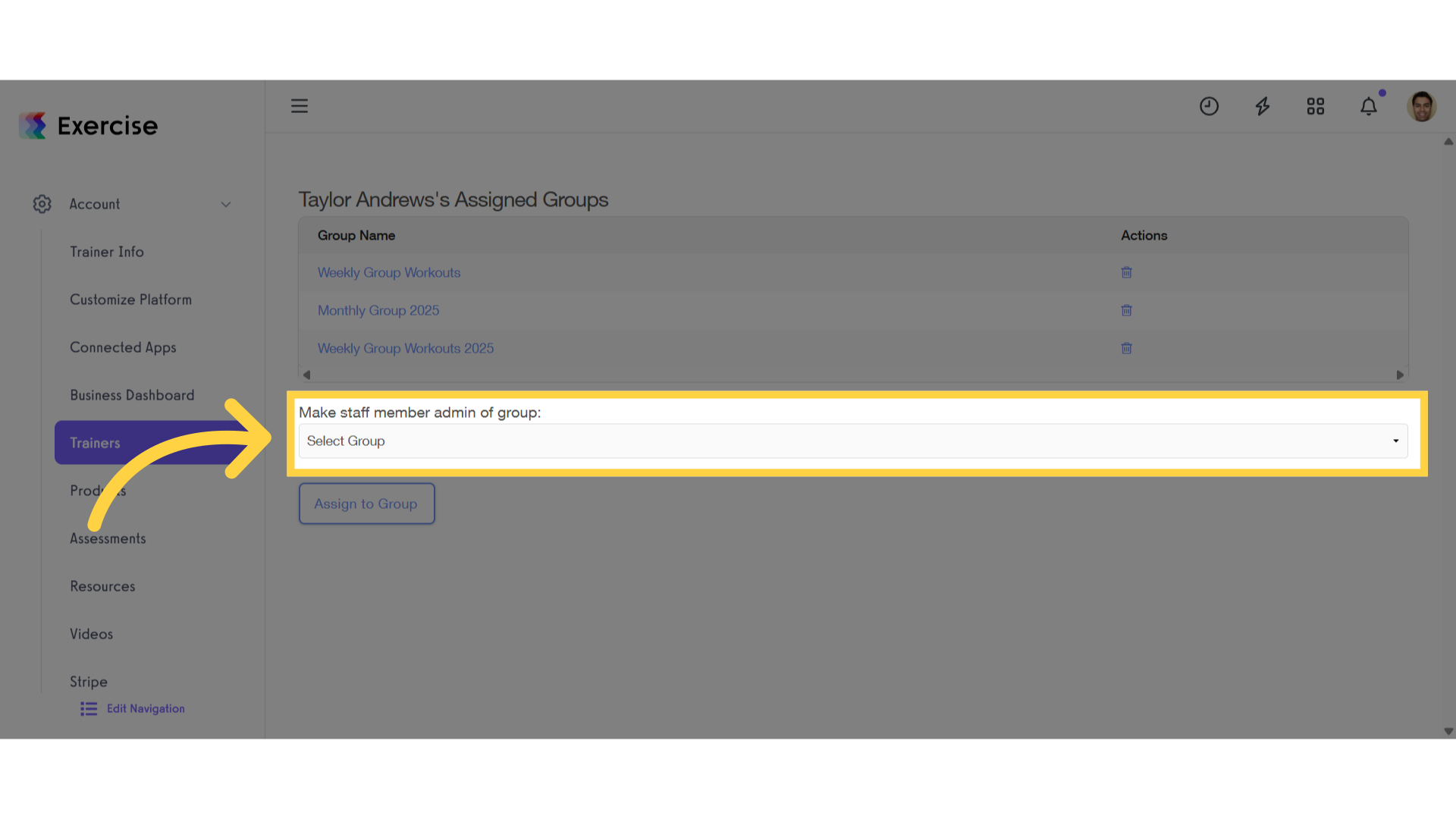
5. Click “Assign to Group”
Click on “Assign to Group” to finalize the action.
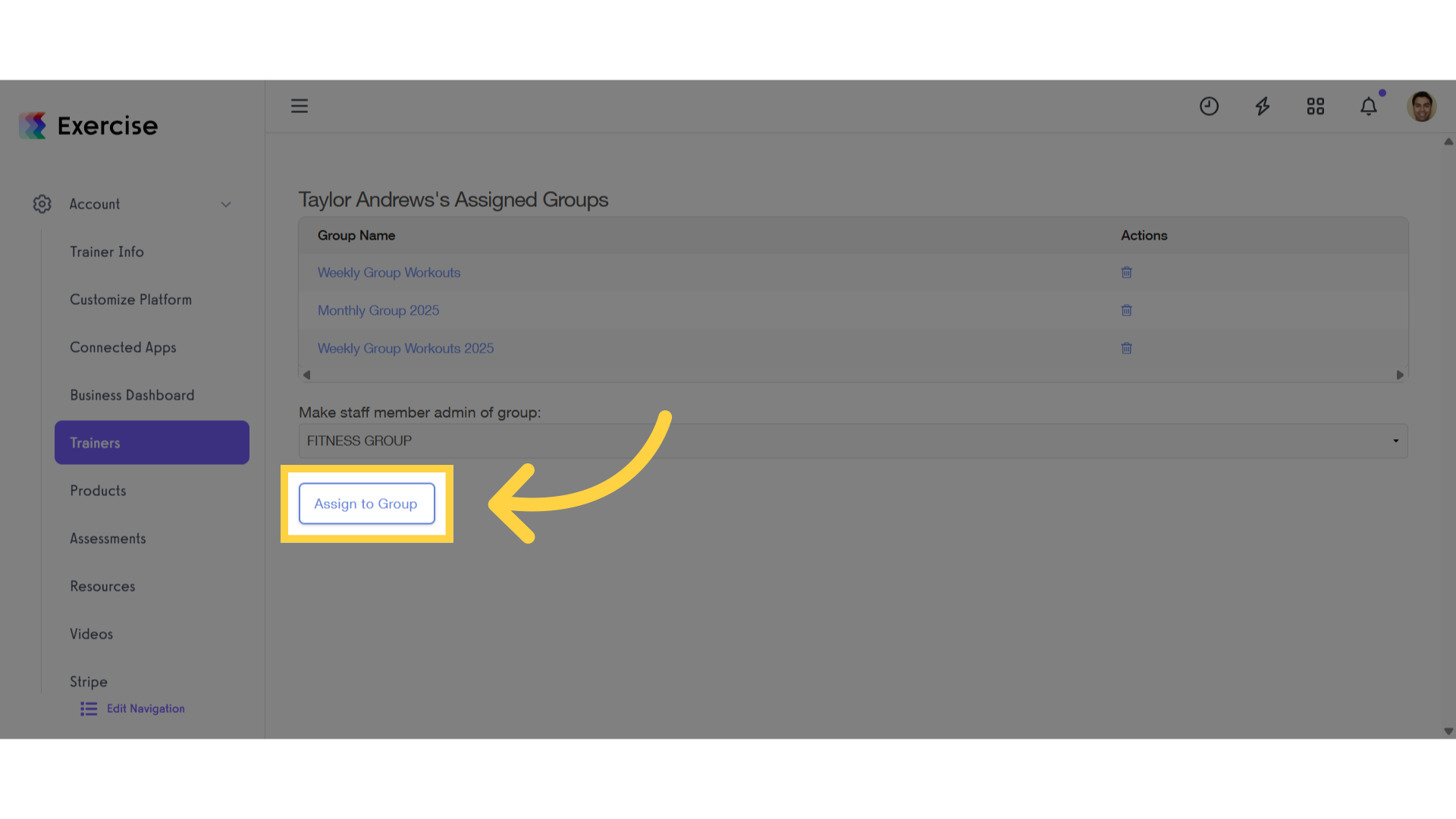
The guide covered the steps required to add a sub-trainer as a group admin.









