Support
Platform Customization
How do I add all group members or plan purchases as clients by default?
How do I add all group members or plan purchases as clients by default?
Posted by
Support Team
on
September 10, 2020
— Updated on
May 14, 2025
Learn how to set all group members or plan purchases as clients by default.
1. Click “Groups”.
Click “Groups”.
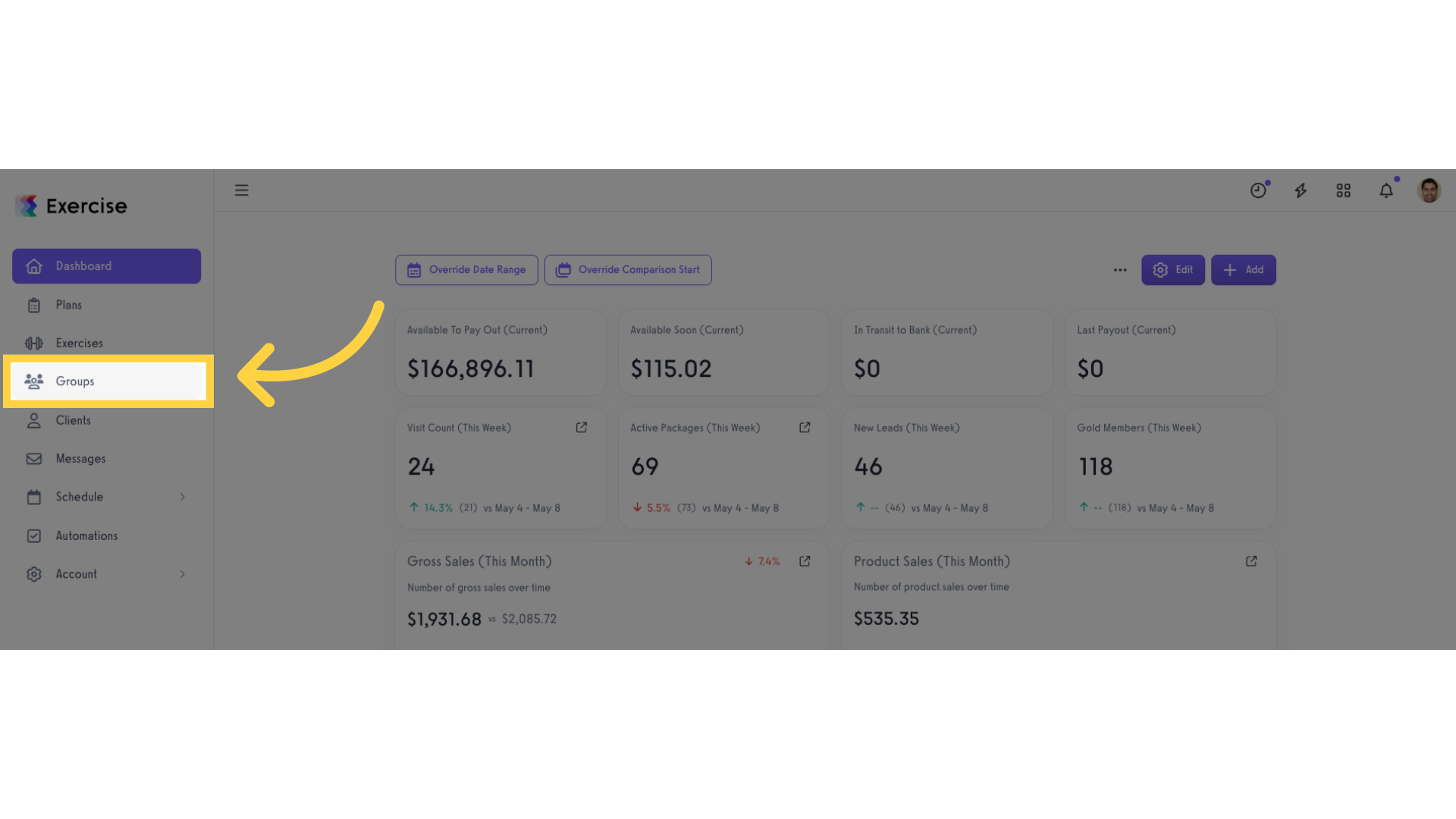
2. Create new or edit an existing group.
Create new or edit an existing group.
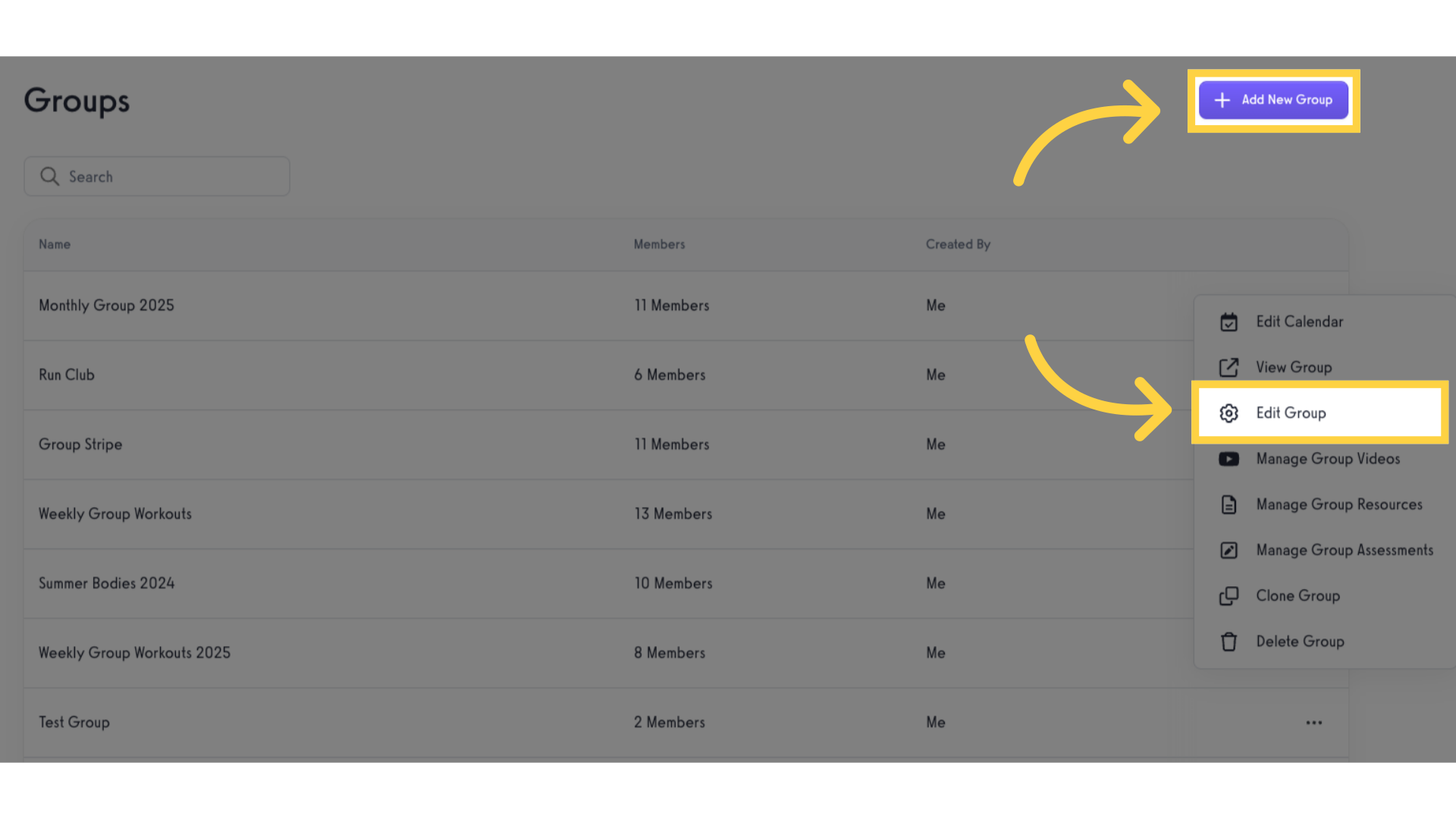
3. Navigate to “Settings” tab.
Navigate to “Settings” tab.
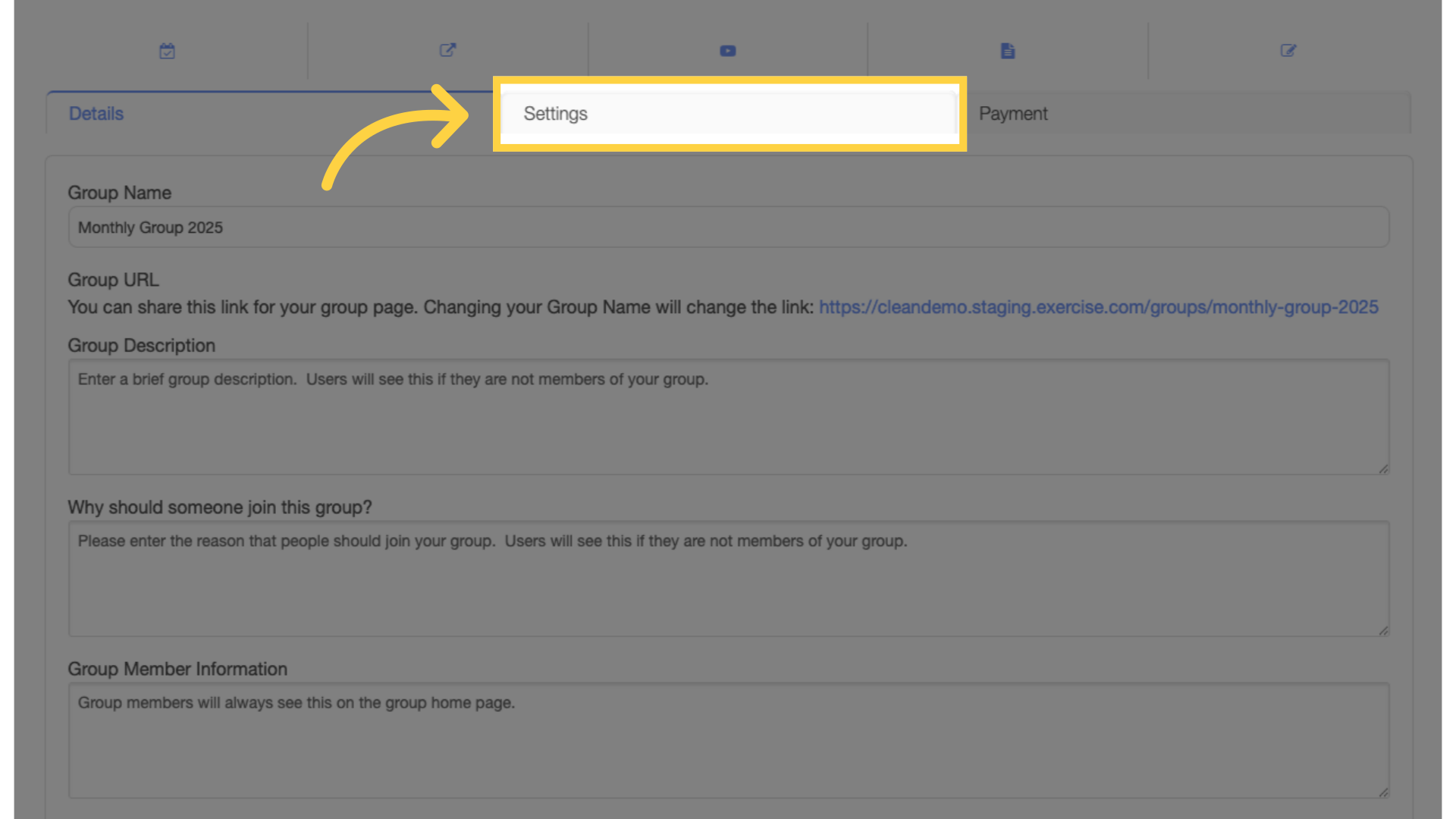
4. Select “Client” as lifecycle stage.
Select “Client” in the dropdown options for “Transition to this lifecycle stage when an account joins”.
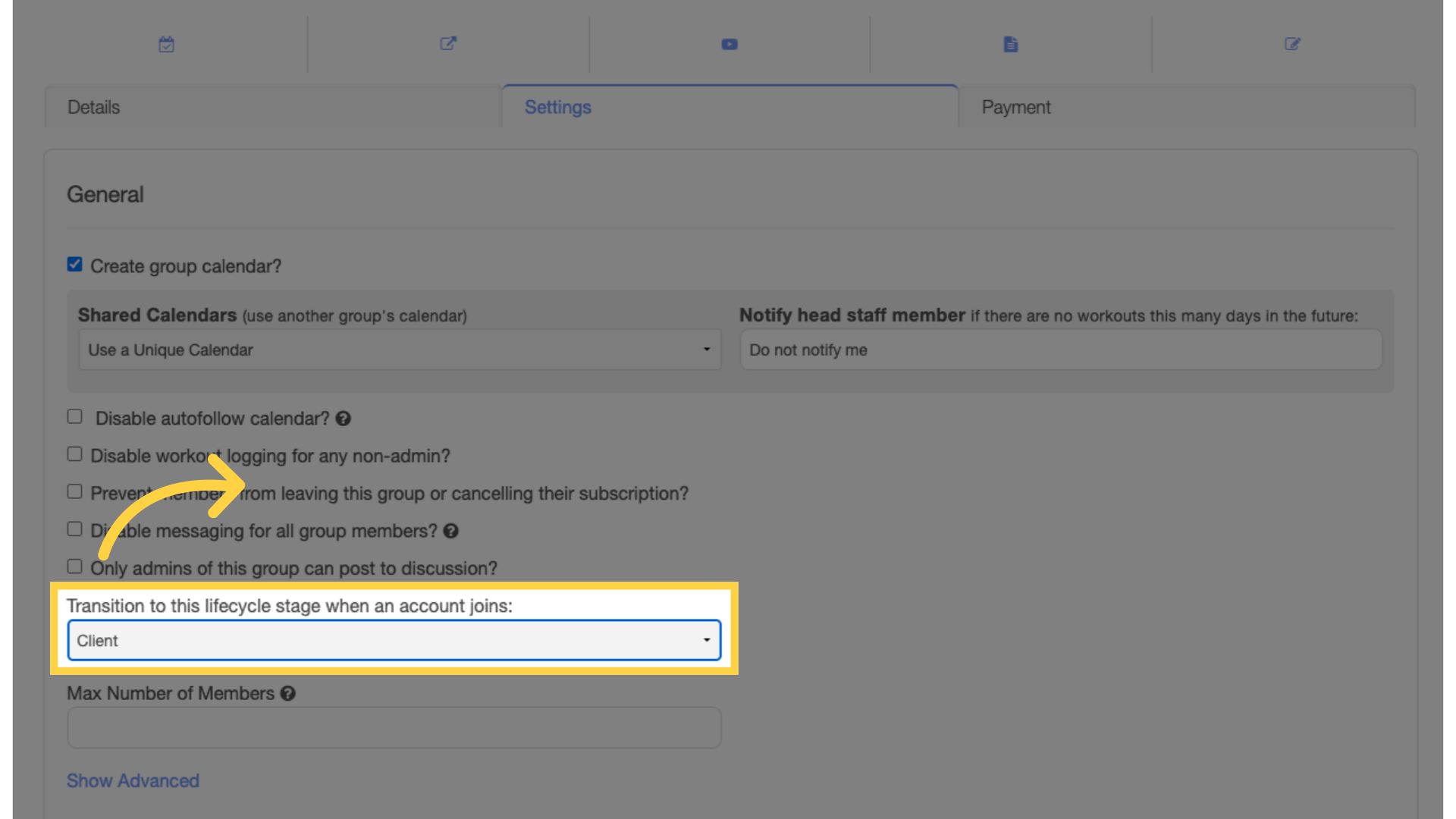
5. Click “Save Group” button.
Scroll down and click the “Save Group” button.

Now you can add all group members as clients by default!









