How do I add multiple clients at the same time?
Posted by
Support Team
on
September 10, 2020
— Updated on
May 6, 2025
This guide will help you get your clients on board faster than ever, we’ve made it possible to add multiple clients at the same time!
1. Click “Clients”.
Click Clients.
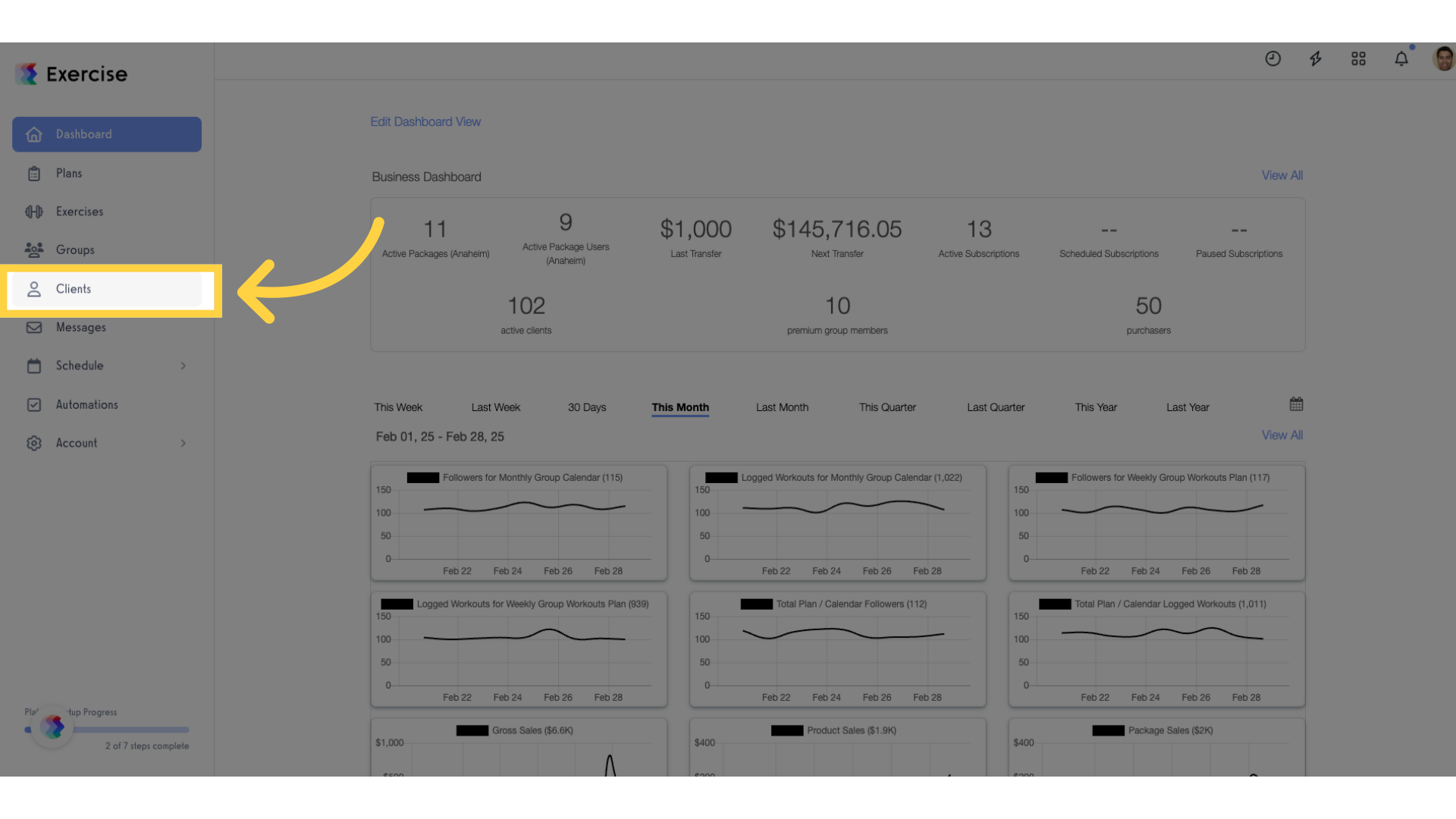
2. Click “Add New Client”.
Click “Add New Client” button.
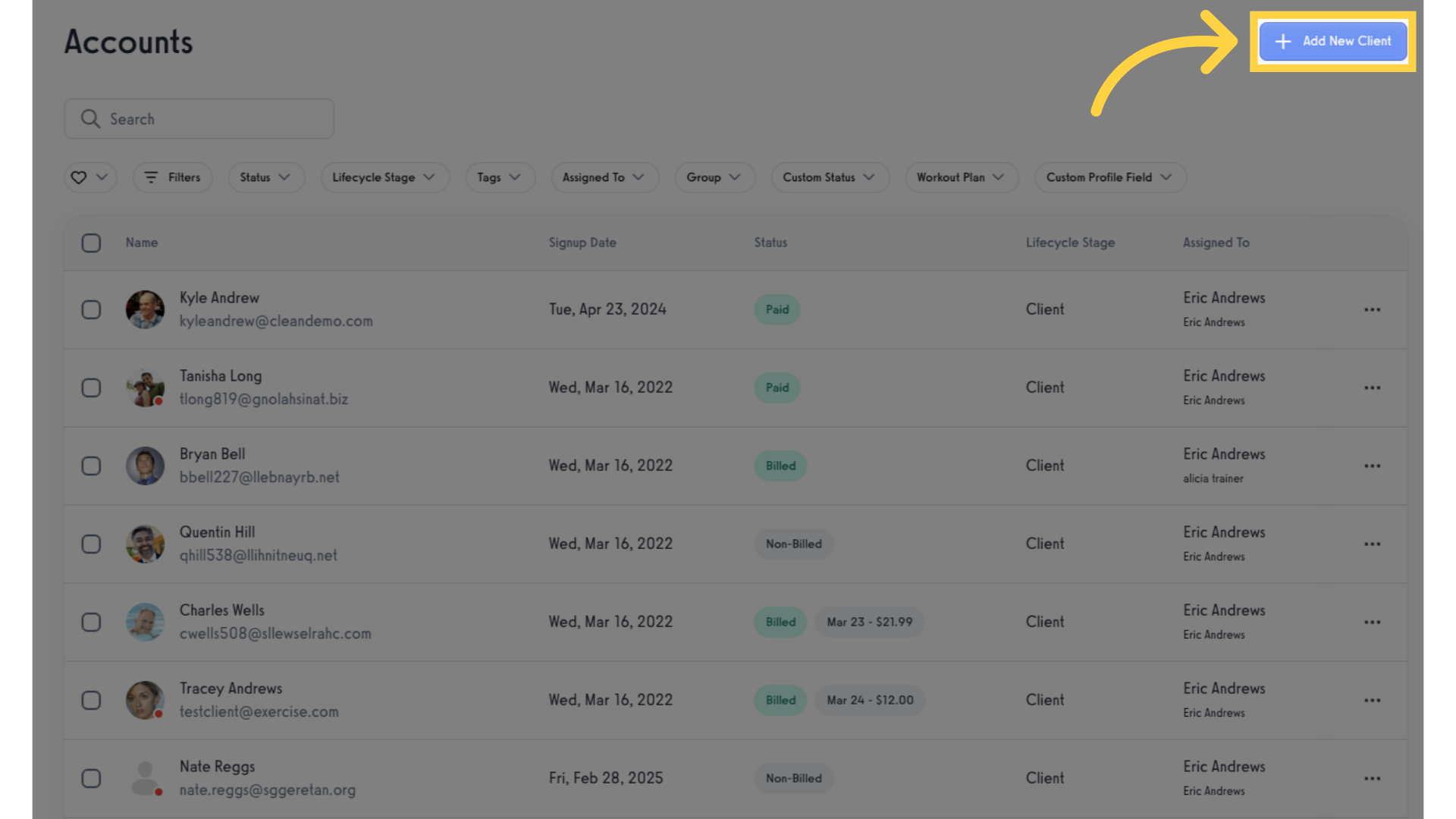
3. Click “Add another” or “add many at once”.
Click “Add another” to display additional entry fields, or click on the “add many at once” link.
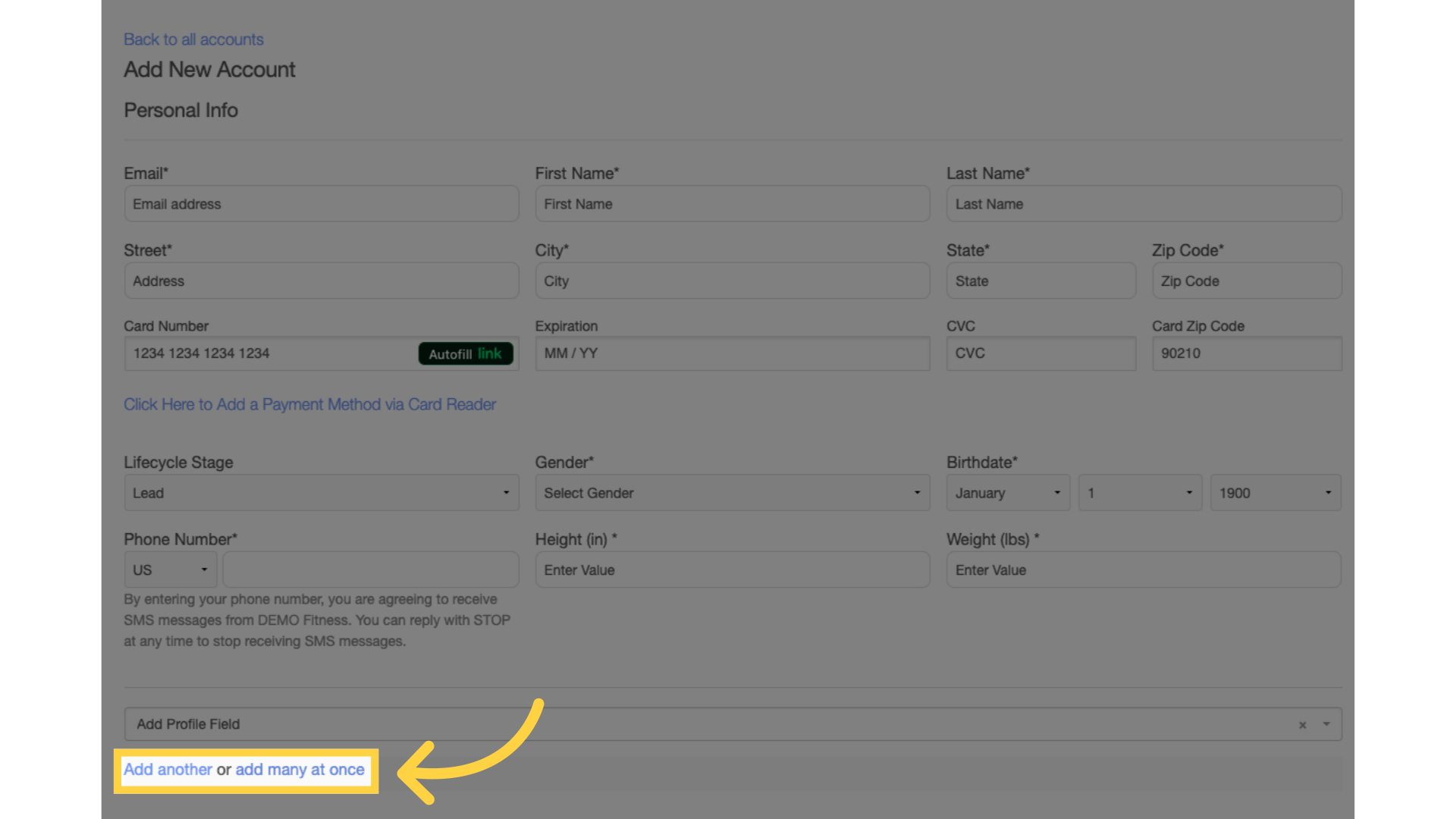
4. Add the email addresses.
Enter the email addresses of the clients separated by commas.
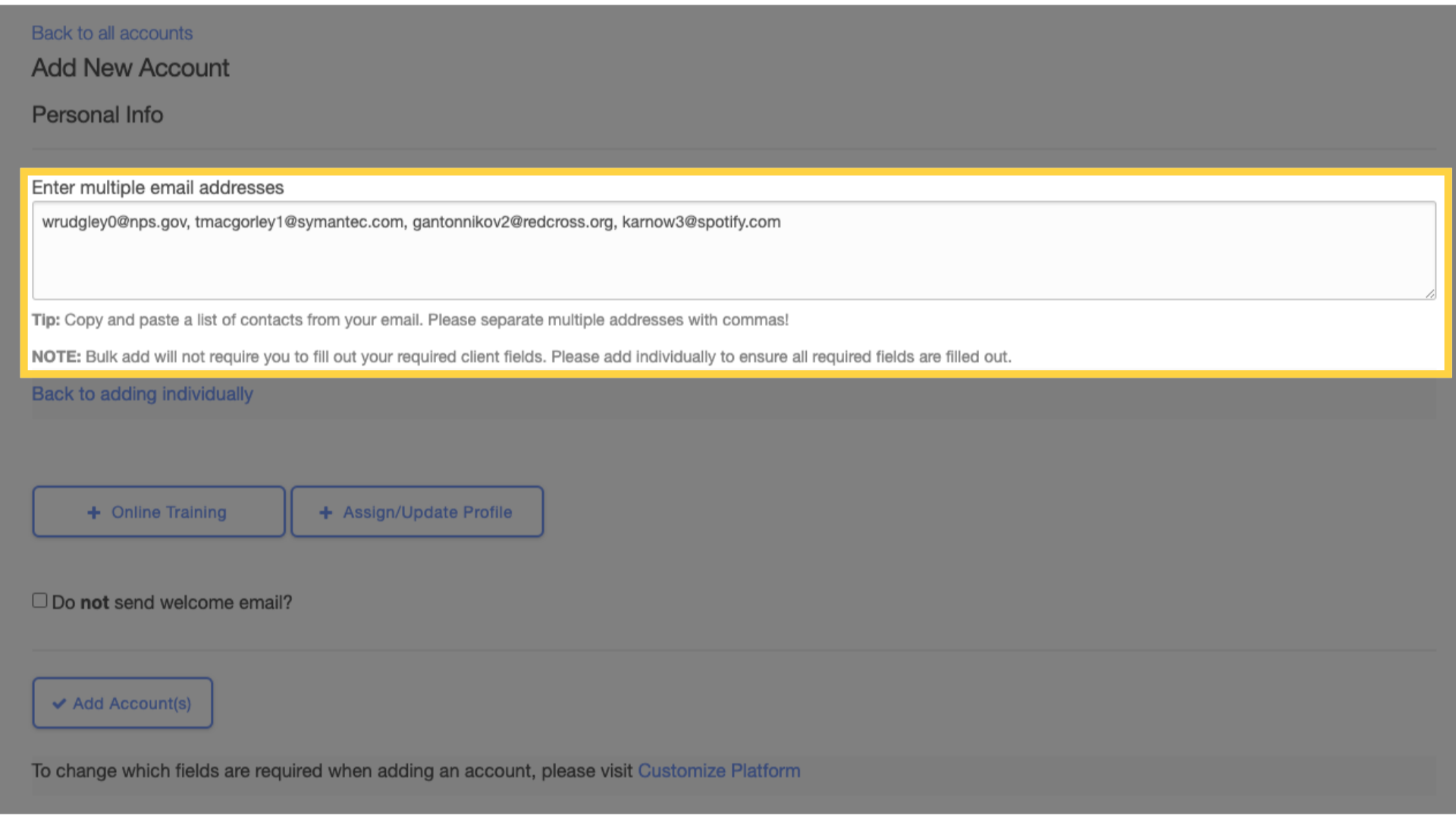
5. Click “Add Accounts”.
Click “Add Accounts” button to save.
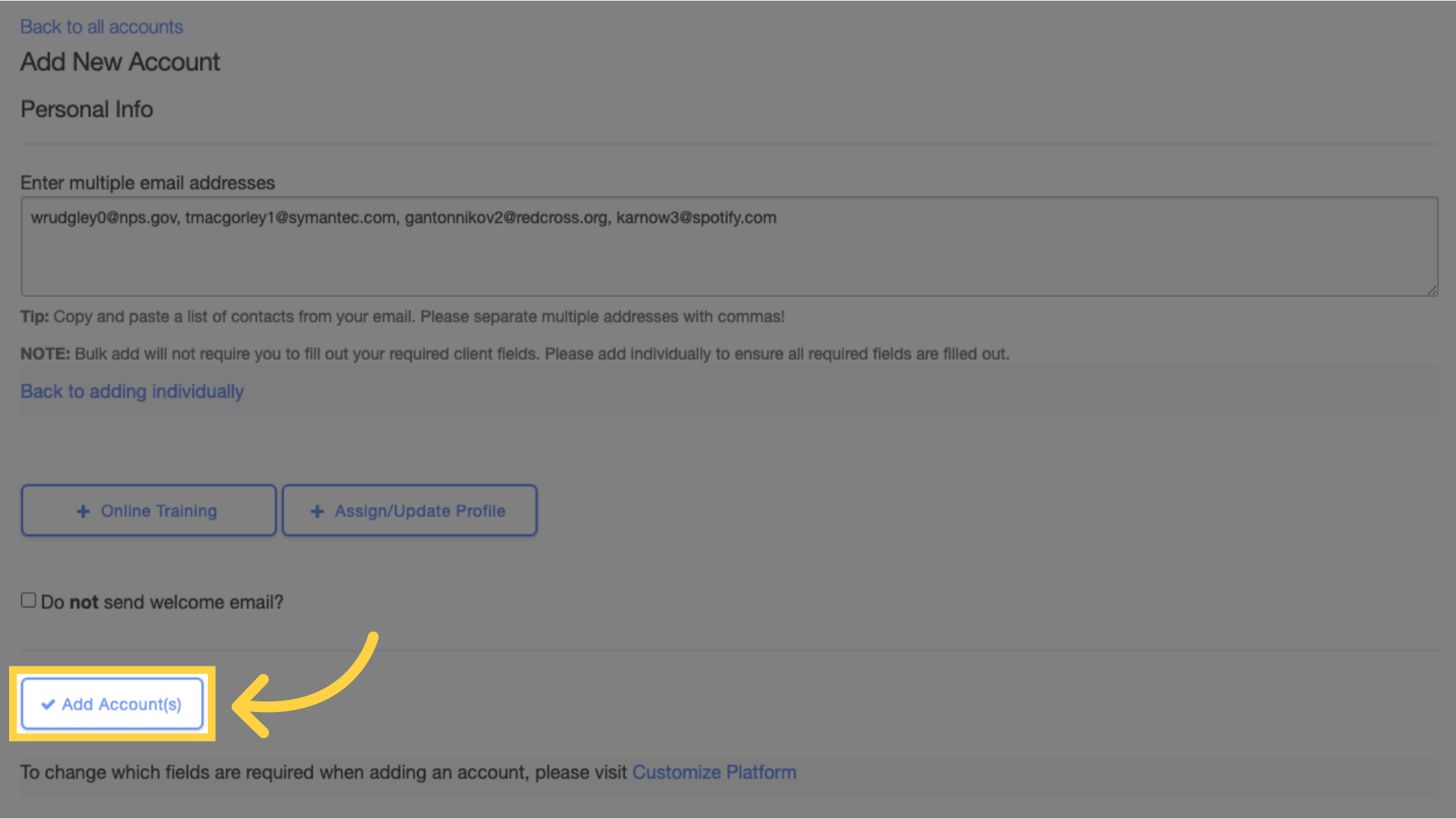
Now you can add multiple clients at once!









